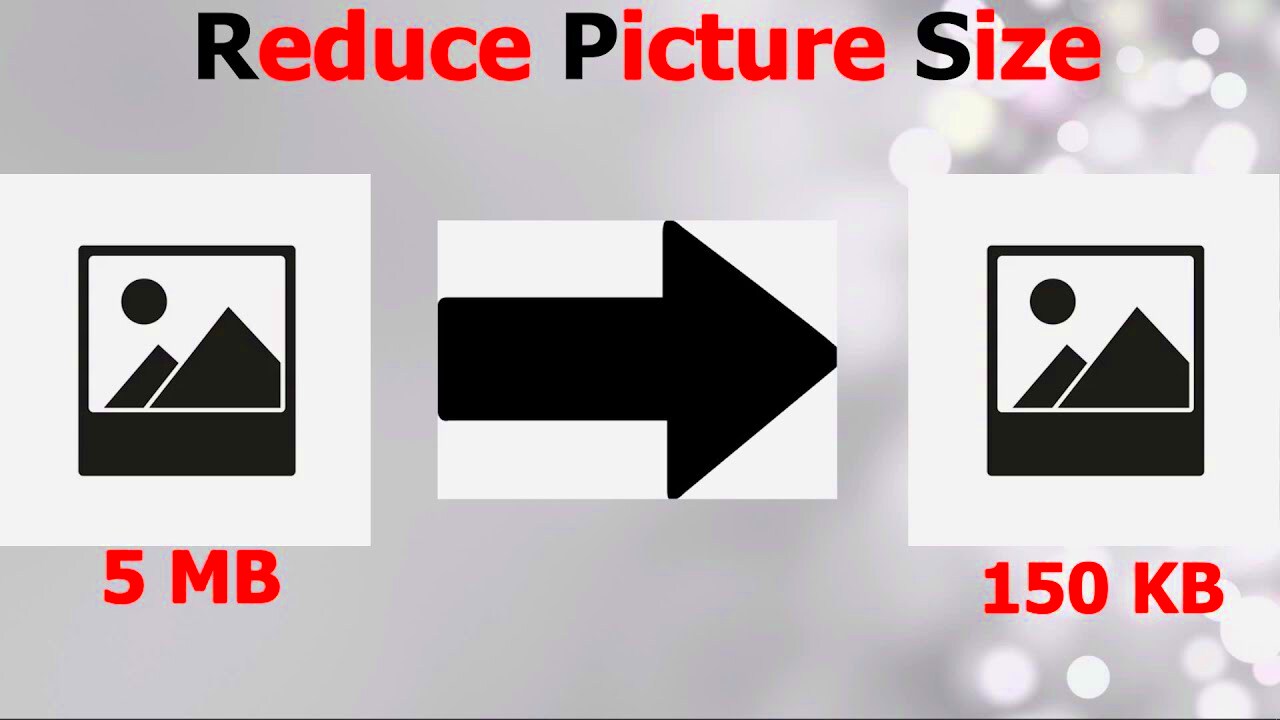Reducing the size of an image file is essential when you want to optimize your website's performance. Large image files can slow down page loading times, which in turn can affect user experience. The smaller the
Why Reducing Image Size is Important for Your Website
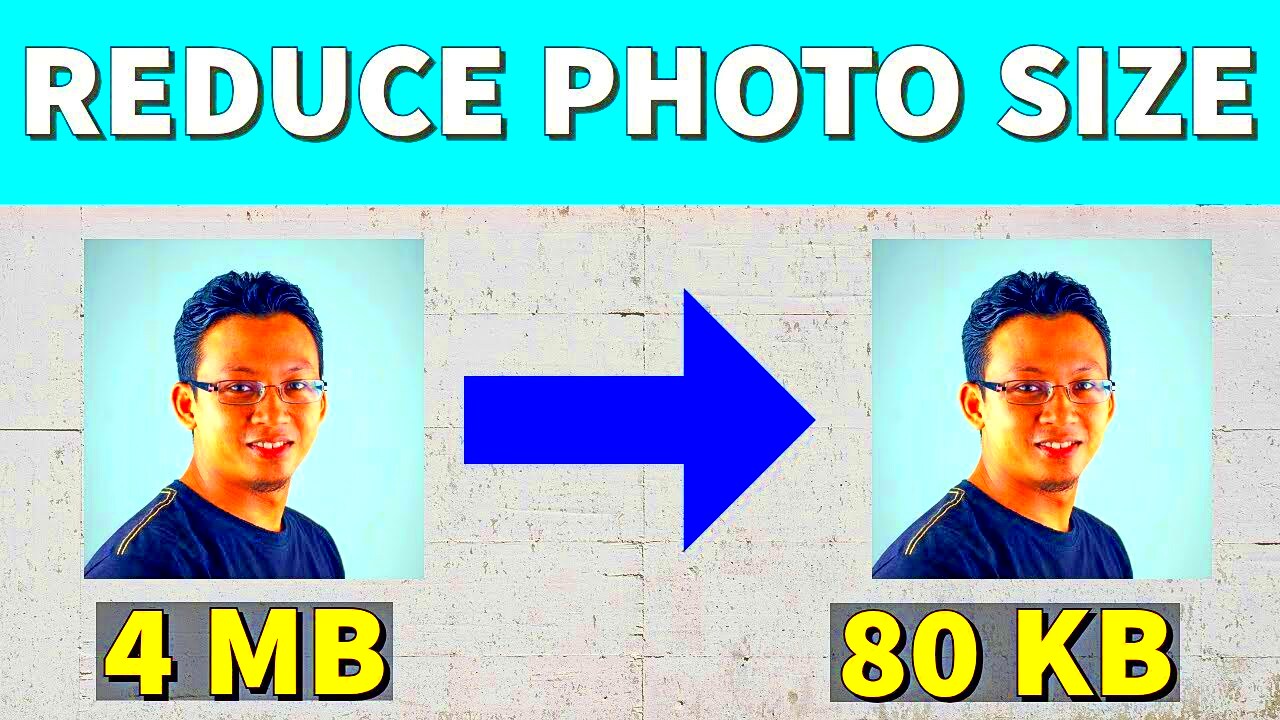
Optimizing images by reducing their size helps ensure your website runs faster, providing a better user experience. A faster site is more likely to keep visitors on your page longer and improve your search engine ranking. Here’s why reducing image size matters:
- Improved Load Times: Smaller image files lead to faster loading times, reducing bounce rates and keeping users on your site longer.
- Better User Experience: No one likes waiting for slow-loading images. A faster website leads to happier visitors and better engagement.
- SEO Benefits: Search engines, like Google, consider site speed when ranking pages. Optimized images can help improve your search engine rankings.
- Reduced Bandwidth Usage: By reducing image size, you save bandwidth, which is especially useful for mobile users who may have slower internet connections.
- Storage Savings: Smaller image files take up less space on your server, saving storage and making backups easier to manage.
In summary, reducing image size can improve your site's performance, user satisfaction, and even your SEO ranking.
Also Read This: Removing Shadows from an Image
Common Methods to Reduce Image Size
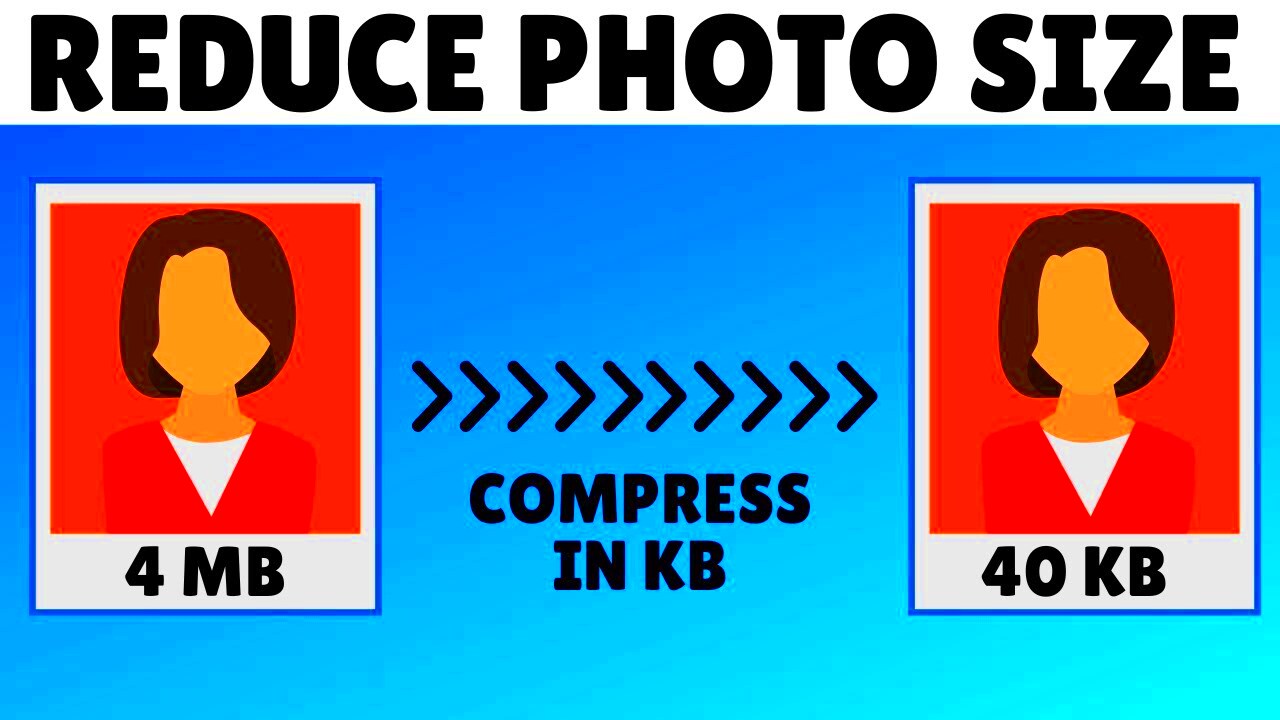
There are several ways to reduce image size, each with its own pros and cons. Some methods focus on compressing the image without compromising quality, while others might involve resizing or changing the file format. Let’s take a look at the most common techniques:
- Image Compression: Compressing images is one of the most common ways to reduce file size. Compression can be either lossless (no quality loss) or lossy (some quality loss). Tools like TinyPNG, JPEG-Optimizer, and ImageOptim can help with this.
- Resizing Images: If you don’t need a huge image, resizing it to a smaller dimension can significantly reduce its file size. Be sure to maintain the aspect ratio to avoid distorting the image.
- Changing Image Format: Switching to more efficient file formats like WebP or JPEG 2000 can often reduce the file size without losing much quality. PNGs, for example, tend to be larger than JPEGs for photographs.
- Using Image Editing Software: Professional software like Adobe Photoshop and GIMP lets you compress and save images in different formats. The “Save for Web” option in Photoshop is particularly useful for web optimization.
- Using Online Image Compressors: There are many online tools that allow you to upload an image, compress it, and then download the reduced version. Websites like TinyPNG, ImageResize.org, and CompressJPEG are popular options.
By choosing the right combination of these methods, you can effectively reduce image file sizes while keeping the quality intact.
Also Read This: High-Speed Rumble Video Download Method No one Told You Before
How to Reduce Image KB Size Using Online Tools
Online tools make reducing image size simple and quick, without the need for any special software. These tools are often free and user-friendly, making them an excellent option for anyone looking to compress images on the go. You just upload your image, and the tool does the rest. Here’s a quick guide on how to use online tools to reduce image KB size:
- Select a Tool: Popular online image compressors include TinyPNG, JPEG-Optimizer, and CompressJPEG. These tools are free and easy to use.
- Upload Your Image: Simply drag and drop your image onto the website. Most tools support common formats like JPG, PNG, and GIF.
- Compression Options: Some tools allow you to choose the level of compression, such as high, medium, or low. Adjusting the level can impact both file size and image quality.
- Download the Compressed Image: Once the image is compressed, you can download the smaller version directly to your computer.
- Review the Image Quality: Make sure the image still looks good after compression, especially if it will be used for professional purposes.
Online tools are a great choice when you need to quickly reduce image size without installing anything. However, for advanced features like batch processing, software solutions may be more appropriate.
Also Read This: How to Record Audio on Mac from YouTube for Your Projects
Using Image Editing Software to Compress Images
Image editing software like Adobe Photoshop, GIMP, or even simpler tools like Paint.NET can provide more control over how you compress an image. These programs often offer advanced options for reducing file size without sacrificing too much image quality. Here’s how you can use image editing software to compress images:
- Open the Image in the Software: Start by opening your image in your chosen software.
- Resize the Image (Optional): If the image dimensions are larger than necessary, resize it first. Reducing the physical size of an image can help lower the file size significantly.
- Adjust Image Quality: In software like Photoshop, you can adjust the quality of the image when saving it. A lower quality will result in a smaller file size but might reduce detail.
- Save for Web: Photoshop, for instance, has a "Save for Web" feature that allows you to choose specific settings for web-friendly file sizes. This is ideal for maintaining a balance between file size and image clarity.
- Choose the Right File Format: Consider saving the image in a format like JPEG for photos or PNG for graphics. JPEG usually gives a smaller file size for photographs, while PNG works better for images with transparency.
Using image editing software gives you more flexibility and control over how the image is compressed. It’s a great option if you need professional results or plan to work with multiple images.
Also Read This: how to print large image
Tips for Maintaining Image Quality While Reducing Size
One of the biggest challenges when reducing image size is maintaining quality. No one wants their images to look pixelated or blurry. Fortunately, there are several strategies you can use to ensure your image retains its quality while still reducing its size:
- Choose the Right File Format: Different file formats work better for different types of images. For photos, JPEG is typically best for reducing size without losing too much quality. For images with text or graphics, PNG is often a better option.
- Avoid Over-Compressing: Compression can be a balancing act. Over-compressing an image can lead to noticeable quality loss, such as blurriness or pixelation. Stick to moderate compression levels for the best results.
- Resize Images Before Compressing: If your image is much larger than needed, resize it first. Reducing the physical dimensions can lower the file size significantly without needing heavy compression.
- Use Lossless Compression: If you need to maintain the original quality, use lossless compression. While it won’t reduce the size as much as lossy compression, it won’t sacrifice quality either.
- Use Web-Optimized Formats: Consider formats designed for the web, such as WebP. This format can deliver both good quality and a small file size, making it a great option for web use.
- Preview the Image: Always preview your image after compression. If it looks blurry or pixelated, try a lower compression level or adjust the resolution until you find a good balance.
By following these tips, you can ensure that your images remain sharp and clear while still reducing their file size. This balance is key to optimizing both quality and performance on your website.
Also Read This: How to Avoid Copyright Strikes on YouTube for Safe Uploading
Steps to Reduce Image KB Size Using SoundCloud Image Downloader
The SoundCloud Image Downloader is a convenient tool for downloading images associated with SoundCloud tracks. While its primary use is for extracting images, it can also help reduce image size when combined with other techniques. If you're looking to download images from SoundCloud and reduce their size, follow these simple steps:
- Visit the SoundCloud Track: Start by finding the track on SoundCloud whose image you want to download. Click on the track to open its details page.
- Use the SoundCloud Image Downloader: Enter the URL of the track into the SoundCloud Image Downloader tool on this page. The tool will automatically fetch the image associated with the track.
- Download the Image: Once the image has been retrieved, click the download button to save the image to your device.
- Reduce the Image Size: After downloading the image, use an image compression tool (like TinyPNG or an image editing software) to reduce the KB size. You can compress the image while preserving its quality.
- Check the Image Quality: Open the image after compression to ensure that it still meets your quality standards. If necessary, adjust the compression level or try different methods to find a good balance between size and quality.
By using the SoundCloud Image Downloader in combination with compression tools, you can easily reduce the size of images without sacrificing too much quality. This method is ideal for users looking to download and optimize SoundCloud images quickly.
Also Read This: How to Upload Pictures to Behance and Showcase Your Creative Work
FAQ: Common Questions About Image Size Reduction
If you're new to reducing image size, you might have some questions about the process. Here are answers to some of the most common questions about image size reduction:
- What is image compression? Image compression is the process of reducing the file size of an image by removing unnecessary data. This can be done using lossless compression (which retains quality) or lossy compression (which reduces quality to a greater extent).
- Does reducing image size affect quality? It can. However, the goal is to reduce the file size as much as possible while maintaining acceptable quality. Lossy compression may cause slight quality loss, but lossless compression does not.
- What’s the best image format for compression? JPEG is ideal for photographs, while PNG works best for images with transparency. For web use, WebP offers excellent quality and small file sizes.
- Can I reduce image size without any tools? Technically, you can resize images manually or change their format using software like Photoshop or Paint. However, using an online tool or software specifically designed for compression is faster and more efficient.
- How do I know if my image is compressed enough? After compressing the image, check the file size and quality. A good rule of thumb is that the image should load quickly and still look clear when displayed on your website or device.
- How can I reduce the image size for mobile use? Mobile users often have slower internet connections, so compressing images before uploading them to a mobile site is important. Resizing images and using modern formats like WebP can significantly improve load times on mobile devices.
By answering these common questions, you’ll have a better understanding of image size reduction and how to approach it for your specific needs.
Conclusion: Reducing Image Size Without Losing Quality
Reducing image size is essential for improving website performance, reducing load times, and enhancing user experience. While compression can lead to some loss of quality, using the right tools and techniques allows you to maintain a balance between file size and image clarity. Here are the key takeaways for reducing image size without sacrificing quality:
- Use Online Tools: Tools like TinyPNG or JPEG-Optimizer are great for quick and easy compression without complicated steps.
- Optimize Your Image Formats: JPEG is perfect for photos, PNG is best for graphics, and WebP provides great quality with smaller file sizes.
- Resize Images First: If possible, reduce the physical dimensions of the image before compressing it to achieve a smaller file size.
- Don’t Over-Compress: Avoid over-compressing images to preserve quality. Aim for a moderate compression level that still allows the image to look good.
- Always Preview: After compression, check the image to make sure it’s still clear and high-quality before using it on your website or other platforms.
By following these strategies, you can effectively reduce image size without sacrificing quality, ensuring that your website runs smoothly and looks great. With a bit of practice, you’ll become proficient at compressing images and optimizing them for any use.