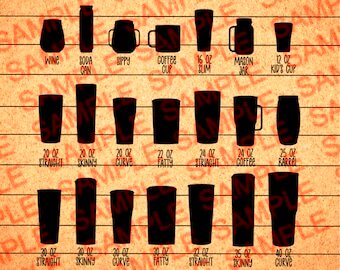When it comes to sublimation printing on tumblers, getting the image size right is crucial. If your image is too big or too small, it could affect the final result, making your design look blurry or stretched. This is why understanding the proper
Choosing the Right Image Resolution for Sublimation Tumblers
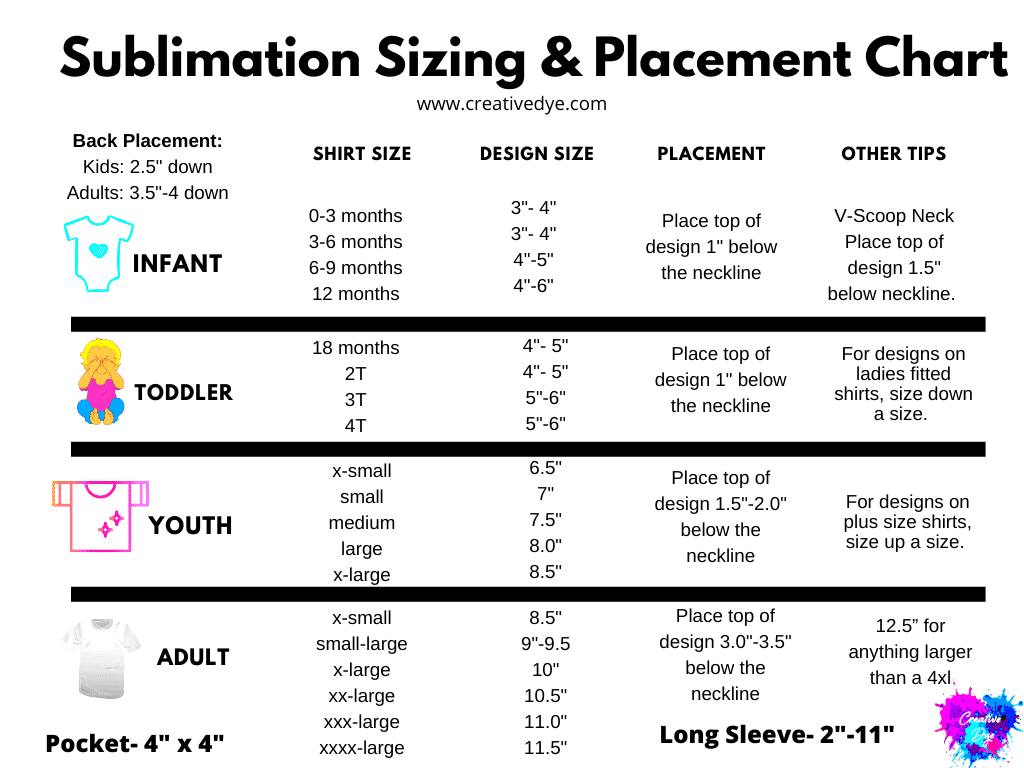
Resolution plays a big role in ensuring your designs look crisp and professional on sublimation tumblers. The higher the resolution, the clearer your image will appear. Here’s what you need to know:
- What is Resolution? Resolution refers to the number of pixels in an image. The more pixels per inch (PPI), the sharper the image will look when printed.
- Recommended Resolution: For tumblers, aim for a resolution of 300 PPI (pixels per inch). This is ideal for getting a high-quality print with fine details.
- Why It Matters: A low-resolution image may look fine on a screen, but when you print it on a tumbler, it can appear pixelated or blurry. High resolution ensures your designs look sharp and clear, no matter how complex.
When preparing your image for sublimation printing, always check the resolution before printing. Images that are 150 PPI or below are generally not recommended, as they may lose quality during the printing process.
Also Read This: Ultimate Guide to Face Contouring for Beginners
Understanding Image Dimensions for Tumblers
Aside from resolution, the physical size of the image matters too. Understanding the dimensions of your tumbler and how to match them with your image is key for achieving the perfect fit.
- Measure the Tumbler: Measure the height and circumference of the tumbler you’re working with. Most tumblers are between 8 to 9 inches tall, with a circumference of around 9 to 10 inches, but it’s important to check the specific measurements of the tumbler you are using.
- Resize the Image: Based on these measurements, resize your image. For example, if your tumbler is 9 inches tall and 9 inches in circumference, you’d want your image to match or slightly exceed these dimensions to ensure it wraps around perfectly.
Tip: If you’re creating a wraparound design, make sure your image covers the entire area. For single side designs, be mindful of the placement and size to avoid cropping parts of the design.
Getting the right dimensions ensures that your image fits perfectly on the tumbler without any awkward gaps or overlaps. It's one of the first steps to making sure your design is both visually appealing and professional-looking.
Also Read This: How to Make a Sandwich at Home with Simple Steps
Tools to Resize Images for Sublimation Tumblers
Resizing images for sublimation tumblers doesn’t need to be complicated, especially when you have the right tools at your disposal. Whether you're a beginner or a pro, there are several tools—both free and paid—that can help you resize your images with ease. Below, we’ll go over some of the most popular options and how they can help you create the perfect design for your tumbler.
- Adobe Photoshop: One of the most powerful tools for resizing images, Photoshop allows for precise control over image dimensions, resolution, and file formats. You can easily crop, resize, and adjust resolution to meet your sublimation needs.
- Canva: For those who prefer an easier, web-based solution, Canva is a great option. It’s user-friendly and offers plenty of templates and resizing tools, making it ideal for beginners.
- GIMP: A free alternative to Photoshop, GIMP is packed with features that allow you to resize and edit images in detail. It’s perfect if you want more control without the subscription cost.
- PicResize: If you’re looking for a quick, no-fuss way to resize images, PicResize is a simple, free online tool. It’s fast and easy to use, although it offers fewer advanced features than the more complex software.
- Inkscape: This vector graphics editor is ideal if you're working with scalable vector images (SVG files). It’s perfect for creating designs that won’t lose quality when resized.
All these tools offer different advantages depending on your level of expertise and the complexity of the designs you're working with. Choose the one that best suits your needs, and you’ll be resizing images for sublimation tumblers like a pro in no time.
Also Read This: See How to Use Shutterstock
Best Image Format for Sublimation Tumblers
When preparing your image for sublimation, the format you choose can have a significant impact on the quality of your final product. The best format for sublimation tumblers is typically one that retains high quality while being easily printable. Let's take a look at the top image formats for sublimation:
- PNG (Portable Network Graphics): PNG is the most widely recommended format for sublimation printing. It supports transparent backgrounds and high-quality images, making it ideal for designs that require a clean, crisp print.
- JPEG (Joint Photographic Experts Group): While JPEG files are commonly used, they are not always the best for sublimation. JPEGs can lose quality when compressed, which may result in pixelation or blurry images. However, they are still a good choice for photographs or designs with gradients.
- TIFF (Tagged Image File Format): TIFF is another great option for high-quality printing. Unlike JPEGs, TIFF files retain all the image data, ensuring crisp, clear prints. However, TIFF files tend to be larger than PNGs or JPEGs, which can make them harder to work with.
- PDF (Portable Document Format): PDF files are suitable for vector-based designs, especially if you're using programs like Adobe Illustrator or Inkscape. PDFs are scalable and maintain quality, making them ideal for logos and other intricate designs.
For most sublimation projects, PNG is your best bet due to its ability to preserve image quality and transparency. Always remember to save your image at the highest resolution possible to ensure the best print outcome on your tumbler.
Also Read This: 123RF vs Shutterstock: Choosing the Best Stock Photography Platform
How to Adjust Image Orientation for Tumblers
Adjusting the orientation of your image is an essential part of the sublimation process, especially if you want to ensure that your design fits perfectly on the tumbler. Whether you're aiming for a wraparound design or a single design on the front, the orientation can affect how your design is printed and transferred onto the tumbler. Here’s how to adjust it:
- Choose Your Layout: Decide if you want your design to wrap around the tumbler or if it will be placed on just one side. Wraparound designs often require horizontal orientation, while single-side designs may require a vertical or square layout.
- Flip or Rotate the Image: If your design is not positioned the way you want it on the tumbler, you can easily rotate or flip it using image-editing software. Most tools, including Canva and Photoshop, allow you to rotate images by 90-degree increments or flip them horizontally or vertically.
- Check Alignment: Ensure that the image is properly aligned with the center of the tumbler. If you’re working with a wraparound design, make sure there’s no overlap or cutting off of important design elements. Tools like Photoshop or GIMP allow you to use guides to center your image accurately.
- Consider the Tumbler’s Shape: Some tumblers may have a tapered shape, so your image needs to be adjusted to fit snugly without distortion. Check for any visual stretching or shrinking in your design, and make adjustments to maintain the correct proportions.
Adjusting the orientation of your image is crucial to ensure that your sublimation design looks professional. Take the time to check your image’s alignment before transferring it to the tumbler to avoid any mishaps during the printing process.
Also Read This: Teams Video Venture: Downloading Recording Video from Microsoft Teams
Common Mistakes to Avoid When Sizing Images for Tumblers
Resizing images for sublimation tumblers can be tricky, especially if you're new to the process. Even small mistakes in sizing can lead to disappointing results. Here, we'll walk you through some common errors and how to avoid them, so you can ensure your images print perfectly every time.
- Using Low-Resolution Images: One of the most common mistakes is starting with a low-resolution image. Images with less than 300 PPI (pixels per inch) will often appear blurry or pixelated when transferred onto a tumbler. Always check the resolution before you resize.
- Ignoring Image Dimensions: It's easy to overlook the exact measurements of your tumbler, but using the wrong dimensions for your image can result in awkward prints. Be sure to measure the height and circumference of your tumbler and match the image dimensions accordingly.
- Not Accounting for Image Orientation: Failing to adjust the image's orientation is another common mistake. Whether it's a wraparound design or a single-side design, making sure the image is correctly oriented on your tumbler is crucial for a clean and professional look.
- Overstretching or Compressing the Image: Resizing an image too much can lead to distortion. This is especially problematic if you stretch an image too wide or compress it too much. Always keep the aspect ratio intact when resizing, so the image doesn't become stretched or squished.
- Forgetting About Bleed Areas: Some designs may have important elements near the edges. If you forget to include a bleed area, you might end up with unwanted gaps or cropped details. Make sure to leave extra space around the design to prevent cutting off any important parts.
Avoiding these mistakes will help ensure that your image looks as good on the tumbler as it does on your screen. Always double-check your work before printing to avoid wasting materials and time.
Also Read This: Cutting Large Images with Cricut Made Easy
How to Print and Transfer Your Image to the Tumbler
Once your image is resized and ready, it’s time to print and transfer it onto the tumbler. This step requires precision and care to ensure your design comes out perfectly. Here's a step-by-step guide to help you through the process:
- Step 1: Print Your Image: Use sublimation paper to print your resized image. Make sure your printer settings are correct, and that you're using sublimation ink. Print in reverse (mirror image) so the design appears correctly on the tumbler when transferred.
- Step 2: Prepare the Tumbler: Clean the tumbler thoroughly before applying the image. Remove any dust, oils, or fingerprints, as these can interfere with the transfer process.
- Step 3: Position the Image: Carefully position the printed sublimation paper onto the tumbler. Use heat-resistant tape to secure it in place, ensuring the image is centered and aligned properly.
- Step 4: Set Up the Heat Press: Set your heat press or convection oven to the recommended temperature and time (usually around 380°F for 60-90 seconds). Make sure the tumbler is placed in the press in the right position to avoid uneven heating.
- Step 5: Transfer the Image: Apply the heat and pressure according to your machine’s instructions. The heat will cause the sublimation ink to transfer onto the tumbler, creating a permanent bond with the surface.
- Step 6: Cooling and Final Check: Once the transfer is complete, carefully remove the tumbler from the press and allow it to cool. When it’s cool enough to handle, remove the sublimation paper. Inspect the design for any imperfections or areas that didn’t transfer properly.
By following these steps carefully, you’ll be able to transfer your resized image onto the tumbler with professional results. With practice, the process will become easier, and your sublimation tumblers will look great every time!
Also Read This: how to download adobe stock images for free
FAQ
Here are some common questions people have when it comes to sizing images for sublimation tumblers:
- What resolution should my image be for sublimation?
Your image should have a resolution of at least 300 PPI (pixels per inch) for the best print quality. Lower resolutions can lead to blurry or pixelated images.
- How do I know the correct dimensions for my tumbler?
Measure the height and circumference of your tumbler to determine the ideal dimensions for your image. Most tumblers are around 9 inches tall and 9-10 inches in circumference, but always measure your specific tumbler first.
- Why should I use PNG instead of JPEG for sublimation?
PNG files maintain high quality, support transparent backgrounds, and don’t lose data like JPEGs. This makes them ideal for designs with fine details and transparent elements.
- Can I use any image editing software to resize images?
Yes! Tools like Adobe Photoshop, GIMP, Canva, and even free online tools like PicResize can help you resize your images. Just make sure to keep the resolution high and the aspect ratio correct.
- How can I avoid image distortion when resizing?
To avoid distortion, maintain the aspect ratio when resizing. Don’t stretch the image too much horizontally or vertically. Most image editing tools have an option to "lock aspect ratio" while resizing.
Conclusion
Resizing images for sublimation tumblers is a crucial step in ensuring that your designs are transferred perfectly onto the tumbler surface. By understanding the importance of image resolution, dimensions, and orientation, you can avoid common mistakes and achieve high-quality results. Using the right tools and formats, such as PNG and 300 PPI resolution, will help preserve image clarity. Properly resizing and positioning your image before printing ensures that your design fits the tumbler without distortion or pixelation. With the right preparation and attention to detail, sublimation printing can help you create beautiful, professional-looking tumblers that are sure to impress.