Color intensity refers to the strength or vividness of colors in an image. It determines how bright, rich, or dull a color appears. For example, a sunset photo with high color intensity will showcase vibrant oranges and reds, while low intensity might make the same scene look washed out.
In technical terms, color intensity can be adjusted by manipulating saturation levels, brightness, or contrast. Whether you're a photographer or someone editing images for personal use, understanding color intensity is essential for creating visually appealing pictures that grab attention.
In short, it’s all about making the colors pop in just the right way.
Why Color Intensity Matters for Your Images
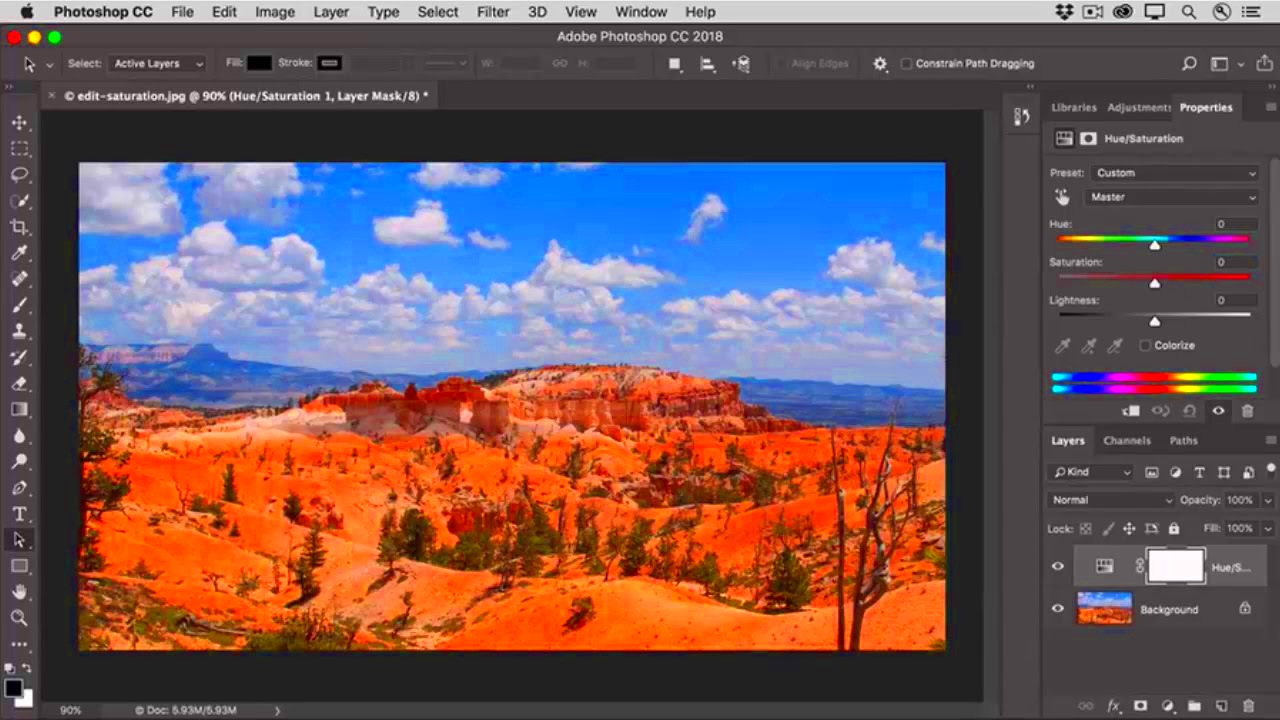
The importance of color intensity lies in its ability to evoke emotions and convey a story. Vibrant colors can make an image look lively and energetic, while muted tones can give a calming or vintage effect. Here's why it matters:
- Visual Appeal: Bright, vivid colors make your images more attractive and engaging.
- Focus: Proper color intensity can draw the viewer’s attention to specific areas of the image.
- Emotion: Colors have psychological effects, influencing how people feel about an image.
- Professional Quality: Well-balanced colors often give an impression of high-quality, professional work.
Whether you're posting on social media, selling products online, or creating a photo album, adjusting color intensity can significantly impact how your images are perceived.
Also Read This: The Best Camera Gear for Travel Photography
Tools You Can Use for Adjusting Color Intensity

There are many tools available, ranging from professional software to user-friendly apps, for adjusting color intensity in images. Here’s a breakdown:
| Tool | Features | Best For |
|---|---|---|
| Adobe Photoshop | Advanced editing options, saturation and hue adjustments | Professional photographers and designers |
| Canva | Simple sliders for color and brightness | Social media and casual edits |
| GIMP | Free, open-source tool with saturation and contrast adjustments | Budget-friendly editing |
| Online Editors (e.g., Fotor, Pixlr) | Quick adjustments for saturation and color intensity | Fast and easy online edits |
Choose a tool that matches your skill level and editing needs to achieve the best results.
Also Read This: Creating Images in 1024 x 576 Pixels
Steps to Adjust Color Intensity Using Editing Software
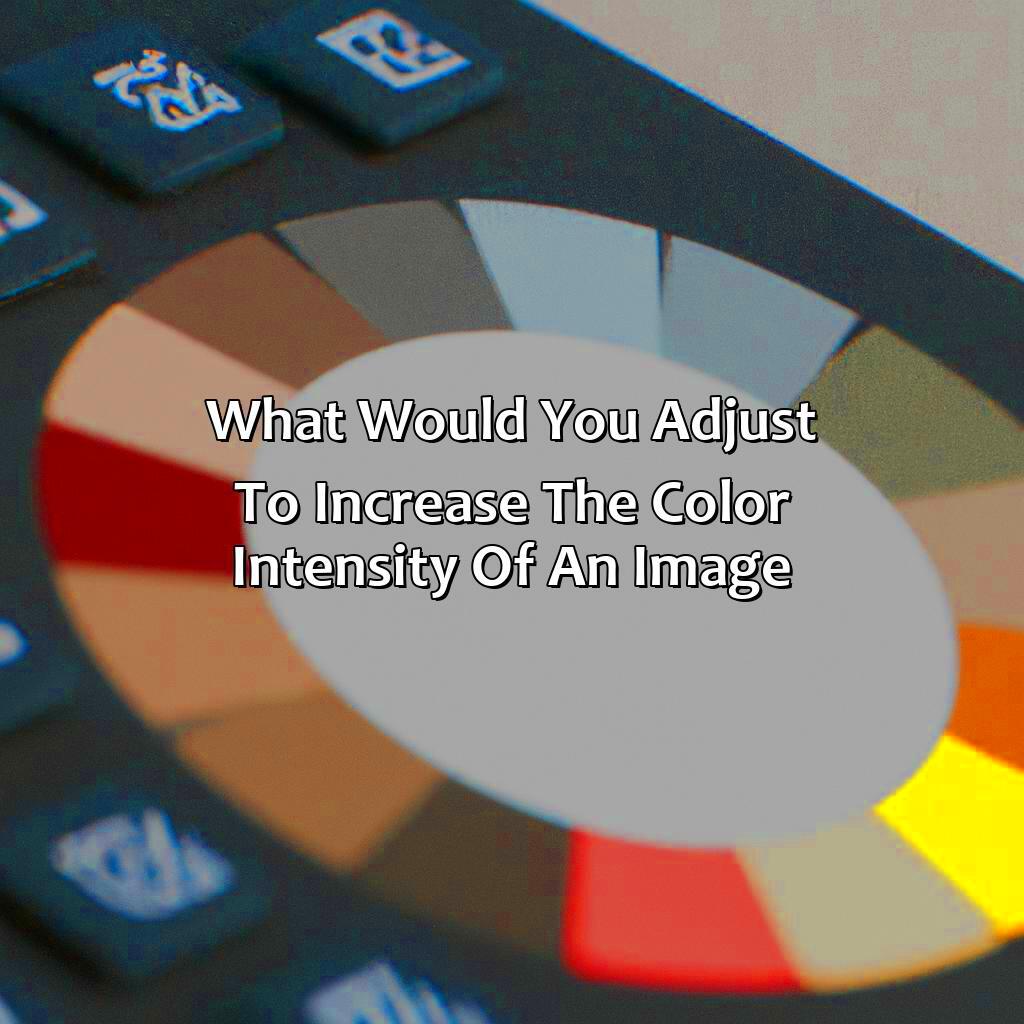
Adjusting color intensity with editing software is easier than it sounds. Most tools follow a similar process, making it convenient regardless of which software you’re using. Below is a step-by-step guide:
- Open the Image: Start by loading your image into the editing software of your choice. Popular options include Photoshop, GIMP, or Lightroom.
- Locate the Color Adjustment Tools: Look for features like "Saturation," "Vibrance," or "Hue." These are usually found in the adjustments or filters section.
- Increase Saturation or Vibrance: Use sliders to boost saturation for all colors or vibrance for selective enhancement. Be subtle to maintain natural tones.
- Use Contrast and Brightness: Adjust these settings to complement your color intensity changes. Higher contrast can make colors stand out more.
- Fine-Tune Specific Colors: If your software allows, target individual colors for adjustment (e.g., make blues richer without affecting reds).
- Save the Edited Image: Once satisfied, save your work in a high-resolution format.
These steps help create vibrant, eye-catching images without overdoing it.
Also Read This: Understanding Earnings from Adobe Stock Photos
Online Platforms for Increasing Color Intensity
If you’re not familiar with advanced software, online platforms are a fantastic alternative. They’re accessible, easy to use, and don’t require installation. Here are some popular options:
- Fotor: Offers a saturation tool and quick color correction features for instant results.
- Pixlr: A browser-based editor with sliders for saturation and brightness adjustments.
- BeFunky: Provides user-friendly tools for enhancing color and contrast effortlessly.
- Photopea: A free online editor that mimics Photoshop, with advanced color adjustment features.
These platforms are ideal for beginners or those looking for quick edits without the need for advanced knowledge or paid software.
Also Read This: How to Download Dailymotion Videos on Mac with Simple Methods for Fast Downloads
Common Mistakes to Avoid When Enhancing Color Intensity
While enhancing color intensity can improve your images, there are some pitfalls to watch out for. Avoid these common mistakes:
- Over-Saturation: Excessive saturation makes images look unnatural and overly vibrant.
- Ignoring Skin Tones: When editing portraits, boosting color intensity too much can result in unnatural skin tones.
- Inconsistent Adjustments: Applying different settings to parts of an image can create an uneven look.
- Not Considering the Original Lighting: Over-editing can clash with the natural lighting of the photo, making it look unrealistic.
- Skipping Backup: Always save the original image before making edits. This way, you can start fresh if needed.
By being mindful of these mistakes, you can enhance color intensity while keeping your images visually pleasing and professional.
Also Read This: Exploring Farms Across the USA in Stunning Images
FAQs about Enhancing Image Color Intensity
Enhancing color intensity in images often raises questions, especially for beginners. Here are some common queries and their answers:
1. What is the difference between saturation and vibrance?
Saturation: Increases the intensity of all colors equally. This can lead to over-saturation if not done carefully.
Vibrance: Targets less-saturated colors and avoids affecting skin tones, making it ideal for subtle adjustments.
2. Can I enhance color intensity on my phone?
Yes, most smartphones have built-in photo editing apps with tools for adjusting saturation, contrast, and brightness. Apps like Snapseed and Lightroom Mobile offer even more advanced features.
3. How do I know if I’ve over-edited an image?
- Check if colors look unnatural or exaggerated.
- Compare your edited image with the original to ensure the changes aren’t too extreme.
- Seek feedback from others if unsure about the balance.
4. Is it better to use software or online platforms?
It depends on your needs. Software like Photoshop offers advanced options for professionals, while online platforms like Pixlr or Canva are great for quick, simple edits.
5. Will enhancing color intensity reduce image quality?
Not directly, but over-editing can introduce artifacts or distortions. Always save your final image in a high-resolution format to preserve quality.
Understanding these basics can help you confidently enhance your images while avoiding common pitfalls.
Conclusion
Enhancing color intensity is a powerful way to make your images stand out, whether you’re a professional or just editing for fun. With the right tools, techniques, and a balanced approach, you can create stunning visuals that leave a lasting impression. Start experimenting today, and let your creativity shine through your photos!











