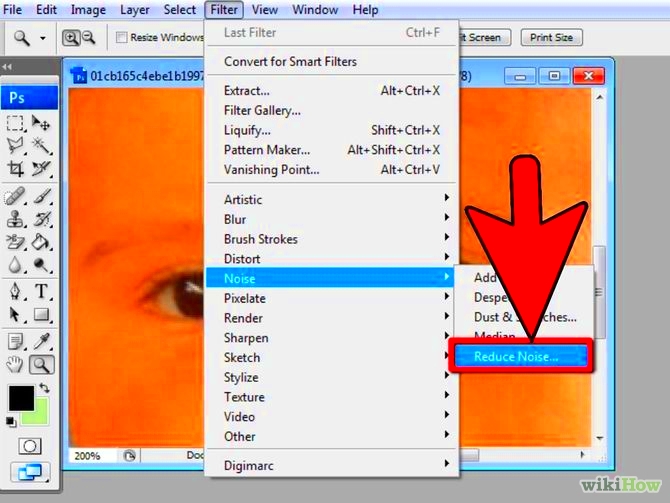JPEG is one of the most common formats for images due to its balance of quality and file size. However, understanding how quality and composition affect your image is key to making meaningful improvements. Quality refers to the image’s sharpness, clarity, and detail, while composition focuses on how elements in the
Here are some common issues with JPEG images:
- Compression Artifacts: These are distortions caused by reducing file size.
- Lack of Sharpness: Images might appear blurry or out of focus.
- Poor Composition: Misaligned elements can make an image less appealing.
By addressing these aspects, you can elevate the impact of your JPEG images, whether for personal use or professional projects.
Preparing to Edit Your JPEG Image
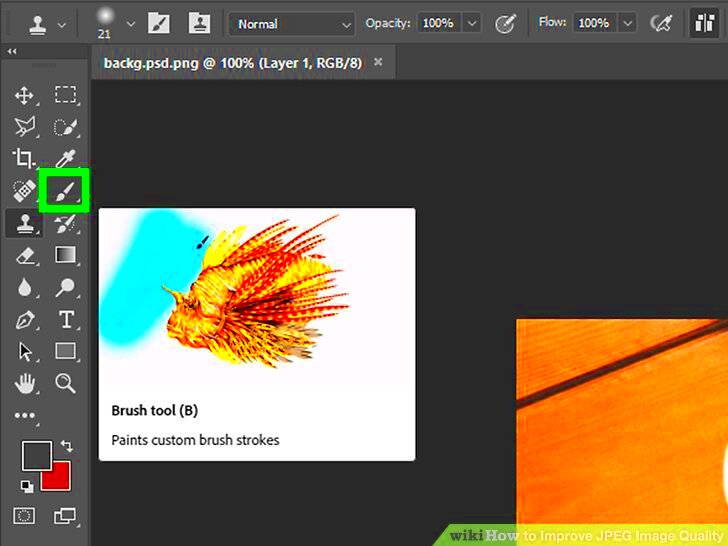
Before diving into editing, it’s crucial to set the stage. Proper preparation ensures you get the best results while maintaining the integrity of your JPEG file. Here's what you should do:
- Choose the Right Software: Options like Photoshop, GIMP, and online editors such as Canva provide tools for JPEG editing.
- Analyze the Image: Look for areas needing improvement, such as brightness, contrast, or composition.
- Back Up Your Original: Always keep a copy of the original image in case you want to revert changes.
- Understand Your Goals: Define what you want to achieve—better lighting, improved clarity, or a more balanced composition.
Once prepared, you can proceed confidently, knowing your edits will enhance the image without unnecessary compromises.
Also Read This: Understanding Why You Can’t Schedule a YouTube Video and Finding Solutions
Enhancing Image Quality with Editing Tools
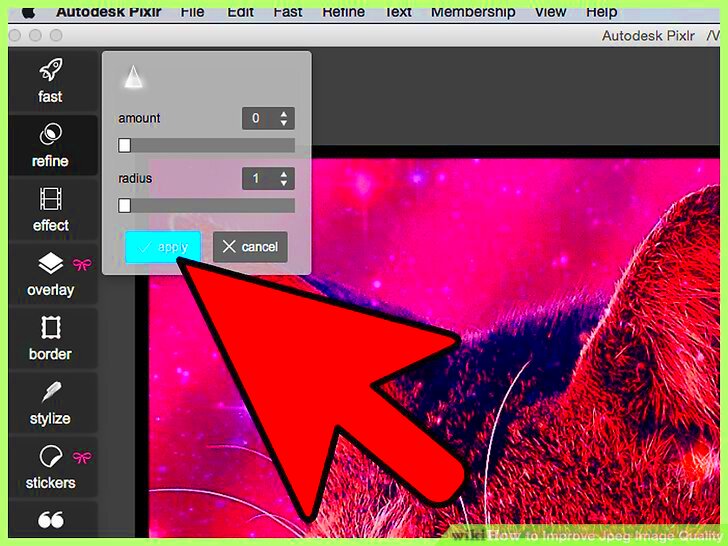
Editing tools are your best friend when it comes to improving the quality of JPEG images. Here’s a breakdown of common adjustments and how to use them:
| Adjustment | Purpose |
|---|---|
| Brightness and Contrast | Corrects lighting issues to make the image pop. |
| Sharpness | Enhances details, especially in low-resolution images. |
| Color Correction | Balances tones to ensure natural-looking colors. |
| Noise Reduction | Minimizes graininess for a cleaner look. |
Start by making small adjustments to avoid over-editing, which can degrade quality. Use tools like sliders or auto-enhance features to make the process simple and effective. Remember, less is often more when it comes to image quality.
Also Read This: Guidelines for Legal and Ethical Use of Getty Images
Improving Composition for Better Visual Impact
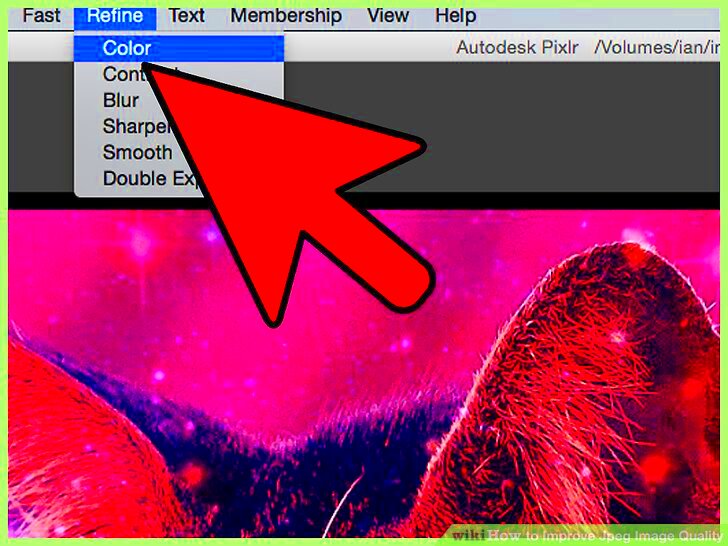
Composition plays a crucial role in how an image is perceived. It refers to the arrangement of elements within the frame, influencing how the viewer’s eye moves across the photo. Good composition makes the image more engaging and balanced. Whether you’re a beginner or experienced photographer, understanding the basics of composition is key to creating visually appealing images.
Here are some simple techniques to enhance your image composition:
- Rule of Thirds: Imagine your image divided into nine equal parts by two vertical and two horizontal lines. Position important elements along these lines or at their intersections for a balanced, eye-catching look.
- Leading Lines: Use natural or man-made lines to guide the viewer’s eye toward the main subject. This can be roads, fences, or even light beams.
- Framing: Frame the subject with other elements like doorways, windows, or branches to create depth and focus attention on the subject.
- Symmetry and Patterns: Symmetrical images are naturally pleasing to the eye, while patterns can add interest and rhythm to the composition.
- Negative Space: Don’t overcrowd your image. Sometimes, a simple, uncluttered background can make your subject stand out more.
By applying these techniques, you can transform an ordinary image into one with better flow and visual impact. Small tweaks in composition can make a big difference in the final outcome of your image.
Also Read This: Cartoon Illustration of a Family Arriving in the USA
Using Filters and Effects for a Polished Look
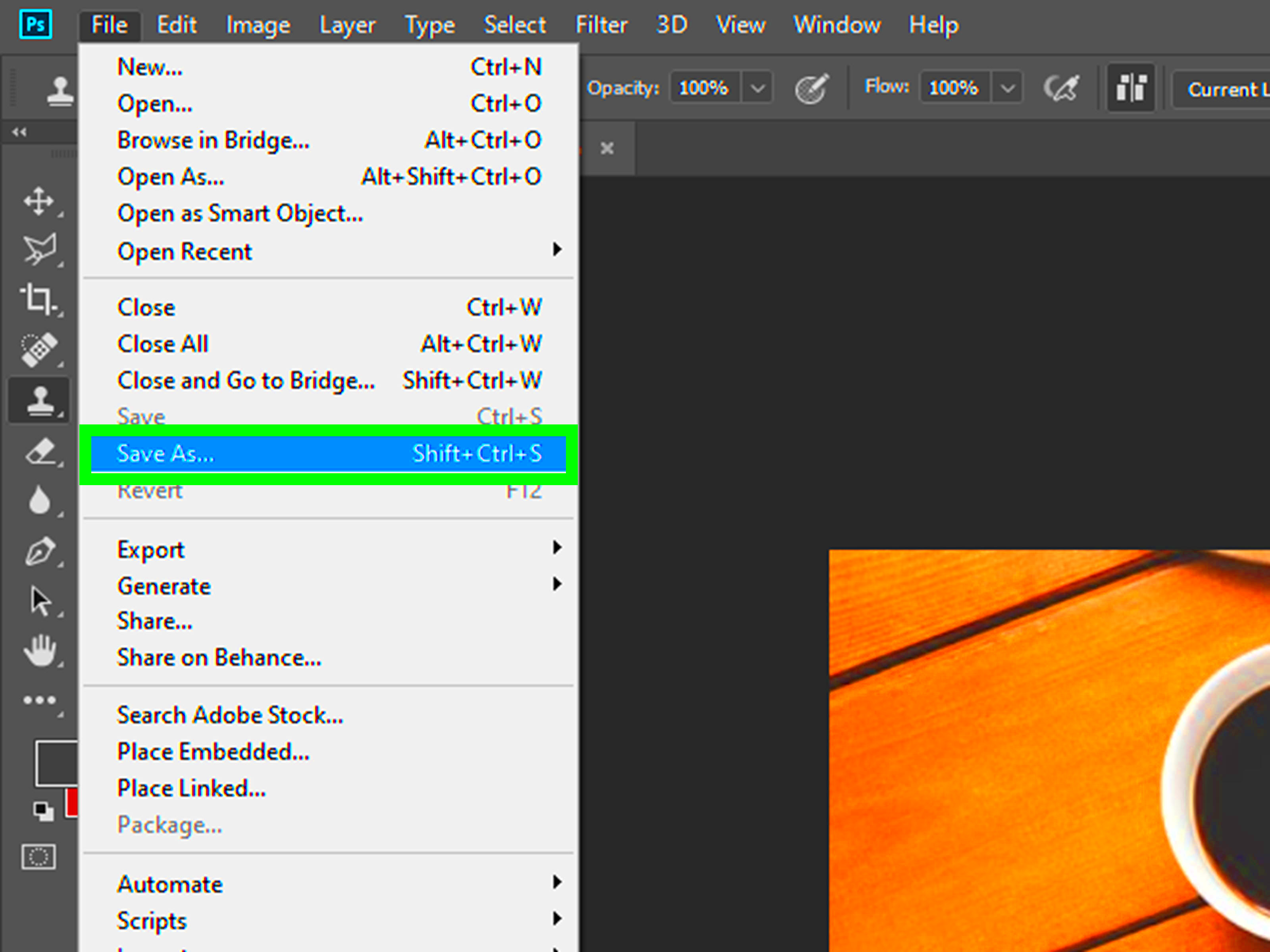
Filters and effects can give your JPEG images that final touch, transforming them from simple photos to professional-looking works of art. Whether you're going for a vintage feel, high contrast, or a smooth, modern look, filters are a quick way to enhance the image's mood and style.
Here’s a guide to using filters and effects effectively:
- Subtle Filters: Sometimes, less is more. A soft vignette or slight color shift can add depth and interest without overpowering the image.
- Black and White: Converting to black and white can bring focus to textures and shapes, eliminating distractions and giving your image a timeless look.
- High Contrast: Boosting the contrast can make colors pop and sharpen details, but be cautious not to overdo it, as too much contrast can cause details to be lost.
- Vintage Effects: Apply sepia tones or grain for a nostalgic or retro feel. This is a popular choice for portraits and landscapes.
- Blur Effects: Adding a subtle blur effect to the background can make your subject stand out and create a more professional depth of field.
While filters and effects can enhance your image, it's important not to overuse them. Aim for a polished, natural look that complements the original photo, rather than distracting from it.
Also Read This: How to Upload an iPhone Video to YouTube
Saving and Exporting Your Edited JPEG Image
Once you’ve made the desired edits to your JPEG image, the next step is saving and exporting it correctly. How you save and export your image can affect its quality and file size, so it’s important to understand your options.
Here are the key things to consider when saving and exporting:
- File Format: While JPEG is great for most images, you might consider other formats like PNG or TIFF if you need lossless quality or transparency. Always save your working file in a format that retains all layers (like PSD) to allow for further edits.
- Compression Settings: JPEG images are compressed to reduce file size, but too much compression can degrade quality. Aim for a balance between quality and file size, usually around 70-80% quality setting is ideal for most use cases.
- Resolution: Keep in mind the resolution you need for your image. For print, you’ll need higher resolution (300 DPI or more), while for web use, 72 DPI is typically sufficient.
- Color Profile: Make sure to embed the correct color profile (sRGB for web images, Adobe RGB for print) to ensure the colors look accurate across different devices and printers.
When exporting, always double-check the image to ensure the final version meets your expectations. By following these best practices, you’ll ensure that your edited image looks great and is ready for its intended use.
Also Read This: Updating the Talks About Section on Your LinkedIn Profile
Frequently Asked Questions about JPEG Editing
Editing JPEG images can seem challenging if you're new to the process, but it’s actually quite straightforward once you understand the basics. Here are some common questions people have when editing JPEG images:
1. Can I increase the quality of a low-resolution JPEG?
While you can enhance some aspects of a low-resolution JPEG (like sharpness and contrast), there are limits. If the image lacks detail, no amount of editing can truly recover lost information. The best approach is to start with a higher-quality image whenever possible.
2. Will editing a JPEG reduce its quality?
Yes, every time you save a JPEG, it undergoes compression, which can degrade the quality. To minimize this, always save your edits in a lossless format (like PNG or TIFF) if you're planning to make further changes. For final output, you can convert it back to JPEG with a high-quality setting.
3. What are the best tools for editing JPEG images?
There are several tools available for editing JPEGs, ranging from basic to advanced options. Some popular choices include:
- Adobe Photoshop: A comprehensive tool for professional editing.
- GIMP: A free, open-source alternative to Photoshop with robust editing features.
- Online Editors: Websites like Canva or Pixlr are great for simple edits without needing to download software.
4. Can I edit a JPEG and keep the quality intact?
While every edit results in some loss of quality, keeping your editing to a minimum and avoiding multiple re-saves can help preserve the image. Always choose the highest quality JPEG setting when saving, and if possible, work with the image in a lossless format until the final export.
5. How do I sharpen a blurry JPEG image?
Most photo editing tools have a "sharpen" feature, but be careful not to overdo it. Apply slight sharpening to improve clarity, but excessive sharpening can introduce noise and make the image look unnatural.
Conclusion for Improving JPEG Images
Improving the quality and composition of a JPEG image takes practice, but with the right tools and techniques, it’s completely achievable. By adjusting elements like brightness, contrast, and sharpness, and applying basic composition rules, you can significantly enhance the visual appeal of your images. Remember, the key is to maintain a balance—whether you're refining image quality or editing composition—to achieve a professional and polished result. Always take your time and save your work properly to ensure you get the best final outcome.