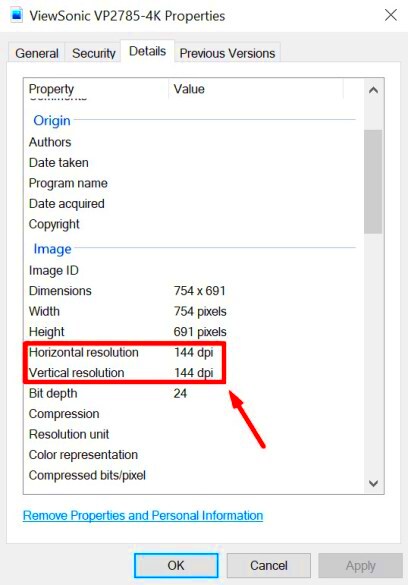DPI (dots per inch) is an important measure of image resolution that directly impacts the quality of an image. It tells you how many dots (or pixels) are printed in a one-inch space. The higher the DPI, the sharper and clearer the
Understanding DPI is crucial for anyone who works with images, whether you're a photographer, graphic designer, or even a casual user looking to ensure the quality of an image for social media or printing. A good DPI helps avoid distortion, loss of detail, and other image quality issues.
How to Find DPI Information on Your Phone
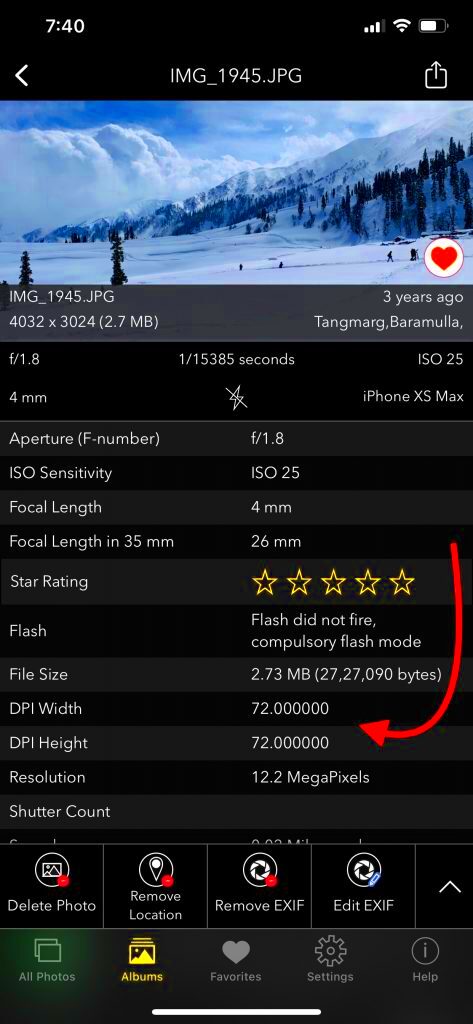
Finding the DPI of an image on your phone can sometimes be a bit tricky since most phones don't display DPI directly in their image viewer apps. However, there are several ways you can figure it out with just a few simple steps.
Here are some methods you can try:
- Use a Photo Editing App: Many photo editing apps offer detailed image properties, including DPI. Apps like Photoshop Express or Lightroom give users access to image resolution and DPI.
- Third-Party DPI Checker: You can also download specialized apps designed to show image metadata, including DPI. These apps give you detailed information about any image stored on your phone.
- Use a Browser or Online Tool: Some websites offer free online tools to check image DPI. You can upload your image to one of these sites to get an instant reading of its DPI and resolution.
While these methods will help you find DPI, remember that not all phones and apps display this information in a straightforward way. You may need to experiment with different tools to get the most accurate results.
Also Read This: Creating an Image Outline
Methods for Checking DPI on iPhones
If you're an iPhone user, you can check the DPI of an image in a few different ways. While iPhones don't display DPI directly in the Photos app, there are still plenty of options to check it using either third-party apps or built-in features.
Here are some common methods for checking DPI on iPhones:
- Using a Metadata Viewer App: Apps like “Exif Metadata” or “Image Size” allow you to view detailed image properties, including DPI. Simply install the app, select your image, and view the DPI information in the app's interface.
- Using an Online DPI Checker: You can upload your image to a website like “Get DPI” or other online DPI checkers. These sites will quickly provide the DPI and resolution information for your image.
- Photo Editing Apps: Many photo editing apps such as Adobe Photoshop Express or Pixelmator provide access to the DPI when you open the image in the app. These apps typically show the resolution and image quality in detail, which can help you assess the DPI as well.
Each of these methods is simple and effective for checking DPI on your iPhone, so you can choose the one that suits your preferences best.
Also Read This: How to Cancel Adobe Stock Subscription: A Step-by-Step Guide
Methods for Checking DPI on Android Phones
If you're using an Android phone, there are several ways to check the DPI of an image. While Android phones don’t typically show DPI directly in the default gallery app, you can still find this information with the help of third-party apps or online tools. Here are a few methods you can use:
- Using a Metadata Viewer App: Apps like “ExifTool” or “Photo Investigator” are excellent tools for accessing detailed metadata about images, including DPI. Once you install the app, open the image through the app to view its DPI and other technical details.
- Using an Image Editing App: Many image editing apps, such as “Snapseed” or “Pixlr,” display image resolution and DPI when you open an image. These apps typically focus on adjusting image properties, but they often include DPI as part of their image info.
- Using Online Tools: If you don't want to install an app, you can always upload your image to an online DPI checker. Websites like “Get DPI” or “Image DPI” can tell you the DPI of any image instantly without the need for additional software.
Each of these methods works well on Android phones, and you can choose whichever option feels most convenient based on your preferences. Remember that some methods may give you more detailed information about the image, while others may only show basic DPI data.
Also Read This: Creating a Mirror Image of a Picture
Understanding DPI and Resolution: Key Differences
While DPI (dots per inch) and resolution are closely related, they measure different aspects of an image. Understanding the difference between these two terms is essential for ensuring the quality of your images, especially when printing or using images in various digital formats.
- Resolution: This refers to the total number of pixels in an image, typically expressed as width x height (for example, 1920x1080). Resolution is the overall pixel count of the image, which determines how much detail the image can display.
- DPI: DPI, on the other hand, refers to the number of dots (or pixels) printed in a one-inch space. DPI is a measure of how detailed an image will appear when printed or displayed at a specific size.
Key differences between DPI and resolution:
| Aspect | DPI | Resolution |
|---|---|---|
| Definition | Dots per inch, used to measure print quality. | Pixel count in width and height, measuring overall image detail. |
| Purpose | Indicates image sharpness when printed. | Defines how much detail an image holds. |
| Impact on Image Quality | Affects print clarity. | Affects how crisp the image looks on screen. |
In simple terms, resolution defines the total image quality, while DPI tells you how well it will reproduce when printed or displayed at a specific size. Both are important when determining the overall clarity and sharpness of an image.
Also Read This: Explore AI Clipart Generation: A Comprehensive Guide
How DPI Affects Image Quality for Different Uses
DPI plays a critical role in determining how an image looks in different contexts. Depending on how you plan to use the image—whether for printing, digital display, or web content—the required DPI will vary. Here’s how DPI affects image quality across various uses:
- Printing: When printing an image, a high DPI is essential to ensure it appears crisp and detailed. For most professional prints, a DPI of 300 is recommended. This ensures that the image retains its quality when enlarged for posters, brochures, or other printed materials.
- Web Use: Images on websites and social media typically require a lower DPI. A DPI of 72 is sufficient for web images, as it ensures fast loading times without sacrificing visual quality on screen.
- Digital Display: For digital screens, DPI affects how sharp an image looks when viewed on high-resolution devices. A higher DPI (like 150 or 300) can be beneficial for devices with high pixel density, like tablets or smartphones.
It’s important to match the DPI of an image with its intended use. For instance, while 72 DPI works fine for digital content, 300 DPI is crucial for prints. Having a high DPI but a low resolution won't improve image quality for printing, and conversely, a low DPI won't help display quality for digital uses.
Also Read This: How to Insert an Image into a PDF
Common Issues When Checking DPI on Phones
While checking the DPI of an image on your phone might seem straightforward, there are several common issues that can make it more challenging. These issues can range from not finding the right tools to understanding the displayed data. Here are some common problems you may encounter:
- Lack of Built-In DPI Information: Many smartphones, especially older models, do not show DPI information directly in their default photo apps. This can make it difficult to quickly check the DPI without using third-party apps.
- Inaccurate DPI Readings: Some apps or tools may not provide precise DPI readings, especially if they only rely on the resolution or don't consider the physical size of the image when displaying the DPI.
- Third-Party App Limitations: Not all apps that display DPI data are reliable. Some might offer incomplete or incorrect information, leading to confusion about an image's true quality.
- Image Compression: If an image has been compressed (such as when shared via social media), its DPI might be lower than the original. This can affect the image’s sharpness and make it harder to assess its true quality.
- Understanding the Data: Even when DPI is displayed, it can sometimes be hard to interpret the data. For instance, knowing whether a DPI of 72 is enough for a digital image or if 300 DPI is required for a print image can be confusing for those unfamiliar with the technical details.
By understanding these common issues, you can troubleshoot more effectively and ensure you’re getting accurate DPI information when checking images on your phone.
Also Read This: Downloading Getty Images for Free: Understanding Copyright and Licensing
Conclusion: Ensuring Image Quality Through DPI Checking
Checking the DPI of your images is an essential step in ensuring they meet the necessary quality standards, whether for digital use or print. DPI affects how an image will appear on different screens and how sharp it will be when printed. By knowing how to check the DPI on your phone and understanding its significance, you can ensure that your images look their best in every context.
Remember, DPI is not the only factor that affects image quality. Resolution, compression, and image size also play important roles. However, knowing the DPI helps you understand how well an image will display or print at different sizes. Whether you're preparing an image for a website, social media, or printing a large poster, checking the DPI is a crucial step to avoid pixelation and blurry visuals.
With the right tools and a little knowledge, you can easily assess the DPI of any image and take steps to improve or adjust it as needed. This ensures that your images always look sharp and professional, no matter how or where they are used.
FAQ
1. What is DPI, and why does it matter?
DPI stands for dots per inch and measures the resolution of an image, indicating how many dots (or pixels) are packed into one inch of space. A higher DPI results in a sharper, clearer image, especially when printed. It matters because it helps you understand the quality of an image, whether for digital display or printing purposes.
2. How can I check the DPI of an image on my phone?
You can check the DPI of an image on your phone by using third-party apps like "ExifTool" or "Image Size" for Android and "Exif Metadata" or "Image Size" for iPhone. Alternatively, you can upload images to online DPI checker websites for instant results.
3. What DPI is best for printing?
For high-quality prints, 300 DPI is generally considered the standard. This ensures that the image appears sharp and detailed when printed at larger sizes. For smaller prints, 150-200 DPI may suffice, but 300 DPI is recommended for best results.
4. Can I use a low DPI image for web content?
Yes, web content generally requires a DPI of 72, which is ideal for fast loading times and displays well on most screens. Images with lower DPI will still appear fine on websites but will not be suitable for printing.
5. Does increasing the DPI of an image improve its quality?
Increasing the DPI of an image doesn't inherently improve its quality. DPI simply reflects the image's resolution and size when printed. To improve image quality, you need to increase its resolution, not just its DPI.