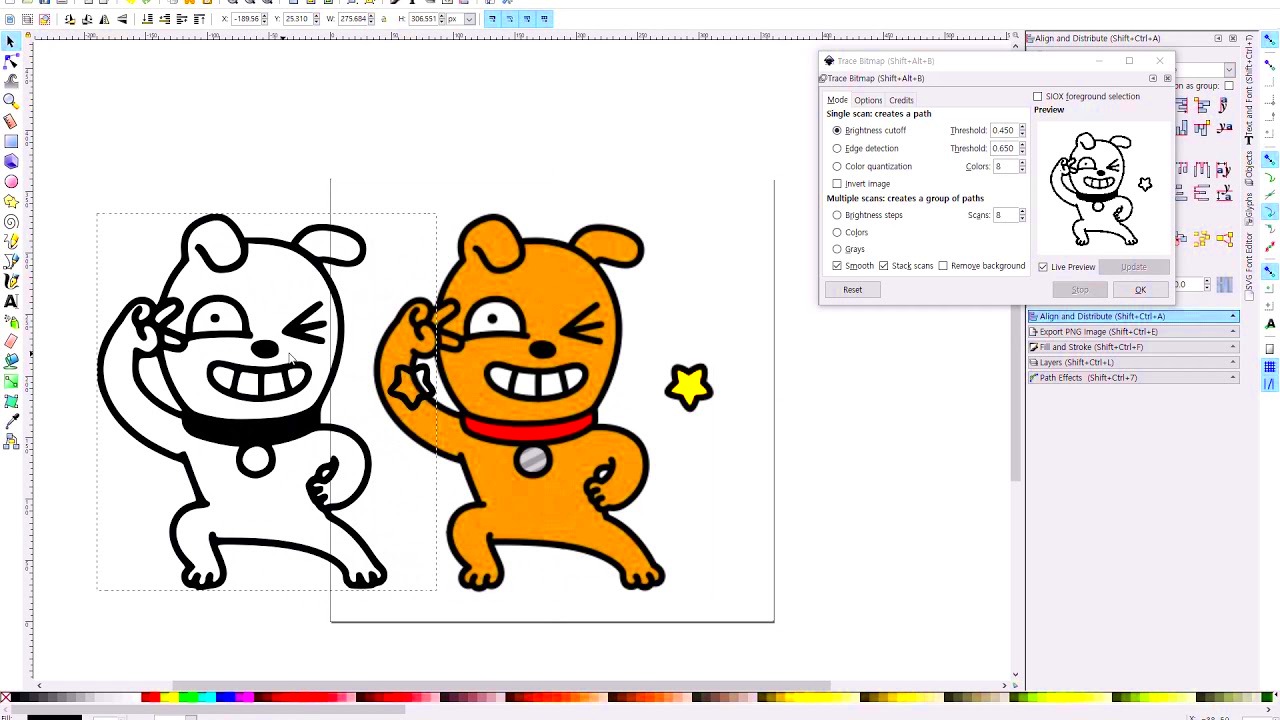Extracting an outline from an image is a useful technique for various creative and design purposes. Whether you're working on a graphic design project, preparing illustrations for presentations, or trying to isolate specific parts of an image, outlines help highlight key features without unnecessary details. It’s a simple yet effective method that can bring clarity to your work, making it more visually appealing and easier to understand. In this section, we’ll introduce the basics of outline extraction and how it can simplify your design process.
Why You Might Want to Extract an Outline from an Image
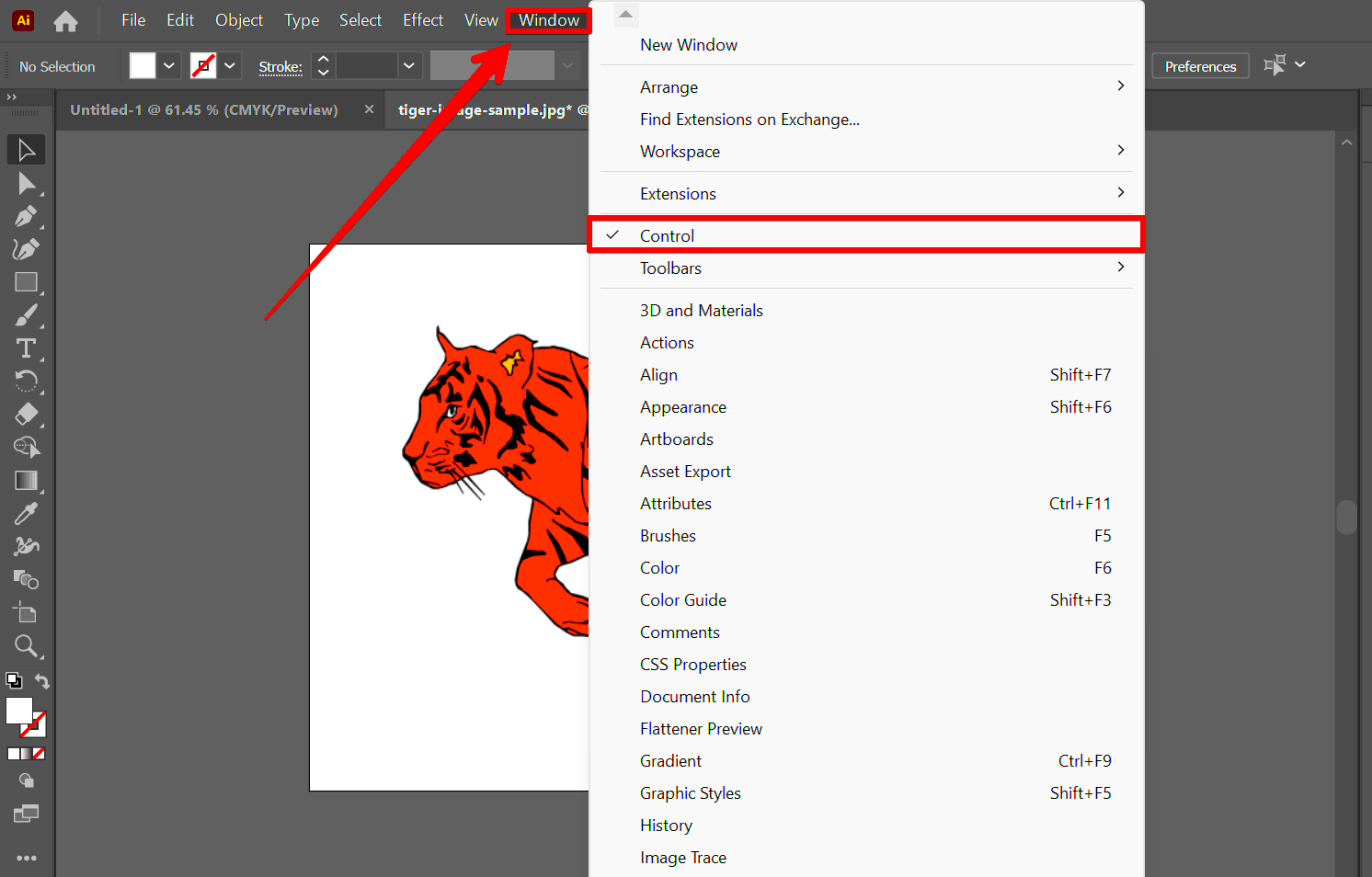
Extracting an outline can be useful in many situations. Here are a few reasons why you might consider using this technique:
- Designing Illustrations: Outlines help in creating clean, sharp illustrations by simplifying images into their most important shapes.
- Creating Logos: For logos, outlines make sure you have a clear and crisp image that stands out even when scaled down.
- Presentations: Extracting outlines helps create simple, easy-to-understand visuals that can support your message without unnecessary distractions.
- Photo Editing: By isolating the outline, you can manipulate or add effects to only specific parts of the image, saving time and improving focus.
- 3D Modeling: Outlines are essential for preparing 2D images to be converted into 3D models.
Whether you are a designer, marketer, or hobbyist, extracting outlines from images makes your projects cleaner and more professional. It’s an easy technique that can enhance the overall appearance of your work and help you get the exact effect you want.
Also Read This: Why YouTube Darkens My Videos
Tools to Help You Extract an Outline from an Image
There are many tools available that can assist in extracting outlines from images, each offering unique features. Here are some of the most popular and reliable ones:
| Tool | Key Features | Best For |
|---|---|---|
| Adobe Photoshop | Advanced outline extraction tools, layer masking, vector creation | Professional design projects, high-quality images |
| GIMP | Free, open-source tool with path creation and outline effects | Budget-friendly designs and hobbyists |
| Inkscape | Vector-based software with great outline tools | Vector designs, logos, and illustrations |
| Online Image Editors (e.g., Photopea) | Browser-based, easy-to-use tools for quick outline extraction | Quick projects, beginners |
Here are more details on some tools you might want to explore:
- Adobe Photoshop: Photoshop is known for its powerful tools. With the "Find Edges" filter and layer masks, you can easily isolate outlines and refine them for a polished result.
- GIMP: A free and open-source alternative to Photoshop, GIMP has a similar set of tools for outline extraction, including the ability to convert images into paths.
- Inkscape: If you prefer working with vector-based graphics, Inkscape offers great outline tools, turning images into clean lines that can be scaled infinitely.
- Online Editors: Tools like Photopea allow you to edit images directly in your browser. These can be great for quick edits without needing to download large software programs.
Depending on your project’s needs, you can choose the best tool that fits your skill level, budget, and the quality required for your image. Each of these tools allows you to extract outlines efficiently and with different levels of customization.
Also Read This: how much is adobe stock video
Step-by-Step Guide to Extracting an Outline from an Image
Extracting an outline from an image can seem complicated at first, but with the right steps, it’s a straightforward process. Here’s a simple, step-by-step guide to help you extract outlines with ease:
- Choose the Right Tool: Pick the software that suits your needs best (e.g., Photoshop, GIMP, or online editors). Each tool will have slightly different methods, but the basic principles are the same.
- Open Your Image: Start by opening the image you want to work with in the software of your choice.
- Convert Image to Grayscale (if needed): If your image has multiple colors, convert it to black and white. This will make it easier to isolate the outlines.
- Apply Edge Detection or Find Edges: Most image editors have a built-in edge detection tool. Use it to automatically create outlines by detecting the edges in the image. In Photoshop, you can use the "Find Edges" filter under the "Filter" menu.
- Refine the Outline: Depending on the result, you might need to adjust contrast, brightness, or apply additional filters to clean up the outline and remove any unwanted noise.
- Convert to a Path (optional): For precise outlines, you can convert the image edges into paths (vectors). This is especially useful if you want to scale your design without losing quality.
- Save Your Work: Finally, save the extracted outline as a new file, ideally in a format that preserves its quality, like PNG or SVG.
By following these steps, you’ll have a crisp outline ready to use in your project. Remember, the process may vary slightly based on the software you use, but these steps serve as a general guide to get you started.
Also Read This: Here Is Your Step-by-step Handbook on How to Download Facebook Video Thumbnail
Tips for Perfecting Your Outline Extraction
Now that you know how to extract outlines, let’s talk about some tips to perfect the process. Here are a few tricks to make your outlines cleaner, sharper, and more professional-looking:
- Increase Image Contrast: Before applying edge detection, increase the contrast of your image. This helps the software detect the edges more clearly, especially in low-contrast images.
- Use Layer Masks: In Photoshop or GIMP, use layer masks to hide or reveal areas of the image. This gives you more control over what gets included in the outline.
- Refine Edges with the Brush Tool: If you notice jagged or uneven lines, use a soft brush tool to smooth out the edges or erase unwanted parts of the outline.
- Consider Vectorizing the Outline: For scalable outlines, consider converting your image into a vector graphic. Tools like Inkscape or Illustrator can help you turn your outlines into smooth, scalable paths.
- Zoom In for Detail: Always zoom in when refining the outline. Working at a closer view ensures you catch small details and imperfections that might be missed from afar.
- Use Contrast Masks: Creating a mask with high contrast helps isolate the edges and ignore background noise, giving you a cleaner outline.
With these tips in mind, your outline extraction process will be more effective, yielding professional and high-quality results every time.
Also Read This: How to Upload Pictures on Google Using Dailymotion Interface
How to Use Extracted Outlines in Different Projects
Once you've extracted an outline from your image, it’s time to use it in your projects. Here are some creative ways you can incorporate your outlines into various types of work:
- Graphic Design: Use outlines as the basis for logos, icons, or other graphic elements. With clean outlines, you can easily manipulate the design, change colors, or even combine it with other graphics to create unique visuals.
- Illustrations: Extracted outlines can be used to trace and refine hand-drawn illustrations or to create digital versions of sketches. Use the outline as a guide to add shading, color, and texture.
- Presentations: Simplify complex images by using outlines in your slides. These minimalistic visuals can help emphasize key points and make your presentation clearer and more professional.
- Web Design: Outlines can be used in web design as part of a minimalist aesthetic. They can create icons, navigation elements, or even buttons that look sleek and modern.
- Product Design: In product design, outlines can be used to sketch concepts or develop wireframes. This approach helps to visualize the shape and structure of a product without distractions from color or texture.
- Educational Materials: Outlines are great for educational resources like worksheets, diagrams, and visual aids. They simplify complex information into easy-to-understand visuals.
Using extracted outlines in these projects not only saves you time but also improves the clarity and impact of your designs. Whether for digital work or printed materials, outlines help you focus on the essentials and present your ideas in a clean, professional way.
Also Read This: How to Convert an Image to PDF on an iPhone
Common Mistakes to Avoid When Extracting Outlines
When extracting outlines from images, it's easy to make mistakes that can affect the final result. Whether you're a beginner or experienced designer, being aware of these common pitfalls can save you time and frustration. Let's look at some of the most common mistakes and how to avoid them:
- Ignoring Image Quality: Low-quality or blurry images can make it difficult to extract clean outlines. Always use high-resolution images to ensure clear, precise edges.
- Overusing Filters: Applying too many filters or effects can distort the edges and create unwanted artifacts. Stick to a few essential filters like "Find Edges" or "Edge Detection" and refine manually if needed.
- Not Adjusting Contrast: If the contrast is too low, the software may miss key edges, resulting in a poor outline. Make sure to increase contrast before starting the extraction process to highlight important details.
- Forgetting to Clean the Image: Before extracting outlines, ensure the image is clean from any distractions like background noise or irrelevant objects. Use the eraser or brush tools to remove anything that could interfere with the outline extraction.
- Skipping Manual Refining: Automatic tools can help, but you should always manually refine the outlines. Pay attention to jagged edges and smooth them out for a professional finish.
- Using Low-Quality Software: Some free tools might not provide the precision needed for detailed outline extraction. If you're working on a professional project, it's worth investing in software like Photoshop or Illustrator for better results.
By avoiding these mistakes, you’ll be able to extract high-quality, clean outlines that will enhance your design work and ensure your project looks polished and professional.
Also Read This: Download Nature Images from Shutterstock With These Steps
FAQ About Extracting Outlines from Images
If you're new to extracting outlines or simply want more information, you might have some questions. Here are answers to some of the most frequently asked questions:
- What tools can I use to extract outlines from an image?
You can use various tools like Photoshop, GIMP, Inkscape, and online editors like Photopea. Each tool has its own set of features, but all allow you to extract clean outlines. - Can I extract outlines from colored images?
Yes, you can! However, it’s usually easier to convert your image to grayscale first. This helps focus on the edges rather than dealing with complex color information. - What is the best file format for saving outlines?
The best formats are usually PNG or SVG. PNG retains quality without losing transparency, while SVG is a vector format that allows scalability without losing sharpness. - How do I make my outlines sharper?
To get sharper outlines, adjust your contrast settings before applying edge-detection filters. You can also use manual tools like the pen tool or brush to refine and clean up the edges. - Can I use extracted outlines for vector designs?
Absolutely! If you convert your outlines into paths (using vector software like Inkscape or Illustrator), you can use them for scalable vector graphics without losing quality. - Do I need to use expensive software for outline extraction?
Not necessarily. While professional software like Photoshop provides more advanced features, there are free tools like GIMP and online editors that work well for basic outline extraction.
These FAQs should help clear up some common concerns and provide a better understanding of the outline extraction process. If you have any more questions, feel free to reach out to the community or experts in design forums.
Conclusion and Final Thoughts
Extracting outlines from images is an invaluable skill for any designer, illustrator, or digital artist. It simplifies the design process and allows you to create cleaner, more professional-looking visuals. Whether you're working on logos, illustrations, or educational content, knowing how to extract and refine outlines can help your work stand out.
By following the steps outlined in this guide, avoiding common mistakes, and utilizing the right tools, you'll be able to master the art of outline extraction in no time. Remember, the key to success is practice and refinement. The more you experiment with different tools and techniques, the better your results will become.
In conclusion, extracting outlines is a straightforward process that can have a significant impact on your projects. It helps streamline your workflow and ensures you get clean, sharp visuals that are ready for any design or creative task. Don’t hesitate to experiment with various methods and tools to find what works best for you!