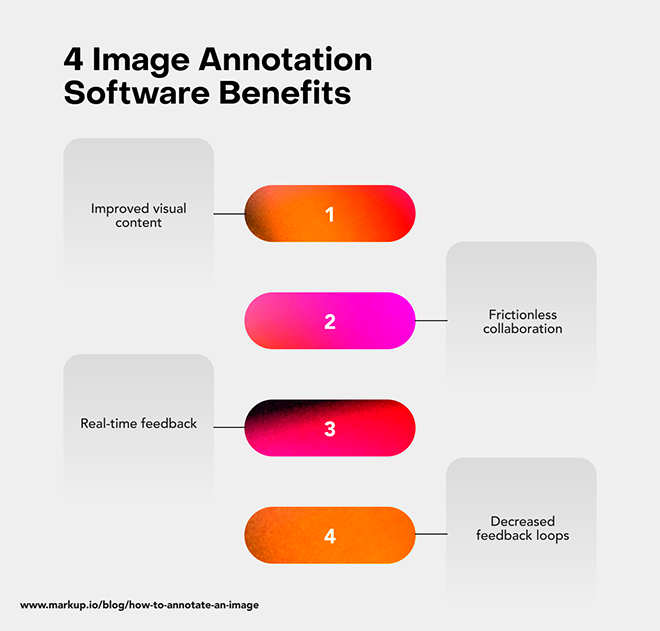Annotating images is a powerful way to add context, highlight important details, and make visuals easier to understand. Whether you're explaining a concept, providing instructions, or simply adding personal notes, annotations help to clarify the message behind the image. This technique is widely used in education, business presentations, and digital content creation to improve communication. Without annotations, images might leave viewers with more questions than answers. In this post, we'll explore how to effectively annotate images and why it’s such a valuable skill to have in your toolbox.
Different Types of Image Annotations
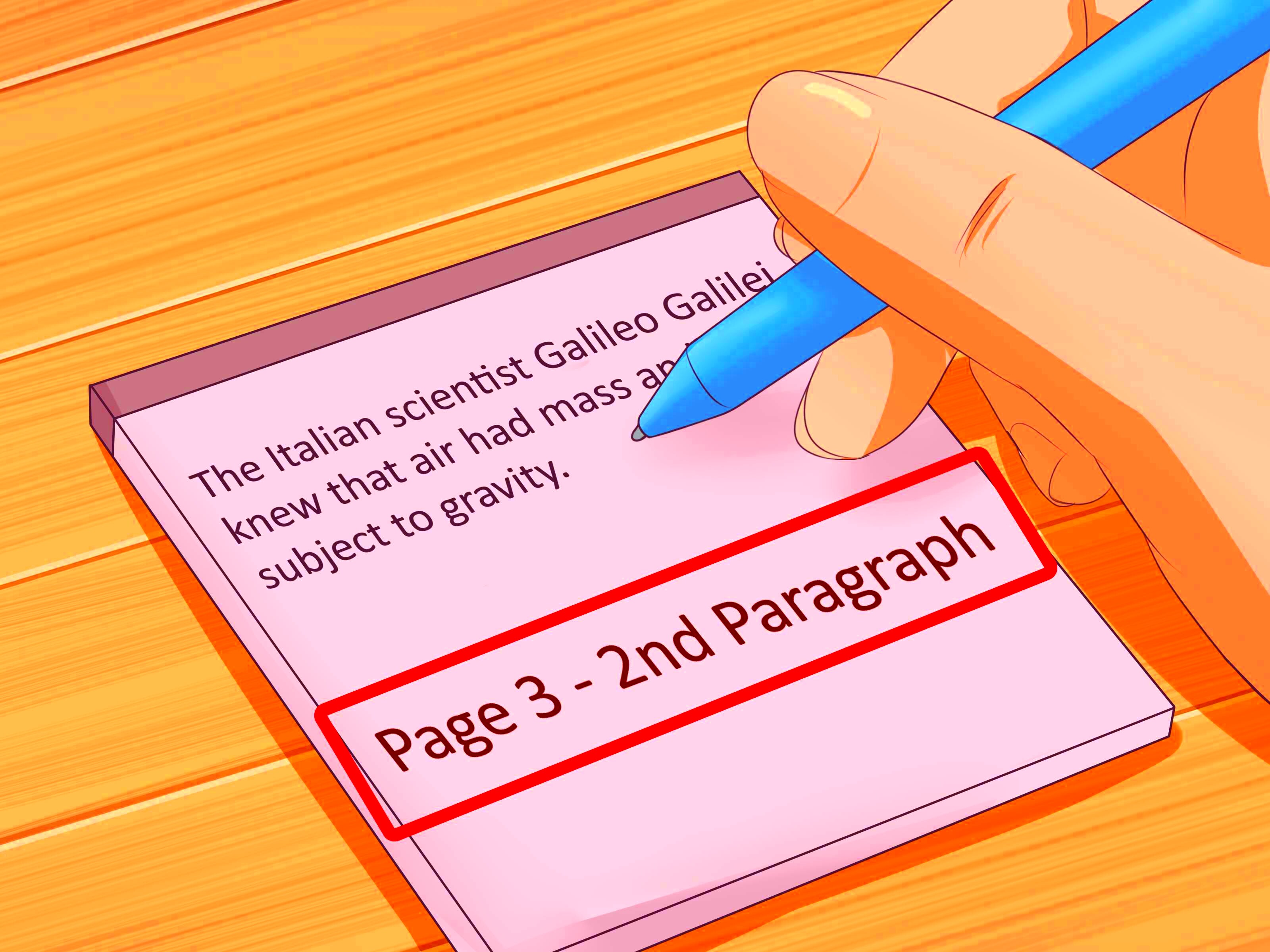
There are several ways to annotate an image, and choosing the right one depends on the purpose and type of information you want to convey. Below are some common types of image annotations:
- Text Annotations: Adding text directly onto the image to explain or label parts of the visual.
- Arrow and Line Annotations: Using arrows or lines to point to specific areas, helping viewers focus on key details.
- Shapes and Highlights: Using circles, rectangles, or highlights to emphasize important sections.
- Speech Bubbles: A fun way to add commentary or dialogue to an image, often used in comics or presentations.
- Tagging and Labels: Attaching tags or labels to parts of the image for categorization or identification purposes.
Each of these annotations serves a unique purpose, but when used together, they create a comprehensive image that is easy to understand. For example, in educational content, you might combine text annotations and arrows to explain complex concepts. When done right, annotations can transform a simple image into a detailed and informative visual.
Also Read This: how to increase color intensity of an image
Tools and Software for Annotating Images
There are many tools available that make annotating images simple and efficient. Whether you're a professional designer or just someone looking to add notes to an image, these tools can help you get the job done easily. Here's a list of popular options:
- Canva: A user-friendly graphic design tool that allows you to add text, shapes, arrows, and other annotations to your images.
- Skitch: A popular app for quickly annotating screenshots or images with text, arrows, and highlights.
- Snagit: A professional screen capture and image annotation software that provides advanced editing options.
- Adobe Photoshop: The industry-standard photo editing software that offers a wide range of annotation tools, including text, shapes, and callouts.
- Markup Hero: A web-based tool that lets you annotate images online and share them instantly.
Most of these tools allow you to add text, shapes, arrows, and other visual elements to your images. Some even offer collaborative features, allowing you to share annotated images with others. When choosing a tool, think about your specific needs—whether you need basic features for simple annotations or advanced editing options for professional designs. With the right tool, you can quickly enhance your images with clear and informative annotations.
Also Read This: How to Sell Photos on Getty – A Complete Guide for Aspiring Sellers
Step by Step Guide on How to Annotate an Image
Annotating an image can seem intimidating at first, but with the right approach, it becomes an easy task. Here’s a simple step-by-step guide to get you started:
- Choose Your Image: Select the image you want to annotate. Make sure it’s clear and of high quality so that your annotations are visible.
- Decide on the Purpose: Think about why you're annotating the image. Is it to explain a concept, give directions, or point out important features?
- Select the Annotation Tool: Choose the tool you want to use, like Canva, Skitch, or Photoshop. Some tools offer easy drag-and-drop features to get started quickly.
- Pick the Right Type of Annotation: Depending on your needs, decide whether you’ll use text, arrows, shapes, or any other form of annotation to highlight the details. For example:
- Text: Good for adding descriptions or labels.
- Arrows: Use to point to specific areas.
- Shapes: Ideal for emphasizing a particular section of the image.
- Apply the Annotations: Carefully place your annotations on the image. Make sure they're legible and don't clutter the visual.
- Review and Edit: After adding the annotations, take a moment to review your work. Ensure that everything is accurate and clearly visible.
- Save and Share: Once you’re satisfied with the annotations, save the image in your desired format and share it with others if needed.
By following these simple steps, you can annotate your images with ease and enhance their clarity and value.
Also Read This: Create Your YouTube Channel on an iPad and Begin Your Content Creation Journey
Best Practices for Effective Image Annotation
While annotating images is simple, following a few best practices can make your annotations more effective and easier to understand. Here are some tips:
- Be Clear and Concise: Keep your annotations short and to the point. Avoid unnecessary jargon that might confuse your audience.
- Use Readable Fonts: Choose a legible font size and style. Sans-serif fonts like Arial or Helvetica are easy to read, even in small sizes.
- Color Contrast: Make sure your annotations stand out against the background of the image. Use contrasting colors for text and shapes so they’re easy to spot.
- Position Annotations Strategically: Place your annotations where they don’t overlap important parts of the image. Keep them close to the relevant area, but not so close that they obscure it.
- Use Consistent Styles: Consistency is key. Use the same color, font, and shapes throughout your annotations for a professional and cohesive look.
- Test for Clarity: After completing the annotation, ask someone else to review it. If they understand the image and its annotations without further explanation, you’ve succeeded!
By following these practices, you’ll ensure that your annotated images are both informative and visually appealing. The goal is to make your message clearer, not more complicated.
Also Read This: Imago Images: The Best Stock Photo Agency for Designers and Creatives
Common Mistakes to Avoid While Annotating Images
While annotating images is a useful skill, there are several common mistakes that people often make. Avoiding these will help you create better, more effective annotated images.
- Overcrowding the Image: Adding too many annotations can make an image look cluttered and confusing. Stick to the essentials and keep it simple.
- Using Small or Hard-to-Read Text: Small fonts can be hard to read, especially on mobile devices. Make sure your text is large enough to be legible on all screen sizes.
- Incorrect Placement of Annotations: Placing annotations too far from the area they refer to can make the image difficult to understand. Keep them close to the relevant part of the image.
- Using Too Many Colors: While contrasting colors are important, using too many different colors for annotations can make the image visually overwhelming. Stick to a few consistent colors.
- Not Reviewing the Annotations: Always double-check your annotations for spelling mistakes, factual errors, and placement issues. A careless mistake can distract from the main message.
- Forgetting the Context: Without proper context, annotations may confuse rather than clarify. Ensure that the image’s context matches the information you’re annotating.
By being mindful of these common mistakes, you can create cleaner, clearer, and more effective annotated images. Remember, less is often more when it comes to annotations!
Also Read This: Unveiling the Most Downloaded Photos on Shutterstock: Insights into Popular and Profitable Content
Using Annotated Images in Presentations and Reports
Annotated images are an excellent tool for enhancing presentations and reports. They make complex information easier to digest by providing visual context to your key points. Whether you're preparing a business presentation or an academic report, annotated images can help clarify your message and engage your audience more effectively. Let’s explore how to use them in different contexts:
- Business Presentations: In business, annotated images can illustrate processes, product features, or financial data. For example, you can use arrows and labels to show the flow of a business process or highlight key statistics in a chart.
- Academic Reports: Annotating images in research papers or academic presentations can make data and research findings clearer. By adding annotations to graphs or diagrams, you help your audience follow along with your arguments more easily.
- Marketing Materials: Annotated images in marketing help to show how a product works, highlight its features, or explain customer benefits. Use text and arrows to guide potential customers through the key selling points of your product.
When using annotated images in your presentations and reports, keep a few things in mind. Make sure the annotations are clear, concise, and complement your message. Avoid overcrowding the image, as too many annotations can distract from the main point. The goal is to create a clean, focused visual that supports your content.
Also Read This: How to Download Dailymotion Videos on Chrome Without Hassle
How Image Annotations Improve Learning and Communication
Images are powerful tools for learning and communication. When annotated, they become even more effective by providing context and clarifying key points. Whether you're a teacher, a student, or a professional, annotated images can significantly enhance understanding and retention. Here’s how:
- Clarification of Complex Concepts: Images with annotations help simplify difficult ideas. For example, a diagram of the human body with labels helps students understand anatomy in a more visual and engaging way.
- Improved Retention: Research shows that people remember visual information better than text alone. Adding annotations makes the visual even more memorable by linking the image to important details.
- Interactive Learning: In classrooms or online learning environments, annotated images can foster engagement. Teachers can add notes, arrows, and explanations to an image, turning it into an interactive tool for deeper understanding.
- Enhanced Communication in Professional Settings: In professional fields like design, engineering, and medicine, annotated images allow for clearer communication. A diagram of a product prototype with annotated parts, for example, can prevent misunderstandings in team discussions.
Annotated images not only improve comprehension but also foster a more dynamic and interactive learning environment. By breaking down complicated topics into visual chunks, you can make the learning process smoother and more enjoyable.
Also Read This: Why VectorStock Provides Perfect Licensing Terms for Professional Designers
FAQ
What is image annotation?
Image annotation refers to the process of adding explanatory notes, labels, arrows, and other visual elements to an image. This helps clarify or emphasize specific parts of the image, making it easier to understand.
Why should I annotate images?
Annotating images helps to provide context, explain complex ideas, and make visual information easier to understand. It is particularly useful in educational, business, and technical settings where clear communication is crucial.
What tools can I use for annotating images?
There are several tools available for annotating images, including:
- Canva
- Skitch
- Snagit
- Adobe Photoshop
- Markup Hero
Each of these tools offers a variety of annotation features such as text, shapes, and arrows, allowing you to customize the annotations based on your needs.
Can annotated images be used in any type of content?
Yes! Annotated images are versatile and can be used in a wide range of content, including presentations, reports, educational materials, marketing materials, and technical documentation.
Are there any best practices for annotating images?
Yes, some best practices include:
- Use clear, concise text.
- Ensure annotations are legible and well-positioned.
- Maintain consistency in fonts, colors, and shapes.
- Avoid overcrowding the image with too many annotations.
- Test the annotations for clarity and accuracy before finalizing the image.
These practices will ensure your annotated images are effective and easy to understand.
Conclusion
Annotating images is a powerful technique that helps to convey complex information in a simple and clear manner. Whether you're preparing educational materials, business presentations, or marketing content, using annotations can make your visuals more effective and engaging. By following best practices, such as keeping annotations clear and concise, choosing the right tools, and avoiding common mistakes, you can create annotations that enhance understanding and retention. Remember, the goal is not to overwhelm your audience but to guide them through the image with helpful and well-placed notes. With the right approach, annotated images can significantly improve communication and learning outcomes, making them an invaluable tool in any context.