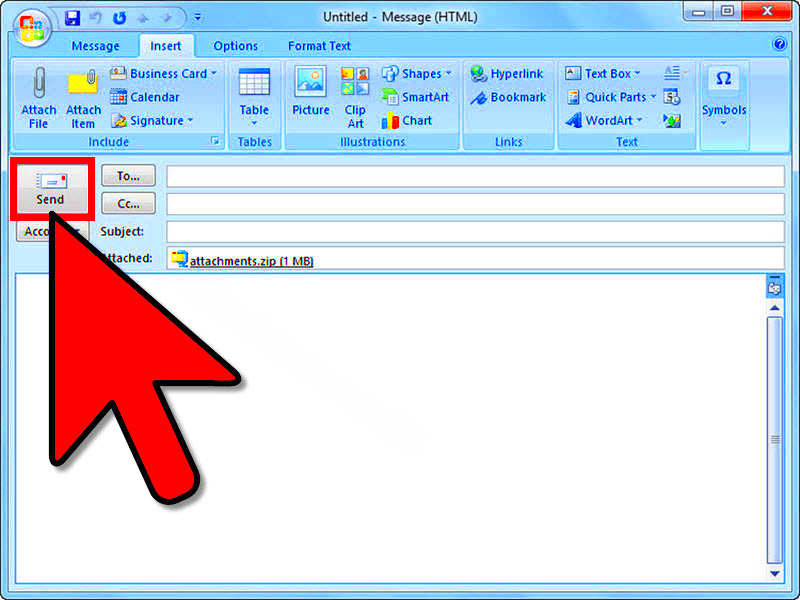When sending emails with images, large file sizes can be a major hassle. Whether you're sharing vacation photos, business presentations, or product images, reducing the image size is essential for faster sending and better email performance. Smaller image files load quicker, take up less space in your inbox, and ensure that your message is delivered without delays. In this guide, we'll walk you through simple ways to reduce
Why Reducing Image Size Helps Improve Email Sending Speed
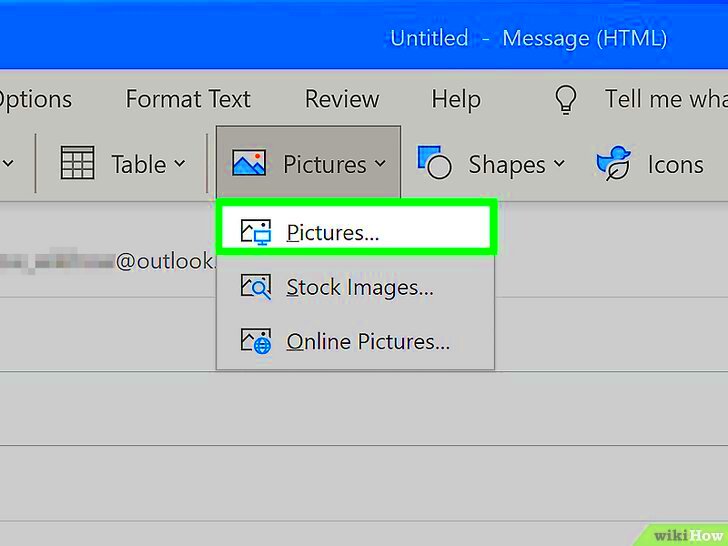
Sending emails with large image attachments can lead to several issues, such as slow uploading, long download times for recipients, and even delivery failures due to file size limits. Reducing image size helps in the following ways:
- Faster Uploading and Sending: Smaller files upload and send much faster, saving time for both you and the recipient.
- Reduced Storage Requirements: Smaller images take up less space in your email account, making it easier to manage and store emails.
- Improved Delivery Rates: Many email providers set size limits for attachments. Reducing image size ensures your emails pass through filters and get delivered successfully.
- Better User Experience: For recipients, smaller files are easier to download and view, making for a smoother communication experience.
In summary, reducing image size can lead to faster sending, better email deliverability, and improved user experience all around.
Also Read This: How to Invert an Image on Google Slides
Methods to Reduce Image Size for Email
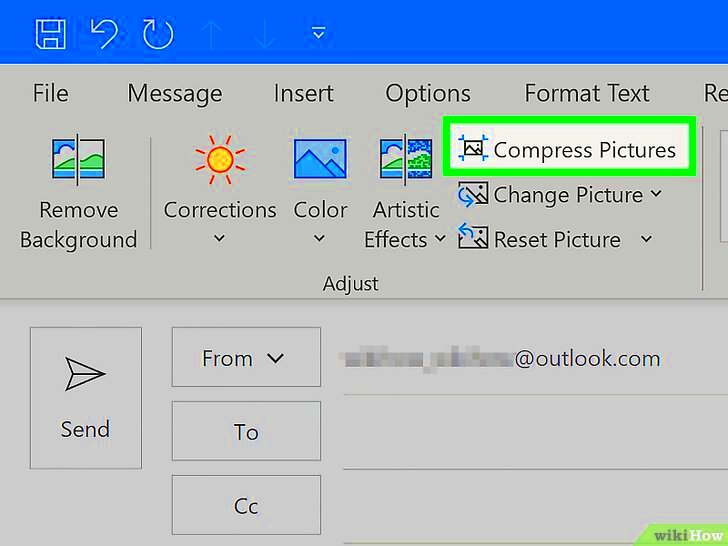
There are several ways to reduce image size without losing much quality. Depending on your needs, you can choose between online tools, software, or simple manual adjustments. Here are some of the best methods:
- Online Compression Tools: Websites like TinyPNG and ImageOptim allow you to upload your images and automatically compress them into smaller files without much effort. These tools work fast and are easy to use.
- Resizing Images: Manually resizing your images before sending them is a great way to reduce their size. You can adjust the dimensions of the image (width and height) to make it more suitable for email. Using software like Adobe Photoshop or even free tools like Paint can help with resizing.
- Changing File Format: Some file formats, like PNG or BMP, are larger in size compared to others. Consider converting your image to a format like JPEG, which usually provides a good balance of quality and compression.
- Reducing Image Quality: Lowering the quality slightly (using the compression options in tools like Photoshop or online converters) can dramatically reduce file size while still keeping the image usable.
These methods give you flexibility and control over your image files, so you can find the best solution for your needs.
Also Read This: How Does VectorStock Work? A Comprehensive Guide
Using Online Tools to Compress Images
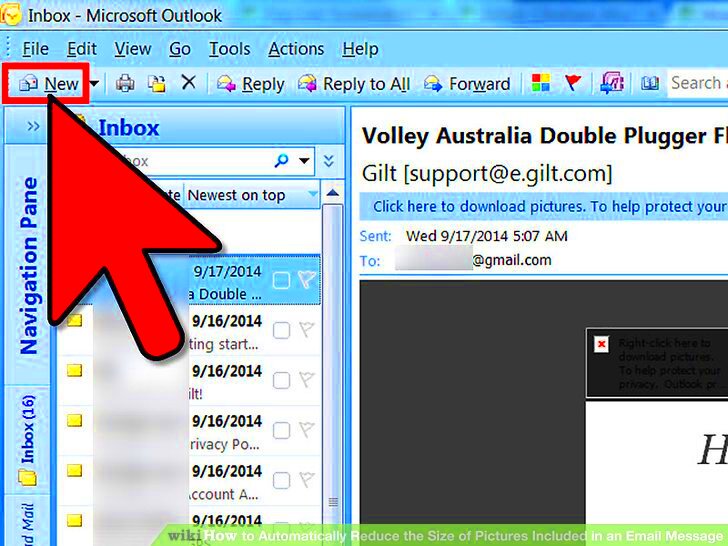
One of the easiest ways to reduce image size for email is by using online compression tools. These tools are simple, fast, and don’t require any technical expertise. All you need to do is upload your image, and the tool does the rest—compressing the image to a smaller size without a significant loss in quality. Here are some popular online tools you can use:
- TinyPNG: A highly effective tool for compressing PNG and JPEG files. It reduces file size significantly while preserving image quality. It’s user-friendly and doesn't require sign-up.
- ImageOptim: Great for Mac users, ImageOptim allows you to compress various file formats. It also gives you options for adjusting the level of compression based on your needs.
- JPEG-Optimizer: This online tool focuses specifically on JPEG files, letting you adjust the compression level to find the perfect balance between file size and quality.
- CompressJPEG: Another free tool for compressing JPEG files that offers simple drag-and-drop functionality, making it ideal for quick image size reductions.
Most of these tools are free or have limited free usage, making them a cost-effective solution for everyday image compression needs. Plus, they're accessible from any device with internet access. Just remember, although the quality is often preserved, always check the result before sending, especially for professional or high-visibility images.
Also Read This: 10 Creative Ideas for Capturing Unique and Artistic Photos
How to Resize Images Manually Before Sending
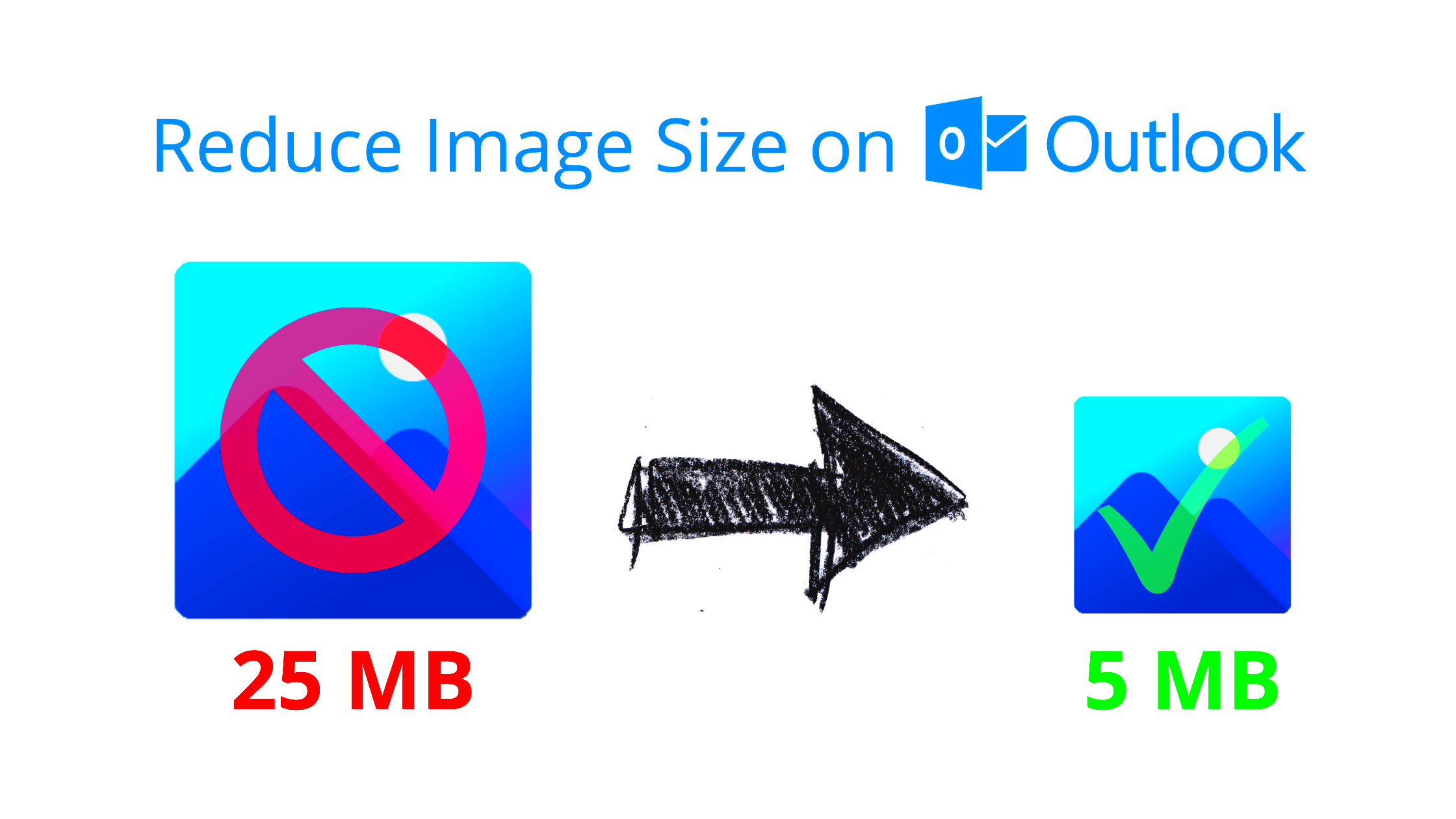
Resizing images manually is another straightforward method to reduce their size before emailing. It involves adjusting the dimensions of your image (its width and height) to make it smaller while keeping the content visible. Here's how you can do it using various programs:
- Using Microsoft Paint (Windows): Open the image in Paint, click "Resize," and choose either a percentage or specific pixel values to shrink the image. Save the resized image and you're good to go.
- Using Preview (Mac): Open the image in Preview, go to the "Tools" menu, and select "Adjust Size." You can then input new dimensions in pixels or percentages to reduce the image size.
- Using Adobe Photoshop: If you're looking for more precision, Photoshop offers robust resizing options. Simply open the image, go to "Image" > "Image Size," and reduce the dimensions or resolution to your preferred size.
While resizing reduces the file size, be careful not to reduce the dimensions too much, as it can make your image look pixelated or blurry. Aim for a balance between file size and visual quality. For email, images typically don’t need to be more than 1000–1500 pixels in width.
Also Read This: Understanding Credit Requirements for Videos on Adobe Stock
Best Image Formats for Email Efficiency
Choosing the right image format can make a big difference in file size and email efficiency. Different formats offer varying levels of compression, quality, and compatibility. Here’s a breakdown of the best formats to use when sending images via email:
| Format | Best For | Advantages | Disadvantages |
|---|---|---|---|
| JPEG | Photographs and complex images | Good compression with minimal quality loss | Lossy compression (some quality loss) |
| PNG | Images with transparency or simple graphics | Lossless compression, maintains quality | Larger file sizes than JPEG |
| GIF | Simple animations and graphics | Supports animation and transparency | Limited color palette (256 colors) |
| WebP | General use with better compression | Smaller file size with good quality | Not universally supported (some email clients don't support it) |
In general, JPEG is the best format for photographs and images with gradients, while PNG is ideal for images with sharp edges, such as logos or text-based graphics. WebP offers a good balance between quality and compression, but its compatibility with email clients may not be universal. For most cases, stick with JPEG or PNG, depending on your image type, to ensure efficiency without sacrificing too much quality.
Also Read This: Adobe Stock Image Downloader Without Watermark: Free and Paid Options
Tips to Maintain Image Quality While Reducing Size
Reducing image size doesn’t mean you have to sacrifice quality. With a few techniques, you can keep your images sharp and clear while still making them small enough for efficient email delivery. Here are some tips to help you maintain image quality:
- Choose the Right Compression Level: Many tools allow you to adjust the compression level. Opt for a moderate setting where the file size is reduced but not to the point where the image starts looking blurry or pixelated. Experiment with different settings to find the balance.
- Use Lossless Compression: If maintaining the highest quality is essential, go for lossless compression tools. Formats like PNG and TIFF offer lossless compression, meaning they don't lose any image data while reducing file size.
- Resize Smartly: Rather than shrinking the image drastically, make smaller changes. For example, reducing the image width by just 20-30% can result in a significant file size reduction without losing much quality.
- Adjust Image Resolution: For emails, you don’t need very high resolutions. A resolution of 72 or 96 dpi (dots per inch) is typically sufficient for online use and email sharing, so lowering the resolution slightly can help without compromising too much on quality.
- Use the Right File Format: As mentioned earlier, JPEG is great for photos, while PNG is best for images with transparency or sharp edges. Choosing the right format for your image type ensures you get the best compression with minimal quality loss.
By following these tips, you can send smaller images that still look good, offering the best balance between file size and visual quality.
Also Read This: What Constitutes Commercial Use as Defined by Getty Images?
Common Mistakes to Avoid When Reducing Image Size
Reducing image size can be tricky, and there are several common mistakes that can negatively affect the quality and effectiveness of your email images. Here are a few to watch out for:
- Over-Compressing the Image: Trying to shrink the image too much may result in visible quality loss, such as blurring or pixelation. Avoid excessive compression and always check the image after compression to ensure it still looks good.
- Using the Wrong Format: Not all image formats are created equal. For example, using PNG for complex photographs will result in unnecessarily large files. Be sure to choose JPEG for photos and PNG for images that require transparency or sharp details.
- Not Resizing the Image Before Compression: If you don’t resize your image to fit the intended use (e.g., resizing it to fit an email), you may be compressing a much larger file than needed, which won't significantly reduce its size and could affect quality.
- Ignoring Resolution: Sending images at a higher resolution than necessary can result in large files. If the image is just for email, a resolution of 72 or 96 dpi is generally sufficient, so there's no need for high-resolution images unless they're required for printing.
- Not Testing the Image After Compression: It’s easy to compress an image and forget to check its quality. Always preview your images before sending to ensure they still look professional and clear at smaller sizes.
By avoiding these common mistakes, you can ensure that your images are not only optimized for email but also maintain a high level of quality for your recipients.
Also Read This: how to become an adobe stock contributor
FAQ
Q: What is the best image size for emails?
A: For email, images should generally be no larger than 1MB. If you can keep them under 500KB, that’s even better. It's also a good idea to resize the image to fit the content of your email—images over 1000px in width are usually unnecessary unless you need very high detail.
Q: Can reducing image size affect the quality of the image?
A: Yes, reducing the image size can affect its quality, especially if you use high compression or reduce the resolution too much. However, with careful adjustment, you can reduce file size without significant loss of quality.
Q: What is the best format for sending images via email?
A: JPEG is usually the best format for photographs, while PNG works well for images with transparency or text. Choose the format that best suits your image’s content to ensure efficient size reduction.
Q: How can I compress images without losing quality?
A: To compress images without losing quality, use lossless compression tools or reduce the resolution slightly. Also, use formats like PNG for graphics and JPEG for photos to get the best balance of size and quality.
Q: Are there any online tools to compress images?
A: Yes, there are many online tools available, such as TinyPNG, ImageOptim, and JPEG-Optimizer. These tools are easy to use and help reduce image size while maintaining good quality.
Conclusion: Efficient Image Compression for Better Email Performance
Efficient image compression is key to improving email performance. By reducing image file sizes, you can ensure faster upload and download times, avoid delivery issues, and make sure your emails are received quickly and easily. Whether you're using online tools, manually resizing images, or choosing the right format, there are several ways to optimize your images for email without compromising quality.
By following the tips shared in this guide, you can ensure your images are both efficient and high-quality. Always remember to test your images after compression and avoid common mistakes like over-compressing or using the wrong format. When done correctly, compressed images can be a powerful tool for better email performance, ensuring your messages are delivered smoothly while keeping your recipients happy with fast-loading visuals.
In conclusion, with a few adjustments and the right tools, you can easily reduce image size for email, enhancing both your email sending experience and your recipients' experience.