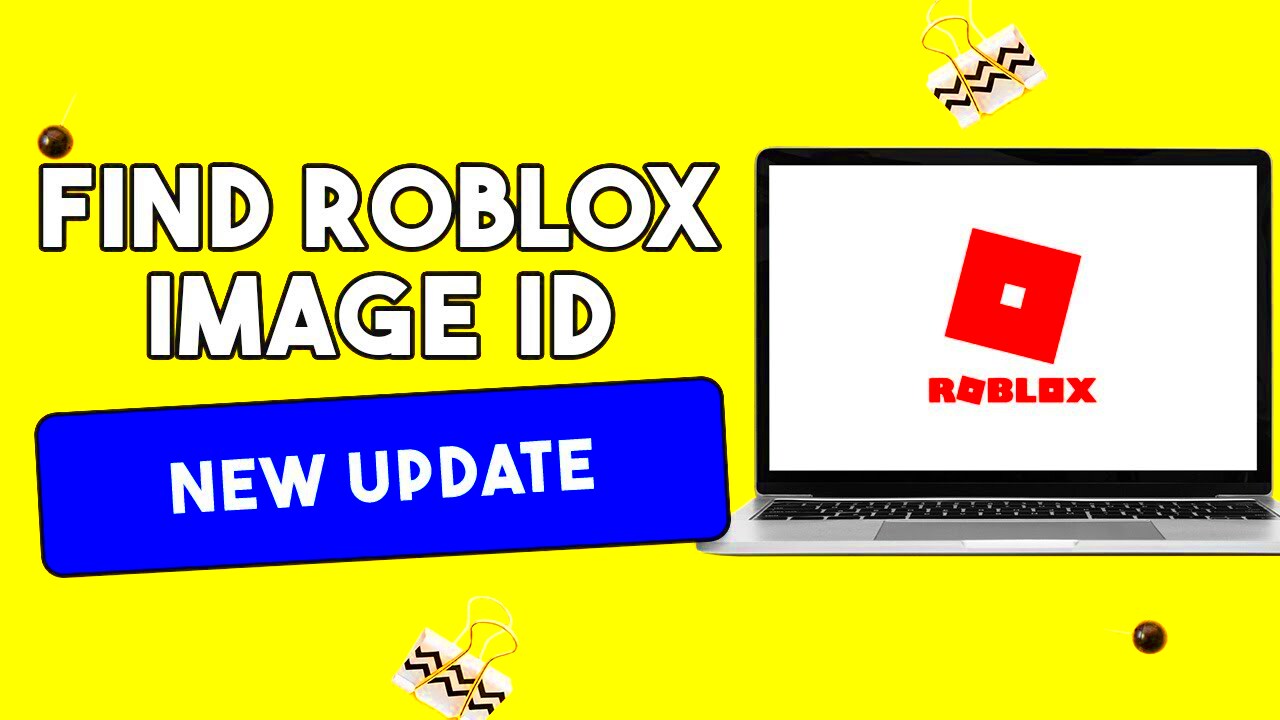Image IDs are unique identifiers assigned to specific images or GIFs, helping users locate or reference them easily. If you’ve ever tried to save or share a visual file but struggled to find it later, understanding Image IDs can simplify the process. These IDs act like digital tags, making file management and retrieval seamless.
Whether you are using online platforms like Giphy or editing tools, Image IDs ensure accuracy. They help you avoid downloading the wrong file or re-uploading duplicates. For mobile users, learning how to find these IDs can save time and effort, especially when multitasking between apps or devices.
By understanding Image IDs, you’re equipping yourself with a practical skill that simplifies tasks like downloading and sharing content across platforms.
How to Identify Image IDs on Android Devices
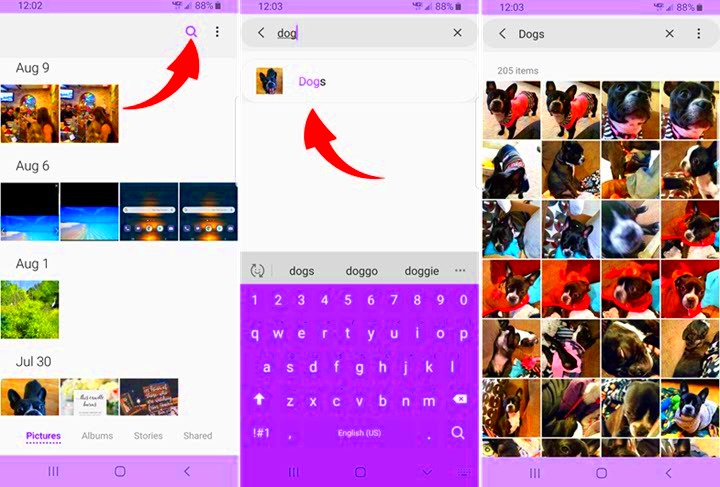
Locating Image IDs on Android is easier than you might think. Follow these steps to get started:
- Open the platform: Launch the app or website where the image or GIF is hosted, such as Giphy or similar platforms.
- Select the image: Tap on the image or GIF you want to find the ID for.
- Check the URL: If using a browser, look at the address bar. The Image ID is usually part of the URL, often a string of numbers or letters.
- Use sharing options: In apps, use the "Share" or "Copy Link" feature. The Image ID is typically embedded in the link.
If you’re still having trouble, check the app’s help section or look for metadata within the file details. Android's flexibility allows you to use browser tools or third-party apps to extract IDs when necessary.
Also Read This: Loading Images in Tableau on Click or Hover
Finding Image IDs on iOS Devices
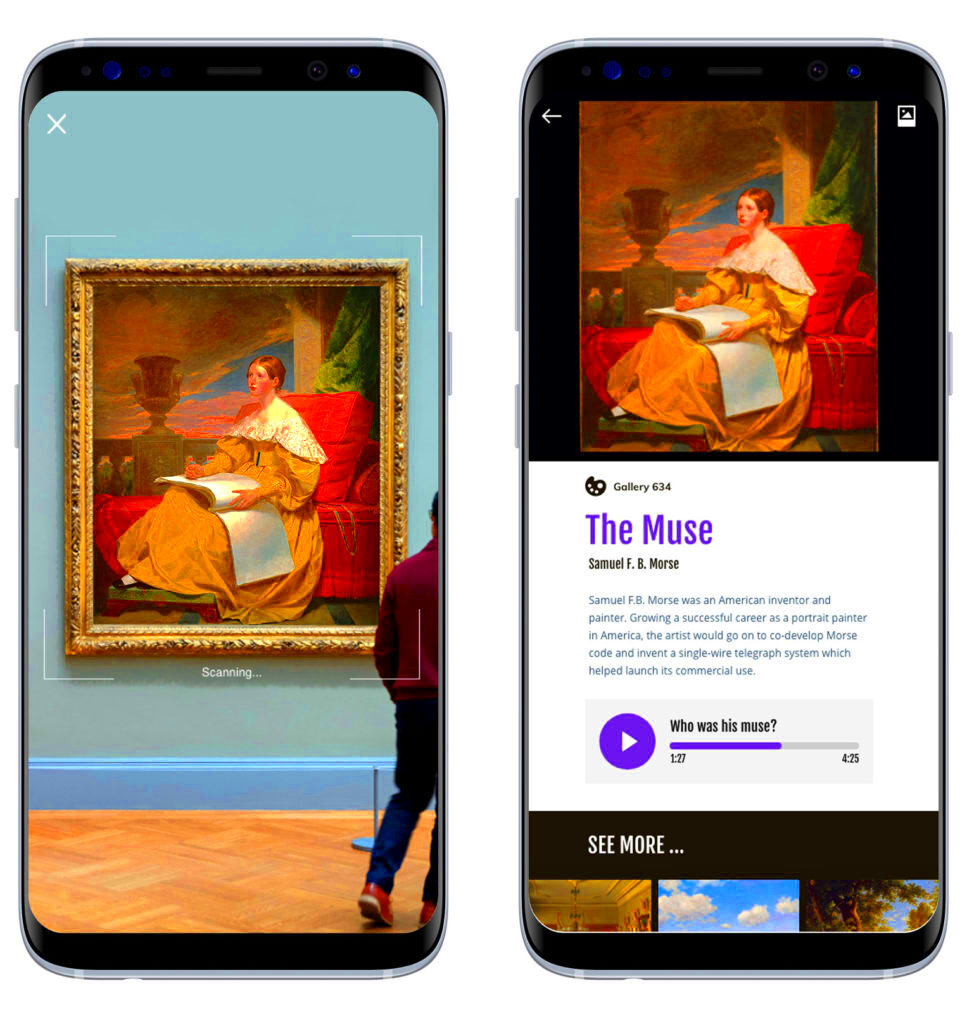
iPhones and iPads make it simple to access image information, including Image IDs. Here’s how:
- Open the app or browser: Navigate to the platform hosting the image or GIF, such as Giphy or a similar site.
- Select the visual: Tap on the image to open its detailed view.
- Copy the link: Use the "Share" option and select "Copy Link." The link will include the Image ID.
- Use Safari’s developer tools: If you’re on Safari, tap the address bar to see the complete URL, which includes the Image ID.
For users working in apps, look for an info or details button that might display the Image ID directly. Apple’s ecosystem ensures data is often accessible, but if all else fails, third-party apps can assist in extracting this information.
Also Read This: Quick and Easy Guide to Downloading Instagram Videos With Audio
Using Mobile Browsers to Locate Image IDs
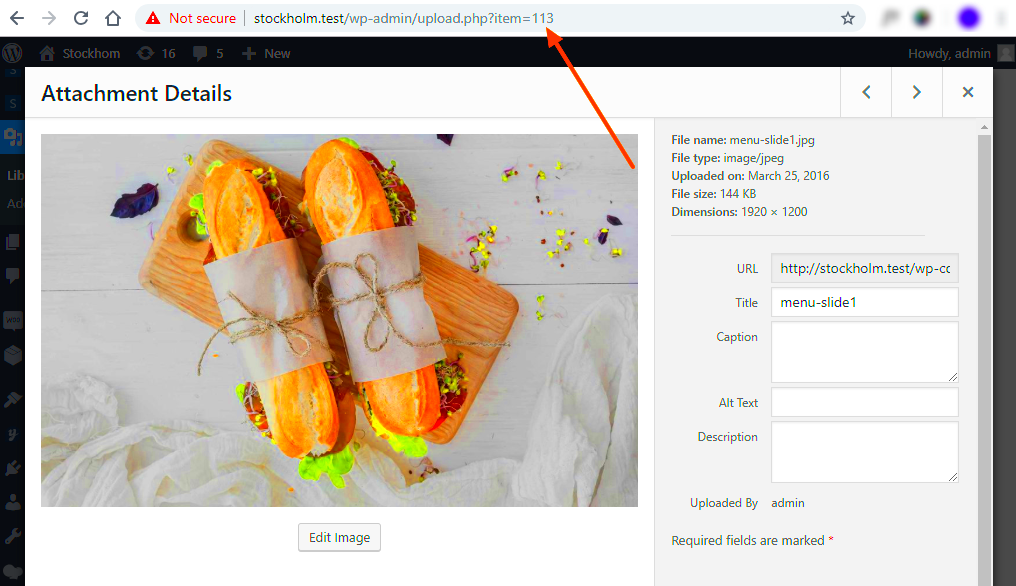
Sometimes, the easiest way to find an image ID is through your mobile browser. Whether you're using Chrome, Safari, or any other mobile browser, these steps will help you locate the ID you need quickly. Browser-based tools give you direct access to the URL, which often contains the image’s unique identifier. Knowing how to use these tools efficiently can make your digital experience much smoother.
Here's how you can find Image IDs using your mobile browser:
- Navigate to the website: Open the browser and go to the platform where the image or GIF is located (like Giphy or a similar site).
- Open the image: Tap on the image to view it in full-screen mode or the detailed page.
- Inspect the URL: Look at the URL in the address bar. The Image ID is usually embedded within the URL string, often following the domain name.
- Copy the link: Use the “Share” option to copy the URL to your clipboard, which will include the Image ID.
These simple steps help you grab the Image ID from almost any mobile browser. Keep in mind that depending on the site you are visiting, the Image ID could be represented in different formats like a series of numbers or alphanumeric characters.
Also Read This: how many numbers can you see in this image
Popular Apps That Display Image IDs Directly
Many apps are designed to display Image IDs directly, which can save you time when you're trying to download or share specific content. These apps provide an intuitive interface to make the process of identifying images and their IDs simple. Whether you're using a GIF downloader or an image editing tool, there are several apps available that streamline the process for mobile users.
Here are some popular apps that can help you locate Image IDs directly:
- Giphy: One of the most popular platforms for finding GIFs, Giphy automatically displays Image IDs in the URL when you copy a link to a GIF.
- Imgur: Imgur also provides users with direct access to Image IDs via their "Copy Link" feature.
- Tenor: A well-known GIF platform that shows the Image ID as part of the GIF link when you share or copy it.
- Snapchat and Instagram: Though these social media apps are not primarily designed for finding Image IDs, they do offer some image metadata under specific circumstances.
These apps make it easy to not only find Image IDs but also share them quickly. Most apps follow a simple structure where the Image ID is part of the URL or the image file properties, allowing you to locate it with just a few taps.
Also Read This: Downloading YouTube Videos to MP4 – A Beginner’s Guide
Common Challenges When Finding Image IDs
While finding an Image ID may sound simple, there are a few challenges that users often face. These can range from platform limitations to technical issues with mobile browsers or apps. Understanding these common challenges and knowing how to overcome them can save you a lot of time and frustration.
Some of the most common challenges include:
- Unclear URLs: Not all platforms make the Image ID visible in the URL. Some websites obscure or hide the ID in redirects, which can make it difficult to locate the exact ID.
- App restrictions: Certain apps don’t directly show Image IDs or only show part of the URL, requiring additional steps to extract the full ID.
- Mobile browser limitations: Some mobile browsers don’t offer developer tools or don’t display the full URL, making it challenging to find the Image ID quickly.
- Privacy and copyright protection: On some platforms, images may be protected by privacy settings or copyright, limiting access to the Image ID.
Fortunately, there are ways to work around these issues. For example, you can try switching to a desktop browser to get a clearer view of the URL, or use third-party apps and tools that help extract image data. Patience and persistence are key, and once you become familiar with the process, these challenges become easier to manage.
Also Read This: Find Out What Content You Can Sell on Shutterstock
FAQs About Image IDs on Mobile Devices
If you're new to locating Image IDs on mobile devices, you might have a few questions. Here are some of the most common inquiries about Image IDs, along with their answers, to help guide you through the process:
- What exactly is an Image ID?
An Image ID is a unique identifier assigned to an image or GIF on the internet. It helps users or systems locate, share, or reference the image accurately. - Why do I need to know the Image ID?
Knowing the Image ID is important when you need to download, share, or organize specific images. It helps prevent confusion or errors when dealing with multiple visuals. - How do I find the Image ID on mobile?
On mobile devices, you can usually find the Image ID by copying the image's URL or using the "Share" option. The ID is often embedded in the URL as a string of numbers or letters. - Can I find an Image ID on social media apps like Instagram?
Social media apps generally do not display Image IDs directly. However, you can use third-party tools or websites to extract image links from these platforms, which will include the Image ID. - Are there any apps that show Image IDs directly?
Yes, popular apps like Giphy, Imgur, and Tenor show Image IDs directly in the URL or image details when you share or copy a link to the image. - What if I can’t see the Image ID?
Some platforms or mobile browsers may hide the Image ID. In such cases, try using a desktop browser, or use developer tools or third-party apps to extract the necessary data.
Conclusion
Finding Image IDs on mobile devices can initially seem tricky, but with the right tools and methods, it becomes a straightforward task. Whether you're using a browser, app, or social media platform, knowing how to locate and use Image IDs is a valuable skill for managing and sharing digital content efficiently. Once you get the hang of it, you’ll find it much easier to navigate and organize your images on mobile devices.