In today's digital world, maintaining privacy online is more important than ever. One aspect of online privacy that many people overlook is image privacy. When you upload or share images on the internet, they can often be traced back to you through reverse image search tools. These tools allow others to find the original source of an
Why Image Reverse Search is a Concern for Privacy
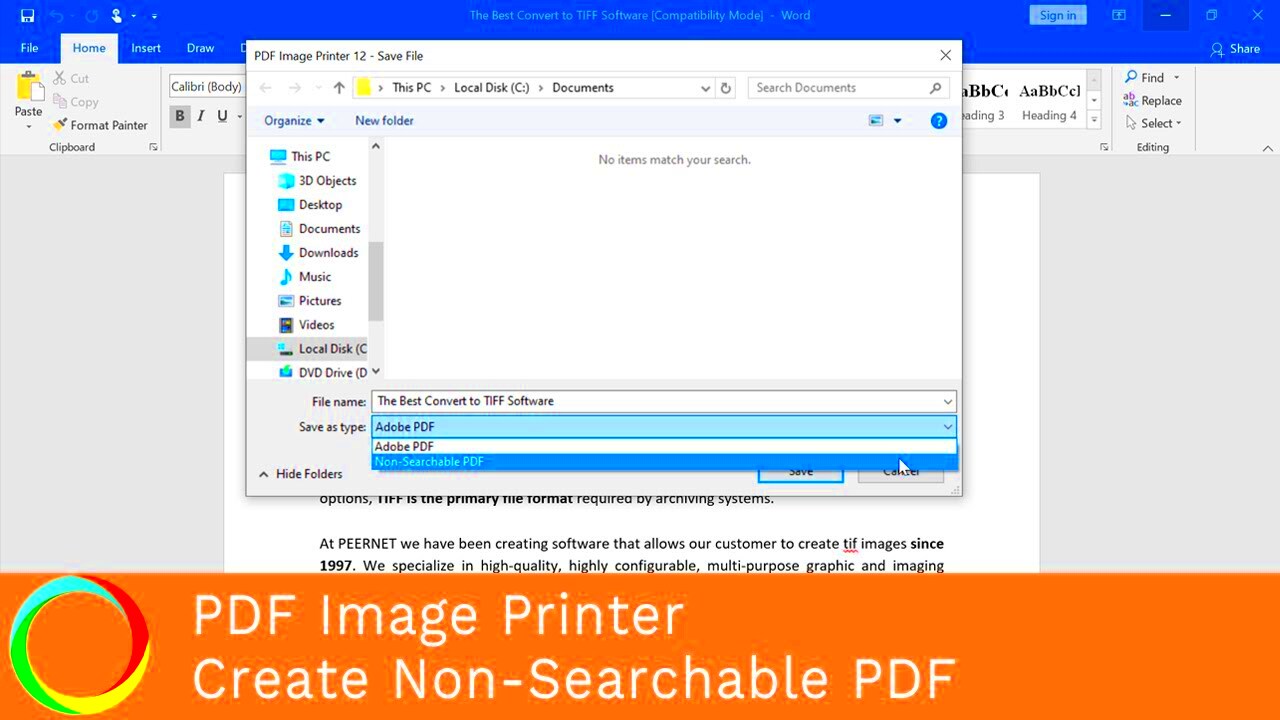
Reverse image search tools, like Google Images and TinEye, allow anyone to upload a picture and find similar or identical images across the web. While this can be helpful for finding sources or tracking the use of your content, it can also compromise your privacy in a number of ways:
- Unwanted exposure: Your private images might appear in public spaces or on websites you never intended to share them on.
- Identifiable personal information: If there are identifiable features or location data embedded in the image, others may learn more about you without your consent.
- Intellectual property theft: Your original work might be used by others without your permission or proper credit.
Because of these concerns, it’s essential to understand how reverse image search works and take steps to protect your images from being easily found online.
Also Read This: Adding Custom Images on ESPN Fantasy Football
Methods to Prevent Your Images from Being Reverse Searched

While it's impossible to completely eliminate the possibility of your images being reverse searched, there are several steps you can take to make it harder for these tools to identify your images. Here are some effective methods:
- Add watermarks: Adding a visible watermark to your images makes it harder for reverse image search tools to identify them, as the watermark can obscure certain image details.
- Change the file name: Reverse image search tools often use image file names to help identify them. Changing the default file name to something random or meaningless can help prevent recognition.
- Remove image metadata: Many images contain hidden data, such as location, device information, and more. By stripping this metadata, you can reduce the chances of your image being traced.
- Resize or crop images: Changing the dimensions of an image can make it less likely to match other versions of the same image in search results. Cropping out recognizable features is also a good strategy.
- Use image compression: Compressing your images alters their structure enough to prevent reverse search tools from identifying them accurately.
By applying these methods, you can make it much more difficult for others to track your images through reverse search. However, it’s important to understand that no method is foolproof, so always consider the level of privacy you need when sharing images online.
Also Read This: Understanding Adobe Stock’s Payment for Your Images
Using Watermarks to Protect Your Images
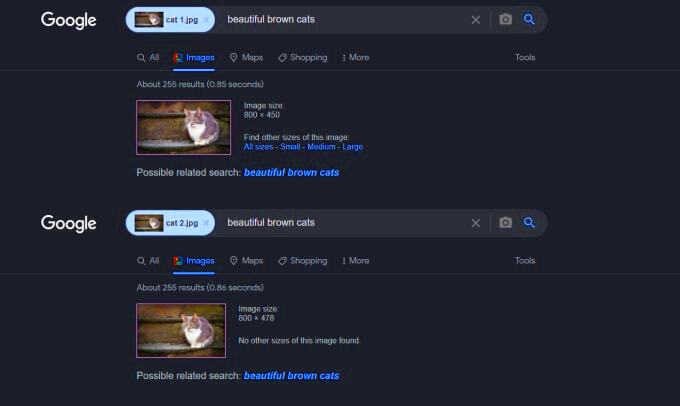
Watermarks are a simple yet effective way to protect your images from being stolen or misused online. By adding a watermark to your image, you can ensure that even if someone tries to reverse search or use your image without permission, it will still carry your mark. A watermark typically contains the copyright holder's name, logo, or website URL, making it clear who owns the
Here’s how using watermarks can help protect your images:
- Prevents theft: Adding a watermark deters others from using your image without credit, as it clearly identifies the owner.
- Discourages unauthorized sharing: Images with watermarks are less likely to be shared without permission, as the watermark makes it obvious that the image is copyrighted.
- Easy branding: You can use watermarks to promote your brand by incorporating your logo or website URL, ensuring that your image leads people back to you.
When adding a watermark, be mindful of its placement. It should be visible but not intrusive, making sure it doesn’t detract from the image itself. You can use software like Adobe Photoshop, GIMP, or online tools to add watermarks. It’s also worth considering subtle watermarks if you don’t want to obscure the image too much.
Also Read This: A Quick Guide to Converting RAW Images to JPEG
How to Modify Image Metadata for Privacy
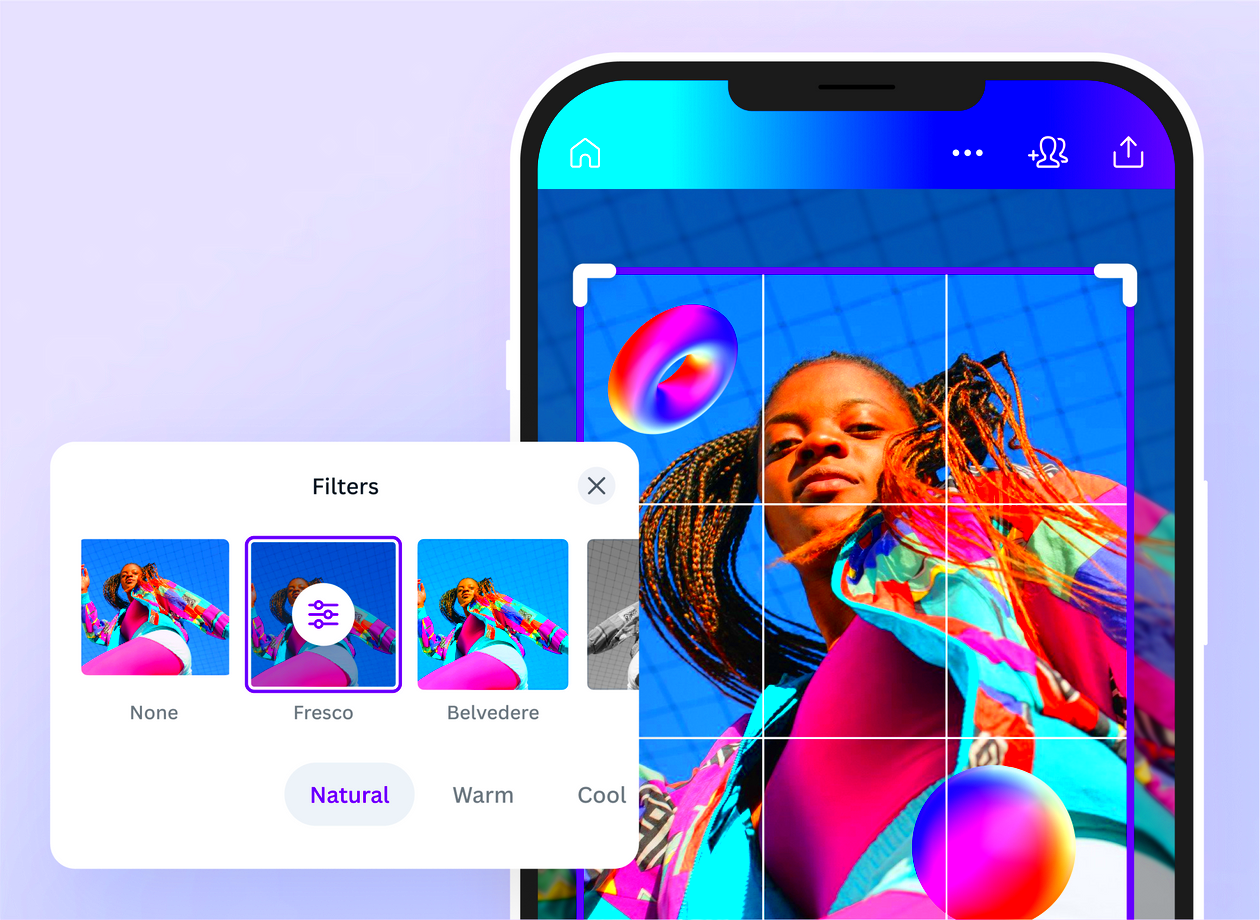
Images often contain hidden information called metadata, which can include details like the camera model, location, date, and even the image editor used. This data can sometimes be used to trace back to the source of the image, compromising your privacy. By modifying or removing this metadata, you can make your images less traceable and protect your privacy.
Here’s how you can modify or remove image metadata:
- Use metadata removal tools: There are various tools, like ImageOptim and ExifTool, that allow you to easily strip metadata from your images.
- Manually edit metadata: Some photo editing programs like Adobe Lightroom and Photoshop allow you to view and remove metadata before saving the image.
- Disable automatic geotagging: Many modern cameras and smartphones automatically add location data to photos. Make sure to turn off this feature to avoid exposing your location.
- Save images in a different format: Converting your image to another format, such as PNG or JPEG, can help remove or limit certain types of metadata.
Removing or modifying metadata adds an extra layer of privacy, making it harder for reverse search tools to link your image back to you. Keep in mind that while metadata can be removed, it's always a good idea to double-check your image’s properties before uploading it online.
Also Read This: How to Bypass YouTube Adblock Restrictions and Skip YouTube Ads
Blur and Crop Your Images to Make Them Less Identifiable
Sometimes, simply altering an image’s composition can make it harder to identify or trace back to you. Two effective methods to do this are blurring and cropping. These changes can hide key details and reduce the likelihood of your image matching other images online during a reverse search.
Here’s how blurring and cropping can help protect your privacy:
- Blur sensitive areas: If your image contains identifiable features, such as faces or locations, you can blur those sections to make them harder to recognize. This is particularly useful for personal photos.
- Crop out key details: Cropping the image can remove parts that make it identifiable, such as landmarks, license plates, or distinguishing features. This also helps you focus the viewer’s attention on the subject of the image.
- Use selective blur: Some image editing software allows you to apply a blur effect only to specific areas, keeping other parts of the image sharp and clear.
- Create abstract compositions: By cropping and blurring strategically, you can transform a regular image into something abstract, making it more difficult for reverse image search tools to find a match.
While these methods can effectively hide or obscure identifying features, they do not guarantee complete anonymity. However, they add an additional layer of privacy protection and make it more challenging for someone to identify or misuse your images. Tools like Photoshop, GIMP, and online editors can help you blur and crop images with ease.
Also Read This: 10 Common Photography Mistakes and How to Avoid Them
Tools for Enhancing Image Privacy and Security
When it comes to protecting your images online, using the right tools can make a big difference. Several applications and services are designed specifically to enhance image privacy and security, offering features that can strip metadata, add watermarks, and even help you secure images before sharing them. In this section, we will explore some of the most useful tools available for keeping your images private and secure.
Here are some popular tools you can use to protect your images:
- ExifTool: A powerful tool for viewing, editing, and removing metadata from images. ExifTool supports a wide range of image formats and allows you to remove personal information embedded in your photos.
- ImageOptim: This is a simple tool designed to remove metadata and compress images without sacrificing quality. It works well for Mac users looking for a quick and easy way to enhance image security.
- Watermarkly: A popular online watermarking tool that allows you to add custom watermarks to your images, ensuring they are protected from unauthorized use.
- Photoshop: Adobe’s powerful image editor allows you to remove metadata, crop, resize, and add watermarks to your images, making it an all-in-one solution for enhancing image privacy.
- GIMP: A free and open-source image editor that provides features similar to Photoshop, including watermarking, resizing, and metadata removal.
These tools can make it much harder for reverse image search engines to identify your images and trace them back to you. They also help you take control over what information is shared with your images, improving both privacy and security.
Also Read This: A Complete Guide to Creating AI Images of Celebrities
Steps to Remove Personal Information from Images
Images often contain personal information that you may not even realize is there. This hidden data, called metadata, can include details like location, date, camera settings, and even your device information. Removing or altering this metadata is an important step in protecting your privacy when sharing images online.
Here are the steps you can take to remove personal information from your images:
- Use metadata removal tools: There are many online tools and apps that can help you remove metadata from your images. For example, you can use ExifTool or ImageOptim to strip your photos of personal data before uploading them.
- Manually edit metadata: Programs like Photoshop or Lightroom allow you to view and manually remove metadata before saving your image. Look for the "File Info" or "Properties" section in these programs to access and delete metadata.
- Check your camera settings: Many cameras and smartphones automatically embed location data in your photos. Go into your camera settings and disable location tagging (geotagging) to prevent this from happening.
- Change image file names: Reverse image search tools often use file names to track images. By renaming your image files to something random or unrelated to you, you can further reduce the chances of someone identifying your image.
- Convert image formats: Some image formats, like PNG and JPEG, allow for the easy removal of metadata. Converting an image into another format can help remove unnecessary data from your images.
By following these steps, you can remove personal information and protect your privacy when sharing images online. It’s important to always check your images before uploading to ensure they do not contain hidden data that could compromise your security.
Also Read This: How to Remove Transparent Backgrounds from iStock Images
FAQ
1. How do I know if my image has metadata?
You can check if your image has metadata by viewing its properties. On Windows, right-click the image file, select 'Properties,' and go to the 'Details' tab. On a Mac, right-click the image, select 'Get Info,' and check the 'More Info' section.
2. Can I remove metadata from an image after uploading it online?
Once an image is uploaded online, removing the metadata is not always possible. To ensure privacy, it’s best to remove metadata before uploading your images to any website or social media platform.
3. What is the best software for adding watermarks?
Popular software options for adding watermarks include Photoshop, GIMP, and online tools like Watermarkly. These tools allow you to add custom watermarks to your images quickly and easily.
4. Can I prevent my images from being found in reverse image search completely?
While it's impossible to fully prevent reverse image search, you can make it significantly harder by using watermarks, removing metadata, and cropping or blurring identifying details in your images.
5. Are free tools good enough for protecting my images?
Yes, many free tools like GIMP, ExifTool, and ImageOptim can effectively help protect your images. However, paid tools may offer more advanced features and higher customization, depending on your needs.
Conclusion
In today’s digital world, privacy is more important than ever, and protecting your images online is a crucial step in safeguarding your personal information. By understanding the risks associated with reverse image searches and taking proactive measures, you can ensure your images remain secure and less traceable. Tools like watermarks, metadata removal, and image cropping are simple yet effective methods for enhancing privacy. While no solution can offer 100% protection, applying these strategies will make it much more difficult for your images to be exploited. Always stay vigilant and take control over what’s shared and how it’s shared to protect your privacy online.











