Images play a significant role in the way we experience websites and online content. Whether it's a blog post, an e-commerce store, or a portfolio, the quality of images is essential for keeping visitors engaged. However, image size can directly impact a website's speed and overall performance. Large image files often lead to slower loading times, which can frustrate users and harm your site's SEO ranking.
When you reduce the file size of an image without compromising its visual quality, you strike a perfect balance between aesthetics and functionality. Let's explore the importance of image size and quality and how you can keep them in check while optimizing for speed.
Why Decrease Image Size in KB

Reducing image size is crucial for several reasons, especially when it comes to improving website performance. Here's why it's important:
- Faster Load Times: Smaller images load faster, providing a smoother browsing experience for visitors.
- Improved SEO: Search engines like Google prioritize fast-loading websites, which can lead to better rankings.
- Mobile Optimization: Mobile users will benefit from reduced image sizes, ensuring your website is mobile-friendly.
- Reduced Data Usage: Smaller images use less bandwidth, making it ideal for users with limited data plans.
- Better User Experience: A faster, seamless website ensures users spend more time on your site and are likely to return.
In essence, reducing image size without sacrificing quality improves both the user experience and your website's visibility on the web. Optimizing your images can make a huge difference in how visitors interact with your content.
Methods for Decreasing Image Size Without Losing Quality
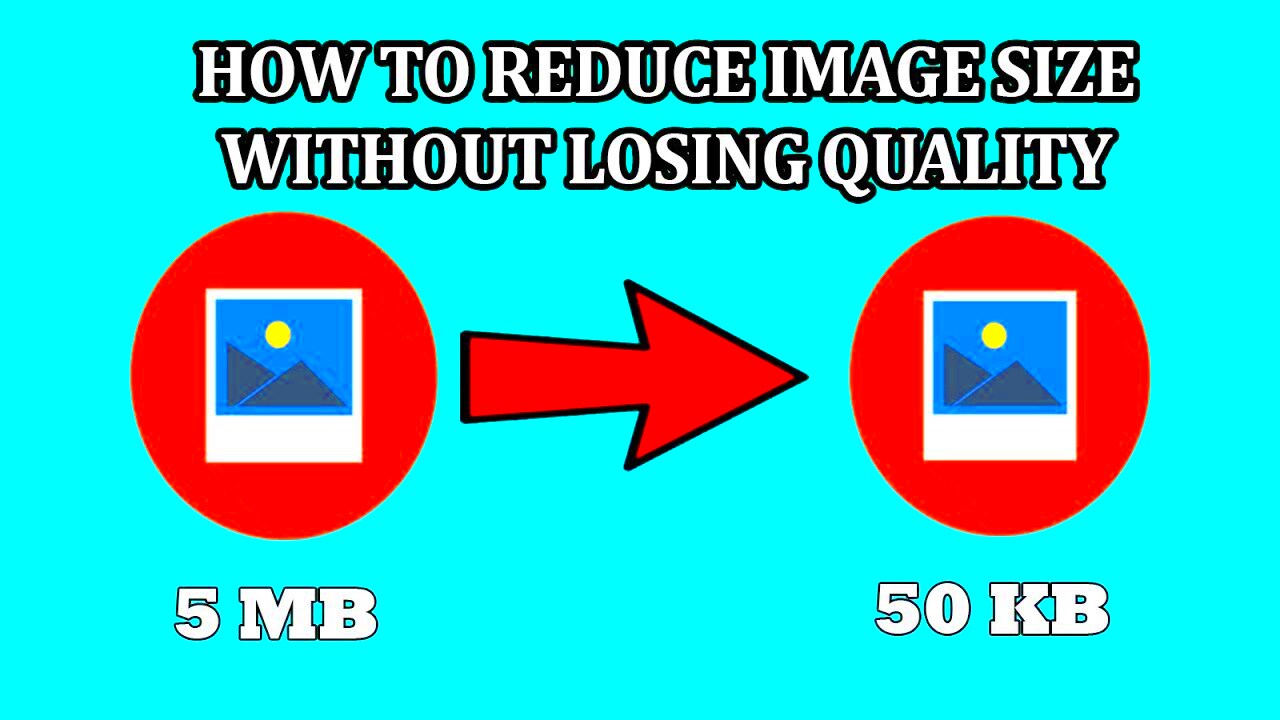
There are several methods you can use to decrease image size without losing quality. Some of the most effective techniques include:
- Image Compression: Compressing an image reduces its file size by removing unnecessary data while retaining its visual quality. Lossless compression preserves quality, while lossy compression sacrifices some quality for even smaller file sizes.
- Choosing the Right File Format: The file format can significantly affect the image size. For example, JPG images are smaller and ideal for photographs, while PNG is better for graphics with transparency. WebP is a newer format that offers high quality with a smaller file size.
- Adjusting Image Resolution: Lowering the resolution of an image can reduce its file size. For web usage, a resolution of 72 DPI (dots per inch) is generally sufficient.
- Using Online Image Optimizers: There are several online tools available, such as TinyPNG or ImageOptim, that can compress images without noticeable loss in quality.
- Resizing the Image: Often, images are uploaded in larger dimensions than needed. By resizing them to the actual dimensions required for display, you can reduce their size without affecting quality.
- Using CSS Sprites: CSS sprites allow you to combine multiple small images into one image file, reducing the number of HTTP requests and speeding up page load times.
By using these methods, you can ensure that your images load quickly without sacrificing their visual appeal. Each technique has its advantages, and using them in combination can lead to optimal results.
Choosing the Right Image Format for Size and Quality

Choosing the right image format is one of the most important factors when it comes to balancing image size and quality. Each image format serves a different purpose, and understanding when to use which one can significantly reduce file size without compromising on visual appeal. Let’s break down the most popular image formats used for web design:
- JPG (JPEG): The JPG format is ideal for photographs and images with lots of colors and gradients. It uses lossy compression, which reduces the file size by discarding some image data. JPG files can be compressed to smaller sizes, making them suitable for websites where large images are needed without taking up too much space.
- PNG: PNG is perfect for images with transparent backgrounds and sharp edges, like logos and icons. Unlike JPG, PNG uses lossless compression, meaning the image quality remains high. However, the file size may be larger compared to JPG, so it’s best for simpler images like graphics or illustrations.
- GIF: Best for animated images and simple graphics with a limited color palette, GIFs are small but not suitable for high-quality photos due to their limited color range.
- WebP: WebP is a relatively new image format developed by Google. It offers both lossy and lossless compression, providing high-quality images at smaller sizes compared to JPG and PNG. WebP is becoming more widely supported across browsers, making it a great choice for website optimization.
By understanding the advantages and disadvantages of these formats, you can choose the right one for your images, ensuring they load quickly without sacrificing quality.
Using Online Tools for Image Compression
Online image compression tools are a quick and easy way to reduce the file size of your images without installing any software. These tools work by compressing the image while keeping the quality intact, so your website can load faster. Let’s take a look at some popular online tools:
- TinyPNG: TinyPNG is a user-friendly tool that allows you to compress both PNG and JPG files. It uses smart lossy compression techniques to reduce file sizes without noticeable quality loss. Simply upload your images and download the compressed versions.
- ImageOptim: ImageOptim is a free tool that offers both lossless and lossy compression. It’s available for macOS and allows you to quickly compress images without losing quality.
- Compressor.io: Compressor.io offers both lossy and lossless compression for JPG, PNG, GIF, and SVG files. It provides high-quality results, and the process is simple—just upload and download the optimized image.
- Kraken.io: Kraken.io is another powerful online tool that offers batch image compression for JPG, PNG, and GIF formats. It also allows you to optimize images for web use by adjusting quality settings and file sizes.
- Optimizilla: Optimizilla is another great choice for compressing JPG and PNG files. It allows you to choose the level of compression you want, giving you control over the final file size and image quality.
These tools make image optimization simple and fast. By using them, you can quickly reduce image file sizes, making your website run more efficiently while maintaining a professional look.
How to Compress Images for Web with FreeRange Stock Image Downloader
The FreeRange Stock Image Downloader is a tool that not only helps you find high-quality images but also compresses them for faster loading times. If you're using FreeRange Stock Images for your website, here's how you can compress your images for web use:
- Step 1: Download the high-resolution image from FreeRange Stock Image Downloader. Choose the image that best suits your content needs.
- Step 2: Open the image in an image editor or compression tool. You can use any of the popular online tools like TinyPNG or ImageOptim mentioned earlier, or desktop software like Photoshop.
- Step 3: Resize the image if necessary. Often, images are downloaded in larger dimensions than required. Resize the image to the dimensions that suit your website layout. For example, if the image is meant to be displayed at 800px wide, resize it to that width.
- Step 4: Compress the image. Use the compression tool to reduce the file size. Make sure to select the compression settings that balance file size with quality. Avoid heavy compression that could result in pixelation or a loss of important details.
- Step 5: Save and upload the optimized image to your website. After compression, save the image in the appropriate format (JPG, PNG, or WebP) based on its use and upload it to your website for faster loading times.
By following these steps, you can efficiently compress images from FreeRange Stock Image Downloader, making sure your website remains fast and user-friendly while displaying high-quality visuals. Compressing images before uploading them ensures optimal web performance, especially for users with slower internet speeds.
Best Practices for Image Size Optimization in Web Design
Optimizing images for web design is more than just reducing file sizes—it’s about finding the perfect balance between quality and speed. When done correctly, image optimization enhances user experience, boosts SEO rankings, and improves overall site performance. Here are some best practices to follow:
- Choose the Right Image Format: Select the best format for each image type. JPG is ideal for photographs, PNG for graphics and logos with transparency, and WebP for both smaller file sizes and high quality.
- Resize Images Before Uploading: Don’t upload large images that are scaled down in the browser. Resize images to the exact dimensions they’ll be displayed at on your website to avoid unnecessary bloat.
- Use Compression Tools: Use tools like TinyPNG, Optimizilla, or ImageOptim to compress images without sacrificing quality. These tools significantly reduce file sizes while keeping the visual integrity intact.
- Leverage Lazy Loading: Implement lazy loading for images so that images only load when they are in the user's view. This helps with faster page load times and reduces initial bandwidth consumption.
- Implement Responsive Images: Use responsive design techniques to serve different image sizes depending on the user's device and screen resolution. This ensures that users on mobile devices don’t download unnecessarily large images.
- Consider Image Caching: Use caching for images to reduce loading times on repeat visits. This allows browsers to store images locally, speeding up page load times for returning users.
By following these best practices, you can ensure your website’s images contribute positively to both user experience and site performance, leading to better engagement and faster loading times.
Common Mistakes to Avoid When Reducing Image Size
While optimizing images is important, there are common mistakes people often make during the process that can result in poor quality or inefficient websites. Avoiding these mistakes can help you get the best results from your image optimization efforts:
- Over-compressing Images: While it’s tempting to reduce the file size as much as possible, over-compressing images can lead to visible artifacts, blurring, and loss of detail. Always test the quality after compression and find the right balance.
- Using the Wrong Image Format: Using JPG for an image with sharp edges or transparency, like a logo, is a common mistake. Instead, use PNG or SVG. Similarly, avoid using PNG for photos, as it leads to unnecessarily large files.
- Ignoring Image Resolution: High-resolution images may look great on high-quality displays, but they can slow down your site if not optimized. Always resize images to the required resolution for web use (72 DPI is usually sufficient).
- Skipping Image Testing: After optimizing images, always test how they appear on different devices and browsers. Sometimes, optimized images can look fine on desktop but pixelate on mobile or tablet screens.
- Not Using Image CDN (Content Delivery Network): A CDN can improve the loading speed of images for users in different geographical locations. Not using one can cause slower load times, especially for international visitors.
- Uploading Large Files without Prior Resizing: Uploading large, high-resolution images without resizing them to fit the design layout is an avoidable mistake. Only upload images that match the display size required for the website.
Avoiding these common mistakes can save you time, prevent poor-quality images, and improve the overall performance of your website.
FAQ
Q: Why should I optimize images for my website?
A: Optimizing images helps reduce file sizes, which leads to faster loading times, better user experience, and improved SEO rankings. Optimized images can also reduce bandwidth usage and ensure your website is more mobile-friendly.
Q: How do I know when an image is too compressed?
A: If you notice visible artifacts, blurring, or a significant loss of detail in the image, it may have been over-compressed. Always compare the original image with the optimized one to check for quality loss.
Q: What is the best image format for websites?
A: It depends on the type of image. Use JPG for photographs, PNG for images with transparency, and WebP for high-quality images with smaller file sizes. Each format has its strengths, so choose based on the image content.
Q: Can I compress images without losing quality?
A: Yes, lossless compression techniques retain the image quality while reducing file size. Tools like PNGGauntlet or ImageOptim offer lossless compression options.
Q: How do I make my website load faster with images?
A: Use image optimization techniques such as resizing images, choosing the right file format, compressing them, and using lazy loading. You can also use a CDN to speed up image loading across different regions.
Q: Are there tools to automate image optimization?
A: Yes, there are several tools available, like TinyPNG, Kraken.io, and plugins for CMS platforms like WordPress, that automatically optimize images as you upload them to your site.
Conclusion
Optimizing images for web use is crucial for ensuring fast load times, a smooth user experience, and better SEO rankings. By selecting the right image formats, compressing images, and resizing them to fit specific display needs, you can achieve a good balance between image quality and file size. Using online tools and implementing best practices like lazy loading and responsive images can further enhance website performance. Avoid common mistakes such as over-compressing images or using incorrect formats to ensure that your website maintains high visual appeal without sacrificing speed. Following these strategies will help your website load faster, perform better, and ultimately provide a more enjoyable experience for your users.











