Capturing an image from a video is a simple yet powerful technique. Whether you're creating content, saving memorable moments, or extracting high-quality visuals for your project, this method is incredibly useful. Sometimes, a video holds the perfect moment that you can't easily recreate in a still shot. By extracting a frame, you can preserve that moment in its original form. In this guide, we'll walk you through why and how you can capture images from videos, and how to make the most out of this process. It's easier than you might think!
Why Capturing Images from Videos is Useful
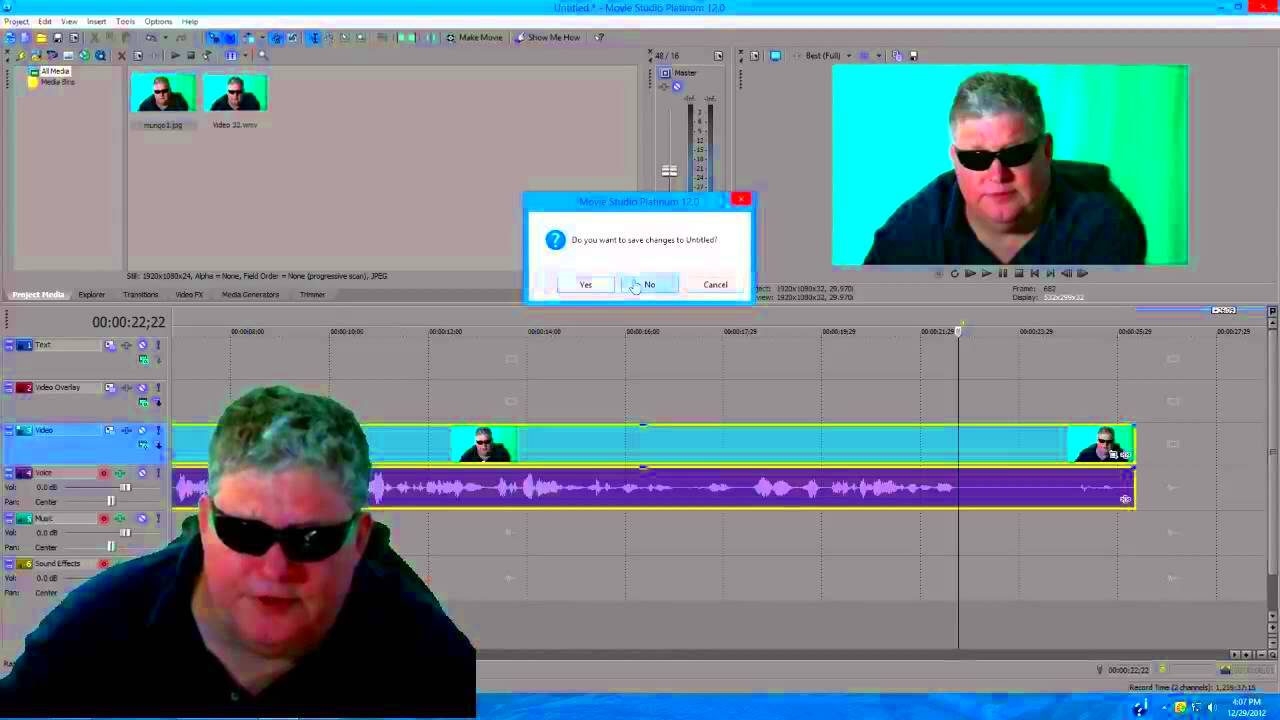
There are many reasons why capturing still images from videos can be incredibly useful. Here are a few key benefits:
- Convenience – It’s easier than setting up a photo shoot and helps you grab the best shots from real-time action.
- Cost-effective – You can extract stills from videos you already have, saving the cost of hiring photographers or creating new content from scratch.
- Flexibility – If you’ve shot a video, you have more control over the images. You can choose specific frames and still capture the essence of the video.
- High-Quality Visuals – Modern videos can offer high-definition quality, making your still images sharp and clear.
Whether you're a content creator, marketer, or just someone wanting to capture a special moment, this method makes it easy to get exactly what you need from your videos. Plus, with tools like Yayimages Image Downloader, it's simple to download and use these images instantly for your creative projects.
Also Read This: Shutterstock vs iStock: Analyzing Features, Pricing, and Image Selection
Step-by-Step Guide to Capturing Images from a Video
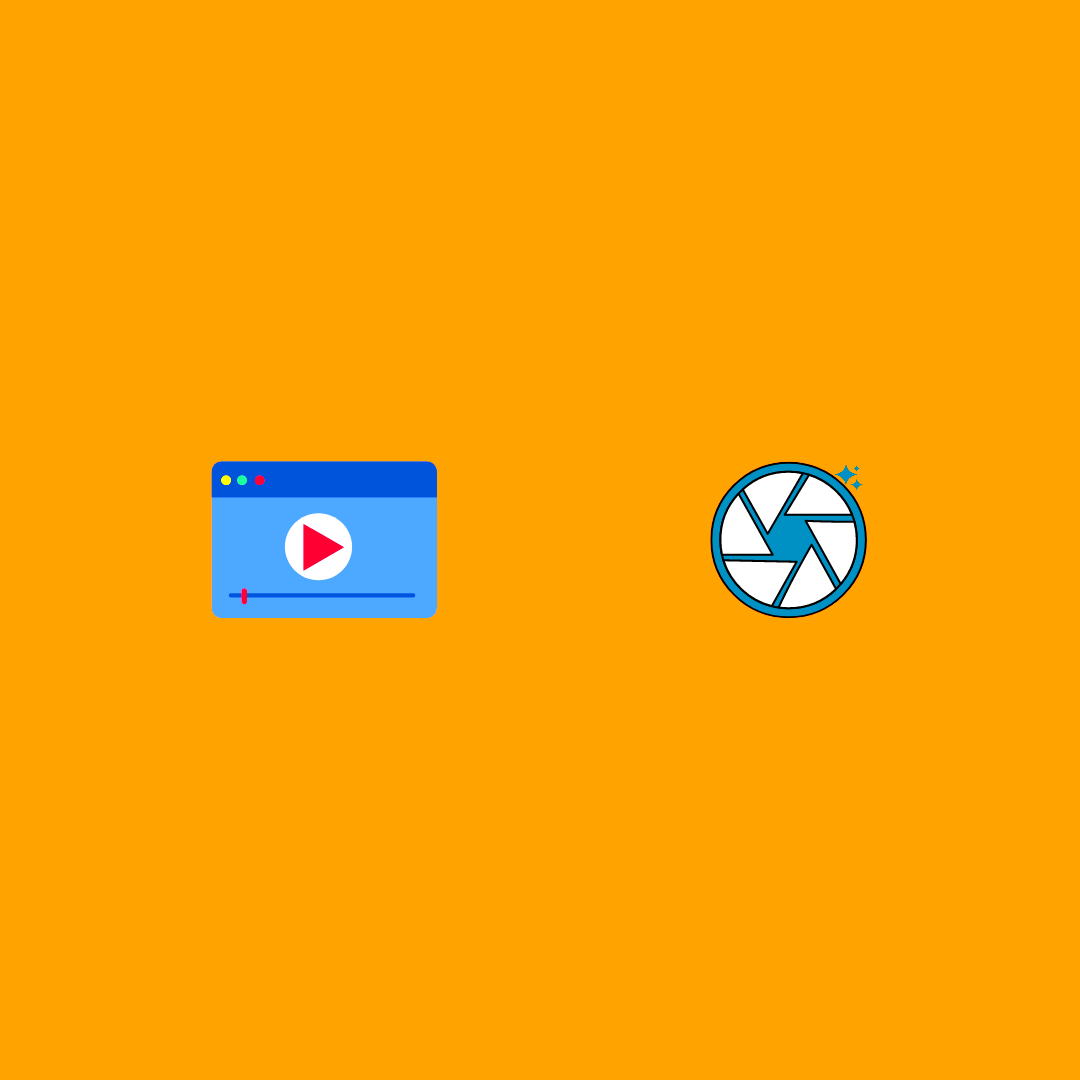
Ready to capture a still image from your video? Follow these easy steps to extract the perfect frame:
- Step 1: Choose Your Video – First, select the video you want to capture an image from. This can be a video you've shot or any video you have permission to use.
- Step 2: Play the Video – Open the video and start playing it. Pause it at the exact moment you want to capture. The key here is to pause it at the right frame.
- Step 3: Take a Screenshot or Use a Tool – You can either take a screenshot directly or use a video editing tool to extract the frame. On most devices, pressing the “Print Screen” button or using a screen capture tool will get the job done.
- Step 4: Save the Image – After capturing the frame, save it in your preferred image format (e.g., PNG, JPEG). Make sure to save it in a high-resolution format for the best quality.
- Step 5: Edit If Necessary – You might want to crop or adjust the image to focus on the subject. Image editing software or online tools can help enhance the image.
It's that simple! Once you’ve captured your still image, you can use it for various purposes, such as creating social media content, designing marketing materials, or preserving memories.
Also Read This: Explore How to Work with Shutterstock
Tools and Software You Need for Capturing Still Images
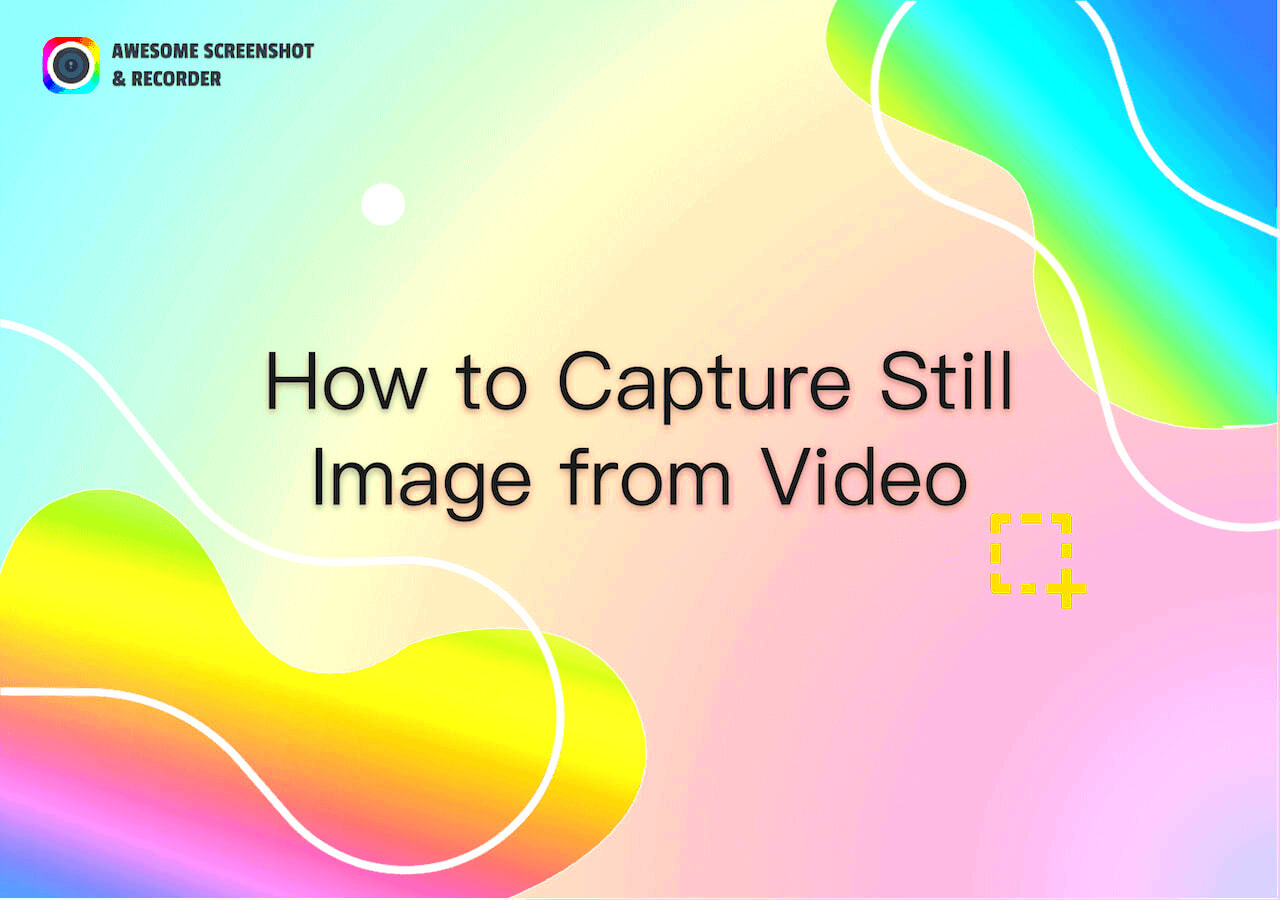
To capture still images from videos, you don’t need to invest in expensive equipment. In fact, many free or affordable tools are available to help you grab the perfect frame. Whether you're working on a personal project or a professional one, these tools can provide you with high-quality results. Let’s look at some of the popular options available:
- VLC Media Player – VLC is a versatile media player that allows you to pause a video and take a screenshot easily. It’s free and works on most platforms.
- Windows Snipping Tool or Screenshot Function – Both Windows and Mac devices come with built-in screenshot tools that can be used to capture still images from a video.
- Adobe Premiere Pro – For more professional results, Premiere Pro offers a frame extraction tool that allows you to export video frames with precision and control.
- FFmpeg – A powerful, open-source tool for video and audio processing, FFmpeg allows you to extract frames programmatically, making it ideal for those who need to handle multiple videos at once.
- Online Video Frame Extractors – Websites like Kapwing or Online-Convert allow you to upload your video and capture still frames directly through your browser, no software needed.
Choosing the right tool depends on your needs. If you want quick and easy images, simple tools like VLC or your computer’s screenshot function work well. For higher-quality extractions, consider using professional editing software like Adobe Premiere Pro.
Also Read This: Best Shutterstock Downloader Tools: Enhancing Your Image Acquisition Process
Using Yayimages Image Downloader for Easy Image Extraction
If you're looking for an easy and efficient way to extract still images from a video, the Yayimages Image Downloader is a fantastic tool. It is designed to simplify the process of downloading images from various sources, including video content, to help users access high-quality visuals quickly. Here's how it works:
- Step 1: Access the Tool – First, you’ll need to go to the Yayimages website and find the video or image content that you wish to extract. The platform provides access to a wide array of images and videos.
- Step 2: Select Your Video – Once you’ve found the video from which you want to capture a still image, navigate to the specific frame you need.
- Step 3: Use the Download Feature – Yayimages allows you to easily download any selected frame as a still image. It’s a straightforward process, with no complex software needed.
- Step 4: Save and Edit – After downloading your still image, you can save it to your device and make any necessary edits using an image editing tool.
By using Yayimages Image Downloader, you avoid the hassle of complicated software or file conversion processes. It’s a streamlined solution for those who need quick access to high-quality images extracted from video content.
Also Read This: Follow This Ultimate Guide on How to Post Long Videos on iFunny
Best Practices for Capturing Clear and High-Quality Images
While it's easy to capture a still image from a video, achieving a high-quality result requires a bit more attention to detail. The following best practices can help you ensure that your still images are clear, sharp, and suitable for professional use:
- Use High-Resolution Videos – The quality of your extracted image will largely depend on the resolution of the original video. Always aim to use HD or 4K videos for the best results.
- Avoid Low Frame Rates – Low frame rates (e.g., 15fps) can result in blurry or pixelated images. It’s best to work with videos shot at higher frame rates (30fps or more) for smoother, clearer stills.
- Pause at the Right Moment – To capture the sharpest image, pause the video at a clear moment. Avoid pausing on frames with motion blur or low lighting.
- Use Image Editing Software – After capturing the still, consider using image editing tools (like Photoshop or GIMP) to enhance the sharpness, adjust the brightness, and make other improvements to the image.
- Avoid Compression – When saving your still image, choose a high-quality format (like PNG) to avoid losing detail during compression. JPEG images, for example, can sometimes lose sharpness due to compression.
By following these practices, you can ensure that the still images you capture from videos are of the highest possible quality. Remember, the key to great images starts with great video content!
Also Read This: How to Invest in Adobe Stock: A Beginner’s Guide
Common Mistakes to Avoid When Capturing Images
When capturing still images from videos, it's easy to make some common mistakes that can lead to poor-quality results. Avoiding these pitfalls can make all the difference between a blurry frame and a clear, sharp image. Let’s go over some of the mistakes people often make and how to steer clear of them:
- Using Low-Resolution Videos – If the video you’re extracting from is low-resolution (e.g., 480p or below), the still image will likely be blurry and pixelated. Always aim to use high-definition (HD) or 4K videos for clear, sharp images.
- Capturing at the Wrong Moment – Sometimes, it’s tempting to capture a frame without checking if the video is paused at the right moment. Avoid capturing blurry frames, frames with too much motion, or those where the subject is out of focus.
- Not Adjusting Image Quality – Many people capture a still and think it's good to go. However, taking the time to adjust settings such as brightness, contrast, and sharpness can make your image look more polished and professional.
- Using Poor Screenshot Tools – Not all tools are created equal. Some tools may compress the image during capture, reducing its quality. Using high-quality software or media players, such as VLC, helps ensure you get the best frame without loss of quality.
- Ignoring Aspect Ratios – Make sure you’re paying attention to the aspect ratio of the image. Sometimes videos have different ratios, so cropping or resizing can distort the image. Always preserve the aspect ratio when necessary.
By being mindful of these mistakes, you'll be able to extract high-quality still images that are clear and professional. Remember, quality matters, so take the time to make sure your images are perfect.
Also Read This: Steps to Upload Images to Adobe Stock for Profit
Conclusion on Capturing Images from Videos
Capturing still images from videos is a valuable skill that can help you create engaging content, preserve memories, or grab a high-quality visual for any project. With the right tools, like Yayimages Image Downloader, and a few best practices in mind, you can easily extract clear, sharp frames. Avoiding common mistakes such as using low-resolution videos or capturing at the wrong time will also help improve the overall quality of your stills.
In conclusion, while the process of extracting still images from videos is straightforward, paying attention to the quality of the video, the tools you're using, and your editing process can lead to much better results. So, whether you’re using the image for personal use or a professional project, taking the time to do it right is well worth the effort.
FAQ
1. How do I capture an image from a video without losing quality?
To avoid losing quality, use high-resolution videos, capture images with the best tools (like VLC or Adobe Premiere), and save the images in high-quality formats like PNG. Also, try to pause the video at the clearest moment possible to get the sharpest image.
2. Can I use any video for extracting still images?
Yes, you can extract still images from any video you have access to, but ensure the video is of good quality. Low-resolution videos will result in blurry images when you extract frames.
3. What’s the best software to use for extracting still images from a video?
Some of the best tools include VLC Media Player for simple extractions, Adobe Premiere Pro for professional-quality images, and online video frame extractors for quick and easy solutions. It all depends on your needs and the quality of the final image.
4. How can I improve the quality of the image I capture from a video?
After capturing the frame, use image editing software like Photoshop or GIMP to adjust the sharpness, contrast, and brightness. Additionally, ensure you’re capturing from a high-resolution video to begin with.
5. Can I use images extracted from videos in my projects?
Yes, you can use them, but make sure you have the rights to the video content. Always check copyright laws to ensure you're using the images legally, especially for commercial projects.
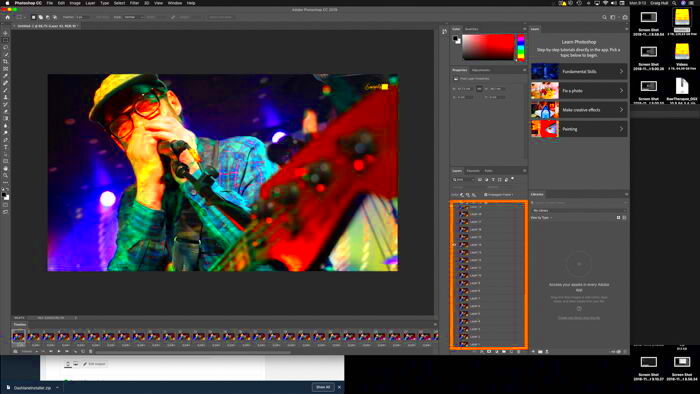
 admin
admin








