Changing the background of your Shopify store is an easy way to enhance the overall design and make your site more attractive. By replacing the default background with a custom image, you can reflect your brand's personality, set a mood, or even highlight certain products. It’s a simple yet powerful customization that doesn’t require advanced design skills. Whether you want a bold, eye-catching backdrop or a subtle, neutral one to complement your theme, you can tailor it to match your store’s style.
Why You Might Want to Change Your Shopify Background
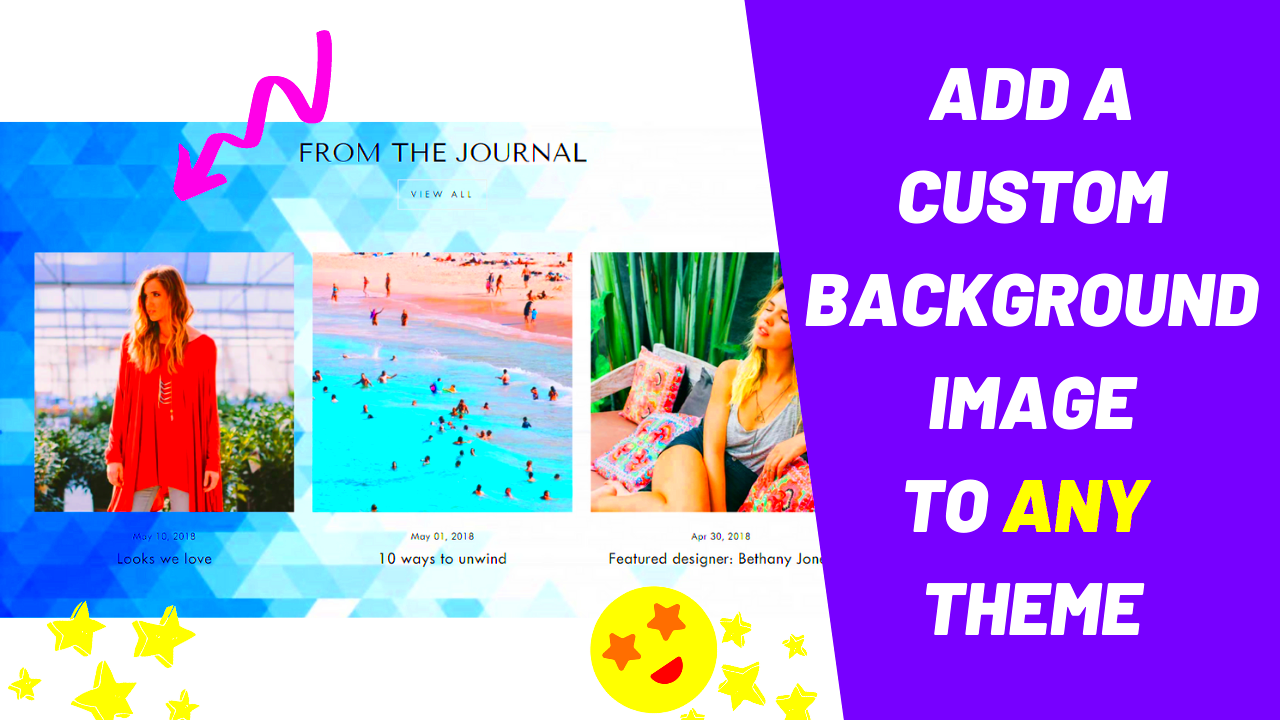
Changing your Shopify background to an image is an effective way to boost the appeal of your online store. Here are a few reasons why this simple change can make a big difference:
- Branding: A custom background allows you to showcase your brand identity more clearly. Whether it’s a product image, a lifestyle shot, or a logo, the background can help communicate what your store is all about.
- Visual Appeal: A high-quality background image can make your website look more polished and professional, giving customers a better first impression of your store.
- Engagement: A unique, striking background image can engage visitors and encourage them to spend more time browsing your site, which may lead to more sales.
- Highlight Products: You can use an image that highlights your best-selling products, promotions, or seasonal themes, helping to draw attention to the right parts of your store.
In short, changing your background image can make your Shopify store more memorable and create a more enjoyable shopping experience for customers. It’s a small change that can have a big impact on your store’s overall design and customer engagement.
Requirements Before Changing Shopify Background
Before you dive into changing the background on your Shopify store, there are a few important things to check off your list. Here's what you need to get started:
- Shopify Account: You need to be logged into your Shopify store with administrative access to customize the theme settings.
- Theme Customization Access: Ensure you have access to the theme editor. This is where you'll be able to upload and adjust the background image.
- Image File: Have your background image ready. Make sure it is high-quality, ideally in JPEG or PNG format. Also, keep in mind the recommended dimensions for your Shopify theme, as different themes may have different image size requirements.
- Image Size Considerations: Before uploading the image, ensure it’s optimized for web use. Large image files can slow down your website’s loading time, which can affect user experience and SEO. Aim for a balance between quality and size to avoid performance issues.
- Responsive Design Consideration: Make sure the image looks good on both desktop and mobile versions of your store. Most Shopify themes are responsive, but you might need to adjust the image or choose one that works well across different screen sizes.
Once you’ve checked all these requirements, you’ll be ready to move forward with changing the background image. The process is straightforward, but having the right tools and resources in place will make it even smoother.
Steps to Change Shopify Background to an Image
Changing the background of your Shopify store is a simple process that can be done directly through the theme editor. Here’s a step-by-step guide to help you through it:
- Log into Your Shopify Account: Start by logging into your Shopify account and accessing the admin dashboard.
- Navigate to Your Themes: From the admin dashboard, click on "Online Store" from the left-hand menu. Then, select "Themes" to access your theme settings.
- Customize Your Theme: In the "Themes" section, find the theme you are currently using and click on the "Customize" button. This will open the theme editor where you can make changes to your store’s design.
- Go to Background Settings: Depending on your theme, look for an option related to "Background" or "Colors." This is where you can upload your background image.
- Upload Your Image: Click on the "Select Image" button and choose the image you’d like to set as your background. You can upload an image from your computer or select one from your image library.
- Adjust the Image Settings: Once uploaded, you can adjust how the image is displayed. You can change the image size, position, and whether it repeats or stretches to fill the screen.
- Save Your Changes: After making the necessary adjustments, don’t forget to click "Save" to apply the changes to your store.
That’s it! In just a few simple steps, you’ve personalized your Shopify store’s background. You can always revisit these settings if you want to make further adjustments.
Choosing the Right Image for Your Shopify Background
Choosing the right image for your Shopify background is crucial for both aesthetics and functionality. Here are some tips to help you select an image that enhances your store's look:
- Relevance to Your Brand: Your background image should align with your store’s theme and product offerings. For example, a clothing store might use a lifestyle image featuring models wearing their apparel, while a tech store might showcase sleek gadgets or abstract tech patterns.
- High Resolution: Always use high-resolution images to avoid a pixelated or blurry look. The image should be sharp and clear, especially if it’s going to be the backdrop of your entire website.
- Size and Aspect Ratio: Choose an image that fits the aspect ratio of your store’s design. Some themes may require wider or taller images, so it’s important to know the recommended image dimensions for your theme. A typical background image width can range from 1200px to 2000px, depending on your design.
- Color Scheme: Consider the colors of your image. A busy or colorful background might compete with your content, making text hard to read. Lighter, neutral backgrounds often work best for keeping the focus on the products.
- Optimized for Speed: Large images can slow down your site, which affects user experience and SEO. Use an image compression tool to optimize the file size without losing too much quality.
Choosing the right background image is all about balance. It should complement your store’s design while ensuring your customers can easily navigate and read content without distractions.
How to Adjust the Background Image After Upload
Once your background image is uploaded, it’s time to make sure it looks perfect. Here’s how you can adjust it to suit your Shopify store's design:
- Resize the Image: If your background image isn’t fitting properly, you can resize it using the theme editor. Make sure the image isn’t too small or too large for the space, as this can cause distortion or pixelation.
- Change the Position: Most Shopify themes allow you to adjust the position of your background image. You can choose to center it, align it to the left or right, or even set it to a specific area of the screen.
- Set Image Repeat Options: If your image is too small and you don’t want it to stretch, you can set the image to repeat itself across the background. Alternatively, you can disable repetition and let the image stretch across the entire page.
- Use an Overlay for Contrast: If your background image makes the text difficult to read, you can add a color overlay. A semi-transparent black or white overlay can provide the perfect contrast, ensuring your content remains readable.
- Test on Mobile: Make sure to check how your background image looks on mobile devices. Shopify themes are responsive, but some images may need resizing or adjustments to ensure they look good on smaller screens.
By making these adjustments, you can fine-tune your background image so it complements the rest of your store design and provides a seamless experience for your visitors, both on desktop and mobile.
Common Issues When Changing the Shopify Background and How to Fix Them
While changing the background of your Shopify store is usually straightforward, you may encounter a few common issues along the way. Fortunately, these problems are easy to address with a bit of troubleshooting. Here are some of the most common issues and how to fix them:
- Background Image Not Loading: If your image isn’t showing up, make sure that the file is in a supported format (JPEG, PNG, or GIF). Also, double-check that the image size is not too large, as this can cause it to fail to load. If needed, compress the image to reduce its size.
- Image Looks Blurry or Pixelated: Blurry or pixelated images are often the result of using low-resolution files. Always use high-quality images that are at least 1500px wide. If your image is too small, consider replacing it with a higher-resolution version.
- Background Image Doesn’t Fit the Screen: If the background image is cut off or stretched, adjust the image settings in your theme editor. You can choose options like "cover" or "contain" for the image size, and modify the position to ensure it fills the screen correctly.
- Background Image Doesn’t Appear on Mobile: If the background image looks fine on desktop but not on mobile devices, it could be due to a responsive design issue. Check the mobile settings in the theme editor and make sure the background is set to display correctly on smaller screens.
- Slow Page Load Time: Large background images can slow down your website. To prevent this, compress the image file before uploading it. There are many free online tools available to help you reduce file size without compromising quality.
By following these simple fixes, you can easily resolve common background image issues and ensure that your Shopify store looks great across all devices.
FAQ about Changing Shopify Background to an Image
If you still have some questions about changing your Shopify background, here are answers to some frequently asked questions:
- Can I change the background image for specific pages? Yes, depending on your Shopify theme, you may have the option to set different background images for individual pages, like your homepage, product pages, or blog sections.
- How do I ensure my background image doesn’t affect my website’s loading speed? Optimize the image file before uploading. Use tools like TinyPNG or ImageOptim to compress the image size. Also, ensure that the image dimensions match the required size for your theme to avoid unnecessary scaling.
- Can I use a video instead of an image for the background? Some Shopify themes allow you to use video backgrounds instead of images. If your theme supports this feature, you can upload a video file to replace the static image background.
- What if my background image overlaps with text or product images? You can adjust the image’s opacity, use a color overlay, or reposition the background to prevent it from interfering with text and other content.
- How can I revert to the default background? If you decide that you don’t want to use a custom background anymore, you can easily reset the background to its default state through the theme editor. Look for the “Reset to Default” option in the background settings.
These FAQs should help you get a better understanding of how to customize and troubleshoot the background settings in your Shopify store.
Conclusion: Final Thoughts on Changing Your Shopify Background
Changing your Shopify background to an image is a simple but powerful way to enhance the look and feel of your store. By selecting a high-quality image that reflects your brand, adjusting settings for optimal display, and resolving any issues that arise, you can create a visually appealing and user-friendly shopping experience for your customers.
Remember to choose an image that complements your store's design, doesn’t distract from the content, and works well on both desktop and mobile devices. Don’t forget to regularly check how your background looks and make adjustments if needed to keep your store looking fresh and engaging.
Ultimately, the right background image can make a big difference in your store’s overall appearance and customer experience. With the easy-to-follow steps and tips provided, you can confidently update your Shopify store’s background and take your store's design to the next level.
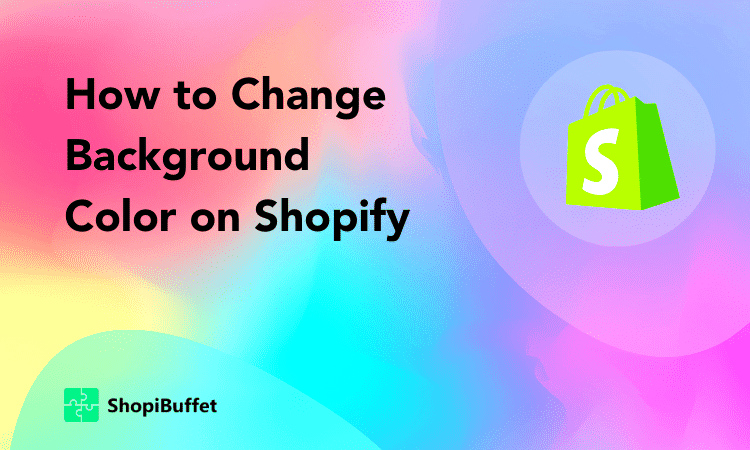
 admin
admin








