MyChart is a secure and user-friendly portal that allows patients to access their medical records online. If you've recently had an ultrasound, you can easily view the images and reports on MyChart from the comfort of your home. The platform is designed to make managing your healthcare more convenient, giving you quick access to important information, including diagnostic images like ultrasound scans.
In this post, we will guide you on how to view your ultrasound images on MyChart, the steps to access them, and how you can manage and share these images with your healthcare provider. Whether you're trying to understand your results or need to share them with a specialist, MyChart makes it easy.
Understanding MyChart and Its Benefits
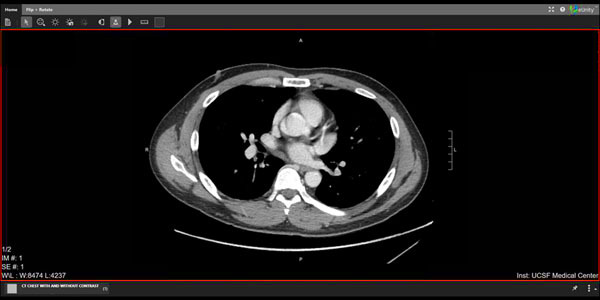
MyChart is an online patient portal that connects you to your healthcare providers, offering access to a wide range of medical records, including ultrasound images, lab results, appointment schedules, and more. It’s designed to empower patients with the ability to take control of their health information.
Here are some key benefits of using MyChart:
- Convenience: You can access your ultrasound images and other health information 24/7, from any device with an internet connection.
- Time-Saving: You no longer have to call the office or wait for a physical copy of your ultrasound. Everything is readily available online.
- Better Communication: You can easily share images and reports with your healthcare provider or a specialist for faster consultations.
- Improved Health Management: By reviewing your images and reports, you stay informed about your health, making it easier to manage follow-up appointments and treatments.
Overall, MyChart is a powerful tool to help you stay on top of your health and manage your medical information more efficiently.
How to Access Ultrasound Images on MyChart
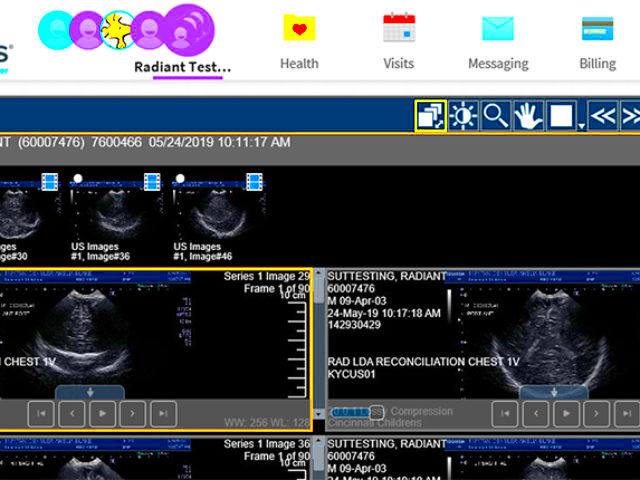
Accessing your ultrasound images on MyChart is simple and straightforward. Here’s a step-by-step guide to help you navigate the process:
- Log In: First, visit the MyChart website or open the mobile app. Log in using your credentials (username and password). If you don’t have an account, you’ll need to create one or ask your healthcare provider for access.
- Navigate to the "Health" or "Medical Records" Section: Once logged in, go to the section labeled “Health” or “Medical Records.” This is where all your medical information, including ultrasound results, is stored.
- Select "Images" or "Radiology": Under the medical records section, look for a tab or option for "Images" or "Radiology." This will contain your ultrasound scans and other imaging reports.
- View Your Ultrasound: Click on the ultrasound image or report to view it. Some systems might allow you to zoom in on the image for a closer look.
If you have trouble finding your ultrasound images, try searching by the date of your ultrasound or consult the help section within MyChart for further assistance.
Steps to Download and View Ultrasound Images

Downloading and viewing your ultrasound images from MyChart is a simple process. Whether you want to keep a copy for personal use or share it with another healthcare provider, MyChart provides you with the tools to access these images directly from your account.
Follow these steps to download and view your ultrasound images:
- Log Into Your MyChart Account: Open the MyChart website or app and log in using your username and password. Make sure you have access to the account, as you will need it to download or view your images.
- Find the Ultrasound Images: Go to the "Health" or "Medical Records" section, and select the "Images" or "Radiology" tab. This will display all your imaging results, including ultrasound scans.
- Choose Your Ultrasound Image: From the list, find and select the ultrasound scan you want to view. Click on it to open the image in a viewer.
- Download the Image: If you'd like to save the ultrasound image to your device, look for a "Download" button. This will allow you to save the file as a PDF or image format.
- Zoom In for Detail: You can zoom in on the ultrasound image for a closer view of specific areas. This can help you better understand the results or share it with your doctor.
Now, you're all set to view or download your ultrasound images from MyChart, making it easy to keep track of your medical records!
What You Can Do with Your Ultrasound Images on MyChart
Your ultrasound images stored on MyChart are not just for viewing—they offer a variety of options to help you manage and share your health information more efficiently. Here's what you can do with them:
- View and Analyze the Image: MyChart allows you to zoom in, adjust the image, and analyze the details of your ultrasound. This can be especially helpful if you're trying to understand the results or need a clearer look at a specific area.
- Share with Other Providers: If you're seeing a specialist or need a second opinion, you can easily share the ultrasound image with them through MyChart. Just select the sharing option and enter the provider’s contact information.
- Download and Save the Image: You can download your ultrasound image to keep a personal copy on your device. This is great for future reference or for sharing with healthcare professionals outside of MyChart.
- Request a Follow-Up: If you have questions about the ultrasound image, you can message your doctor directly through MyChart to request a follow-up consultation or explanation.
- Review and Compare Results: Over time, you may have multiple ultrasound images. MyChart makes it easy to view them side by side, helping you compare changes in your condition over time.
These features make it easier to manage your health and ensure you're always on top of important medical information.
Troubleshooting Common Issues with Viewing Ultrasound Images
While MyChart is generally reliable, you might occasionally run into issues when trying to view or download your ultrasound images. Here are some common problems and how to fix them:
- Issue: Unable to Access Your Account
If you can't log in to MyChart, double-check your username and password. If you've forgotten your credentials, you can easily reset them using the "Forgot Password" link on the login page. - Issue: Ultrasound Image Not Showing
If the ultrasound image doesn't appear, try refreshing the page or reopening the app. Sometimes the image takes a moment to load. If it still doesn't show up, check your internet connection or try accessing it on a different device. - Issue: Image is Blurry or Unclear
If the ultrasound image appears blurry, try zooming in using the tools available in MyChart. If the quality is still poor, contact your healthcare provider to ensure the image was uploaded correctly. - Issue: Unable to Download Image
If you can’t download the ultrasound image, ensure that your device has enough storage space. You may also want to check that you have the latest version of the MyChart app if you're using it on a mobile device. - Issue: Error Message Appears
If you're seeing an error message when trying to access the ultrasound image, it could be due to a technical issue on MyChart’s end. Try again later or contact MyChart support for assistance.
If you're still having trouble, don’t hesitate to reach out to MyChart's customer support or your healthcare provider for further help.
Security and Privacy of Ultrasound Images on MyChart
When it comes to sensitive health information like ultrasound images, security and privacy are a top priority. MyChart understands this, and it is designed with strong protections to ensure your data is safe. As a secure platform, MyChart uses encryption technology to protect your personal and medical information from unauthorized access.
Here’s how MyChart keeps your ultrasound images and health data secure:
- Encryption: All data transmitted through MyChart is encrypted, meaning that even if someone intercepts it, they won’t be able to read it.
- Two-Factor Authentication: To enhance security, MyChart often offers two-factor authentication. This requires you to verify your identity with a second method, such as a text message code or email.
- Controlled Access: Only authorized individuals, such as you and your healthcare providers, can access your ultrasound images and medical records. You can manage who sees your data through your account settings.
- Data Storage: Your ultrasound images are stored on secure servers with constant monitoring to prevent unauthorized access.
- Compliance with Regulations: MyChart follows all privacy laws, such as HIPAA (Health Insurance Portability and Accountability Act), to ensure your medical data is kept confidential and safe from misuse.
With these security measures in place, you can trust that your ultrasound images and health information are in safe hands when using MyChart.
How to Share Ultrasound Images from MyChart
Sharing ultrasound images with other healthcare providers or specialists is easy and secure through MyChart. Instead of printing or faxing copies, you can instantly share images directly from the platform. This is especially useful for getting second opinions or sending images to a specialist.
Here’s how to share your ultrasound images from MyChart:
- Log In to MyChart: First, log in to your MyChart account using your username and password. Ensure you have access to the ultrasound images you want to share.
- Navigate to the "Medical Records" Section: Go to the section labeled "Medical Records" or "Health" and find the "Images" or "Radiology" tab, where your ultrasound images are stored.
- Select the Ultrasound Image: Choose the ultrasound image or report you want to share. Click on it to open the image in a viewer.
- Choose "Share" or "Send to Provider": Once the image is open, look for an option to share or send it to another provider. This option might be labeled "Share," "Send to Specialist," or "Send to Provider." Select it.
- Enter Provider’s Information: You’ll be asked to enter the contact information for the healthcare provider or specialist you want to share the image with. You can select from your list of providers or enter a new one.
- Send the Image: After verifying the information, click the send button to share your ultrasound image securely with the provider.
This process ensures that your ultrasound images are shared efficiently and securely, allowing your healthcare providers to stay updated on your condition.
FAQ About Viewing Ultrasound Images on MyChart
If you have questions about viewing ultrasound images on MyChart, you’re not alone. Many users have similar concerns. Here are some of the most frequently asked questions to help guide you:
- Can I view ultrasound images from previous appointments?
Yes, you can view ultrasound images from past appointments as long as they have been uploaded to your MyChart account. You can search by date or by the type of procedure to find them. - How do I zoom in on my ultrasound images?
Most versions of MyChart include a zoom feature. Simply click on the image to open it in a viewer, and then use the zoom tools to get a closer look at specific areas. - Why can’t I see my ultrasound image?
If the image isn’t loading, try refreshing the page or using a different browser or device. If the issue persists, contact MyChart support for assistance. - Can I download my ultrasound images from MyChart?
Yes, you can download your ultrasound images to your device. Look for a "Download" button on the image page, and choose the format you prefer (e.g., PDF or image file). - Is MyChart secure enough to store my ultrasound images?
Yes, MyChart uses encryption and follows strict security protocols to protect your ultrasound images and other medical data, keeping it private and secure. - How do I share my ultrasound images with my doctor?
To share your ultrasound images, log into MyChart, select the image, and use the "Share" or "Send to Provider" option. Enter the provider’s contact details, and the image will be securely sent.
If you have more specific questions or encounter issues not covered here, don’t hesitate to contact MyChart support for additional help. They’re available to ensure you have a smooth experience accessing your ultrasound images.
Conclusion: Making the Most of Your Ultrasound Images on MyChart
MyChart offers a secure and convenient way to access, view, and share your ultrasound images, putting your health information at your fingertips. By taking full advantage of this platform, you can easily keep track of your medical records, consult with your healthcare providers, and ensure that your images are shared quickly when needed. Whether you want to review the details of your ultrasound or need to send them to a specialist, MyChart simplifies the process and enhances your overall healthcare experience.
With its built-in privacy protections, easy access features, and ability to share information with just a few clicks, MyChart makes managing your ultrasound images and other health records hassle-free. By staying engaged with your health data through MyChart, you ensure that you're always in control of your health journey.
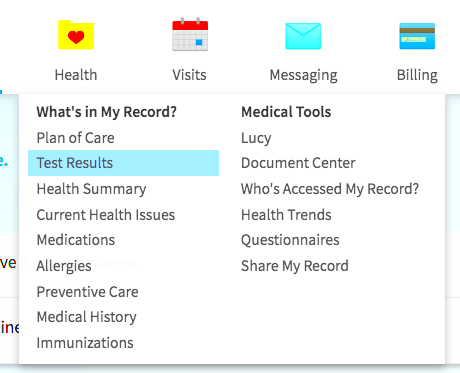
 admin
admin








