When creating PowerPoint presentations, the use of images can greatly enhance the visual appeal and effectiveness of your message. However, it's important to remember that not all images are free to use, and crediting the image creators properly is crucial. Whether you’re using free stock images or paid ones, acknowledging the source ensures you're respecting copyright laws and maintaining professionalism. In this guide, we’ll explore why and how to credit images in your PowerPoint presentations, helping you stay on the right side of legal and ethical practices.
Why Crediting Images is Important
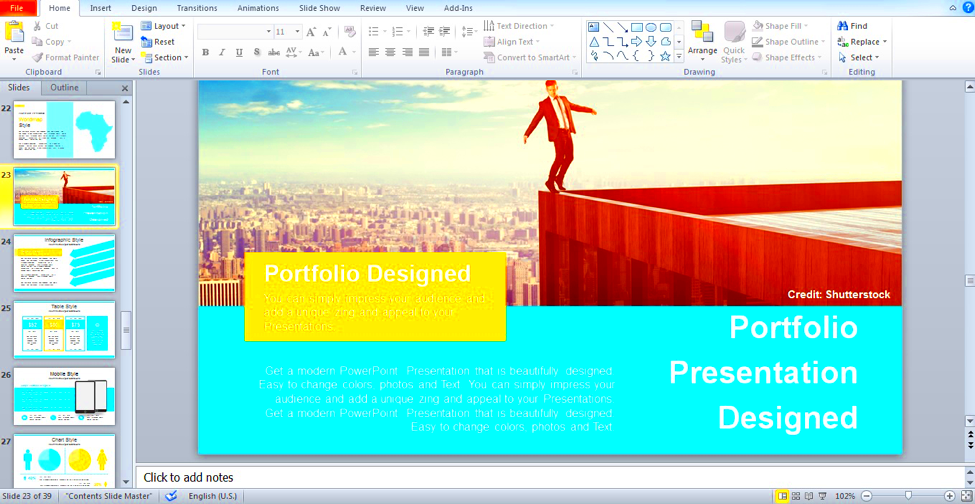
Crediting images is more than just a nice gesture—it’s a necessary practice that protects both you and the creators of the images you use. Here are some key reasons why it's important:
- Legal Protection: Using images without proper credit can lead to copyright infringement, resulting in legal actions and fines. Crediting the creator ensures you are compliant with copyright laws.
- Ethical Responsibility: Giving credit is a way to honor the work of photographers and designers who put time and effort into creating images.
- Maintaining Professionalism: In a professional setting, such as presentations, providing image credits shows your attention to detail and respect for the content you use.
- Avoiding Reputation Damage: Failing to credit can harm your reputation as it might be seen as unethical or careless.
By crediting images properly, you also contribute to a culture of respect within the creative community. Whether you're working on a personal project or a corporate presentation, always ensure you're following the best practices for image crediting.
Also Read This: Understanding the Lack of Views on YouTube and Improving Engagement
Where to Find Images for PowerPoint Presentations
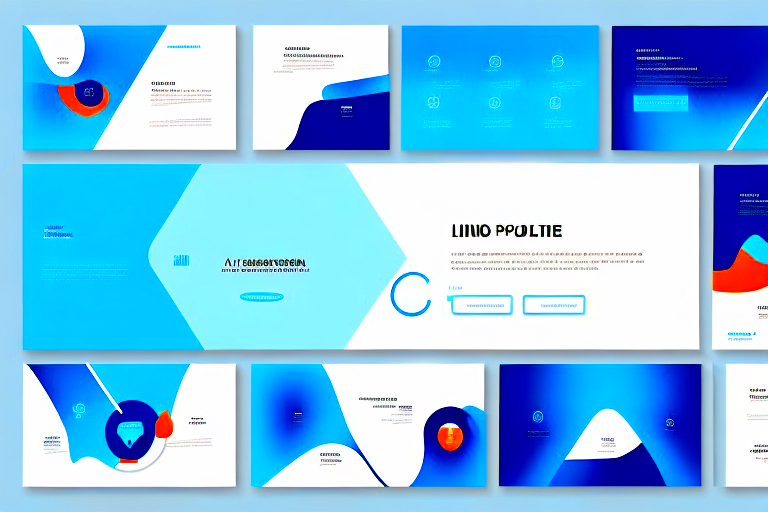
When it comes to sourcing images for your PowerPoint presentations, there are many options available, both free and paid. Finding the right image is important, but it’s equally important to choose reliable sources that allow proper usage and crediting. Below are some common places where you can find high-quality images for your slides:
- Free Stock Image Websites: Websites like Unsplash, Pexels, and Pixabay offer free, high-resolution images that you can use in your PowerPoint presentations. Always double-check the licensing terms to make sure they allow for commercial use, and don’t forget to credit the creator.
- Paid Stock Image Websites: Platforms such as 123RF, Shutterstock, and Adobe Stock provide high-quality images for a fee. These images often come with clearer usage rights and license options, ensuring you have the proper permissions.
- Creative Commons Libraries: Creative Commons offers images that can be used freely under specific conditions. Some images require attribution, while others may not. It’s essential to follow the licensing rules when using these images.
- Google Images: You can filter Google Image results by usage rights. However, this option requires extra caution, as not all images found on Google are free to use. Always verify the source and licensing.
While free sources are great, paid image sites often offer a wider range of professional and high-quality images, making them a good choice for important presentations. Whatever source you use, make sure you always credit the image creator properly to avoid legal issues.
Also Read This: Boost Engagement with 123RF Stock Photos
How to Properly Credit Images in PowerPoint
Crediting images correctly in your PowerPoint presentation is essential to avoid legal issues and show respect for creators. Properly crediting images is simple once you know the right steps. The goal is to provide enough information so that others can find the image and know who created it. Here’s how to do it the right way:
- Use Image Captions: A common method is to add a caption at the bottom of each image. The caption should include the photographer’s name and the source (website or platform) from where the image was downloaded. For example: "Photo by [Photographer’s Name] on [Website Name]."
- Include Image Credits on a Separate Slide: If you have multiple images in your presentation, it’s helpful to list all credits on a dedicated slide at the end of the presentation. This makes it easy to reference without cluttering your slides.
- Shorten the Text: If space is limited, you can simplify the credits, but ensure the creator’s name and the source are included. For example, “Image credit: [Photographer’s Name]” works well for smaller slides.
- Use a URL for Online Sources: If the image comes from an online platform, include the direct URL in your credits. This helps to verify the source and gives proper acknowledgment.
Remember to follow the licensing terms for the images you use, whether they require attribution, a link back, or any other specifics. Failing to do so could lead to unwanted consequences, including the removal of your presentation or legal action.
Also Read This: Discovering the Secrets Behind the Impressive Sound of Piano YouTubers
Best Practices for Using Stock Photos in PowerPoint
Stock photos are a great way to enhance your PowerPoint presentations, but using them effectively requires more than just inserting an image. Here are some best practices to follow when incorporating stock photos into your slides:
- Choose Relevant Images: Ensure the stock photos you choose match the content and tone of your presentation. The right image should enhance your message, not distract from it.
- Avoid Overused Stock Photos: Some stock images can feel generic or overused. Look for unique and high-quality photos that stand out. This can help make your presentation feel more original and engaging.
- Consider Image Resolution: Always opt for high-resolution images. A blurry or pixelated image can make your presentation appear unprofessional. Aim for images that are at least 1920x1080 pixels for clarity.
- Be Mindful of Image Composition: Choose photos with plenty of space around the subject. This can help you avoid overcrowding your slide, making it more visually appealing and easier to read.
- Use Consistent Style: Try to maintain a consistent visual style throughout your slides. Whether it’s a specific color tone, lighting, or theme, consistency makes your presentation look polished and professional.
- Check Licensing and Credit Properly: Ensure that the stock photos you use come with the proper license, especially if your presentation will be shared publicly or used commercially. Always credit the image creators correctly as per the licensing agreement.
By following these best practices, you can make sure your PowerPoint presentation looks professional, engaging, and legally sound.
Also Read This: Understanding the Use of Alamy Stock Photos for Commercial and Personal Projects
Tools to Help You Download and Credit Images Easily
There are several tools available that can make it easier to download and credit images for your PowerPoint presentations. These tools simplify the process, saving you time and ensuring you comply with copyright rules. Here are a few you might find helpful:
| Tool | Features | Best For |
|---|---|---|
| 123RF Downloader | Quickly download high-quality images from 123RF. It also provides clear licensing information and allows easy access to image credits. | Users of 123RF looking for a streamlined download and crediting process. |
| Unsplash for PowerPoint | Unsplash offers a PowerPoint add-in that lets you search and insert free, high-quality images directly into your slides. Credit is automatically included in the image. | Users seeking free images with automatic attribution in their PowerPoint presentations. |
| Pexels | Download free stock photos with clear attribution guidelines. Pexels offers a range of images with no restrictions on usage. | Users who want free, high-resolution photos with easy licensing terms. |
| Canva | Canva provides both free and paid stock images with built-in credit options. It allows easy editing and integration of images into your presentation. | Users who want to design and create PowerPoint slides with integrated stock images and credits. |
These tools simplify the process of downloading, managing, and crediting images, so you don’t have to worry about missing any important details. Whether you're using free or paid stock photos, these platforms ensure that you're following best practices and licensing guidelines.
Also Read This: How to Save Full-Size Images from Getty Images
Common Mistakes to Avoid When Crediting Images
Crediting images may seem simple, but there are a few common mistakes that many people make. These mistakes can lead to confusion, legal issues, or even damage to your reputation. To help you avoid these pitfalls, here are some key mistakes to watch out for when crediting images in your PowerPoint presentations:
- Not Crediting at All: One of the biggest mistakes is not crediting the image creators at all. This can result in copyright infringement, especially if the image is protected by copyright law. Always include proper credits.
- Incorrect or Missing Attribution: Failing to provide the correct attribution (e.g., the photographer’s name, source, and licensing information) can be just as problematic as not crediting the image at all. Make sure the credit is clear and complete.
- Overcrowding the Slide with Credits: While it’s important to credit your images, putting too much text on the slide can make your presentation look cluttered. Keep credits concise and readable, and consider adding a credit slide at the end for multiple images.
- Using Unlicensed Images: Some people use images they find on the web without checking the licensing terms. Always ensure that the image you’re using is either in the public domain, licensed for your use, or covered by a Creative Commons license with the appropriate attribution requirements.
- Not Adhering to License Terms: Many stock photo websites provide specific guidelines on how images can be used, such as requiring a specific form of credit or a link to the image source. Failing to follow these terms can lead to copyright violations.
- Using Images Without Permission for Commercial Purposes: If you're using images in a commercial presentation, ensure you have the correct commercial use license. Some stock photos may be free for personal use but require a paid license for commercial purposes.
By avoiding these mistakes, you ensure your presentations stay professional, legally compliant, and respectful of image creators.
Also Read This: Guide to Uploading Your Photos to Getty Images and Joining as a Contributor
FAQ: Frequently Asked Questions About Crediting Images in PowerPoint
When it comes to crediting images in PowerPoint presentations, many people have questions. Here are some frequently asked questions (FAQ) that can help clarify any confusion you might have:
- Do I need to credit images if I use royalty-free stock photos?
Yes, most stock photo websites, including royalty-free sites, require that you credit the photographer or creator of the image, even if the image is royalty-free. Always check the licensing terms for each image. - Where should I place the image credits in my presentation?
Image credits can be placed directly below the image on the slide or on a separate credits slide at the end of the presentation. Make sure the credit is visible and easy to read. - Can I use an image from Google Images without crediting it?
No, just because an image is available on Google doesn’t mean it’s free to use. You must check the image’s license and ensure you have permission to use it. Always credit the source if required. - What if an image doesn’t require attribution? Do I still need to credit it?
If the image explicitly states that attribution is not required (such as those under certain Creative Commons licenses), you don’t have to credit it. However, it’s still good practice to give credit when possible. - How do I credit an image from a paid stock photo service?
When using images from paid stock photo services like 123RF, Shutterstock, or Adobe Stock, follow the attribution guidelines provided with the image. Often, this will include the photographer’s name and the source of the image.
If you're ever unsure about how to properly credit an image, it's always best to check the licensing terms and err on the side of caution by including proper attribution.
Conclusion: The Importance of Proper Image Credit
Properly crediting images in your PowerPoint presentations is not just about following the rules—it’s about showing respect for the creative work of others and protecting yourself legally. By understanding why image crediting matters, where to find images, and how to give proper credit, you can enhance your presentations while avoiding costly mistakes. Whether you’re using free or paid images, always check the licensing terms, keep your credits clear and concise, and place them where they’re easily visible. With these best practices, you can confidently create professional and legally compliant presentations that respect the work of others.
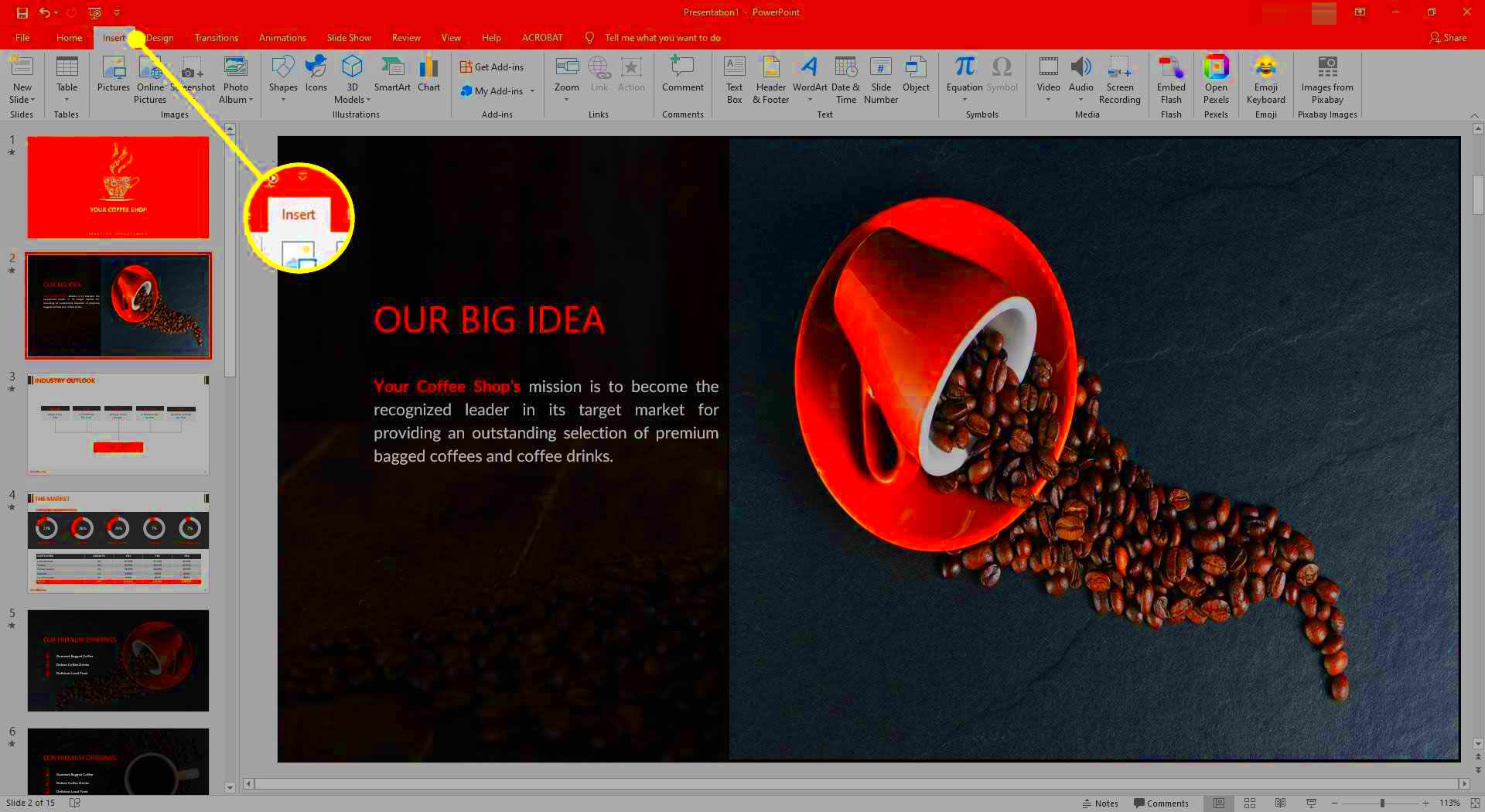
 admin
admin








