Curving images is a technique that can completely transform the way visuals are presented in your design projects. Whether you’re working on web design, marketing materials, or social media posts, curved images can add a unique and professional touch. It’s not just about making things look stylish—it can also help improve user experience and engagement. In this guide, we’ll explore how curving images works, why it's effective, and how you can start using it to enhance your own designs.
Why Curving Images Works for Different Designs
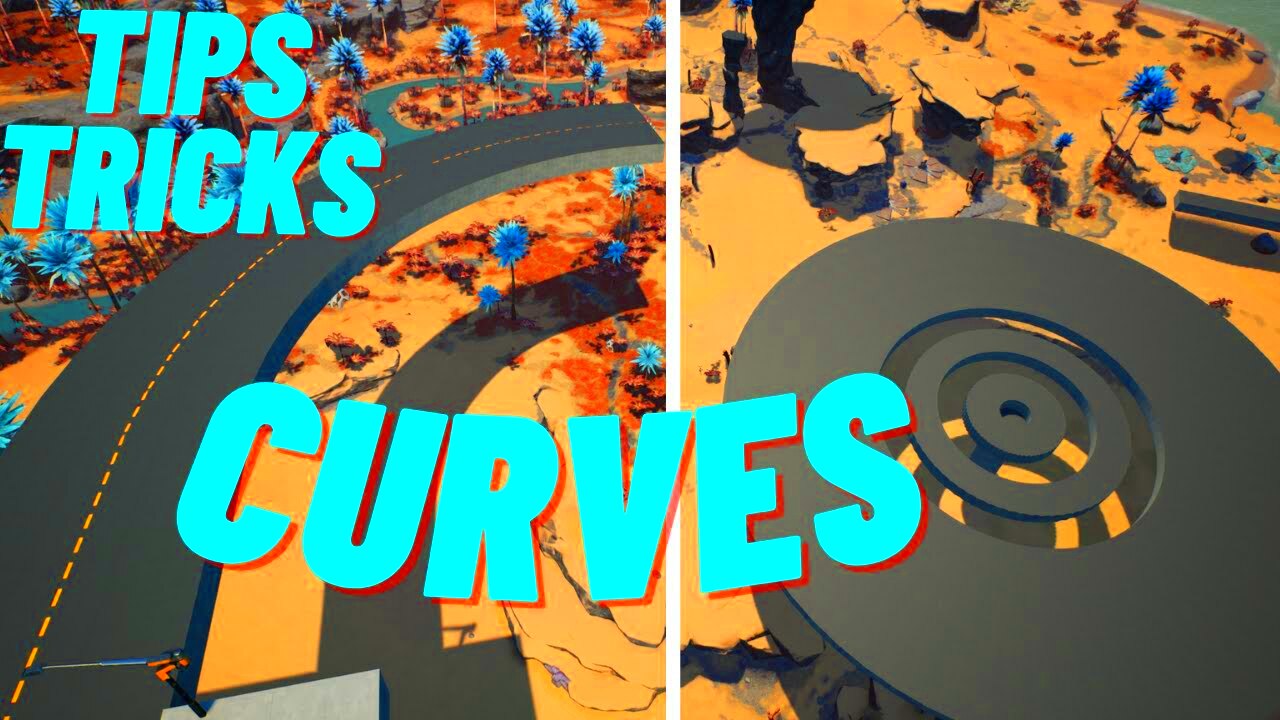
Curving images can breathe new life into a design, making it stand out in a way that flat, square images often can’t. But what exactly makes this technique so effective? Let’s take a look at why curving images works in different types of design:
- Softens the Look: Curved edges can make designs appear more friendly and approachable, as opposed to sharp angles that can feel harsh or cold.
- Guides the Eye: The natural flow of curves can guide the viewer’s attention to the most important elements in your design, helping to lead them through the content smoothly.
- More Dynamic: Straight lines are everywhere, but curves add movement and fluidity, making your design more interesting and engaging.
- Modern Appeal: Curved images have become synonymous with modern, cutting-edge designs. They are popular in web and app design because they create a sleek and contemporary look.
- Enhanced Aesthetics: Curves can create a balance between different design elements, adding harmony and cohesion to your project.
Also Read This: How to Purchase a Getty Image: Understanding the Pricing Structure
Understanding Image Curving Techniques

Curving images is not as difficult as it might seem, but it does require some basic understanding of the techniques involved. Here are the main methods used for curving images, and how they can be applied to your design:
1. Using Photoshop: Photoshop is one of the most popular tools for curving images. You can use the 'Warp' tool to create custom curves or apply predefined effects like arcs and waves. This method offers great flexibility, allowing you to fine-tune every curve to your liking.
2. Using CSS for Web Design: If you’re working on a website, CSS offers an easy way to curve images. By applying the 'border-radius' property, you can round the corners of an image. This can be done with just a few lines of code:
img {
border-radius: 15px;
}This simple CSS rule will give your images soft, rounded corners.
3. Using Online Tools: For those who don’t have access to advanced software like Photoshop, there are several free online tools that can help you curve images. Websites like Canva and Pixlr provide intuitive interfaces where you can upload an image and easily apply curves to it.
4. Manual Cropping: For subtle curves, you can also crop images manually using a circular or elliptical crop tool. This technique is often used in social media posts and advertisements to create a clean, rounded effect.
5. Vector Curves: For more advanced design projects, you might use vector-based software like Adobe Illustrator. This allows you to create complex curves and manipulate the image with precision.
Understanding these methods can help you choose the right technique for your project, whether you’re creating a simple design or a more intricate visual.
Also Read This: How to Erase Getty Images Watermark Legally
How to Curve Images Using Popular Tools
Curving images doesn't have to be complicated, and there are several popular tools that make it easy. Whether you prefer using professional software or free online tools, you have plenty of options. Here's a breakdown of some of the most common tools used for curving images:
- Photoshop: Photoshop remains the go-to tool for image manipulation. To curve an image, you can use the 'Warp' tool. Here's how:
- Open your image in Photoshop.
- Select the image layer, then choose Edit > Transform > Warp.
- Drag the handles on the image to create custom curves.
- GIMP: If you're looking for a free alternative, GIMP is an excellent choice. Here's how to curve images in GIMP:
- Open the image in GIMP.
- Select the 'Paths' tool to create a path around the part of the image you want to curve.
- Use the 'Warp Transform' tool to adjust the curves.
- Online Tools (Canva, Fotor, Pixlr): For quick and simple image curving, online tools like Canva and Fotor are great choices. These platforms allow you to upload an image, then apply basic curving effects with a few clicks.
- Upload your image.
- Use the 'Effects' or 'Edit' menu to adjust the shape of the image.
No matter what tool you choose, curving images is about experimentation. Play with different options and find what works best for your design style!
Also Read This: Creating Your Own Page on Behance to Build a Personal Portfolio
Adjusting Image Curves for Different Effects
Once you know how to curve an image, the next step is to learn how to adjust those curves to create different visual effects. The way you adjust the curve can completely change the feel of your image, whether you're going for a subtle look or a bold, dynamic design. Here are some tips for adjusting
- Soft Curves: Soft curves create a smooth, gentle look. To achieve this, use slight bending and avoid sharp or extreme angles. Soft curves are great for portraits or any design where you want the image to feel relaxed and natural.
- Sharp Curves: For a more dramatic and edgy look, use sharp, exaggerated bends. This is often used in modern or futuristic design to add energy and movement to the image.
- Symmetrical Curves: Symmetrical curves can create balance and harmony in your design. This is especially useful when curving elements that are part of a larger composition. Use symmetry to lead the viewer's eye across the design in a controlled, aesthetically pleasing way.
- Asymmetrical Curves: If you want a more dynamic and artistic look, asymmetrical curves can add unpredictability to your design. This technique is useful for abstract or experimental art where precision is less important.
- Softening Edges: If your image has sharp corners, curving the edges can soften its overall appearance. This technique works particularly well for product images or items in online stores, as it makes the items feel more approachable and visually appealing.
Remember, the more you experiment with these adjustments, the better you’ll become at understanding how curves influence the design and overall mood of your images.
Also Read This: Updating Your Adobe Website with Behance Integration
Common Mistakes to Avoid When Curving Images
While curving images can elevate your designs, there are a few common mistakes that beginners often make. Here are some tips to help you avoid these pitfalls and make sure your curving efforts have the desired effect:
- Overdoing the Curves: One of the most common mistakes is applying curves too aggressively. Over-curving can distort the image, making it look unnatural or awkward. Keep the curve subtle unless you want to achieve a more dramatic, stylized effect.
- Ignoring Proportions: When curving an image, it’s easy to lose sight of its original proportions. Always make sure that your curves maintain the integrity of the image and that the subject still looks proportional. Distorting an image too much can make it look unprofessional.
- Not Considering the Background: Curves should complement the image and the background. Avoid curving an image so drastically that it clashes with its surroundings or creates too much contrast. The goal is to enhance the image without overwhelming it.
- Using Curves in the Wrong Context: Curves are great for many designs, but they aren’t always the right choice. For example, sharp, straight lines might be better suited for certain corporate or professional designs. Always consider the tone and style of the overall project before applying curves.
- Neglecting Image Quality: Applying curves to a low-resolution image can result in pixelation or blurriness. Ensure that your image is high-quality before you start adjusting its shape. A low-resolution image will never look crisp, no matter how well you curve it.
- Forgetting to Save Your Work: When you’re experimenting with curves, make sure to save different versions of your design. This way, you can easily revert to a previous version if you feel the changes don’t work as expected.
By avoiding these common mistakes, you can ensure your curved images turn out as intended, looking polished and professional in every project.
Also Read This: How to Link Your Portfolio on Getty Images for Easy Sharing
Best Practices for Curving Images in Web Design
Curving images in web design can significantly enhance the look and feel of a website, creating a modern, user-friendly interface. However, as with any design technique, it’s important to use it thoughtfully. Here are some best practices for incorporating curved images in web design:
- Use Curves for Emphasis: Curved images can help highlight important content or calls to action. For example, curving images around buttons or headers draws attention and helps the user focus on key areas of your page.
- Keep It Subtle: While curves can add a soft touch to your design, avoid overusing them. Too many curved elements can make a design feel chaotic. Use curves sparingly to maintain balance and focus.
- Consider Image Context: Curved images work best when they complement the other design elements. For example, rounded corners might look great on profile pictures or product images, but they may not suit more formal or corporate designs that require sharp, clean lines.
- Use CSS for Responsiveness: When working with web design, ensure your curved images are responsive. CSS can help you adjust the curve on different screen sizes. Using the 'border-radius' property allows you to maintain a clean, polished look across various devices:
img {
border-radius: 10px;
max-width: 100%;
}By following these best practices, you’ll be able to incorporate curved images effectively, creating a sleek, modern design that enhances user experience.
Also Read This: how much is adobe stock with student subscription
FAQ about Curving Images
Curving images is a technique that many designers use, but there are often a lot of questions around how to use it effectively. Here are answers to some of the most frequently asked questions about curving images:
- What tools can I use to curve images?
Popular tools like Photoshop, GIMP, Canva, and even CSS (for web design) are great for curving images. Choose the one that fits your needs and skills. Photoshop and GIMP are more advanced, while online tools like Canva are beginner-friendly. - How can I make the curve subtle?
To achieve a subtle curve, use small values for the 'border-radius' in CSS (around 10px to 20px). In Photoshop or GIMP, gently warp the image without pushing the curves too far. The goal is to add a smooth, elegant curve, not a dramatic bend. - Is there a limit to how much I can curve an image?
Yes, there’s a limit. Over-curving an image can distort the image beyond recognition, making it look unnatural. Always check your image after applying curves to make sure it still looks proportionate and clear. - Can curved images be used in all types of design?
Curved images are versatile, but they may not be suitable for all designs. For example, corporate websites or designs that require a clean, formal look may not work well with too many curves. However, they are perfect for modern, casual, or creative projects. - How do I avoid pixelation when curving images?
To avoid pixelation, start with high-resolution images. The higher the image quality, the better it will look when curved. Additionally, make sure to save your work in a format that retains quality, such as PNG or TIFF. - Can I curve an image using just CSS?
Yes! You can use CSS to create rounded corners or curved effects without altering the image itself. The 'border-radius' property in CSS is an easy way to create subtle curves on any image in your web design.
Conclusion: Mastering Image Curving Techniques
Mastering image curving techniques can help elevate your design projects, adding a unique and polished look to your visuals. Whether you’re creating web designs, social media graphics, or digital marketing materials, understanding how to use curves effectively can make all the difference. Remember to experiment with different tools and adjust your curves based on the overall design style. Also, always keep user experience in mind—curves should enhance the design, not overwhelm it.
By following the tips and best practices in this guide, you’ll be able to create stunning, dynamic images that attract attention and engage your audience. So, go ahead and start curving your images—your designs will thank you for it!

 admin
admin








