Sending images over messaging platforms like Messenger is a popular way to share moments with friends and family. However, loading high-resolution images in Messenger can sometimes be tricky. Whether you’re sharing a stunning photograph or a detailed graphic, maintaining the image’s quality while sending it is important. In this post, we’ll explore how you can send high-resolution images through Messenger without losing clarity or detail. You'll also discover some common challenges and solutions to keep your photos looking great.
Why High-Resolution Images Matter in Messenger
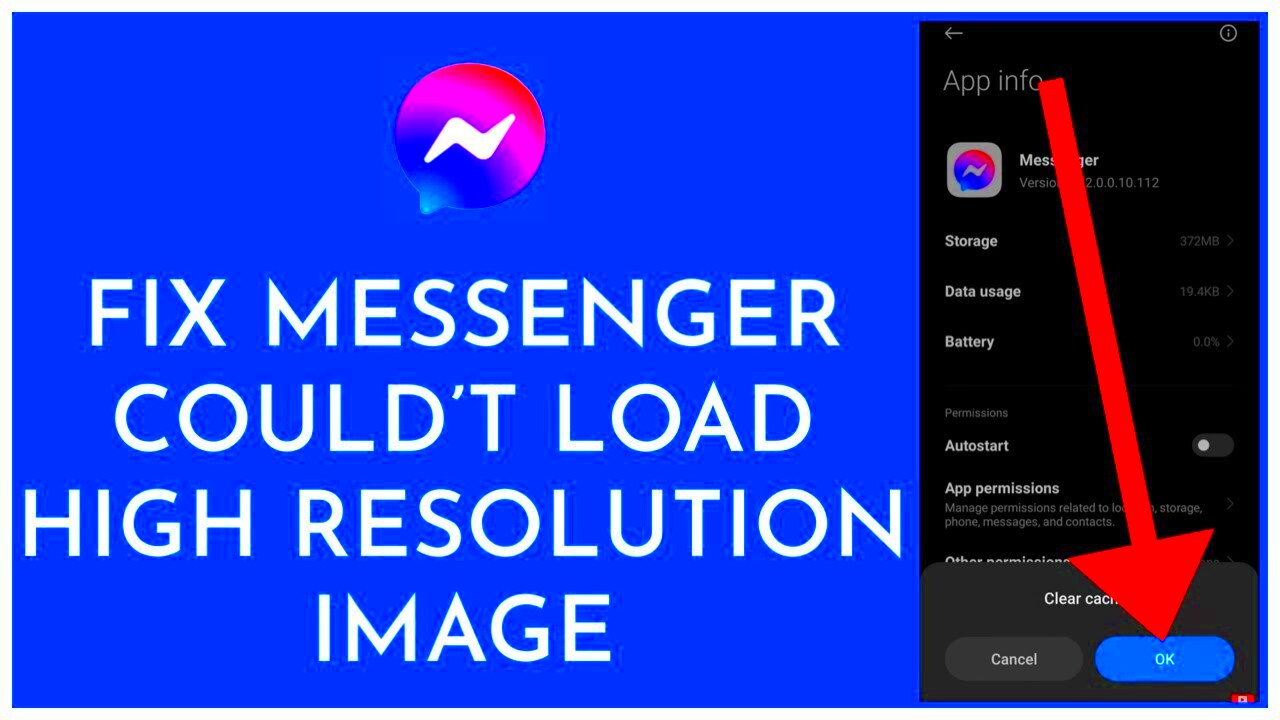
High-resolution images retain their clarity and detail, making them ideal for sharing important moments. When you send photos on Messenger, it's easy to lose quality, especially if the image is compressed during the upload process. Here’s why sending high-resolution images matters:
- Sharper Details: High-resolution images preserve more details, which is especially important for professional or artistic images.
- Better Quality: When you share clear, high-quality photos, the person receiving them can enjoy the image just as you intended.
- Enhanced User Experience: Receiving a crisp and clear image makes the conversation more enjoyable for the recipient.
In short, high-resolution images enhance the visual experience, making them essential for sharing important or special content through Messenger.
Common Challenges with Sending High-Resolution Images
Despite the benefits of high-resolution images, there are a few common challenges that can arise when sending them through Messenger:
- Compression: Messenger often compresses images during upload, which can lead to a loss of quality.
- Large File Sizes: High-resolution images tend to have large file sizes, making them slower to upload and download.
- Data Usage: Sending large images can consume a lot of mobile data, which may be a concern for users with limited data plans.
- Slow Load Times: Large images can take longer to load on the recipient’s device, especially if they have a slower internet connection.
Fortunately, there are ways to address these issues and send high-resolution images more efficiently. In the next sections, we’ll cover some of these solutions.
How to Send High-Resolution Images Without Losing Quality
Sending high-resolution images on Messenger without compromising quality is possible with a few careful steps. The key is to minimize compression and ensure that the image is properly formatted before sending. Here are some methods you can use:
- Use File Formats That Retain Quality: Formats like PNG and TIFF are lossless, meaning they don’t lose quality during compression. While JPEG is a common format, it can reduce quality, especially with high compression levels.
- Send as Files, Not Images: Instead of sending the image directly, upload it as a file. This prevents Messenger from automatically compressing it. The recipient can then download the image and view it in full resolution.
- Use Cloud Storage Links: If the image is too large to send directly, upload it to a cloud storage service (like Google Drive, Dropbox, or OneDrive). Share the link with the recipient, allowing them to download the original high-res version.
- Adjust Image Dimensions: Before sending, you can resize the image to make it smaller in terms of file size without compromising much on the quality. Aim for an image size that is balanced between quality and file size.
By using these techniques, you can preserve the quality of your images when sharing them over Messenger, ensuring your photos remain sharp and clear for the recipient.
Steps to Upload and Send High-Resolution Images in Messenger
Uploading and sending high-resolution images in Messenger can be a straightforward process if done correctly. Here's how you can do it:
- Step 1: Open the Messenger app or website.
- Step 2: Select the conversation where you want to send the image.
- Step 3: Click the attach icon (usually a paperclip or camera icon) to add an image.
- Step 4: Choose your high-resolution image from your device. If you're sending a file, select the image file instead of clicking "Send as photo."
- Step 5: If the file is large, consider uploading it to cloud storage first and sharing the link instead of sending it directly through Messenger.
- Step 6: After the file is uploaded, hit "Send" and wait for the recipient to receive the image in its original quality.
Following these steps will help you send high-resolution images without them being compressed or resized by Messenger.
Best Practices for Optimizing Images for Messenger
While sending high-resolution images is important, it’s also crucial to optimize them for quick loading and minimal data usage. Here are some best practices to consider:
- Resize Images for Practical Use: Resize images to a reasonable resolution before sending. For example, instead of sending a 4000x3000 pixel image, try resizing it to 1920x1080 pixels. This reduces the file size without significantly affecting the quality.
- Optimize Compression: If you're using JPEG format, use a moderate compression level to balance quality and file size. Avoid high compression, as it can result in blurry or pixelated images.
- Choose the Right File Format: PNG is great for images with transparency or logos, while JPEG works well for photographs. Choose the format that best suits your image type to maintain optimal quality.
- Reduce File Size Without Losing Quality: Tools like TinyPNG or JPEG-Optimizer can help compress images while preserving their visual quality. This makes them easier to send without heavy data usage.
- Use a Cloud Service for Large Files: For very large images, consider using cloud storage like Google Drive, OneDrive, or Dropbox. This helps avoid Messenger’s file size limitations and ensures the image remains in its original quality.
By optimizing your images for Messenger, you’ll ensure they load faster, use less data, and still maintain high quality, improving the overall messaging experience for you and your recipient.
FAQ about Sending High-Resolution Images in Messenger
If you’re wondering about how to send high-resolution images in Messenger without losing quality, you're not alone. Here are some of the most frequently asked questions about the process:
- Why does Messenger compress images?
Messenger automatically compresses images to save bandwidth and ensure faster loading times. While this is convenient for quick exchanges, it can lead to a loss of quality, especially with high-resolution photos. - Can I prevent Messenger from compressing my images?
Yes, you can avoid compression by sending images as files rather than photos. When you send them as files, Messenger doesn't apply the same compression, preserving the original quality. - What file formats are best for sending high-resolution images?
For the highest quality, use PNG or TIFF formats, which are lossless and preserve all the details. JPEG is acceptable but may suffer from compression artifacts if the file size is reduced too much. - What’s the best way to send very large images?
For very large files, it’s best to upload the image to a cloud service like Google Drive or Dropbox and share the download link via Messenger. This way, the recipient can download the full-resolution version directly. - Does sending high-resolution images consume a lot of data?
Yes, large high-resolution images consume more data than smaller files. If you’re on a limited data plan, consider resizing the image or using Wi-Fi to send them. - How can I ensure the recipient sees the image in high quality?
To ensure your recipient gets the best quality, send the image as a file attachment or provide a link to a cloud storage service. This avoids Messenger’s automatic compression.
Conclusion: Enhancing Your Messaging Experience with High-Resolution Images
Sending high-resolution images in Messenger doesn't have to be a challenge. By using the right file formats, avoiding automatic compression, and utilizing cloud services when necessary, you can share your images without losing quality. This ensures that both you and the recipient enjoy crisp, clear images, enhancing your messaging experience. Whether it’s a family photo, a work project, or a special moment, you can now share your best images with confidence!
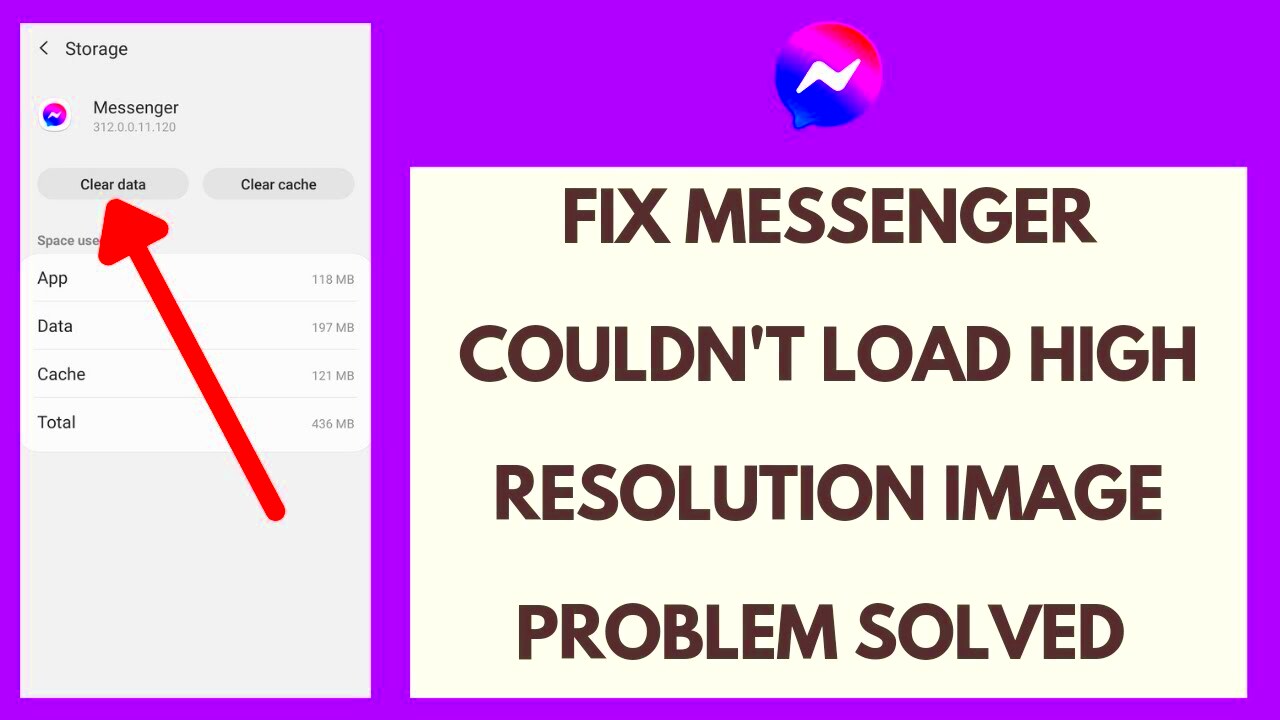
 admin
admin








