Downloading images from a website can be incredibly useful, whether you're looking to save content for personal use or work on a project. Many websites have high-quality visuals that you may want to keep, but manually saving each image one by one can be a time-consuming process. Fortunately, there are several ways to download all images from a website efficiently. In this article, we'll guide you through the different methods and tools available to make this process easier and faster.
Understanding the Need to Download Images from a Website
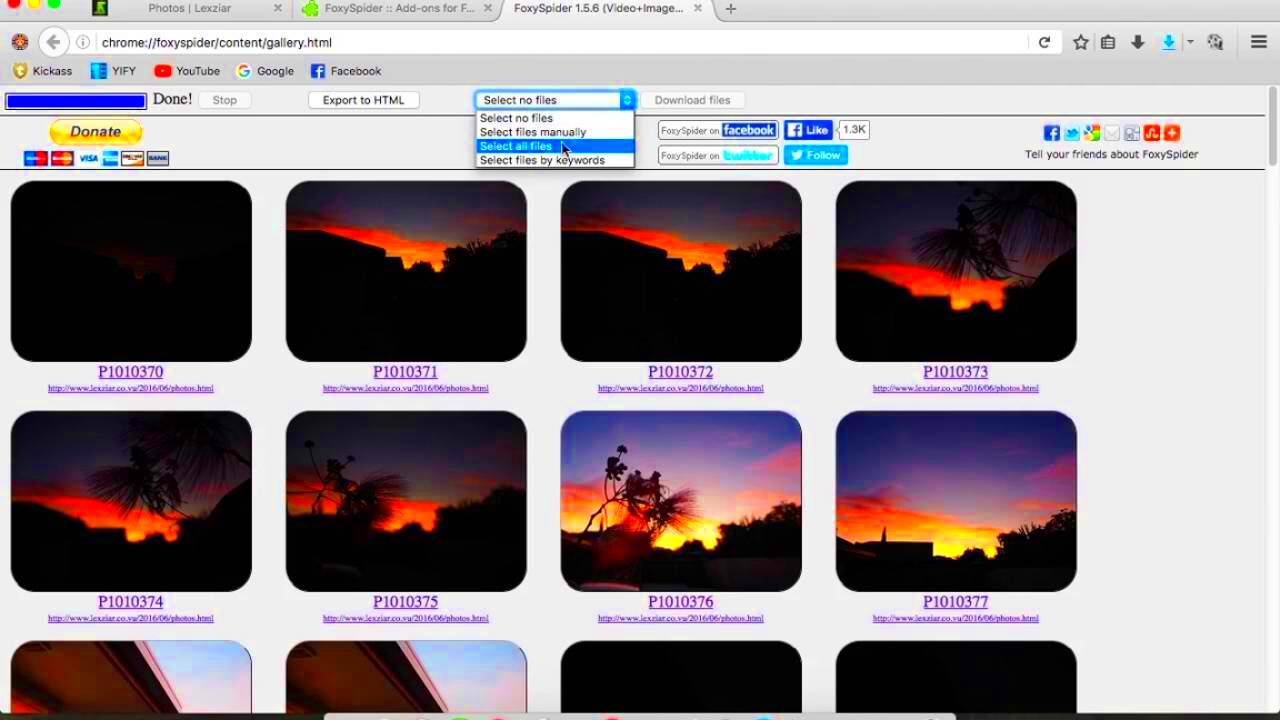
There are many reasons why you might want to download images from a website. Whether you're creating content for your own website, compiling images for a presentation, or simply saving your favorite visuals, the process of collecting and organizing images can be time-consuming without the right tools. Here's why downloading all images from a website might be beneficial:
- Save Time: Instead of downloading images one by one, you can gather them all at once, saving you hours of manual work.
- Organize Your Files: With all your images stored locally, you can easily categorize and manage them in a way that works best for you.
- Offline Access: Having images saved on your device ensures that you can access them anytime, even when you're offline.
- Content Creation: If you're a content creator, having access to a large set of images can help with inspiration or creation of new materials.
Overall, downloading images in bulk can streamline your workflow, especially when dealing with a large collection of visuals across a website.
Choosing the Right Tools for Downloading Images
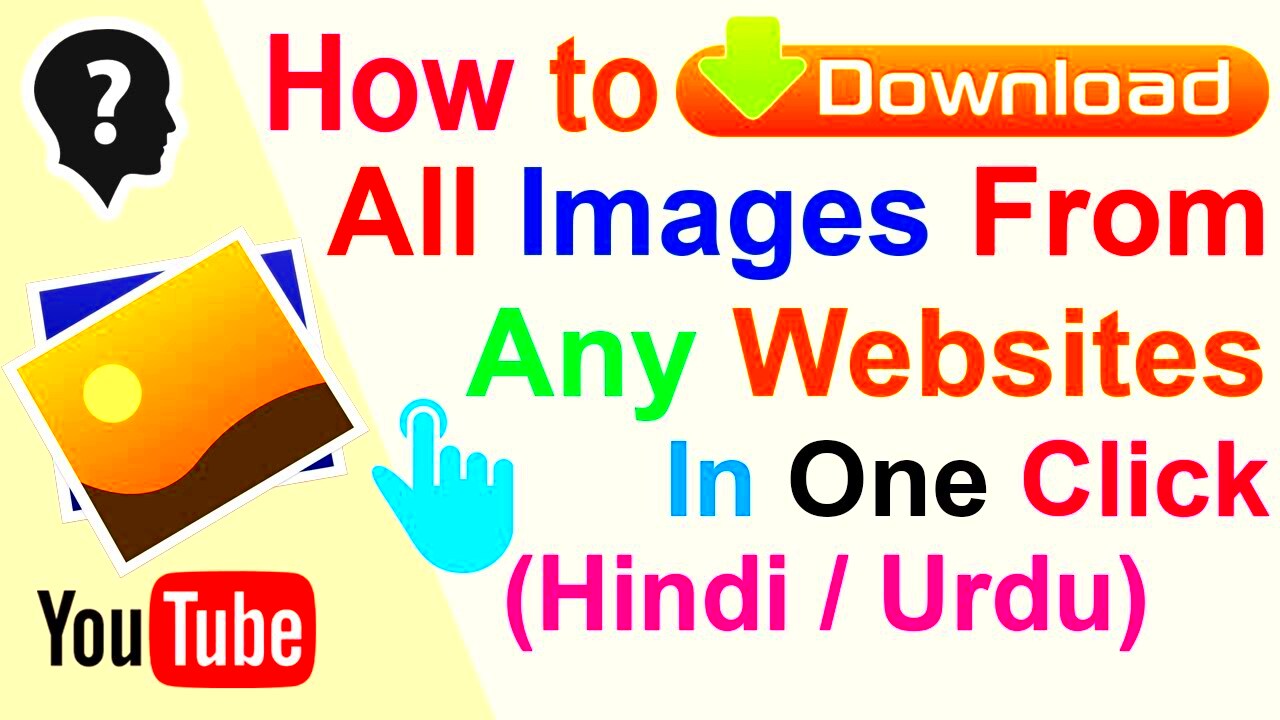
Choosing the right tool for downloading images from a website is crucial for making the process smooth and efficient. The internet offers a variety of methods to help with this task, from browser extensions to standalone software. Here are some of the most popular options:
- Browser Extensions: Tools like Image Downloader for Google Chrome or Download All Images for Firefox allow you to download images with a single click. These extensions are easy to use and often come with options to filter images by size or type.
- Online Downloaders: Websites like DownloadAllImages.com or BulkImageDownloader.com allow you to enter a URL and download all images from that site. These services are typically fast and don’t require you to install anything on your device.
- Desktop Software: If you prefer a more robust solution, programs like JDownloader or Internet Download Manager offer advanced features. These tools can download large quantities of images and other media types and offer more control over file formats and destinations.
- Manual Methods: If you're only dealing with a small number of images, you might not need additional tools. In such cases, using the "Save As" function in your browser could be sufficient. However, this method is not efficient for large websites with many images.
Each of these tools offers unique advantages, so it’s important to choose one based on your needs, the size of the website, and the level of control you require over the downloaded files.
Step-by-Step Guide for Downloading Images Manually
Sometimes, all you need is to download a few images from a website without using any fancy tools. Manually saving images can be simple, though it does take more time and effort. This method is ideal if you only need a few images or if you're working on a small-scale project. Here's a simple, step-by-step guide on how to download images manually:
- Step 1: Open the website where the image is located. Use your browser (Google Chrome, Firefox, Safari, etc.) to navigate to the page with the image you want to save.
- Step 2: Right-click on the image. This will bring up a context menu with several options depending on your browser.
- Step 3: Select “Save Image As…” from the menu. A file explorer window will pop up, allowing you to choose where to save the image on your computer.
- Step 4: Choose the folder where you want to store the image and name the file (optional). Once you’re ready, click “Save” to download the image.
While this method works well for a small number of images, it can quickly become tedious if you need to download many images from the same site. However, it’s great for picking out specific images or for downloading high-quality images from particular pages.
Using Website Downloaders to Get All Images
When you need to download all images from a website quickly and efficiently, using website downloaders is the way to go. These tools automate the process, saving you from having to manually right-click and save each image. Here's how to use website downloaders to collect all images from a site:
- Step 1: Choose a website downloader tool. Some of the most popular tools include Bulk Image Downloader, JDownloader, or DownloadThemAll.
- Step 2: Copy the URL of the website you want to download images from. Make sure it's the main page or a directory where the images are located.
- Step 3: Paste the URL into the downloader tool. Most tools will automatically scan the site for all images available for download.
- Step 4: Select the images you want to download. Depending on the tool, you can choose to download all images or filter by image size, format, or resolution.
- Step 5: Start the download process. The tool will begin downloading the selected images and save them to a folder on your computer.
Using website downloaders allows you to download multiple images at once, which can save hours of work. These tools can be particularly useful for websites with large image galleries or product listings, like e-commerce sites.
How to Download Images from Shopify Websites
If you're looking to download images from a Shopify website, it’s a bit different from downloading images from other types of websites. Shopify stores typically protect their content, so it’s important to understand the proper methods to do this without violating any terms of service. Here’s how to download images from Shopify websites:
- Step 1: Navigate to the Shopify store where you want to download images. Look for product images, banners, or any other images that are publicly available.
- Step 2: Right-click on the image you want to download and select “Open Image in New Tab.” This will open the image in full size in a new tab in your browser.
- Step 3: In the new tab, right-click on the image again and select “Save Image As…” Choose the folder where you want to save the image and click “Save.”
For Shopify stores, there are also third-party apps and tools designed to help you manage product images. These apps might require permission or be used for specific purposes like product cataloging or content creation. Keep in mind that while it’s generally fine to download publicly available images, you should always respect copyright laws and avoid using images for commercial purposes without permission.
In cases where you want to download all images from a Shopify site, using a website downloader tool (as discussed earlier) can help. Just make sure to use it responsibly and according to the website’s terms and conditions.
Common Issues and Solutions When Downloading Images
Downloading images from websites can sometimes come with a few challenges. Whether it’s a slow download speed, trouble with specific image formats, or the inability to save certain images, these issues can hinder your progress. Let’s look at some common problems and their solutions:
- Problem 1: Slow Download Speed
If you're trying to download multiple images at once and notice that the speed is slow, it could be due to your internet connection, the website’s server, or the downloader tool. Solution: Try downloading images in smaller batches or pause other internet activities that might be slowing things down. Consider using a download manager to optimize speed. - Problem 2: Unable to Download Certain Images
Some websites use protection mechanisms that block image downloads. Solution: Check the website’s terms and conditions to ensure you have permission to download the images. You can also try using a browser extension or tool that bypasses these restrictions, but be mindful of copyright laws. - Problem 3: Images Are in the Wrong Format
Sometimes, downloaded images might not be in a usable format, such as an unsupported file extension. Solution: Use an image converter tool to change the format to a more suitable type, like PNG or JPG. Online tools like Convertio can be very helpful. - Problem 4: Downloaded Images Are Low-Quality
If you notice that the images are blurry or pixelated, it's likely that you're downloading thumbnails instead of full-size images. Solution: Make sure to open the image in full size before downloading it or use a downloader tool that allows you to select the image resolution.
By understanding these common issues and solutions, you can save time and effort when downloading images from websites.
Best Practices for Organizing Downloaded Images
Once you’ve downloaded a batch of images, it’s important to stay organized. Having a clear file structure will make it easier to locate and use images later. Here are some best practices to help you manage your images effectively:
- Create Folders for Categories: Organize images by their type, such as "Product Images," "Blog Graphics," or "Backgrounds." This helps you keep track of your images and makes it easier to find them when needed.
- Use Descriptive File Names: Avoid using generic names like "image001.jpg." Instead, use descriptive names that tell you what the image is, like "summer_promo_banner.jpg" or "shopify_product_image_1.jpg."
- Use Metadata: Many images allow you to add metadata, such as keywords or descriptions. This can help you search for and filter images quickly, especially if you have a large collection.
- Regularly Back Up Your Files: Images can take up a lot of space, so make sure to back them up regularly on an external drive or cloud storage service. This will help protect your images from being lost.
- Consider Image Compression: Large image files can take up significant storage space. Use tools like TinyPNG to compress images without losing quality. This helps you save storage and improves the loading speed of websites if you're using the images online.
By following these best practices, you can keep your downloaded images organized and ready for use at any time.
Frequently Asked Questions
Here are some frequently asked questions to help you navigate the process of downloading and managing images from websites:
- Q1: Is it legal to download images from any website?
No, not all websites allow their images to be downloaded. Make sure to check the website’s terms of service and look for usage rights information. If the images are copyrighted, you may need permission from the owner to use them. - Q2: Can I use any downloader tool for all websites?
While most downloader tools work for a wide range of websites, some websites have protections in place to prevent bulk downloads. Be sure to check if the tool you're using is compatible with the site. - Q3: How do I find high-quality images?
High-quality images are usually found on e-commerce websites, professional photography sites, or websites that offer images for download. Tools like Google Images can filter results by size and quality to help you find the best images. - Q4: Can I download all images from a Shopify store?
Yes, but it’s important to respect the copyright laws and only download images that are publicly available. If you want to download images from a Shopify store, use a browser extension or website downloader, and ensure you have permission to use the images. - Q5: How can I download images without using third-party tools?
If you're only downloading a few images, you can manually save them by right-clicking and selecting “Save Image As.” For more advanced needs, you might want to use a website downloader tool to save time and effort.
These FAQs should give you a better understanding of the image downloading process and help you troubleshoot common problems you might encounter.
Conclusion and Final Thoughts
Downloading images from websites can be a simple and effective way to gather content for personal, creative, or professional use. Whether you're manually saving images, using website downloaders, or downloading from specific platforms like Shopify, the key is to choose the right tools and methods that fit your needs. It’s important to keep in mind copyright laws and ensure that the images you download are being used legally. Additionally, organizing your images in a way that makes sense to you will help you maintain a smooth workflow and save time in the long run. With the right approach, you can easily download and manage all the images you need, while avoiding common issues like slow speeds or low-quality downloads. Stay organized, choose the right tools, and always be mindful of the rules around image usage to get the most out of your image downloading experience.
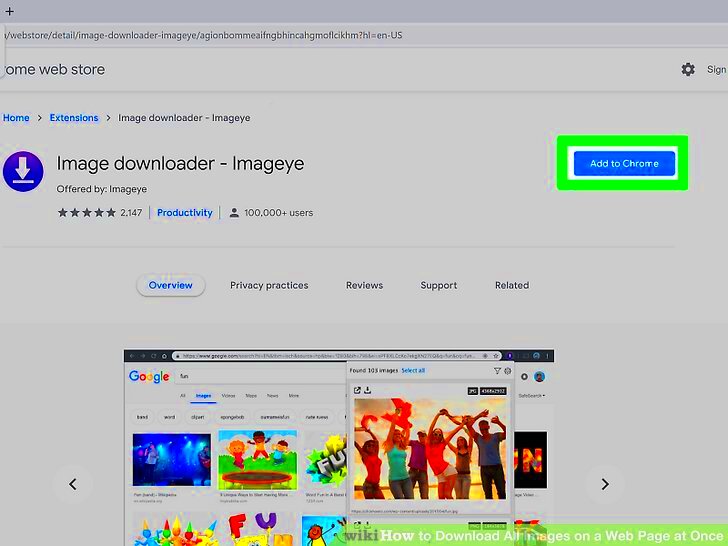
 admin
admin








