Image transfer is the process of moving an image from one device or platform to another. Whether it's sending photos from your phone to a computer or transferring high-resolution graphics between different software, understanding the basics of
Why Image Transfer is Important
Image transfer plays a critical role in managing and sharing visual content efficiently. Here are some reasons why it's so important:
- Preserving Quality: Transferring images correctly ensures that their quality remains intact. Losing image resolution or clarity during the transfer can result in poor-quality visuals.
- Backing Up Data: Image transfer allows you to create backups. If something happens to your device, your images remain safe on another platform or storage medium.
- Ease of Sharing: Sending images across devices or platforms, such as from an iPhone to a computer, becomes much easier when you understand the transfer process.
- Cross-Platform Compatibility: Image transfer makes it possible to work with images on multiple devices or software, ensuring you're not limited by the platform you're using.
Whether you're looking to share personal photos or handle professional graphic design work, image transfer is essential to managing visual assets effectively.
How to Perform an Image Transfer Step by Step
Performing an image transfer can be straightforward when you follow the correct steps. Here’s a simple guide to help you through the process:
- Step 1: Choose Your Source and Destination - Identify where the image is coming from (e.g., your phone, camera, or cloud storage) and where you want to transfer it to (e.g., computer, another device, or a different software).
- Step 2: Connect the Devices - For direct transfers, connect your devices using USB cables or use wireless options such as Bluetooth or Wi-Fi. Ensure both devices are set up to communicate with each other.
- Step 3: Select the Image - Choose the image you wish to transfer. On most devices, you can either select images individually or select a group of photos to move at once.
- Step 4: Transfer the Image - If you're using a USB connection, drag and drop the image to your desired location. If you're using cloud-based services, simply upload or sync the image to your cloud account, and then download it on the destination device.
- Step 5: Verify the Transfer - After completing the transfer, always verify that the image has successfully arrived in its new location. Check the file size and quality to ensure it hasn't been corrupted during the process.
By following these simple steps, you can easily transfer your images between different platforms or devices without any hassle. Make sure to use reliable tools and methods to ensure a smooth transfer every time.
Choosing the Right Tools for Image Transfer
When it comes to transferring images, the right tools can make all the difference. Depending on your needs and the devices you're working with, the tools you choose will ensure the process goes smoothly and that your images retain their quality. Here's a breakdown of the common tools available for image transfer:
- USB Cables: A direct and reliable method, especially for transferring images from a camera or phone to a computer. USB cables often provide faster speeds than wireless options.
- Cloud Storage Services: Tools like Google Drive, Dropbox, and iCloud make it easy to upload images and access them from any device with internet access. They’re perfect for backing up or sharing images remotely.
- Wireless Transfer Apps: Apps such as AirDrop for Apple devices or Bluetooth for other devices allow you to wirelessly send images without needing cables. These can be handy when transferring small numbers of images between mobile devices.
- File Transfer Software: For transferring large quantities of images or backing up entire photo libraries, software like FileZilla, Syncthing, or specific manufacturer tools (like Samsung Smart Switch) can be incredibly useful.
- External Storage Devices: Flash drives or portable hard drives are perfect for transferring large image files between devices without relying on the internet or cables connected to your computer.
Choosing the right tool depends on your needs—whether it’s quick and simple transfers, large backups, or sharing between devices. Make sure to pick one that matches your workflow for the best results.
Common Challenges in Image Transfer
While image transfer may seem straightforward, there are a few common challenges that people face. These obstacles can make the process more difficult than expected, but being aware of them can help you avoid frustration. Some of the most frequent challenges include:
- Image Quality Loss: Sometimes, images can lose quality during the transfer, especially when converting file formats or using low-quality tools. To prevent this, always check the file type and resolution before transferring.
- File Compatibility Issues: Not all devices or software are compatible with every image format. For example, PNG and JPEG might work across most platforms, but raw files from cameras might need special software to open or transfer.
- Slow Transfer Speeds: If you're transferring large image files or a batch of photos, you might experience delays, especially if you're using wireless methods or older technology. USB 3.0 cables or modern Wi-Fi standards can speed up the process.
- Device Compatibility: Transferring images between different operating systems (such as iOS to Android) can sometimes cause compatibility issues. Using universal formats like JPEG can help mitigate this problem.
- Corrupted Files: There’s always a risk that files can become corrupted during the transfer process, leading to loss of important images. This can happen due to bad connections, insufficient storage space, or sudden interruptions during transfer.
Understanding these challenges will help you anticipate and avoid them, ensuring your image transfer goes as smoothly as possible.
Best Practices for a Smooth Image Transfer
To make sure your image transfer is smooth and efficient, it’s important to follow best practices. By being proactive and using the right approach, you can minimize errors and delays. Here are some tips to ensure a seamless experience:
- Always Backup First: Before transferring important images, create a backup. This ensures that even if something goes wrong during the process, your images remain safe.
- Check Your Connection: If you’re transferring via USB, make sure both devices are properly connected. For wireless transfers, ensure a stable Wi-Fi or Bluetooth connection to prevent disruptions.
- Optimize File Formats: Choose a file format that is compatible with both your source and destination devices. JPEG is a universal format that works well across most platforms, while PNG is great for images that require transparency.
- Use the Right Transfer Tool: As discussed, pick the best transfer method for your needs. If you’re transferring large files, use external drives or fast cables. For cloud-based transfers, make sure you have enough space in your account.
- Transfer in Batches: If you’re moving many images at once, consider transferring them in smaller batches. This reduces the chance of errors and speeds up the process.
- Double-Check Files Post-Transfer: After transferring your images, always verify that they were successfully moved and aren’t corrupted. Ensure the quality and resolution are intact.
By following these best practices, you can avoid common issues and make your image transfer process smooth and effective every time.
FAQs about Image Transfer
Image transfer can raise a lot of questions, especially if you are new to the process. Here are some of the most common FAQs to help clear up any confusion:
- What is the best method to transfer images from my phone to a computer?
The best method depends on your phone and computer setup. For most users, USB cables provide a quick, reliable transfer. You can also use cloud storage or wireless apps like AirDrop for Apple devices, or Bluetooth for Android devices.
- Can I transfer large image files without losing quality?
Yes, as long as you choose the right file format (like JPEG, PNG, or TIFF) and use reliable tools. Avoid compressing files unless necessary to ensure that the resolution remains intact.
- How can I prevent image corruption during transfer?
To prevent image corruption, always ensure that your connection is stable—whether you're using USB, Wi-Fi, or Bluetooth. Avoid interruptions during the transfer process, such as disconnecting the device or turning off the computer.
- What if I’m transferring images between different devices with different operating systems?
If you're transferring between different operating systems (i.e., iOS to Android or Windows to Mac), using common file formats like JPEG or PNG ensures compatibility. If needed, software like Dropbox or Google Drive can also help facilitate the transfer process.
- Can I transfer images without internet access?
Yes, you can transfer images offline using USB cables, external hard drives, or direct connections through Bluetooth or AirDrop (for Apple devices). No internet connection is required for these methods.
These FAQs cover some of the most common questions around image transfer. By addressing these, you can navigate the process more confidently and avoid unnecessary delays or issues.
Conclusion on Image Transfer
Image transfer is a vital part of digital workflows, whether you're backing up photos, sharing images, or moving files between devices. With the right tools, an understanding of common challenges, and following best practices, you can ensure a smooth and efficient transfer process every time. By choosing the appropriate methods and being cautious about quality, connectivity, and compatibility, you'll avoid most pitfalls and successfully manage your images across platforms.
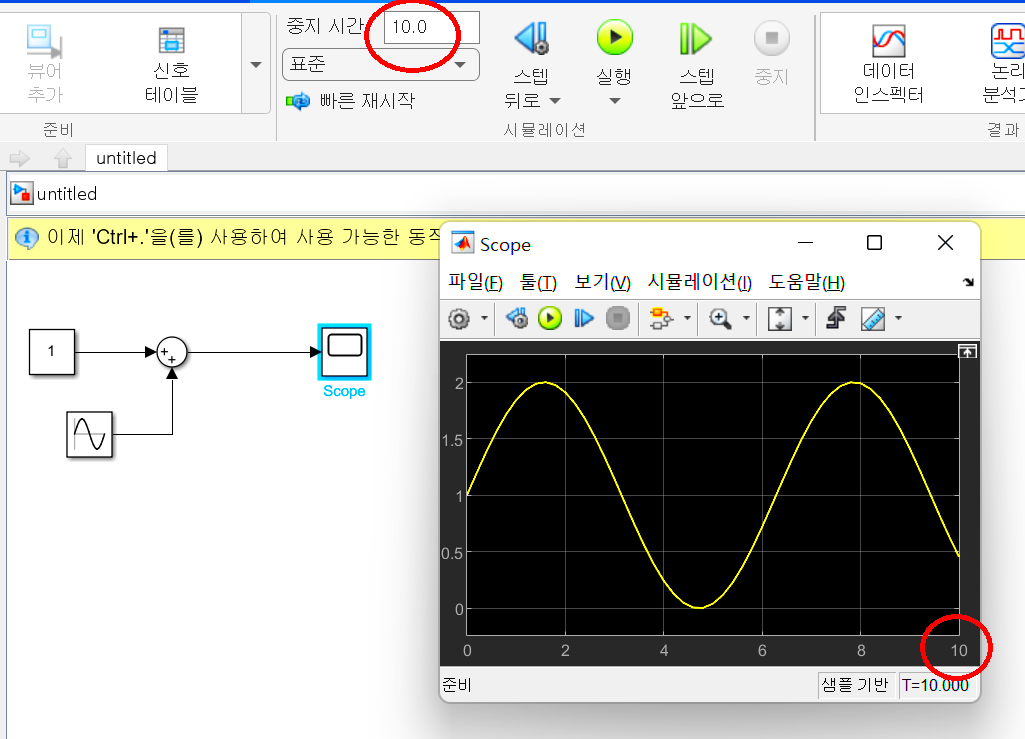
 admin
admin








