AI-generated images are becoming more common on the internet, and while they can be fascinating, they may not always be what you want to see in your search results. Blocking these images from appearing on Google can help create a more relevant and authentic browsing experience. In this guide, we'll explore why you might want to block AI-generated images and how to go about doing it. Whether you're concerned about misinformation or simply prefer real, user-generated content, there are steps you can take to filter out AI-generated visuals from your search results.
Why You Might Want to Block AI-Generated Images

AI-generated images can sometimes look too perfect or unrealistic, leading to confusion or distrust. Here are some reasons why you may want to block them:
- Authenticity Concerns: AI images can mislead viewers, making it harder to tell what's real and what's artificial.
- Privacy Issues: Some AI-generated images might be based on real people's faces or likenesses, raising privacy concerns.
- Misuse of AI: AI images can sometimes be used unethically, such as in deepfakes or manipulated content.
- Preference for Original Content: Many people simply prefer the creativity and uniqueness of human-created images over artificial ones.
Blocking AI-generated images can help ensure that the visuals you encounter on Google are more genuine and less prone to manipulation or misinformation.
Steps to Block AI-Generated Images on Google Search
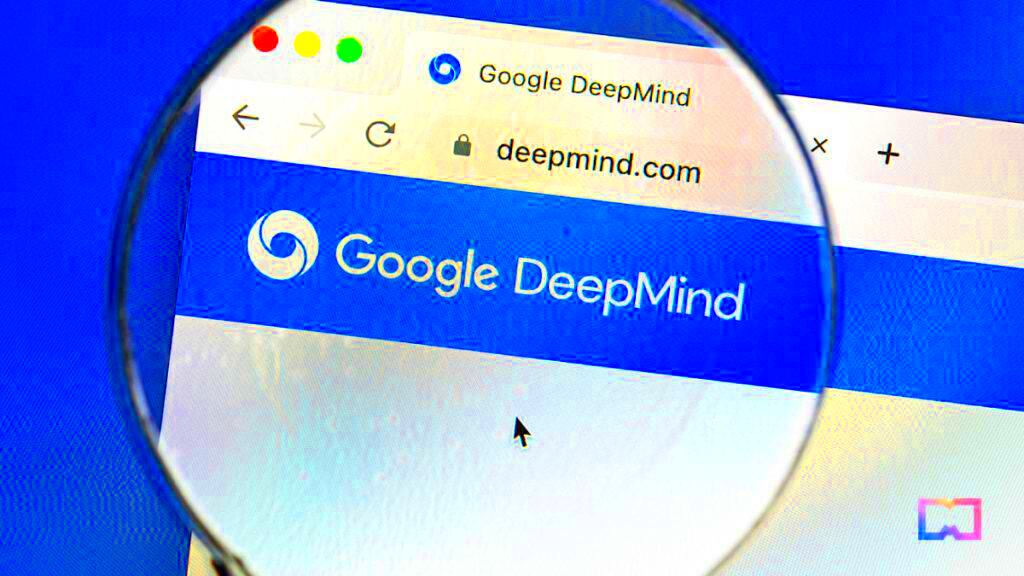
Blocking AI-generated images on Google Search can be done through a few simple methods. While Google doesn’t have a direct setting to filter AI-generated images, you can use some existing tools to control what you see:
- Enable SafeSearch: SafeSearch is a built-in Google feature that helps filter explicit content, but it can also be useful for blocking AI-generated images. To turn it on, follow these steps:
- Go to Google Preferences
- Scroll to the "SafeSearch filters" section and toggle it on.
- Use Browser Extensions: Several browser extensions allow you to block specific types of content, including AI-generated images. Extensions like "Image Blocker" can be customized to filter out AI visuals based on their metadata or appearance.
- Report Inappropriate AI Images: Google allows you to report images that seem suspicious or misleading. By reporting these images, you help improve Google's filtering system over time.
- Use Image Search Filters: In some cases, adjusting your image search settings can help limit the display of AI-generated images. While Google doesn’t have a specific filter for AI content, using advanced search operators might help narrow down your results.
Although these methods don’t guarantee 100% elimination of AI-generated images, they can certainly reduce the number you encounter while browsing Google Images.
Using Google's SafeSearch to Filter AI-Generated Images

Google’s SafeSearch is a feature that helps filter explicit content from your search results, and while it’s primarily designed to block adult content, it can also be useful for filtering out AI-generated images. SafeSearch can help ensure that your search results are cleaner, safer, and more relevant by automatically removing content that doesn’t meet Google’s guidelines. While SafeSearch isn’t specifically designed to block AI-generated images, it can reduce the likelihood of encountering misleading or low-quality visuals.
Here’s how you can enable SafeSearch:
- Go to Google’s Search Settings page.
- Find the "SafeSearch filters" section and toggle the option to "Filter explicit results."
- Click "Save" to confirm your changes.
By turning on SafeSearch, you can reduce the number of AI-generated images in your search results, especially those that might be considered inappropriate or irrelevant. Keep in mind, SafeSearch might not block all AI content, but it can certainly help narrow down your search to more reliable, authentic results.
Utilizing Browser Extensions to Block AI Images
Another effective way to block AI-generated images is by using browser extensions. Extensions are small tools you add to your web browser that can customize your browsing experience. For those concerned about AI-generated images cluttering their search results, browser extensions like “Image Blocker” and “AdBlock” can be highly beneficial. These extensions allow you to filter out specific types of images, including AI-created visuals, by either blocking certain keywords or image sources.
Here are a few popular extensions to consider:
| Extension Name | Features |
|---|---|
| Image Blocker | Blocks images based on URL patterns and metadata, which can help filter out AI-generated images. |
| AdBlock | Blocks ads and some types of images. You can customize it to block certain image types, including AI visuals. |
| Privacy Badger | Focuses on privacy, but can also help block certain tracking images, including AI-generated ones. |
To install an extension:
- Go to your browser’s extension store (Chrome Web Store, Firefox Add-ons, etc.).
- Search for the extension you want, such as "Image Blocker" or "AdBlock".
- Click "Add to Browser" and follow the installation prompts.
Once installed, you can customize the settings to block specific types of images, including AI-generated content, based on your preferences. Browser extensions offer a quick and customizable way to ensure your browsing experience aligns with your preferences.
Tips for Customizing Your Google Settings for Better Image Results
Customizing your Google settings can significantly improve the quality of the image results you get while searching. By adjusting a few settings and preferences, you can ensure your search results are more tailored to your needs, filtering out unwanted content, including AI-generated images.
Here are some tips for fine-tuning your Google settings:
- Use Search Operators: Search operators can help you narrow down results. For example, using
site:or-AIcan help exclude certain websites or content types from your image search results. - Refine Your Search Terms: Be specific with the words you use in your search query. Adding terms like “original,” “real,” or “authentic” can help ensure you get human-created images instead of AI-generated ones.
- Use Google Image Search Tools: After conducting a search, use the "Tools" button under the search bar to filter your results by size, color, and usage rights. This can help you find more relevant images.
- Turn Off Autocomplete Suggestions: Autocomplete can sometimes lead to AI-generated images if certain keywords are frequently searched. By disabling this feature, you can control the types of suggestions Google gives you.
To adjust these settings:
- Go to Google Search Settings.
- Modify your search preferences under "Results" and "SafeSearch Filters".
- Experiment with different search terms and tools to refine your results over time.
By customizing your Google settings, you can ensure that the images you see align more closely with your preferences, reducing the likelihood of encountering AI-generated visuals.
Challenges You May Face While Blocking AI-Generated Images
While blocking AI-generated images can improve your search results, it’s not always a straightforward task. Several challenges can arise when trying to filter out AI visuals from Google’s image search. AI-generated content is becoming more sophisticated, making it harder to distinguish from real photos. Additionally, Google’s tools and settings are designed to improve your browsing experience, but they may not be 100% effective in blocking AI-generated images across all platforms.
Here are some common challenges you might encounter:
- Difficulty in Identifying AI Images: AI-generated images often look realistic, making it hard to differentiate them from human-created images. Google’s algorithms aren’t perfect at distinguishing between the two, which can result in some AI images slipping through.
- Limited Control Over Search Results: Google’s filters, like SafeSearch, do not specifically target AI images. This means that while you can filter explicit content, it’s much harder to filter AI-generated images directly.
- Inconsistent Filtering: Even with SafeSearch or browser extensions, blocking AI images is not guaranteed to be 100% effective. You may still come across AI visuals in some search results.
- Performance and Accuracy of Extensions: Browser extensions can be useful, but they may not always work as expected. Some extensions might block legitimate content along with AI images, which could interfere with your browsing experience.
- AI Advancements: As AI technology continues to improve, it’s likely that AI-generated images will become even more convincing, making it more difficult to block them effectively using current tools.
Despite these challenges, staying informed and using the tools available to you can help reduce the impact of AI-generated images in your online experience.
FAQ
Q1: Can I fully block AI-generated images on Google?
A1: Unfortunately, Google doesn’t offer a specific feature to block AI-generated images entirely. However, you can use SafeSearch, browser extensions, and customized search settings to reduce their appearance in your search results.
Q2: Are browser extensions effective in blocking AI images?
A2: Browser extensions can be effective but not foolproof. Extensions like "Image Blocker" or "AdBlock" can help block AI visuals based on certain criteria, but they may not catch every image. It's important to test and adjust settings to fit your needs.
Q3: Does SafeSearch block all AI-generated content?
A3: While SafeSearch can help filter explicit content and some misleading images, it does not specifically target AI-generated images. It’s a helpful tool, but it’s not a complete solution for filtering AI visuals.
Q4: What are some alternatives if Google’s tools don’t work for blocking AI images?
A4: You can try using third-party image search engines that might have better filters for AI content or customize your image search with more specific keywords to avoid AI-generated visuals.
Conclusion on Blocking AI-Generated Images on Google
Blocking AI-generated images on Google is a challenge, but it's not impossible. By using tools like SafeSearch, browser extensions, and customizing your Google settings, you can filter out many AI visuals. However, due to the growing sophistication of AI technology, achieving a completely AI-free search experience may not be fully realistic at the moment.
Despite the challenges, it’s important to stay proactive. As AI continues to advance, so too will the tools and techniques to help users filter and control their search results. For now, a combination of settings, extensions, and careful searching can significantly reduce the appearance of AI-generated content in your Google image searches. Stay informed, and continue adjusting your approach to keep your browsing experience as clean and relevant as possible.
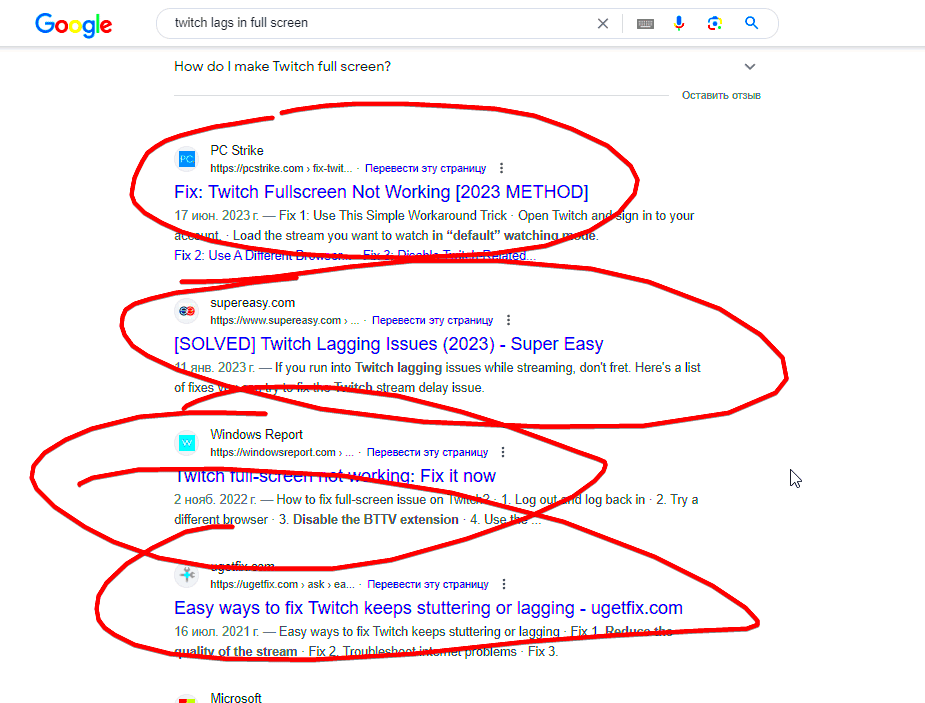
 admin
admin








