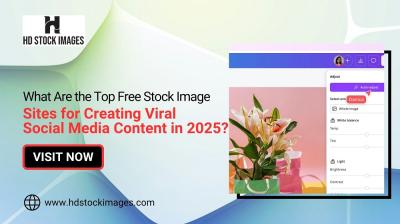Sending high-quality images from an iPhone to an Android device can sometimes be more complicated than expected. Despite advances in smartphone technology, differences in operating systems can affect the quality and speed of image transfers. Images sent through traditional messaging apps, for example, can lose quality due to compression, which reduces file sizes but often degrades image clarity.
Apple and Android use different methods for file sharing, which can add extra steps and limit quality. Whether it’s AirDrop, which only works between Apple devices, or using apps that compress files, maintaining high resolution can be challenging.
Understanding these hurdles can help you choose the best methods to send photos without losing quality. Let’s look at some effective ways to ensure your images look as sharp on Android as they do on your iPhone.
Best Methods for Sending Images from iPhone to Android
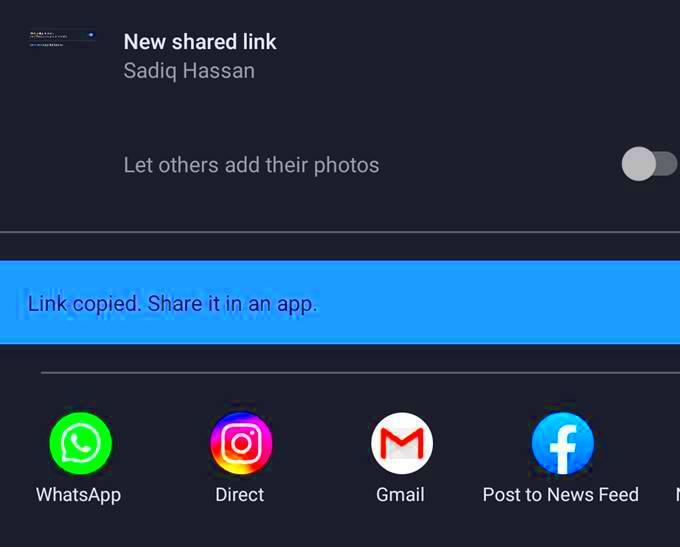
To send images without sacrificing quality, there are several effective methods to consider. Here are some popular options that maintain clarity and resolution:
- Email: Email allows you to send images in original quality as attachments. It’s simple, but there’s a file size limit, so it may only work for a few high-quality photos at a time.
- Cloud Storage Services: Platforms like Google Drive, Dropbox, or iCloud enable you to upload and share high-resolution images easily. Share the link with the recipient, who can then download the image without any compression.
- Messaging Apps with High-Quality Settings: Apps like WhatsApp and Telegram offer options for sending images in “Document” mode, which prevents compression and keeps the original quality intact.
- File Transfer Apps: Third-party apps like SHAREit and Send Anywhere are designed for large files and often maintain original quality across devices.
Each method has pros and cons, but selecting the one that best fits your needs can help ensure smooth, high-quality image sharing between iPhone and Android devices.
Also Read This: Making Stunning Composite Images Step-by-Step
Using Email and Cloud Storage for Image Transfers

Email and cloud storage services provide simple solutions to keep image quality intact when sending images across platforms.
Email for High-Quality Image Sharing
Email is often overlooked but can be very effective. Here’s how to use it:
- Attach Images Directly: Most email providers allow large attachments up to a certain limit (usually around 25MB).
- Consider Image Limits: Since email limits the total size of attachments, it’s best for sending a few high-resolution images rather than a large batch.
Using Cloud Storage for Efficient Transfers
For larger files or batches of images, cloud storage is a smart choice:
| Service | Storage Limit | Best Features |
|---|---|---|
| Google Drive | 15GB (free) | Easy link sharing, available on all devices |
| Dropbox | 2GB (free) | Simple sharing, preserves image quality |
| iCloud | 5GB (free) | Works well with iPhones, links can be shared with Android |
With cloud storage, you can upload images in their original quality and share a link, making it easy for recipients to download high-resolution versions. This approach not only keeps quality intact but also allows flexibility in sharing multiple images at once.
Also Read This: How to Find Free Templates on Behance for Creative Projects
How to Send High-Quality Images via Messaging Apps
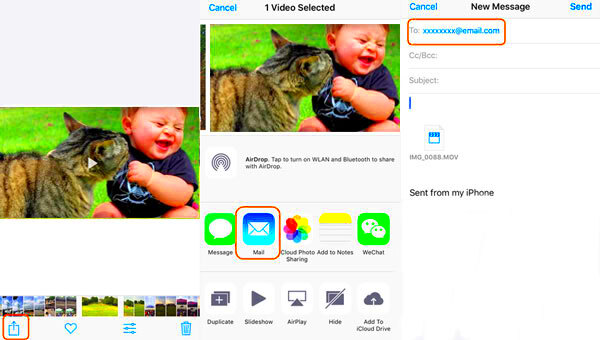
Sending images through messaging apps is convenient, but many apps reduce quality to save data and speed up transfers. However, some messaging apps provide options to send images without compression. Let’s explore the best ways to use these apps to send high-quality photos.
Using WhatsApp for High-Quality Image Transfers
WhatsApp typically compresses images, but there’s a workaround:
- Send as Document: Instead of sending the image as a photo, select “Document” when attaching the file. This keeps the original quality intact.
- Ensure File Size Limits: WhatsApp has a 100MB file limit for documents, so check your image size before sending.
Telegram’s Document Mode for Full Quality
Telegram offers a similar feature with its “Send as Document” option:
- No Compression in Document Mode: Telegram lets you send files up to 2GB without compression, ideal for large images or even videos.
- High File Size Limit: This option makes Telegram perfect for sending high-resolution images without sacrificing quality.
Other Messaging Apps with High-Quality Options
Apps like Signal and Viber also allow high-quality image transfers:
- Signal: Signal has a “Low, Medium, High” quality setting for images; choose “High” for the best results.
- Viber: Similar to Telegram, Viber has a file-sharing option that maintains quality, though the file size limit may vary by region.
These messaging app tips can help you send images that look as sharp on the receiving end as they do on your device.
Also Read This: Embedding Images in Adobe Illustrator
AirDrop Alternatives for iPhone and Android

Since AirDrop is exclusive to Apple devices, you’ll need alternatives for sharing high-quality images between iPhone and Android. Fortunately, several apps and tools offer similar functionality, allowing you to transfer files quickly and without quality loss.
Using Nearby Share on Android Devices
For Android users, Nearby Share functions similarly to AirDrop. Here’s how it works:
- Open Nearby Share: Available in most recent Android versions, Nearby Share allows you to share files with other Android devices over Bluetooth and Wi-Fi.
- Send via Google Photos: Google Photos can be linked with Nearby Share, allowing high-quality photo transfers between devices that support it.
Third-Party Apps for Cross-Platform Sharing
If you’re sharing between iPhone and Android, try these apps:
- Send Anywhere: This app generates a unique code for secure, high-quality transfers between devices without needing an account.
- SHAREit: Known for its fast transfer speeds, SHAREit supports both iOS and Android, making it a great AirDrop alternative.
- Snapdrop: Snapdrop works through a web browser, so there’s no need for an app installation, and it allows file transfers between iPhone and Android with no quality loss.
With these AirDrop alternatives, you can send high-quality images between iPhone and Android without missing a beat.
Also Read This: How to Download Files and Projects from Behance
Tips to Preserve Image Quality During Transfer
Maintaining image quality during transfers can be tricky, especially across different platforms. Here are some tips to help keep your photos sharp and clear from iPhone to Android or any other device.
Choose the Right Transfer Method
- Avoid Text Messages: Standard SMS or MMS will significantly compress images. Instead, use email or file-sharing services.
- Select Document Mode in Messaging Apps: As mentioned earlier, choosing “Document” mode in apps like WhatsApp and Telegram bypasses compression.
Compress Images Manually, If Necessary
For larger files, you might want to compress images manually instead of letting apps do it automatically:
- Use High-Quality Compression Tools: Tools like Adobe Photoshop Express and TinyPNG compress images while preserving quality, which can be helpful for multiple files.
- Avoid Over-Compression: When manually compressing, choose moderate compression settings to avoid quality loss.
Transfer Over a Strong Network Connection
A weak or unstable internet connection can sometimes cause incomplete transfers:
- Use Wi-Fi Over Mobile Data: Wi-Fi connections tend to be faster and more stable, reducing the chance of failed or interrupted transfers.
- Consider Offline Transfers: For large image files, offline transfer apps like Send Anywhere or Nearby Share can ensure smooth, high-quality transfers without network issues.
With these tips, you can prevent quality loss and keep your images as clear as possible during transfer.
Also Read This: How to Edit a Vector Image
Exploring Third-Party Apps for Cross-Device Image Sharing
Third-party apps offer effective solutions for sending images between iPhone and Android without losing quality. These apps are particularly helpful when dealing with large files or batches of photos. Here are some reliable apps designed for cross-device sharing that help keep image clarity intact.
Send Anywhere for Quick and High-Quality Transfers
Send Anywhere is a popular app known for its ease of use and high-quality transfers:
- Secure Transfers: The app generates a unique code for each transfer, which you can share with the recipient.
- No Quality Loss: Send Anywhere doesn’t compress images, ensuring they retain their original resolution.
- Cross-Platform Compatibility: Available for iOS, Android, and even desktop, making it versatile for any device.
SHAREit for Fast and Convenient File Sharing
SHAREit is another reliable app, especially known for its quick file transfers:
- High-Speed Transfers: SHAREit transfers files at speeds faster than Bluetooth, great for large files or multiple images.
- Wide Device Compatibility: It works with iOS, Android, Windows, and Mac, allowing easy cross-platform sharing.
Snapdrop for Simple, Browser-Based Sharing
If you prefer not to install an app, Snapdrop is a great browser-based option:
- Accessible from Any Browser: Both sender and recipient can open Snapdrop in a browser to share files directly.
- No Downloads Needed: Snapdrop requires no installation, making it a simple, one-time solution.
These third-party apps offer versatile, high-quality options to share images seamlessly across iPhone and Android, making them excellent alternatives for AirDrop and other platform-specific solutions.
Also Read This: Why Are Shutterstock Images So Expensive? Factors Affecting Pricing and Value
Frequently Asked Questions about iPhone to Android Image Sharing
Why do images lose quality when sent from iPhone to Android?
Many apps and platforms use compression to reduce file sizes, which often leads to quality loss. This is particularly common in messaging apps like WhatsApp or Facebook Messenger.
What is the best app for maintaining image quality?
Apps like Send Anywhere and Telegram (in “Document” mode) are known to preserve original image quality without compression.
Can I use AirDrop to send images from iPhone to Android?
No, AirDrop is exclusive to Apple devices. For cross-platform transfers, you can use apps like SHAREit, Send Anywhere, or Snapdrop instead.
Are there any free options for high-quality image sharing?
Yes, most third-party apps like Send Anywhere and Snapdrop offer free versions that maintain quality. Some may have paid features, but basic transfers are often free and high-quality.
Is it possible to transfer images without an internet connection?
Yes, apps like SHAREit and Nearby Share (on Android) use local connections, like Bluetooth or Wi-Fi Direct, which don’t require internet access for transfers.
Conclusion on Sending High-Quality Images between Devices
Sending high-quality images from an iPhone to an Android doesn’t have to be complicated. By choosing the right methods, you can avoid quality loss and enjoy sharp, vibrant photos across devices. For quick and simple transfers, messaging apps like WhatsApp and Telegram offer high-quality options when used in document mode. If you’re handling larger files or frequent transfers, third-party apps like Send Anywhere, SHAREit, and Snapdrop make cross-device sharing easy without sacrificing image quality.
Whether you’re sharing photos for personal or professional purposes, following these tips ensures your images look great, no matter what device they’re viewed on. Cross-device image sharing has never been more accessible, and with these tools and methods, you can keep your memories as crisp and clear as they were meant to be.
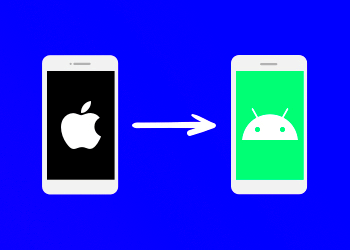
 admin
admin