In the world of social media, the visual appeal of your content matters a lot. Instagram is a platform where images grab attention instantly. Resizing images is crucial because it ensures your posts look polished and professional. If your
Recommended Image Sizes for Instagram Posts
To make the most out of your Instagram presence, it’s important to use the right image sizes. Here’s a quick guide:
| Post Type | Recommended Size | Aspect Ratio |
|---|---|---|
| Square Post | 1080 x 1080 pixels | 1:1 |
| Portrait Post | 1080 x 1350 pixels | 4:5 |
| Landscape Post | 1080 x 566 pixels | 1.91:1 |
| Story | 1080 x 1920 pixels | 9:16 |
Using these sizes helps maintain the quality and clarity of your images, ensuring they look great on all devices.
Also Read This: Understanding the Costs of Using Getty Images for Your Projects
How to Resize Images Using Online Tools
Resizing images online is easy and convenient. Here’s how you can do it:
- Choose an Online Resizing Tool: There are many tools available, like Canva, PicResize, or ResizeImage.net.
- Upload Your Image: Once you select a tool, upload the image you want to resize.
- Select the New Size: Input the desired dimensions based on Instagram’s recommendations.
- Adjust Settings: Some tools let you maintain the aspect ratio, which is useful to prevent distortion.
- Download Your Resized Image: After resizing, download the image and check its quality before posting.
These online tools are user-friendly and can help you get the perfect image size for your Instagram posts in no time.
Also Read This: How to Get Free Images from Adobe Stock
Using Software for Image Resizing
While online tools are convenient, using software for image resizing can give you more control and flexibility. Programs like Adobe Photoshop, GIMP, or even mobile apps like Snapseed provide powerful features for resizing images. When you use software, you can adjust not just the size but also the quality, sharpness, and other aspects of the image. This is especially useful if you’re looking to maintain high-quality visuals for your brand. Let’s explore some steps to resize images using software:
- Open Your Software: Start by launching your preferred image editing software.
- Import Your Image: Use the import feature to load the image you want to resize.
- Choose the Resize Option: Look for the resize or image size option in the menu.
- Input the Dimensions: Enter the new dimensions according to Instagram’s recommended sizes.
- Save Your Image: Don’t forget to save your resized image in a format suitable for Instagram, like JPEG or PNG.
Using software gives you a more tailored approach, ensuring your images are perfect for Instagram.
Also Read This: Joining Multiple YouTube Videos Together for Seamless Viewing
Best Practices for Instagram Image Resizing
To ensure your images stand out on Instagram, following best practices for resizing is essential. Here are some tips to help you get the best results:
- Use High-Quality Images: Always start with high-resolution images to maintain clarity after resizing.
- Maintain Aspect Ratios: Keep the aspect ratios consistent to avoid distortion.
- Preview Before Posting: Always preview your images to check how they look on different devices.
- Optimize File Size: Reduce the file size without compromising quality to ensure quick loading times.
- Use Consistent Filters: If you use filters, keep them consistent across posts for a cohesive look.
Implementing these best practices can significantly enhance your Instagram feed's visual appeal.
Also Read This: How to Successfully End Your Adobe Stock Trial
Common Mistakes to Avoid When Resizing Images
When resizing images for Instagram, it’s easy to make mistakes that can affect your post’s quality. Here are some common pitfalls to avoid:
- Ignoring Aspect Ratios: Not maintaining the correct aspect ratio can result in stretched or squished images.
- Using Low-Resolution Images: Starting with a low-resolution image will lead to pixelation when resized.
- Not Checking Quality: Always check the quality of your resized images before posting; blurred images can turn followers away.
- Over-Editing: Excessive editing can ruin the natural look of an image, so aim for a balanced approach.
- Skipping Compression: Forgetting to compress images can slow down loading times, affecting engagement.
Avoiding these mistakes will help ensure your Instagram images are visually stunning and professional.
Also Read This: Can You Reupload a YouTube Video? Rules and Best Practices
Frequently Asked Questions
Many people have questions about resizing images for Instagram. Here are some of the most common queries along with their answers:
- What is the ideal image size for Instagram posts?
The ideal sizes vary by post type:
- Square: 1080 x 1080 pixels
- Portrait: 1080 x 1350 pixels
- Landscape: 1080 x 566 pixels
- Stories: 1080 x 1920 pixels
- Can I resize images on my smartphone? Yes, many apps like Snapseed and PicsArt allow you to resize images easily on your smartphone.
- Will resizing affect image quality? Resizing can affect quality, especially if you’re reducing a high-resolution image too much. Always aim to resize images proportionately.
- Is there a way to bulk resize images? Yes, some software programs and online tools allow bulk resizing, saving you time if you have many images to adjust.
- Do I need to maintain the original aspect ratio? Maintaining the aspect ratio is important to avoid distortion. Most software and online tools have an option to lock the aspect ratio.
If you have more questions, don’t hesitate to reach out or explore additional resources. Understanding image resizing is key to making your Instagram posts more appealing.
Conclusion
Resizing images for Instagram is an essential step in creating engaging and visually appealing posts. By following the right practices, avoiding common mistakes, and understanding how to use various tools, you can significantly enhance your Instagram presence. Remember to always use high-quality images and maintain the correct dimensions to capture your audience's attention effectively.
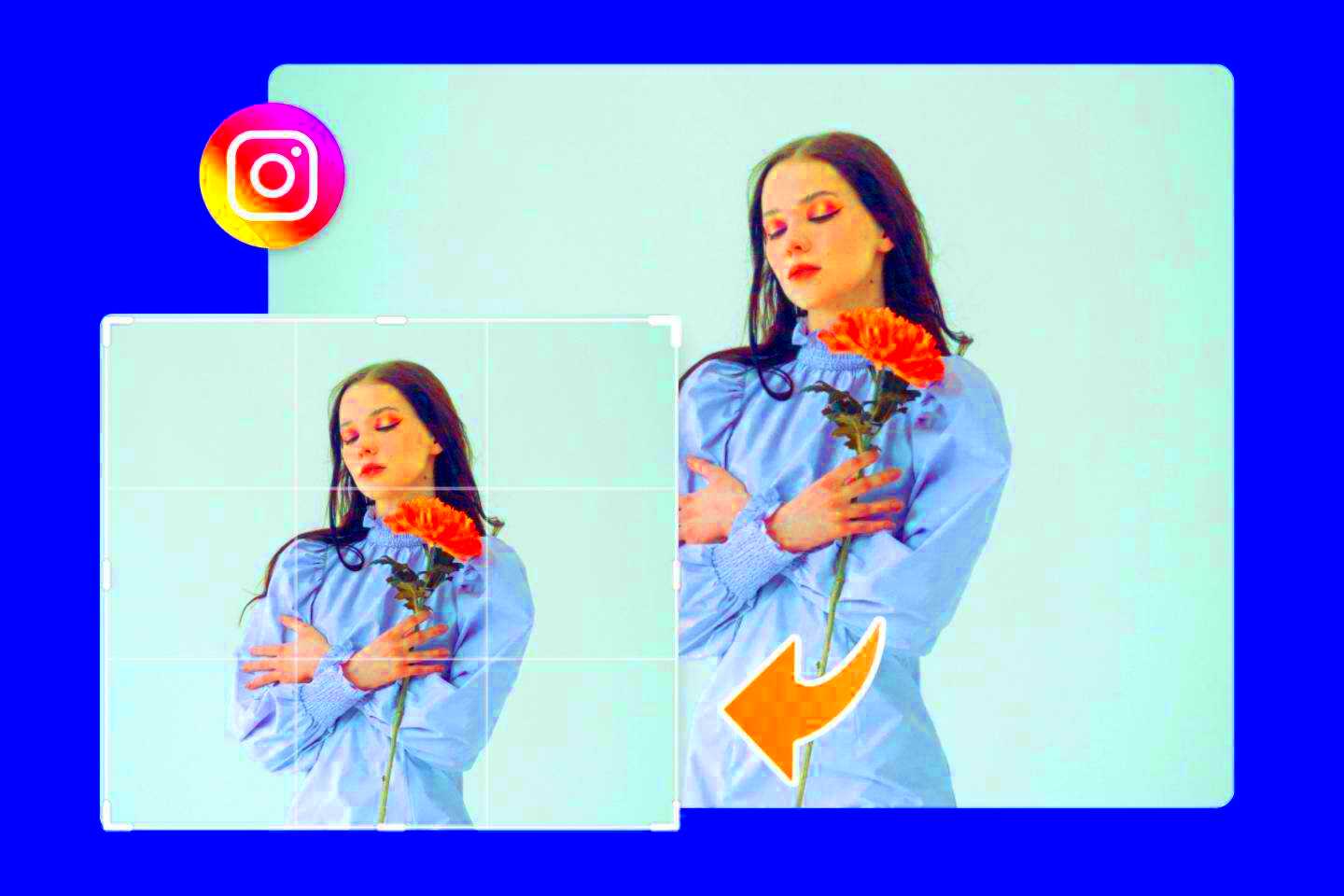
 admin
admin








