Embedding images in your Gmail messages can enhance your communication. It makes your emails more engaging and visually appealing. Whether you’re sending a newsletter, a marketing email, or just a personal note, including images can help convey your message effectively. In this post, we’ll explore the reasons for embedding
Why Use Embedded Images
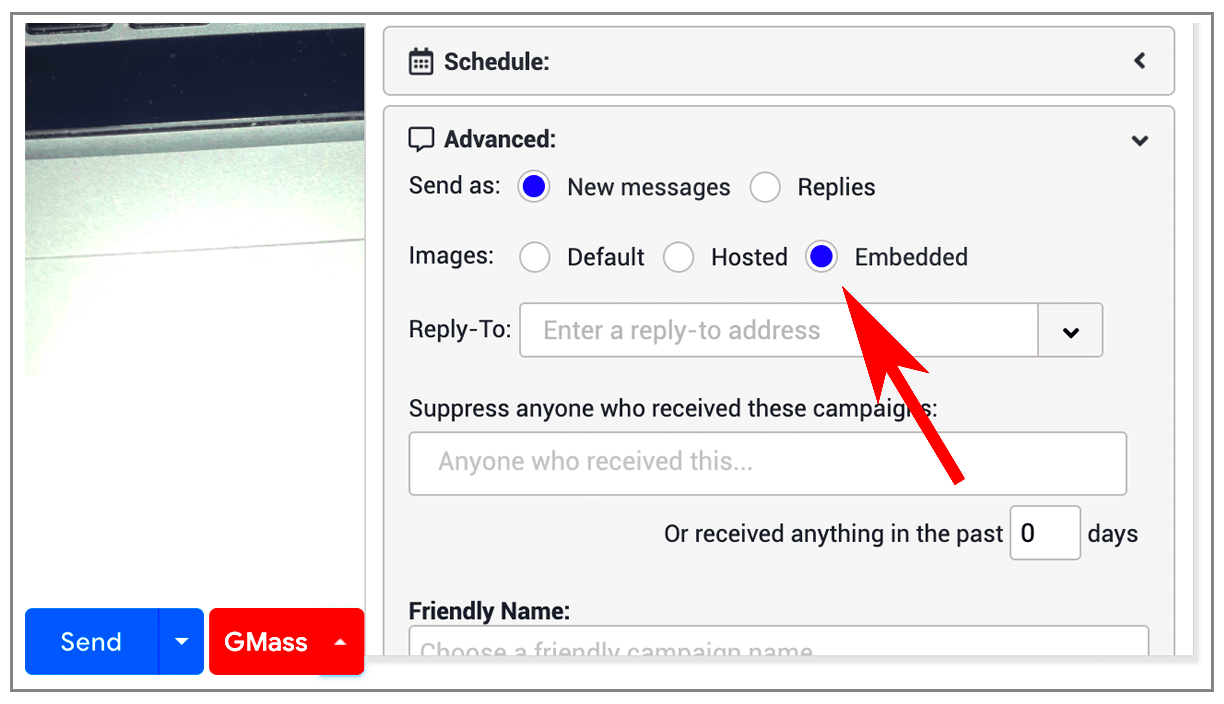
There are several reasons to embed images directly in your Gmail messages:
- Improved Engagement: Emails with images tend to get more attention and can increase click-through rates.
- Visual Appeal: Images break up text and create a more visually appealing layout.
- Brand Recognition: Using your brand’s visuals helps reinforce brand identity.
- Effective Storytelling: Images can convey emotions and stories more effectively than text alone.
- Professionalism: Well-embedded images can give your emails a polished and professional look.
Overall, embedded images can make your emails stand out and leave a lasting impression on your recipients.
Steps to Embed Images in Gmail
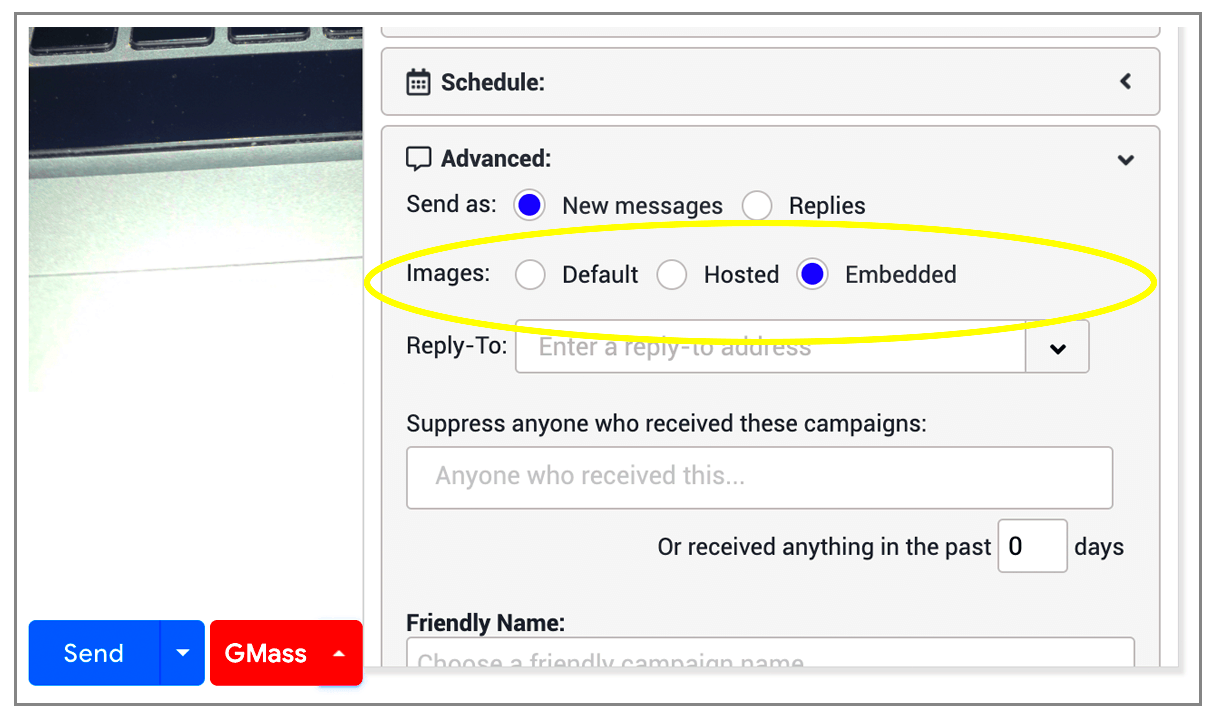
Embedding images in Gmail is a straightforward process. Follow these steps to get started:
- Compose a New Email: Open Gmail and click on the "Compose" button to start a new email.
- Select the Image Icon: In the email composition window, look for the image icon (a small picture) in the formatting toolbar.
- Choose Image Source: You can upload an image from your computer, insert an image from Google Drive, or use a URL for an image hosted online.
- Adjust Image Size: Once the image is added, you can click on it to adjust its size and alignment. Choose from small, medium, or large options.
- Add Text and Send: Add any necessary text to accompany your image. When you’re ready, click "Send" to share your email.
Following these steps will help you embed images easily, making your emails more engaging and visually appealing.
Best Practices for Image Size and Format
When embedding images in Gmail, following best practices for size and format can significantly impact how your emails are received. Large images can slow down email loading times, leading to a poor user experience. Here are some tips to keep in mind:
- Optimal Image Size: Aim for images that are no larger than 600 pixels wide. This size ensures they display well across different devices without requiring recipients to scroll horizontally.
- File Format: Use common formats like JPEG or PNG. JPEGs are ideal for photographs, while PNGs work best for images with transparency or sharp lines.
- Compression: Compress your images to reduce file size without losing quality. Tools like TinyPNG or JPEGmini can help.
- Responsive Design: Ensure images are responsive. This means they should adjust to fit the screen size of the device being used.
By following these best practices, you can enhance your email’s performance and ensure that your images look great on any device.
Common Issues with Embedded Images
While embedding images can enrich your emails, there are some common issues you might encounter:
- Images Not Displaying: Sometimes, images may not load properly. This can happen if the recipient’s email settings block images. Including alternative text can help convey your message.
- Slow Load Times: Large images can slow down email loading times, which might frustrate recipients. Always optimize image size before embedding.
- Formatting Issues: Different email clients may render images differently. Test your email on various platforms to ensure consistency.
- Broken Links: If you’re linking images from external sources, make sure those links remain active. Broken links can result in missing images.
By being aware of these issues, you can take steps to prevent them and ensure a smooth experience for your recipients.
Using Images from Stock Libraries
Stock libraries offer a wealth of images that can enhance your email content. Here’s how to effectively use these resources:
- Variety of Choices: Stock libraries provide diverse images to suit any theme or message, from business to lifestyle.
- Licensing: Always check the licensing agreements. Ensure you have the right to use the images, especially for commercial purposes.
- Quality Matters: Choose high-quality images that are visually appealing. A professional-looking image reflects positively on your email.
- Relevance: Select images that are relevant to your content. An image should enhance your message, not distract from it.
By using images from stock libraries wisely, you can create visually engaging emails that resonate with your audience.
Tips for Improving Email Engagement
Boosting email engagement is crucial for effective communication, whether you're sending newsletters, promotional offers, or personal messages. Here are some tips to help your emails stand out and encourage more interaction:
- Compelling Subject Lines: Start with a catchy subject line. It should grab attention and entice readers to open the email.
- Personalization: Use the recipient's name and tailor content to their interests. Personalized emails feel more engaging and relevant.
- Clear Call to Action: Make sure your emails have a clear purpose. Whether you want the reader to click a link or reply, highlight this with a strong call to action.
- Visual Appeal: Include well-placed images and graphics. A visually appealing layout can make your email more enjoyable to read.
- Mobile Optimization: Ensure your emails are mobile-friendly. Many people check their emails on phones, so responsive design is essential.
- Consistent Scheduling: Send emails on a regular schedule. Consistency helps build anticipation and keeps your audience engaged.
By implementing these tips, you can create more engaging emails that prompt your recipients to take action.
FAQ
Here are some frequently asked questions about embedding images in Gmail:
- Can I embed GIFs in Gmail? Yes, you can embed GIFs just like images. They can add fun and animation to your emails.
- What if the images don't show up for the recipient? Some email clients block images by default. Always include alternative text to convey your message.
- Are there limits to the size of images I can send? While Gmail allows large attachments, it's best to keep embedded images under 600 pixels wide for optimal viewing.
- Can I use copyrighted images? It’s important to use images you have permission to use. Stock libraries often provide images with appropriate licenses.
- How do I know if my images are optimized? You can use online tools to check file size and quality. Aim for a good balance between quality and load time.
Conclusion
Embedding images in Gmail is a powerful way to enhance your emails, making them more engaging and visually appealing. By following best practices for size and format, understanding common issues, and utilizing stock libraries effectively, you can create emails that capture your audience's attention. Remember to focus on improving engagement through compelling subject lines, personalization, and clear calls to action. With these strategies in hand, you're ready to elevate your email communication and connect better with your recipients. Happy emailing!
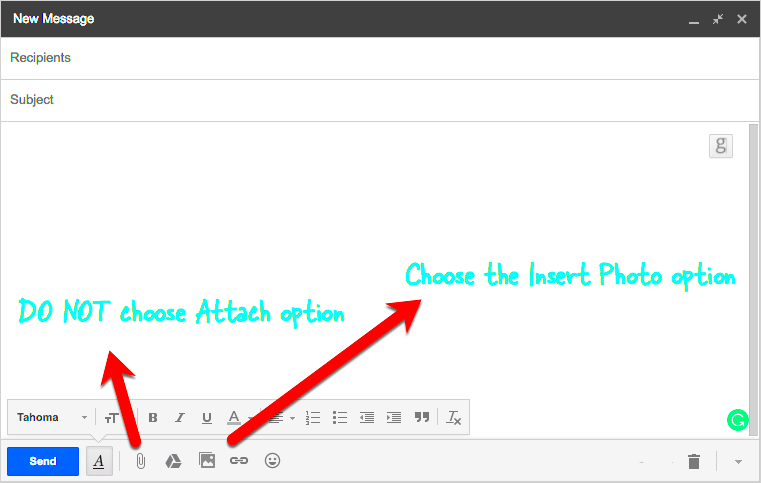
 admin
admin








