Moving images in HTML can enhance the user experience on your website. They capture attention and can convey messages more effectively than static images. Whether you're using GIFs, CSS animations, or video, adding movement can make your site more engaging. Let’s explore how to integrate moving
Understanding Responsive Design Basics
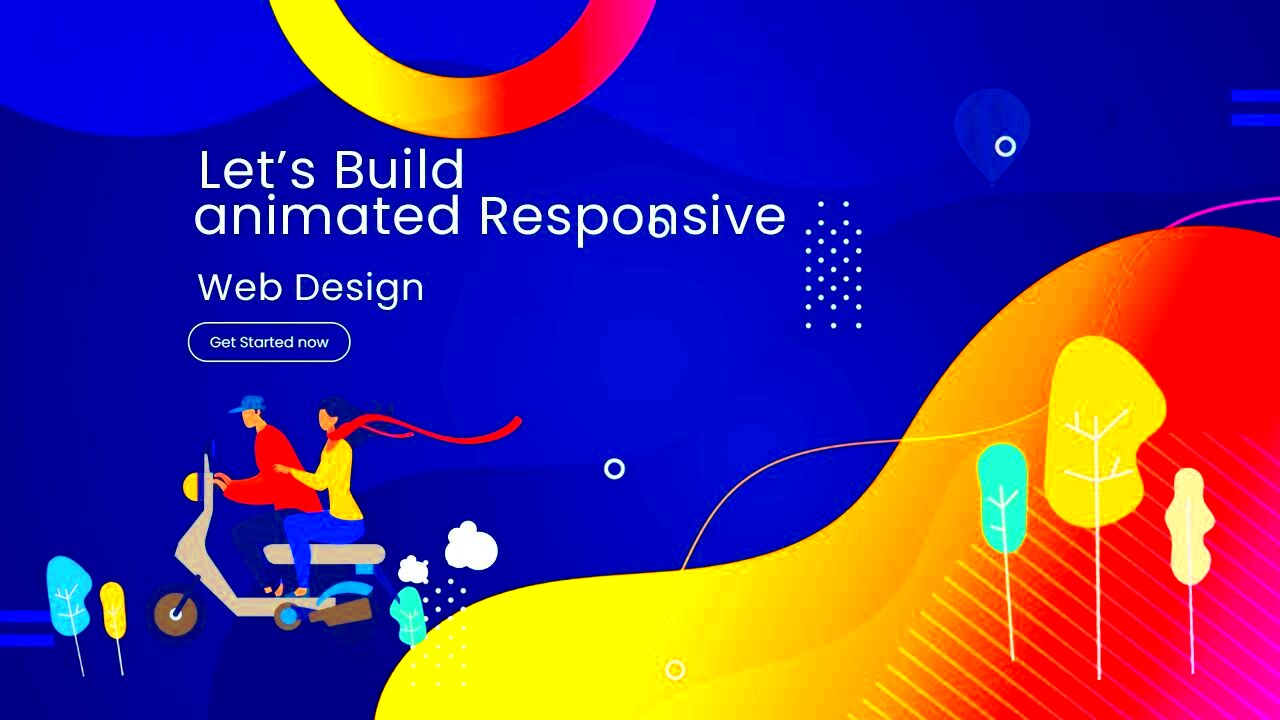
Responsive design ensures that your website looks great on any device, from smartphones to large desktop monitors. This approach adjusts the layout and elements based on the screen size and orientation. Here are some key principles:
- Fluid Grids: Use percentage-based widths to allow elements to resize proportionally.
- Flexible Images: Ensure images scale properly by setting max-width to 100% in your CSS.
- Media Queries: Apply different styles for different devices by using CSS media queries.
By incorporating responsive design, you can ensure that moving images not only look good but also function well across all devices. This flexibility improves user engagement and overall site performance.
Also Read This: how to find the best images on adobe stock
How to Use CSS for Image Movement
CSS provides powerful tools for creating movement in images, making your website more dynamic. Here are some techniques to consider:
- CSS Transitions: These allow you to change property values smoothly over a specified duration. For example:
.image {
transition: transform 0.5s ease;
}
.image:hover {
transform: scale(1.1);
}
- CSS Animations: You can create complex movements by defining keyframes. Here's a simple example:
@keyframes slide {
0% { transform: translateX(0); }
100% { transform: translateX(100px); }
}
.image {
animation: slide 2s infinite alternate;
}
By using these CSS techniques, you can create engaging visual effects that enhance the overall user experience. Don't forget to test on various devices to ensure your animations are smooth and responsive!
Also Read This: How to Create Illustrations for Shutterstock: A Step-by-Step Guide
Implementing HTML5 Video for Dynamic Effects
HTML5 has transformed how we embed videos on websites. Instead of relying on plugins, you can use the native <video> tag to include video files directly in your HTML. This approach improves loading times and user experience. Plus, it allows for dynamic effects that enhance storytelling and engagement. Here’s how you can implement HTML5 video effectively:
- Basic Video Setup: To add a video, use the following syntax:
<video controls>
<source src="your-video.mp4" type="video/mp4">
Your browser does not support the video tag.
</video>
- Adding Attributes: Enhance the user experience with attributes like:
controls: Displays play, pause, and volume controls.autoplay: Starts playing the video automatically.loop: Replays the video once it finishes.
HTML5 video supports various formats, including MP4, WebM, and Ogg, making it versatile. Just be sure to provide multiple sources for compatibility across different browsers. This way, you ensure that every visitor enjoys a smooth viewing experience!
Also Read This: How to Put Music on YouTube Videos Without Copyright Issues
Best Practices for Responsive Image Design
Creating responsive images is crucial in modern web design. Properly implemented, they improve loading speeds and enhance user experience across devices. Here are some best practices to follow:
- Use the
srcsetAttribute: This allows you to specify different images for different screen resolutions:
<img src="small.jpg" srcset="medium.jpg 768w, large.jpg 1200w" alt="Description">
- Optimize Images: Compress images to reduce loading times without sacrificing quality. Tools like TinyPNG or ImageOptim can help.
- Leverage CSS: Use CSS to set max-width and height properties:
img {
max-width: 100%;
height: auto;
}
By following these practices, your images will adapt beautifully to various screen sizes, ensuring that your website is both visually appealing and efficient.
Also Read This: How to Sell on Adobe Stock: A Step-by-Step Guide for Photographers
Common Challenges in Responsive Moving Images
While integrating moving images into your responsive design can enhance your website, there are some challenges to watch out for. Here are a few common issues:
- Performance Issues: Large image or video files can slow down your site. Always optimize files before uploading.
- Cross-Browser Compatibility: Ensure your moving images work across different browsers. Test your site on popular ones like Chrome, Firefox, and Safari.
- Accessibility: Not all users can experience moving images. Provide alternative text or captions for videos to keep your site inclusive.
Addressing these challenges involves testing and adjustments. By being aware of potential pitfalls, you can create a more effective and engaging website that looks great and performs well.
Also Read This: Import Adobe Stock into Premiere Pro Easily
Tools and Resources for Creating Moving Images
When it comes to creating moving images, there are numerous tools and resources available that cater to different skill levels and needs. Whether you're a beginner or an experienced designer, you’ll find something that fits your project. Here are some popular options:
- Adobe Animate: A powerful tool for creating animations, allowing you to design vector graphics and export them for web use.
- After Effects: Ideal for creating complex animations and motion graphics, though it may have a steeper learning curve.
- Canva: Offers an easy way to create simple animations and videos with a user-friendly interface, perfect for beginners.
- Figma: Great for designing responsive UI elements and animations, especially useful for web and mobile design.
- GIMP: A free alternative to Photoshop, useful for creating GIFs and simple animations.
- Online GIF Makers: Tools like Giphy and Ezgif allow you to create GIFs quickly from images or videos.
Additionally, numerous tutorials and forums are available online to help you learn how to use these tools effectively. Websites like YouTube, Skillshare, and Coursera offer courses that can enhance your skills. With the right tools and resources, you can bring your creative visions to life!
Also Read This: How to Compress an Image to 500KB Without Sacrificing Quality
FAQ
As you explore moving images and responsive design, you may have some questions. Here are some frequently asked questions that can help clarify common concerns:
- What formats should I use for moving images? Popular formats include GIFs for short animations and MP4 for videos, as they offer wide compatibility.
- How can I optimize moving images for faster loading? Use tools like TinyPNG to compress images and videos, and always provide the appropriate size for the device.
- Are there accessibility considerations for moving images? Yes, always include alt text for images and captions for videos to ensure all users can engage with your content.
- How can I test my moving images for responsiveness? Use browser developer tools to simulate different devices and screen sizes, ensuring everything displays correctly.
These FAQs provide a helpful starting point, but don’t hesitate to explore further or seek advice from online communities!
Conclusion
Incorporating moving images into your website can significantly enhance user engagement and overall design. By understanding the principles of responsive design, utilizing HTML5 video, and applying CSS for animations, you can create a visually appealing and dynamic experience. Remember to consider best practices for responsive images and be mindful of challenges like performance and accessibility. With the right tools and resources, along with knowledge of common FAQs, you’re well-equipped to create stunning moving images. Embrace the creativity and start transforming your web projects today!
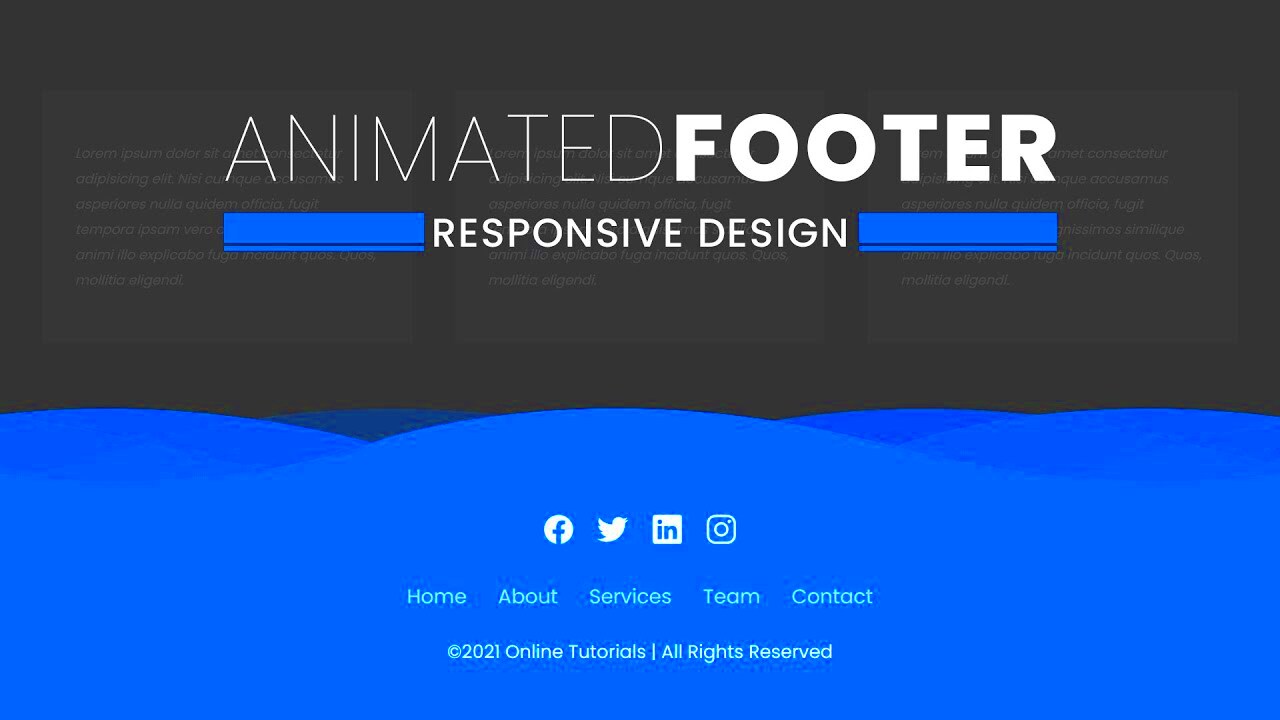
 admin
admin








