JPEG
images bounced up as it is one of the most preferred formats for pictures and graphics. They enjoy great popularity due to their reasonable compromise between picture quality and file size. Thus jpeg is perfect for any uploading online either on social platforms or websites. However inserting text into or editing an existing text in jpeg
images may not be an easy task at times.The text in JPEGs is embedded within the image in a way that it cannot be easily edited as a text document. Specialized software or online tools are typically used for changing or deleting text. Knowing how to use these tools makes it easier and helps you get better outcomes.
Importance of Editing Text in JPEG Images
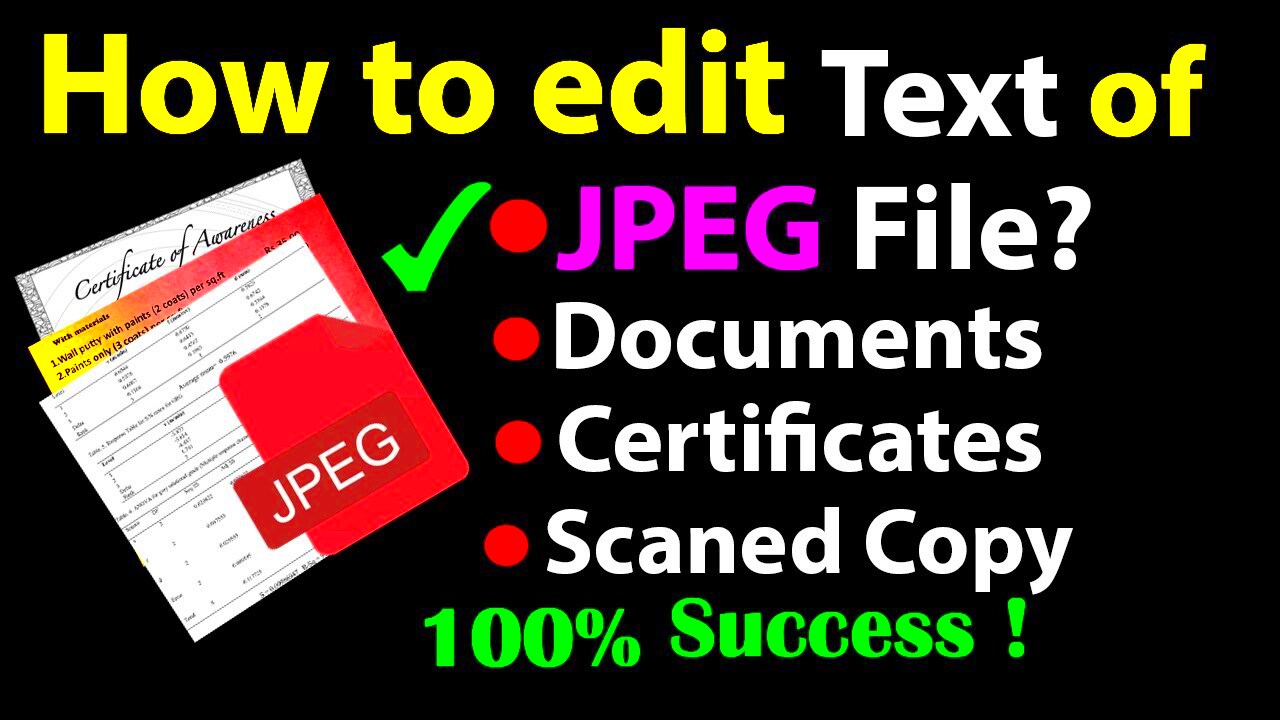
There are different reasons as to why altering text in JPEG files is very important. A few of them include:
- Branding: You may want to update your logo or company name on promotional images.
- Corrections: Mistakes in text, like typos or wrong information, can be easily fixed.
- Customization: Personalizing images for specific audiences can enhance engagement.
- Visual Appeal: Changing fonts or colors can improve the overall look of the image.
Your text can be edited in such a way that a professional online image is preserved and that all facts are true as well as current.
Exploring Online Tools for Editing JPEG Text
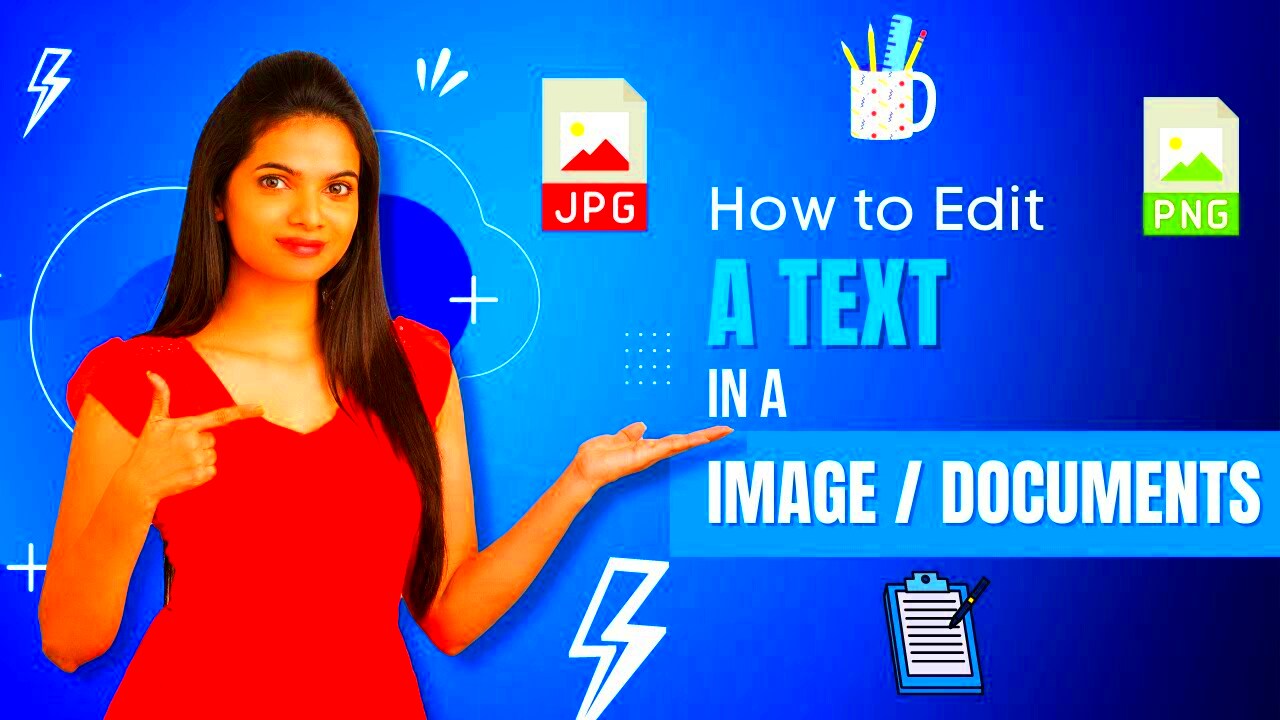
Here is a list of some commonly used options among them:
- Canva: A user-friendly design tool that allows you to add text over images easily.
- Fotor: This offers various editing features, including text editing on JPEGs.
- Photopea: A web-based alternative to Photoshop, perfect for advanced edits.
- Pixlr: An online photo editor that provides options for adding or changing text.
Most importantly, enables you to edit
images quickly and conveniently from your web browser, which allows everyone to do text editing without any technical skills. Typically, these tools include tutorials or user guides to assist you in navigating through them.
Step-by-Step Guide to Editing Text in JPEG Images Online
You wouldn't believe how easy it is to edit text in JPEG
images online. If one possesses the right tools, they can effortlessly make changes. Here’s a beginner’s guide that can help you:
- Choose Your Tool: Pick one of the online editing tools mentioned earlier, like Canva or Photopea.
- Upload Your JPEG: Open the tool and upload the JPEG image you want to edit. Most tools have a straightforward drag-and-drop feature.
- Select the Text: If the text is editable, select it directly. If not, you may need to use a text box to overlay new text.
- Edit the Text: Change the font, color, or size as needed. If you're correcting text, sim
Best Practices for Saving Edited JPEG Images
After putting in the effort to edit your JPEG images, it’s important to save them properly to maintain quality and usability. Here are some best practices to keep in mind when saving your edited images:- Choose the Right Format: Always save your image in JPEG format if you want to keep the file size manageable. However, consider using PNG if you need transparency or higher quality.
- Use a High-Quality Setting: When saving, select the highest quality option available. This helps to reduce compression artifacts that can degrade your image.
- Name Your Files Clearly: Give your files descriptive names that reflect their content. This makes it easier to locate them later.
- Keep a Backup: Always keep a copy of the original image before editing. This way, you can start over if needed.
- Organize Your Files: Create folders for different projects or types of images. Good organization saves time and effort when searching for files later.
By following these best practices, you can ensure your edited JPEG images look great and are easy to find when you need them. Taking these small steps can save you a lot of hassle down the line!Frequently Asked Questions
When it comes to editing text in JPEG images, many people have questions. Here are some frequently asked questions that can help clarify common concerns:- Can I edit text in a JPEG file directly? Typically, you cannot edit text directly in a JPEG image because it’s flattened. You may need to erase the old text and overlay new text.
- What online tools are best for editing JPEG images? Popular choices include Canva, Photopea, and Pixlr, which offer user-friendly interfaces and various editing features.
- Will editing a JPEG image reduce its quality? Yes, editing and saving multiple times can reduce quality. Always save your work in high quality.
- Is it possible to convert a JPEG back to a text file? No, once text is embedded in a JPEG, it cannot be converted back to an editable text format.
- What’s the difference between JPEG and PNG? JPEG is best for photographs with lots of colors, while PNG is better for images requiring transparency and sharp lines.
These FAQs should help you navigate the common challenges of editing JPEG images and give you confidence in your editing skills!Conclusion on Editing Text in JPEG Images
Editing text in JPEG images is a valuable skill, whether for personal projects or professional presentations. With the right tools and techniques, you can enhance your images, correct errors, and create engaging visuals. Remember, the key points include:- Understand the limitations of JPEG images regarding text editing.
- Choose user-friendly online tools that suit your needs.
- Follow best practices when saving your edited images to maintain quality.
As you practice and become more familiar with different tools and techniques, you’ll find it easier to create polished images that communicate effectively. Don’t be afraid to experiment and find your unique style! Happy editing!
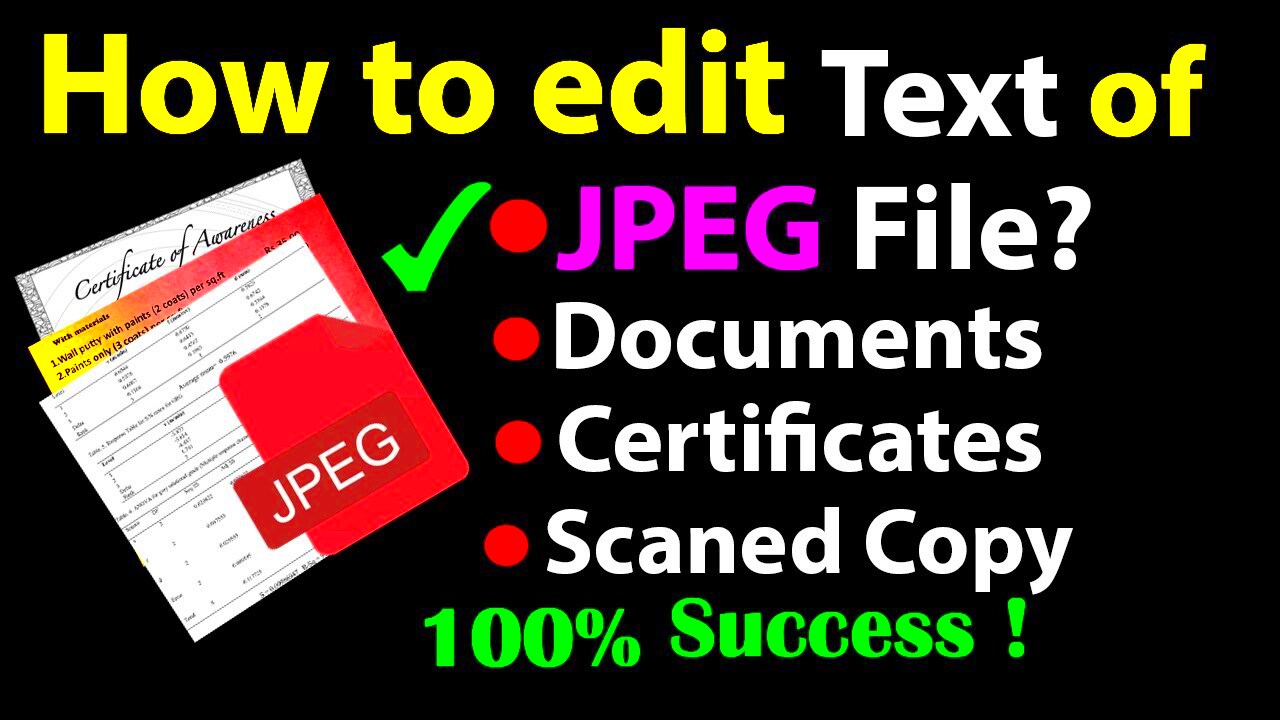 There are different reasons as to why altering text in JPEG files is very important. A few of them include:
There are different reasons as to why altering text in JPEG files is very important. A few of them include: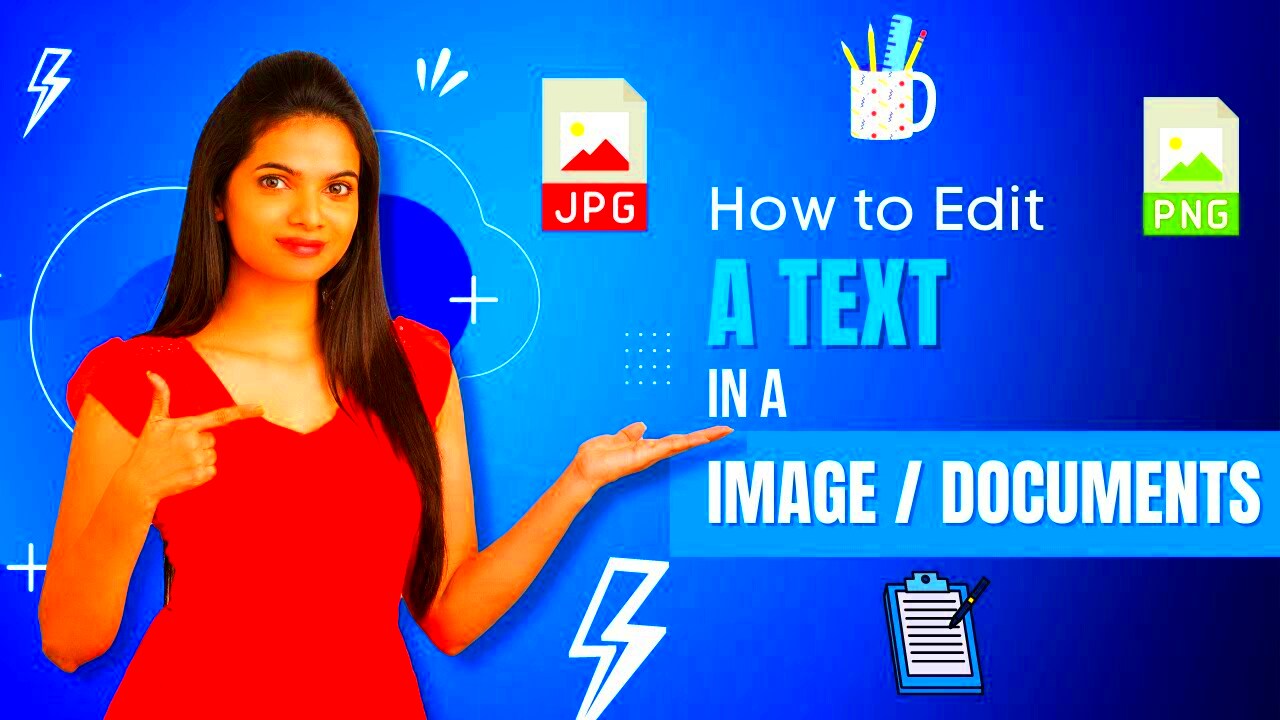 Here is a list of some commonly used options among them:
Here is a list of some commonly used options among them: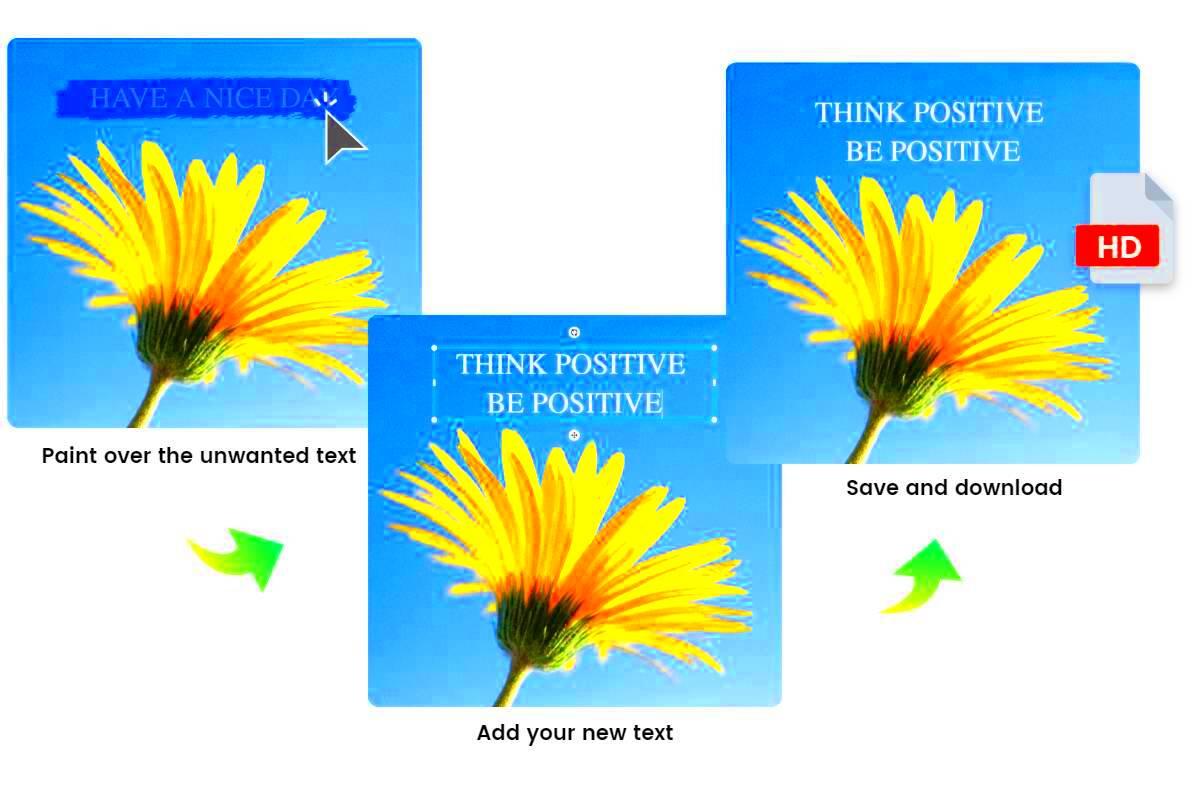
 admin
admin








