PDF and TIFF are two popular file formats used for different purposes. PDF, which stands for Portable Document Format, is widely used for sharing documents because it retains the formatting across different devices and platforms. It's great for text-heavy files like reports, brochures, and forms. On the other hand, TIFF, or Tagged Image File Format, is a versatile format mainly used for storing images. TIFF files are often preferred in the printing and publishing industries due to their high quality and ability to support various color spaces.
Here’s a quick comparison:
| Feature | TIFF | |
|---|---|---|
| Use Case | Documents | Images |
| File Size | Usually smaller | Can be larger |
| Compression | Yes | Lossless |
| Editing | Limited | Extensive |
Benefits of Converting PDF to TIFF
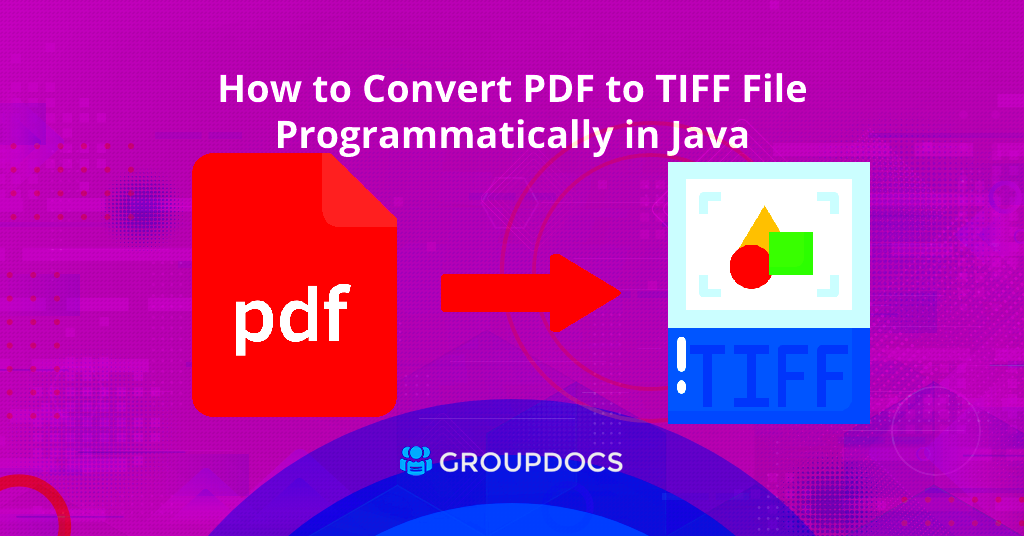
Converting PDF files to TIFF can be beneficial for several reasons. Here are some key advantages:
- High-Quality Images: TIFF files maintain high resolution, making them perfect for printing and publishing.
- Editability: TIFF images can be edited in various graphic software without losing quality.
- Compatibility: TIFF files are widely accepted in professional settings, such as photography and graphic design.
- Archiving: TIFF is a preferred format for long-term storage of images due to its lossless compression.
Whether you're a graphic designer, photographer, or simply need to preserve important documents, converting PDFs to TIFFs can help you achieve better results.
Also Read This: how to cite adobe stock image
Tools and Software for Conversion
When it comes to converting PDF files to TIFF images, there are several tools and software options available. Here are some popular choices:
- Adobe Acrobat: A professional tool that allows you to easily convert PDF files to TIFF with high quality.
- GIMP: A free, open-source image editor that supports PDF to TIFF conversion.
- Online Converters: Websites like Smallpdf and Zamzar provide easy online conversion without needing to install software.
- ImageMagick: A command-line tool that offers robust options for converting and editing images, including PDFs to TIFFs.
When choosing a tool, consider factors like ease of use, quality of the output, and whether you prefer an online or offline solution. Each option has its strengths, so pick one that suits your needs best.
Also Read This: How to Increase Image Size in GIMP
Step by Step Guide to Convert PDF to TIFF
Converting PDF files to TIFF images might sound daunting, but it’s actually quite straightforward. Whether you’re using software or online tools, following these simple steps can help you get it done quickly. Here’s a step-by-step guide:
- Choose Your Tool: Decide whether you want to use software like Adobe Acrobat or an online converter. Each has its pros and cons, so pick what works best for you.
- Upload Your PDF: If you’re using an online tool, look for the upload button and select your PDF file. If you’re using software, open the PDF within the application.
- Select TIFF as Output Format: In the settings or export menu, choose TIFF as your desired output format. Make sure to check any options for resolution or color depth.
- Adjust Settings (if needed): Depending on the tool, you may have the option to adjust settings like compression, resolution, and more. Customize these according to your needs.
- Convert the File: Click on the convert button to start the process. This usually takes just a few moments, depending on the size of your PDF.
- Download Your TIFF: Once the conversion is complete, download the TIFF file to your device. Be sure to check that it looks good!
And that’s it! With just a few clicks, you’ve successfully converted your PDF into a high-quality TIFF image.
Also Read This: Ultimate Guide to Sending a Telegram Message Today
Troubleshooting Common Conversion Issues
While converting PDFs to TIFF files is generally easy, you might encounter some common issues along the way. Here’s a look at some of those problems and how to solve them:
- Conversion Errors: If you see an error message during conversion, check if the PDF is password-protected. You may need to remove the password first.
- Quality Loss: If your TIFF file isn’t as clear as you expected, ensure you’re selecting the highest resolution settings during conversion.
- File Size Too Large: If your TIFF file is too large, consider adjusting the compression settings. Lossless compression can help maintain quality while reducing size.
- Software Crashes: If the tool you’re using crashes, try using a different converter or restart your device. Sometimes, a simple reset can fix the problem.
By keeping these common issues in mind, you’ll be better prepared to handle any hiccups during the conversion process. Don’t hesitate to reach out for help or check FAQs if needed!
Also Read This: how to choose card stock adobe reader
How to Maintain Image Quality During Conversion
Maintaining image quality when converting PDF files to TIFF is essential, especially if you’re using these images for professional purposes. Here are some tips to ensure the best results:
- Use High-Quality PDFs: Start with a high-resolution PDF file. The better the quality of the original, the better the TIFF will turn out.
- Choose the Right Settings: When converting, select the highest resolution available. Aim for at least 300 DPI (dots per inch) for print-quality images.
- Optimize Compression: Use lossless compression to ensure that you’re not sacrificing image quality. Lossy compression can lead to visible artifacts.
- Preview Before Saving: Many tools allow you to preview the image before finalizing the conversion. Check it carefully to ensure it meets your standards.
- Consider Color Profiles: If color accuracy is vital, make sure to embed the correct color profile during conversion. This can help maintain consistent colors across different devices.
By following these steps, you can achieve high-quality TIFF images that preserve the detail and clarity of your original PDF files. Happy converting!
Also Read This: Easy Ways to Update Your YouTube Video Thumbnails
Use Cases for TIFF Images
TIFF images are incredibly versatile and are widely used in various fields due to their high quality and flexibility. Understanding the different scenarios in which TIFF files shine can help you make the most of this format. Here are some common use cases:
- Professional Printing: TIFF files are the go-to choice for graphic designers and printers. They offer high resolution and support for CMYK color, which is crucial for print quality.
- Photography: Many photographers prefer TIFF for archiving images. The format preserves every detail, making it ideal for post-processing in software like Adobe Photoshop.
- Medical Imaging: In healthcare, TIFF is often used for storing and sharing medical images such as X-rays and MRIs. The high fidelity ensures accurate diagnostics.
- Publishing: Publishers use TIFF files for magazines and books, where image quality is paramount. The format allows for intricate designs and sharp images.
- Archiving Historical Documents: Libraries and museums utilize TIFF for digitizing and preserving historical documents and photographs due to its longevity and lossless quality.
Whether you’re working in design, photography, healthcare, or preservation, TIFF files provide the quality and versatility needed to meet professional standards.
Also Read This: Removing Watermark on Shutterstock: Guidelines and Processes
Frequently Asked Questions
Have questions about TIFF files and their conversion? You’re not alone! Here are some frequently asked questions that can help clarify common concerns:
- What is a TIFF file? TIFF stands for Tagged Image File Format. It’s a high-quality image format often used for graphics and printing.
- Are TIFF files large? Yes, TIFF files can be larger than JPEG or PNG files due to their high quality and lack of compression.
- Can I edit TIFF files? Absolutely! TIFF files are fully editable in many graphic design programs, making them ideal for post-processing.
- Why convert PDF to TIFF? Converting PDF to TIFF allows for better image quality and editability, especially for graphic and print applications.
- How do I open a TIFF file? Most image editing software, like Adobe Photoshop and GIMP, can open TIFF files. Even some standard photo viewers support them.
If you have more questions, don't hesitate to reach out to support or check online resources. The more you know, the better you can use TIFF images!
Conclusion and Final Thoughts
In summary, converting PDF files to TIFF images opens up a world of possibilities for high-quality graphics and documents. By understanding the characteristics of both formats and following the steps for conversion, you can achieve excellent results. Whether you're working in print, design, or archiving, TIFF files provide the quality and flexibility you need.
Don’t forget to take advantage of the tips for maintaining image quality and troubleshooting common issues. With a bit of practice, you’ll become proficient in using TIFF files for your projects. Happy converting!
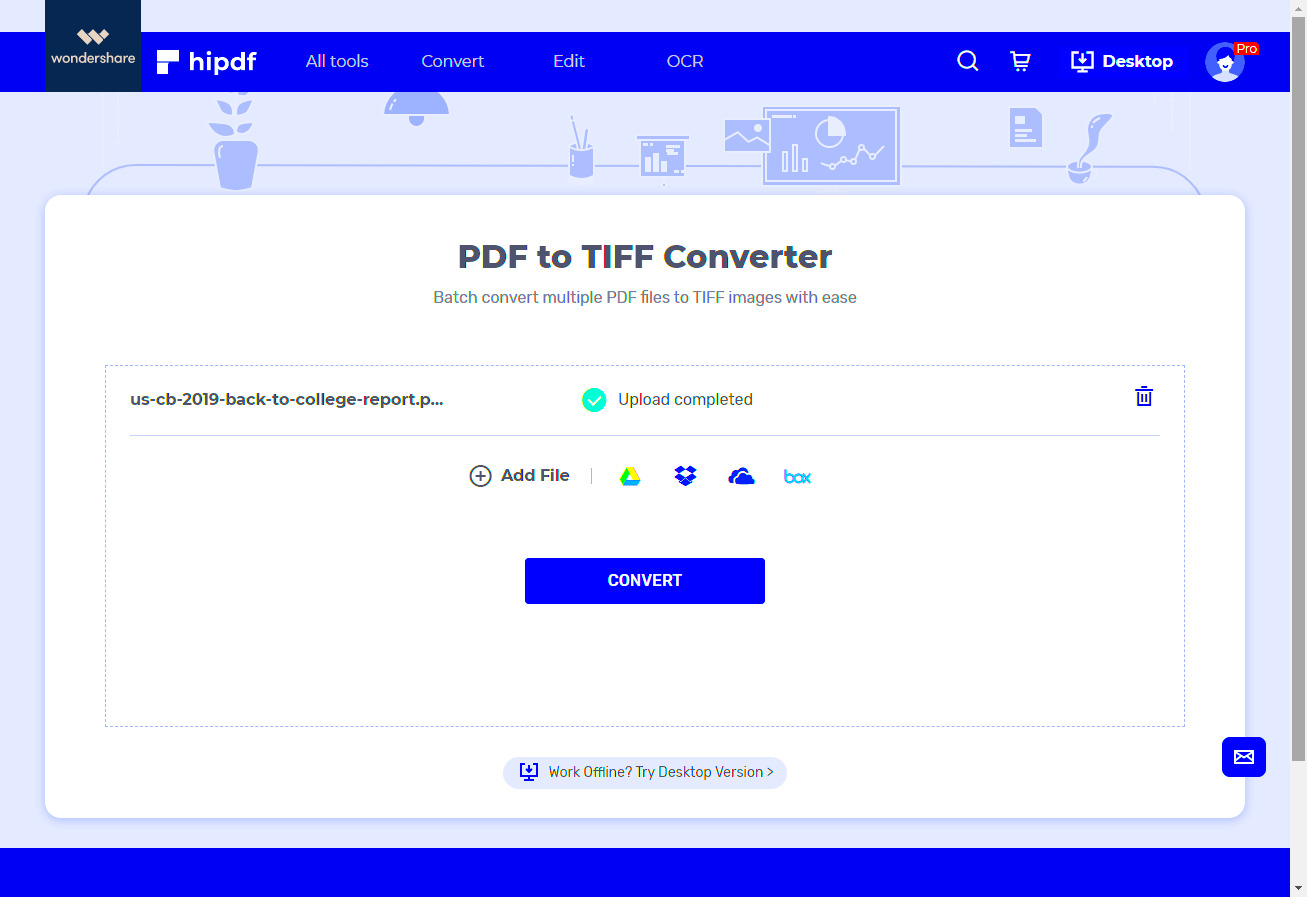
 admin
admin








