Extracting signatures from images can be a handy skill, especially in today’s digital world. Whether you need a signature for a contract, a document, or simply for verification purposes, knowing how to extract it efficiently can save you time and effort. This process allows you to convert a handwritten signature into a digital format, making it easy to reuse whenever needed. In this guide, we will explore why this skill is essential and how you can do it effectively.
Understanding the Importance of Signature Extraction
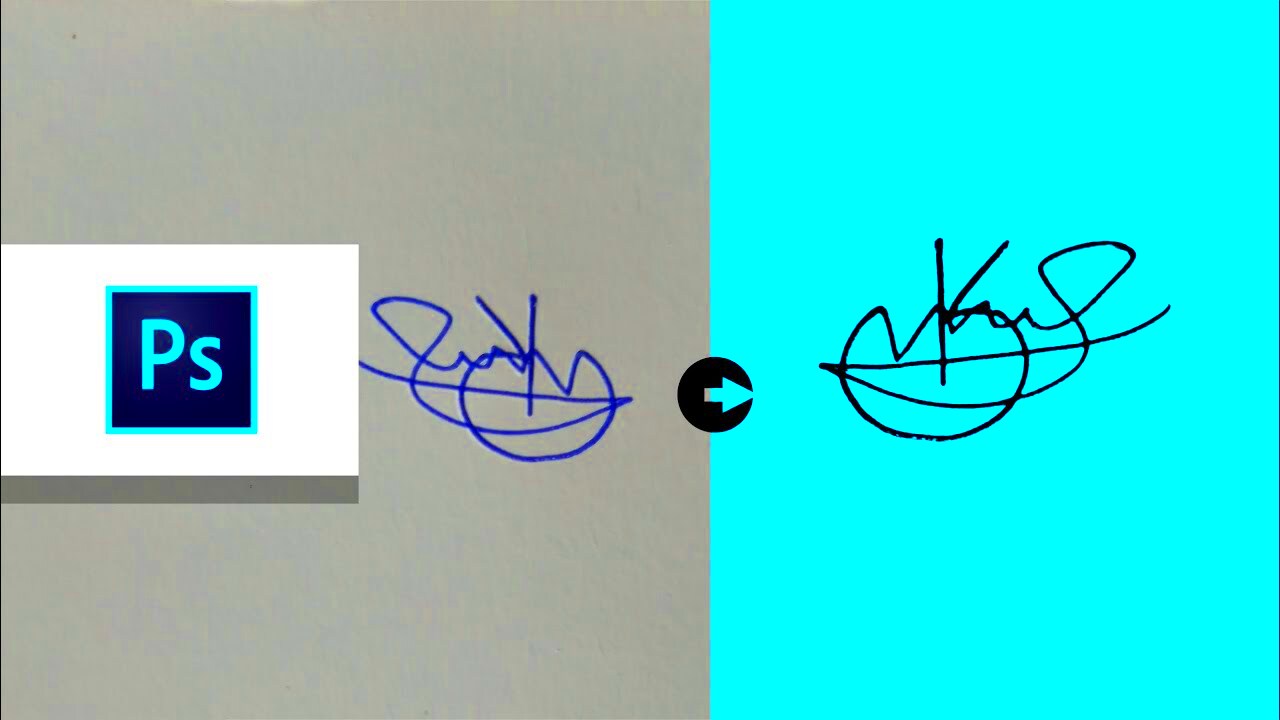
Signature extraction plays a vital role in various fields. Here are some reasons why it is important:
- Verification: Digital signatures help in verifying the authenticity of documents.
- Efficiency: Extracted signatures save time as you don't need to sign documents repeatedly.
- Professionalism: Using a digital signature adds a professional touch to your documents.
- Security: Digital signatures can enhance the security of sensitive documents.
In many industries, having a digital copy of a signature is not just a convenience; it’s a necessity. This process aids in streamlining workflows, especially in legal, financial, and business environments.
Also Read This: Downloading Alamy Photos Without Watermarks Is It Legal
Tools Needed for Extracting Signatures
To successfully extract signatures from images, you'll need some essential tools. Here’s a list of what you might require:
- Image Editing Software: Programs like Adobe Photoshop or GIMP allow for precise editing and extraction.
- Scanner or Camera: A good quality scanner or camera is essential to capture the signature clearly.
- File Format Converter: Sometimes, you may need a tool to convert image files (e.g., JPEG to PNG).
- Online Signature Extractor Tools: Websites like Remove.bg can help with automatic background removal.
Having these tools on hand will make the process smoother and more efficient, enabling you to extract signatures with ease.
Also Read This: How to Sell Photos on Getty Images Desktop
Step by Step Guide to Extract Signatures
Extracting signatures from images might sound complex, but it’s pretty straightforward if you follow these steps:
- Capture the Image: Use a scanner or a high-quality camera to take a clear picture of the signature. Ensure that the image is well-lit and focused.
- Open the Image in Editing Software: Import the image into your preferred image editing software, like Photoshop or GIMP.
- Crop the Signature: Use the cropping tool to focus only on the signature, removing any unnecessary background.
- Remove Background: If the signature has a background, use tools like the magic wand or lasso to select and delete it. This helps in isolating the signature.
- Adjust Colors: Enhance the signature’s visibility by adjusting brightness and contrast. This step makes the signature clearer.
- Save the File: Once satisfied with the edits, save the image in a suitable format, preferably PNG for transparency.
- Test the Signature: Finally, test the extracted signature by inserting it into a document to ensure it looks good.
Following these steps will allow you to extract signatures efficiently, making your workflow much smoother.
Also Read This: Extracting Images from PSD Files Online
Common Issues When Extracting Signatures
While extracting signatures can be simple, several common issues may arise. Being aware of these can help you troubleshoot effectively:
- Poor Image Quality: Low-resolution images can result in jagged edges and unclear signatures. Always aim for high-quality scans.
- Inconsistent Backgrounds: If the background is too busy or similar in color to the signature, it may be hard to isolate. Using a plain background during capture can help.
- Loss of Detail: Over-editing can lead to loss of detail in the signature. Always keep a backup of the original image.
- Incorrect File Formats: Some formats do not support transparency. Ensure you save in PNG or similar formats to keep the background clear.
By anticipating these challenges, you can ensure a smoother extraction process and avoid frustration.
Also Read This: How to Add Text to Images on Mac
Tips for Improving Signature Quality
To get the best possible results when extracting signatures, consider these helpful tips:
- Use a High-Quality Camera or Scanner: Invest in a good scanner or camera for clear and detailed images.
- Maintain Consistent Lighting: Good lighting helps capture every detail. Avoid shadows or glare.
- Choose the Right Background: A plain, contrasting background makes it easier to isolate the signature during editing.
- Keep the Signature Natural: Avoid overly complex designs that may not translate well into digital format.
- Regularly Calibrate Your Scanner: Make sure your scanner settings are optimized for the best quality.
- Practice Extracting: The more you practice, the better you’ll get at recognizing good vs. poor signatures and knowing how to improve them.
Implementing these tips will help you achieve better quality when extracting signatures, making your digital documents look professional.
Also Read This: A Quick Guide to downloading Images on a Chromebook
Applications of Extracted Signatures
Extracted signatures are incredibly useful in various fields and applications. Here are some common ways they are used:
- Legal Documents: Signatures are often required on contracts, agreements, and other legal documents to validate them.
- Financial Transactions: Banks and financial institutions use digital signatures for loan agreements and other financial documents to ensure authenticity.
- Digital Forms: Many online forms require a signature for verification. Extracted signatures make filling out these forms quicker and easier.
- Marketing Materials: Businesses sometimes use signatures on brochures, letters, or digital marketing materials to give a personal touch.
- Academic Purposes: Signatures are often needed on academic documents such as thesis submissions, research papers, and more.
In today’s fast-paced world, having a digital signature ready to go can save time and streamline processes across many industries.
Also Read This: The Versatility of Stock Images and the Leadership of Imago Images
Frequently Asked Questions
Here are some common questions people have about extracting signatures:
- Can I use a digital signature legally? Yes, digital signatures are legally recognized in many countries as long as they meet certain criteria.
- What format should I save my extracted signature in? It’s best to save your signature in PNG format for transparency, but JPEG can also be used.
- How do I make my signature look more professional? Ensure it is clean, clear, and properly cropped. Using a good scanner also helps.
- Can I edit my signature once it’s extracted? Yes, you can make adjustments to improve its appearance using image editing software.
- What if my signature is too complicated? Consider simplifying it for better clarity when extracted.
These FAQs can help clarify some common concerns and guide you as you work with extracted signatures.
Conclusion on Extracting Signatures From Images
Extracting signatures from images is a practical skill that can streamline various tasks in personal and professional settings. By understanding the importance of signature extraction and following the right steps, you can create high-quality digital signatures that serve your needs. With the right tools and techniques, the process can be simple and efficient. Remember to consider common issues, apply helpful tips, and be aware of the applications for your extracted signatures. With practice, you’ll find that this skill not only saves time but also adds a professional touch to your documents.
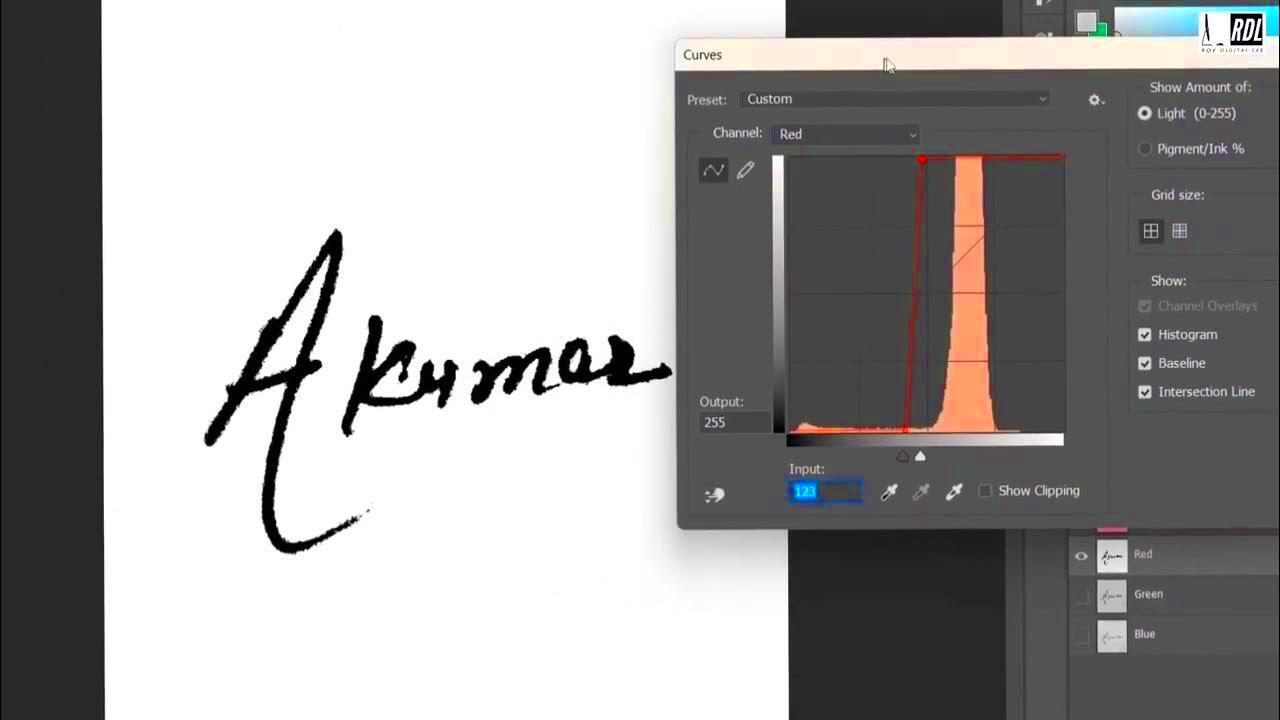
 admin
admin








