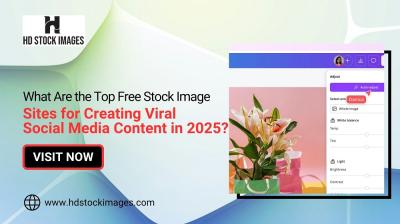Measurements of how many pixels are included within an image are generally referred to as pixel size. Each image is composed of numerous tiny dots that are referred to as pixels; thus, this means if an image has higher number of those small dots it will also have more intricate details. So that you can understand why determining its sizes play very significant role in digital graphics or photography. As a result:
- Image Quality: Higher pixel sizes typically result in clearer images.
- Printing Needs: Knowing pixel size helps in preparing images for print, ensuring they look sharp.
- Web Usage: Different platforms require specific pixel dimensions for optimal display.
Basically, the comprehension of pixel dimensions is vital for any photographer, graphic designer or an individual who simply enjoys uploading photos onto various websites. It allows one to make rational choices regarding their images usage.
Finding the Pixel Size of an Image on Your Computer
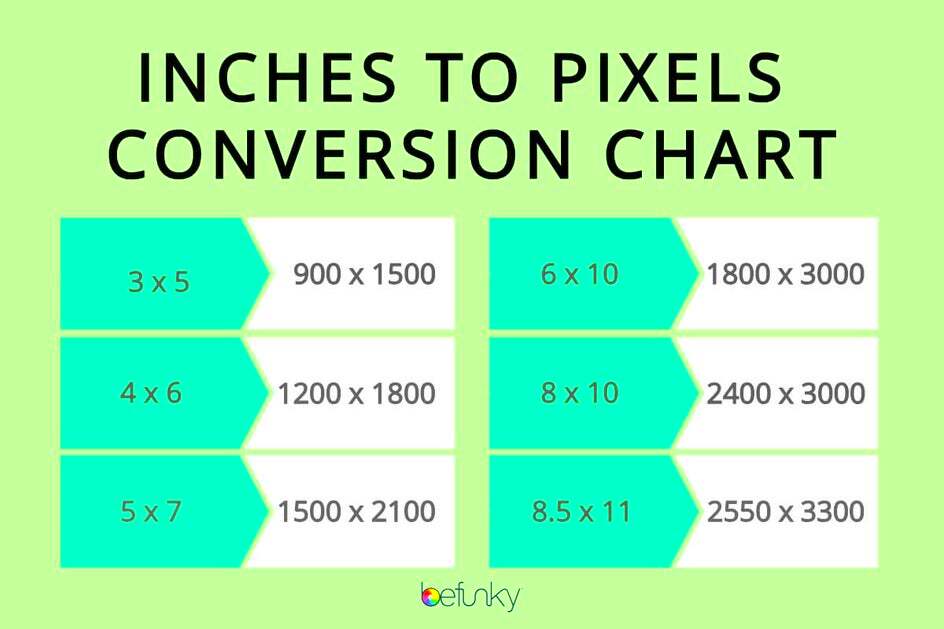
Finding out the pixel dimensions of an image that you have saved on your computer is simple and does not take much time. You can follow the steps below to learn how to do it:
- On Windows:
- Right-click on the image file.
- Select Properties.
- Go to the Details tab. Here, you’ll see the dimensions listed as Width x Height.
- On Mac:
- Right-click on the image file.
- Select Get Info.
- Look for the dimensions in the info window that appears.
Therefore using these methods, it is possible easy to determine the pixel size of any picture saved in your system.
Also Read This: The Visual Image on Vimeo – An Eye Opening Guide for Video Creators
Using Online Tools to Check Pixel Size
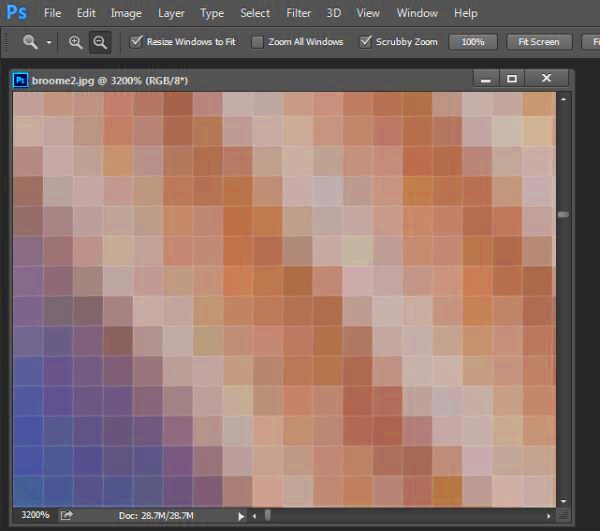
In case you aren’t interested about observing the pixel dimensions on your device, there are many online tools that can assist. Here’s how to use them:
- Choose an Online Tool: Websites like Image Resizer or PineTools are great options.
- Upload Your Image: Click the upload button to select your image file.
- Check the Pixel Size: Once uploaded, the tool will display the pixel dimensions of the image.
With regard to most of the above features, using online tools is fast and enjoyable especially when you need to work with several images at once or are unable to locate the requisite software for your computer.
Also Read This: Explore What Shutterstock Editor and Editor Pro Are
How to Check Pixel Size on Different Devices
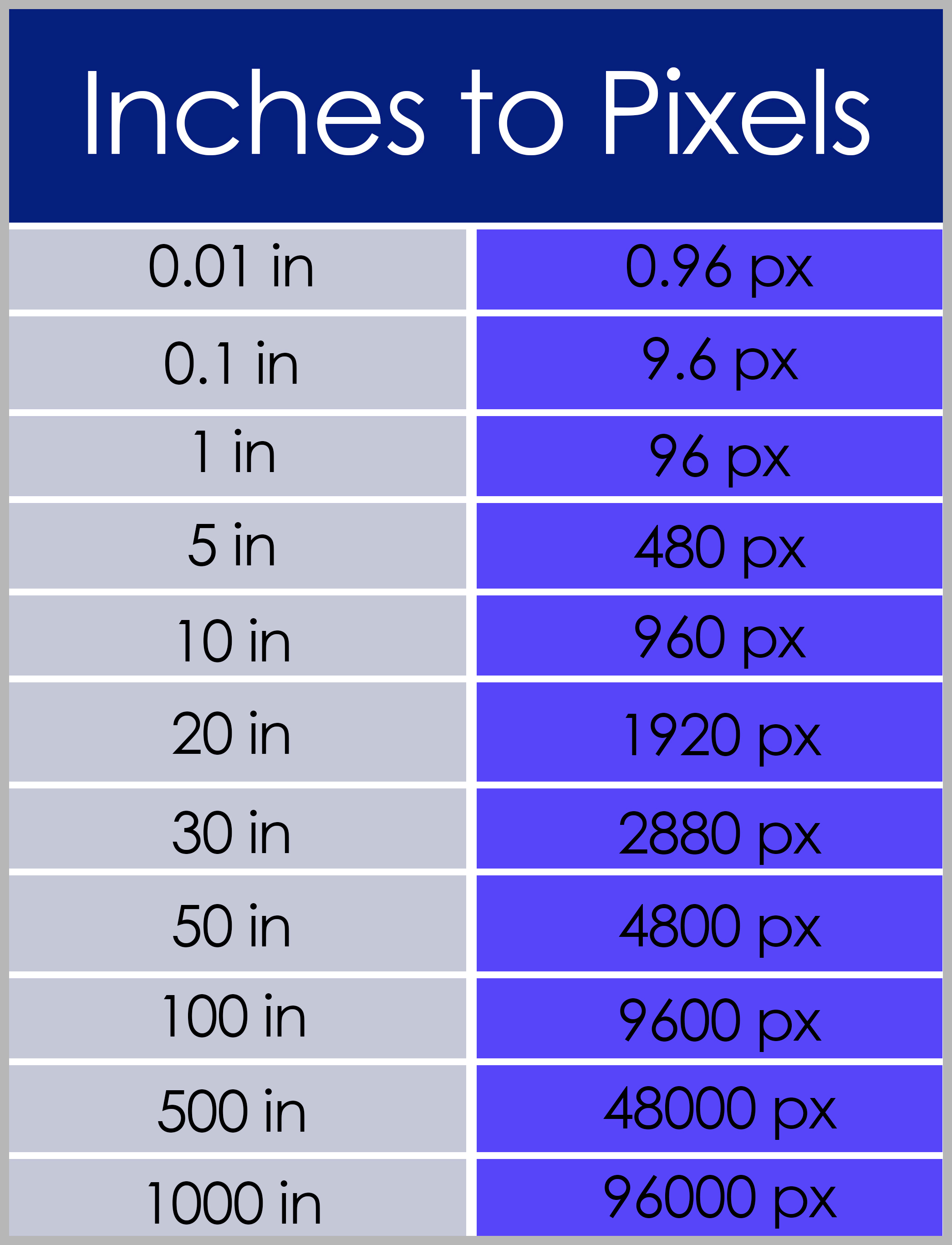
The size of a pixel in an image may be different for every device. No matter whether you are using a smartphone, tablet or desktop, there is a way to do it for each device. Here’s how to proceed on various devices that are mostly used:
- On Smartphones (iOS and Android):
- iOS: Open the Photos app, select the image, tap the share icon, then select Info to see the dimensions.
- Android: Open the Gallery app, select the image, tap the three dots (menu), and choose Details to view the pixel size.
- On Tablets: Most tablets follow the same procedure as smartphones, but the interface might differ slightly. Use the photo viewing app to check the details.
- On Desktops: Refer to the steps outlined in the previous section for Windows and Mac. The process remains consistent.
When you know how to check the pixel size on various gadgets out there, are accessible anywhere.
Also Read This: How to Make Money with Rumble and Boost Your Earnings Using Its Tools
Common Problems When Checking Pixel Size
It’s often easy enough to check for pixel size, however, there can be several common pixel size issues that may arise. A few such problems along with their solutions are listed below:
- Missing Image Metadata: Sometimes, images lack metadata that includes pixel size. If this happens, consider using image editing software to find the dimensions.
- File Format Issues: Certain file formats may not display pixel size correctly. Convert the image to a more common format, like JPEG or PNG, to check its dimensions.
- Low-Resolution Images: Images with very low resolution may not have much detail. This can lead to inaccurate readings of pixel size.
Having knowledge of these frequent troubles can significantly assist you in finding solutions when examining pixel dimensions.
Also Read This: Pixelating Images for Privacy and Style
Tips for Managing Image Pixel Sizes
Handling image sizes is essential because it ensures quality and performance. Here are some tips on how you can manage image sizes better:
- Optimize Images for the Web: Use tools like TinyPNG to reduce file size without losing quality.
- Use Consistent Dimensions: For web use, stick to standard sizes like 1920x1080 for full-width images.
- Check Before Uploading: Always check pixel size before uploading images to ensure they fit the platform's requirements.
- Maintain Backups: Keep original files safe before making changes to avoid losing quality.
By constraining pixel size, if you follow these suggestions, you will be able to control them better, keeping your pictures incredible and functional on multiple devices.
Also Read This: Mirroring an Image in PowerPoint
When to Adjust Pixel Size for Better Quality
The quality of a picture would depend greatly on whether or not you have altered its pixel dimensions especially if it was meant for different purposes. Hence, it is very important to know when these changes should be done. There are times when changing the size of pixels can enhance your images in the following ways:
- Preparing for Print: If you're printing images, higher pixel sizes are necessary to ensure clarity. A common rule is to have at least 300 pixels per inch (PPI) for print quality.
- Uploading to Websites: Different websites have specific pixel requirements. For instance, social media platforms often recommend certain sizes for profile and cover photos.
- Creating Thumbnails: When making thumbnails for videos or articles, reducing the pixel size can improve loading speed while maintaining clarity.
- Editing and Resizing: If you're editing an image, adjusting the pixel size can help maintain quality. Be cautious when enlarging, as this can cause pixelation.
When it comes to these situations, altering pixel dimension would make sure that images are good both for print and for the internet.
Also Read This: How to Upload an iMovie Video to YouTube
Frequently Asked Questions
Individuals pondering about checking and adjusting pixel sizes usually have a lot of questions. Below are some of the frequently asked questions with their corresponding answers:
- What is a good pixel size for web images?
A good size is usually 72 PPI for web images, but dimensions like 1920x1080 pixels work well for full-screen images.
- Can I increase the pixel size without losing quality?
Increasing pixel size often leads to pixelation. However, using image editing software can help maintain quality to some extent.
- How do I find the right pixel size for printing?
For prints, aim for at least 300 PPI. Use an image size calculator to determine the dimensions based on your print size.
Common inquiries about pixels sizes and their sequences can be clarified by these FAQs.
Conclusion on Checking Pixel Size of Images
Anyone dealing with images should comprehend and control pixel size; this is crucial in personal and professional projects. Knowledge on checking pixel sizes helps you ensure that your images will work best in different platforms and uses. Remember that:
- Check pixel sizes before uploading to websites.
- Adjust sizes based on printing needs.
- Use tools and methods that suit your device.
This will enable you to manage images competently, knowing that they appear great and fulfill your specifications. It might take a bit of time, but checking and adjusting pixel sizes can significantly enhance the quality of your pictures.
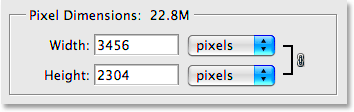
 admin
admin