Transferring high-resolution pictures from iPhones to Androids is one of the toughest things ever but it should not. You may be sharing holidays pictures, family memories or even vital documents; quality ought to be maintained for your images. This guide will discuss several ways through which you can transfer pictures between these two different platforms while still ensuring that they stay sharp and bright. Now let’s go deeper!
Understanding the Differences in Image Formats
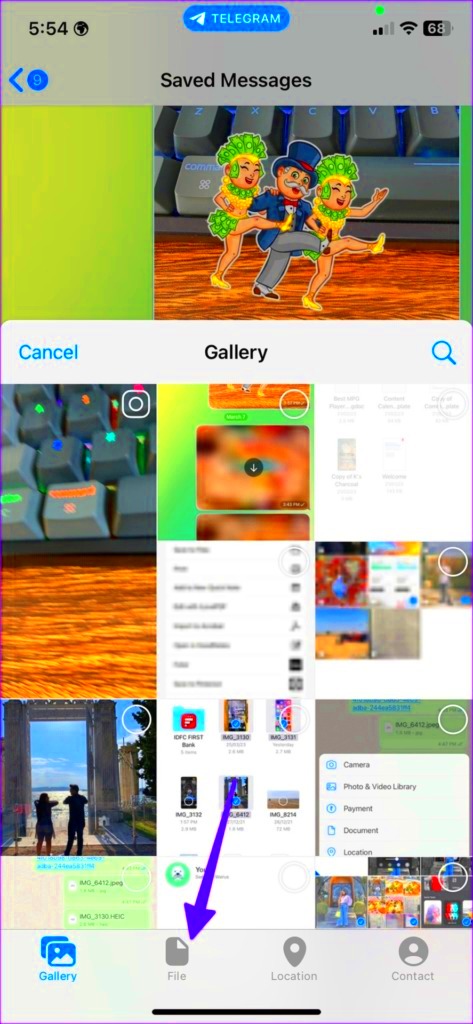
Prior to uploading your pictures, you should be aware that iPhones and Android phones might perceive images two unique ways. Some vital factors include;
- File Formats: iPhones typically save images in HEIC format, which is a newer format that provides high-quality images at smaller file sizes. Android devices often use JPEG, which is widely compatible but can compress images more than HEIC.
- Compression: Some methods of sending images may apply compression, which can reduce quality. For instance, sending via certain messaging apps might lower the resolution.
- Color Profiles: Different devices might interpret colors differently, so an image might appear slightly different on each device.
To enhance the quality of pictures usually, they should be converted into a more universal file format instead such as JPEG before dispatching particularly if the receiver utilizes an Android gadget.
Using Email to Transfer Images
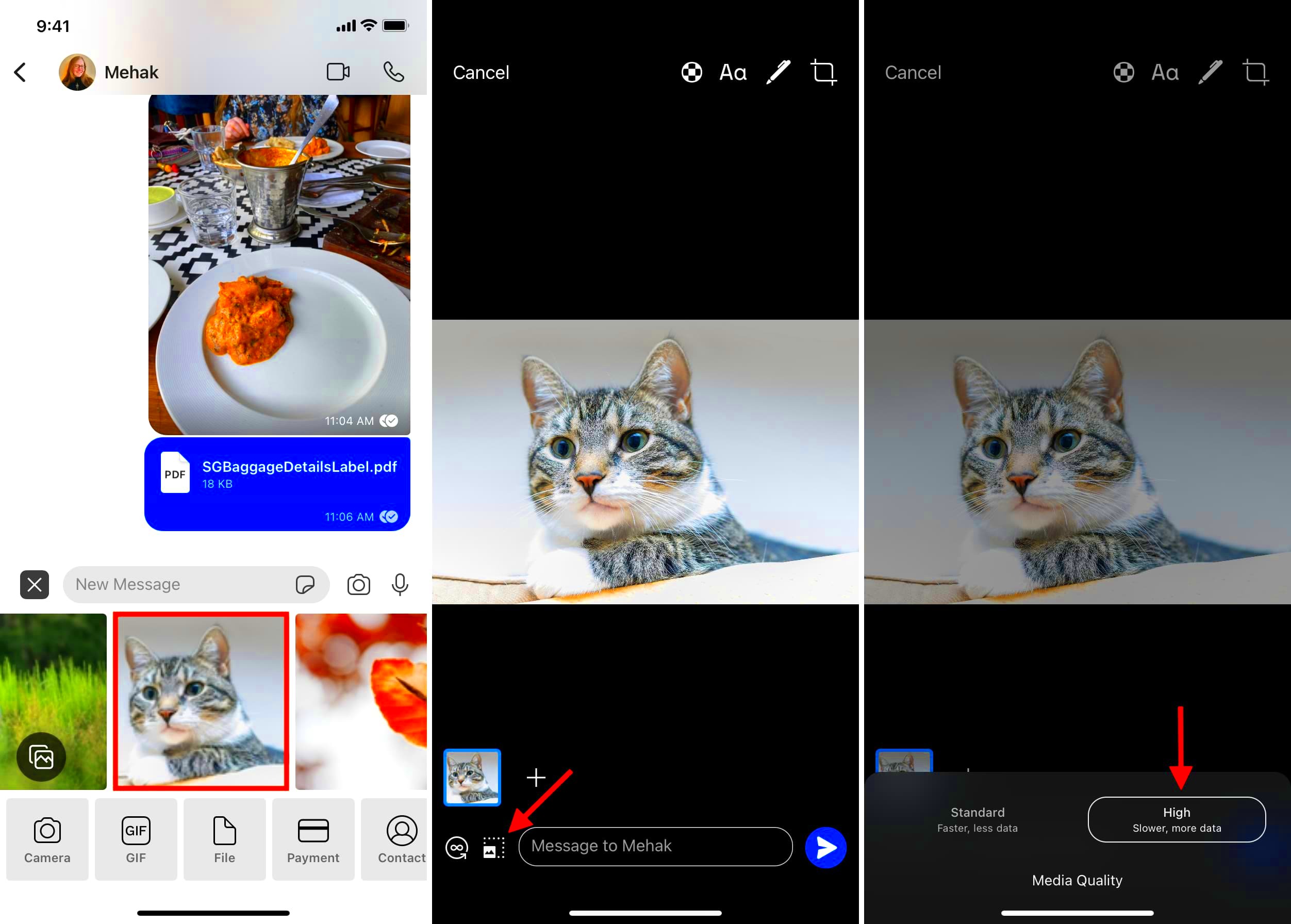
Sending images through email is perhaps the easiest and most efficient means of transmitting top quality pictures from your iPhone to an Android phone. Here are steps to guide you;
- Open Your Email App: Use any email app you prefer, such as Apple Mail or Gmail.
- Create a New Email: Tap on the “Compose” button to start a new email.
- Add Images: Tap on the attachment icon (often represented by a paperclip) and select the photos you want to send. Make sure to select images in their original quality.
- Address the Email: Enter the recipient's email address (the Android user) and add a subject line.
- Send the Email: Review your email and tap “Send.”
When an email is received by the recipient, he/she can download the images immediately on his/her Android device. Since most emails do not compress images, usually this way helps in maintaining their quality.
Utilizing Cloud Services for High Quality Transfers
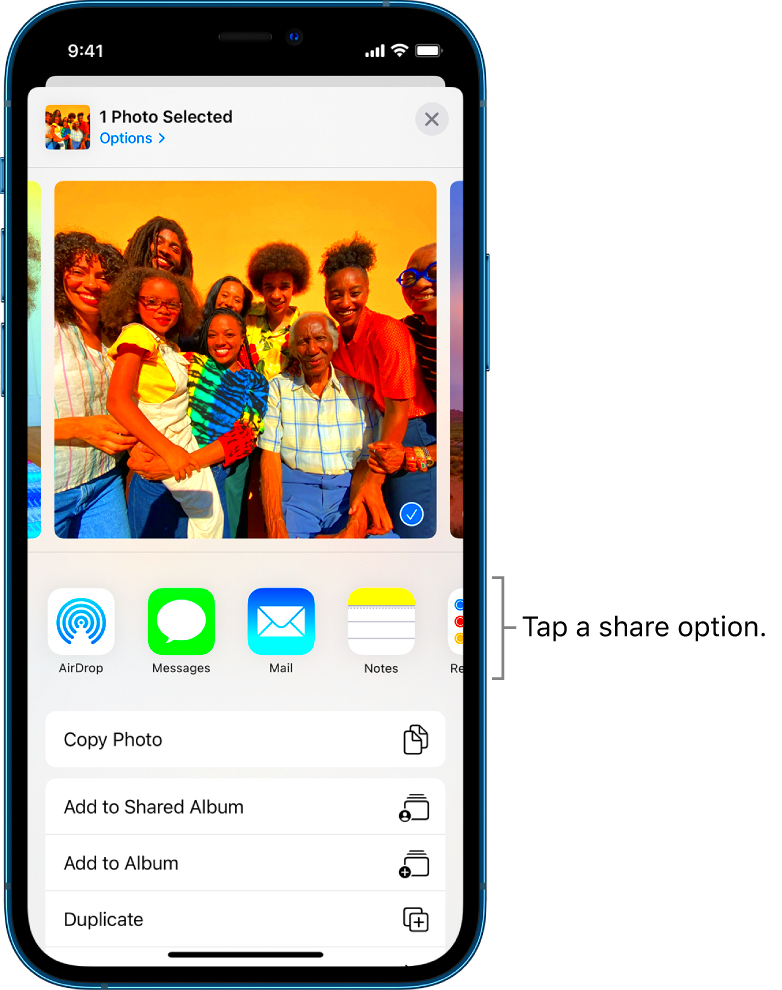
Cloud services have revolutionized the transfer of high resolution images among different gadgets. They also provide an opportunity to save these photos on the internet and retrieve them at any point in time, so it is simple and quick to move them around. The following are some of the well-known cloud services that you may utilize:
- Google Drive: A widely used option that integrates well with both iPhone and Android. You can upload images and share the link with your Android friends.
- Dropbox: Similar to Google Drive, Dropbox allows you to upload images and share them effortlessly. Plus, it offers great collaboration features.
- iCloud: While primarily for Apple devices, iCloud can be accessed through a web browser on Android. You can share images through shared albums.
This is a straightforward guide that will help you in transferring your images through Google Drive:
- Upload Images: Open the Google Drive app on your iPhone, tap the “+” icon, and select “Upload.” Choose the photos you want to transfer.
- Share the Link: Once uploaded, tap on the image, select “Share,” and then “Copy Link.” This link can be sent via email or text to your Android friend.
- Download on Android: Your friend can open the link and download the images directly to their device, preserving the quality.
In addition to the safety of images, cloud services have simplified sharing.
Sharing via Messaging Apps
Although sending images via messaging apps is an expeditious method, not all apps sustain high quality. Nevertheless, there are a few applications that enable you to transmit photos without losing much of their resolution. Accordingly, below are some well-known alternatives:
- WhatsApp: This app allows you to send images with reasonable quality. To send without compression, select the document option instead of the photo option.
- Telegram: Telegram is great for sending high-quality images. It offers an option to send images as files, keeping their original quality.
- Signal: Known for its privacy features, Signal also allows high-quality image sharing.
Steps to share images in Whatsapp are:
- Open WhatsApp: Start a new chat with the Android user.
- Select Attachments: Tap the attachment icon and choose “Document” instead of “Gallery.”
- Upload Your Images: Select the images you want to send from your files.
- Send the Images: Tap “Send,” and the recipient will receive the images in their original quality.
Keep in mind, as much as messaging apps provide conveniences, they may not always offer the best quality hence be careful at your selection!
Transferring Images with Bluetooth
You can transfer images using Bluetooth, although this may take more time than other ways. Here’s how it can be done:
- Enable Bluetooth: Turn on Bluetooth on both your iPhone and Android device.
- Pair Devices: On your iPhone, go to Settings > Bluetooth, and select the Android device from the list to pair them.
- Select Images: Open the Photos app on your iPhone, select the images you want to transfer, and tap the share icon.
- Send via Bluetooth: Choose the Android device from the list of available devices. The images will start transferring.
All through the text, remember that the images’ size and Bluetooth version on both devices may make it impossible for transfer rate to be uniform. Therefore, while smaller files do well with this method, larger images tend to take long before they can be sent. Nevertheless, when there is no need for Wi-Fi or mobile data during transmission, this remains an effective alternative.
Using File Transfer Applications
Transferring files between devices is easier using the file transfer applications which provide you quality images from an iPhone to an Android phone. Specifically, they are built to handle big files and keep their quality intact while moving them. Some of the commonly used file transfer apps are:
- SHAREit: This app is known for its fast transfer speeds and allows you to send files without using mobile data.
- Xender: Xender also enables quick file sharing between different devices without the need for an internet connection.
- Send Anywhere: This app allows you to transfer images using a unique code or link, making it user-friendly and effective.
Let’s see how SHAREit can be used to transfer photos:
- Install the App: Download SHAREit from the App Store on your iPhone and from the Play Store on the Android device.
- Connect Devices: Open SHAREit on both devices. Tap “Send” on the iPhone and “Receive” on the Android.
- Select Images: Choose the images you want to send from your iPhone.
- Send the Images: Tap “Send,” and your Android device will show up. Tap on it, and the transfer will start.
File transfer applications not only maintain the image quality but they also quicken the process of sharing, which makes it a convenient thing to do for people who usually send large files.
FAQ About Sending Images from iPhone to Android
There are several questions that come to mind when we talk about the transfer of images from iPhone to Android. Below are some commonly asked queries that might help in clarifying things.
- Can I send images without losing quality? Yes! Using email, cloud services, or file transfer apps can help maintain the image quality.
- What’s the best format to use? JPEG is the most universally accepted format, but you can also use PNG for images that need to retain transparency.
- Are there any apps specifically for this transfer? Yes, apps like SHAREit and Send Anywhere are great for transferring images between different platforms.
- Can I transfer large files easily? Absolutely! Using cloud services or file transfer apps is ideal for large files.
- Do I need internet to transfer via Bluetooth? No, Bluetooth transfers do not require an internet connection, making it handy when Wi-Fi is unavailable.
You can ask any other queries that you want to or alternatively find out more information through friends or social media!
Conclusion on Transferring High Quality Images
Using the appropriate methods, it is very possible to transfer high quality images from an iPhone to an Android device. Commonly used means such as email, cloud services, messaging apps, Bluetooth or file transfer applications can transfer your photos. Each approach has its own pros and cons that make them appropriate for various circumstances.
Let us briefly go over your alternatives:
- Email: Simple and effective for maintaining image quality.
- Cloud Services: Great for accessing files anytime, anywhere.
- Messaging Apps: Convenient, but watch for quality loss.
- Bluetooth: Good for direct transfers without internet.
- File Transfer Apps: Fast and efficient for large files.
When you are aware of these strategies and their advantages, then you can share your most treasured moments with ease as you do not need to fear for loss of quality. Happy sharing!

 admin
admin








