Have you ever lost precious images from your SD card? It can be a frustrating experience, especially when those pictures hold special memories. Fortunately, there are ways to recover lost images, and understanding the process can make it easier. In this post, we will explore various reasons why images may get lost from an SD card and the steps you can take to recover them effectively.
Common Reasons for Image Loss on SD Cards
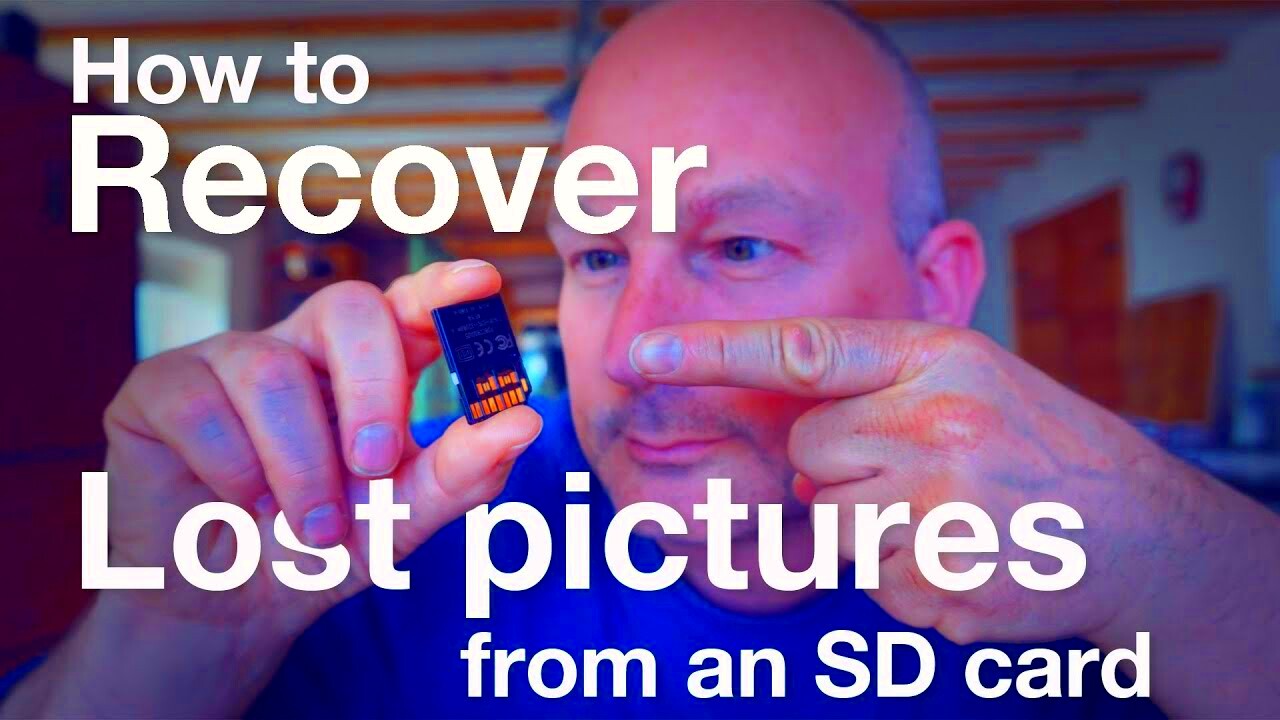
There are several reasons why images might disappear from your SD card. Here are some common causes:
- Accidental Deletion: Sometimes, we unintentionally delete files while trying to manage our storage.
- Corrupted Files: Files can become corrupted due to sudden power failures or improper ejection from devices.
- Formatting Issues: Formatting an SD card without backing up can erase all data, including images.
- Physical Damage: Damage from water, extreme temperatures, or bending can lead to data loss.
- Virus Attacks: Malware can corrupt files on your SD card, making them inaccessible.
Understanding these causes can help you take preventive measures to protect your images.
Steps to Take Immediately After Image Loss
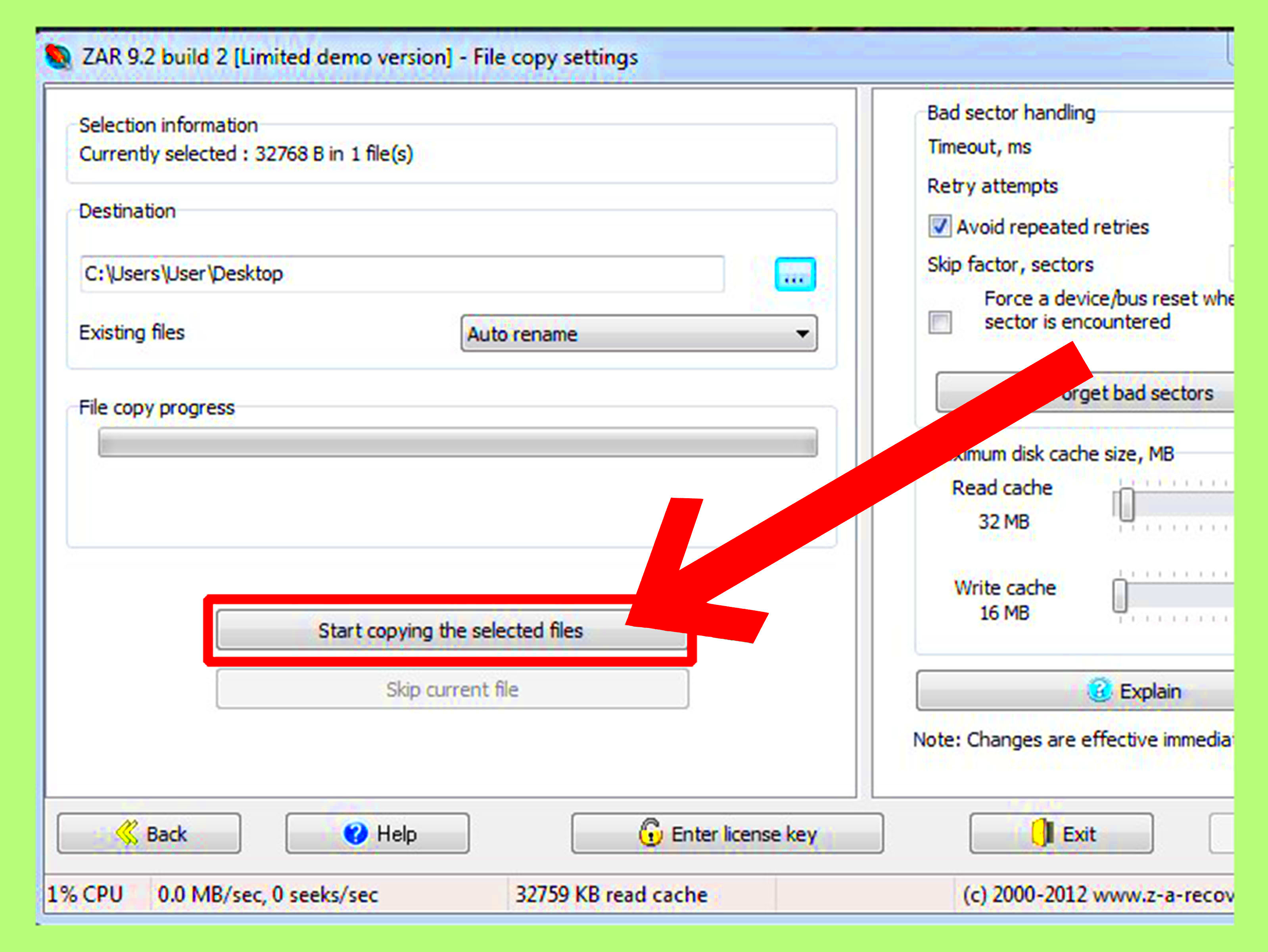
If you find yourself in the unfortunate situation of losing images, here’s what you should do right away:
- Stop Using the SD Card: Immediately cease any activity on the card to prevent overwriting lost files.
- Check for Backups: Look for any backups you might have on your computer, cloud storage, or other devices.
- Use Recovery Software: There are many software options available that can help you recover lost images. Consider tools like Recuva or PhotoRec.
- Consult a Professional: If the images are particularly valuable, it may be worth seeking help from data recovery professionals.
Taking these steps quickly can significantly increase your chances of recovering lost images.
Using Software for Image Recovery
When it comes to recovering lost images from an SD card, software tools can be incredibly effective. These programs are designed to scan your card for recoverable files and restore them with just a few clicks. Many of them are user-friendly, making the process accessible even for those who are not tech-savvy. Here are some popular software options you might consider:
- Recuva: This free software is easy to use and has a straightforward interface. It allows you to recover deleted files from your SD card, hard drive, or USB drive.
- PhotoRec: This powerful recovery tool can retrieve lost files from various devices. It works on multiple platforms and can handle a wide range of file formats.
- Stellar Photo Recovery: This paid software offers advanced features, including the ability to recover RAW images. It's particularly useful for professional photographers.
To use recovery software, follow these simple steps:
- Download and Install: Choose a reliable recovery software and install it on your computer.
- Connect the SD Card: Use a card reader to connect your SD card to the computer.
- Run the Software: Open the software and select the SD card for scanning.
- Scan for Lost Files: Initiate the scan and wait for the software to find recoverable images.
- Preview and Recover: Preview the images and choose which ones you want to recover. Save them to a different location.
Using software can significantly improve your chances of getting your lost images back, making it a worthwhile step in the recovery process.
Manual Methods to Recover Images from an SD Card
While software solutions are effective, there are also manual methods you can try to recover lost images from your SD card. These approaches can sometimes be useful when software options fail. Here are a few manual methods you might consider:
- Check the Recycle Bin: If you deleted files from your computer after transferring them from the SD card, check the Recycle Bin to see if they can be restored.
- Try a Different Device: Insert the SD card into another camera or card reader. Sometimes, the issue lies with the original device rather than the card itself.
- Use Command Prompt (Windows): For Windows users, the Command Prompt can sometimes retrieve lost files. You can use commands like "chkdsk" to fix file system errors.
Here’s how to use the Command Prompt:
- Open the Command Prompt as an administrator.
- Type chkdsk E: /f (replace E with your SD card's drive letter).
- Press Enter and wait for the process to finish.
These manual methods can be helpful and are worth trying if you are comfortable with them. Remember, the earlier you act, the better your chances of recovering those precious images.
How to Prevent Future Image Loss
Preventing image loss is much easier than recovering lost files, so it’s essential to take proactive steps to protect your images. Here are some practical tips to help you keep your photos safe:
- Regular Backups: Always back up your images to multiple locations, such as external hard drives or cloud storage services. This way, if one fails, you have another copy.
- Safe Ejection: Always use the "Eject" option before removing your SD card from devices. This ensures that all data is written and prevents corruption.
- Use Reliable SD Cards: Invest in high-quality SD cards from reputable brands. Cheaper cards are often more prone to failure.
- Format the Card Properly: Instead of deleting files, format the SD card using the device it will be used in. This reduces the chances of file corruption.
- Check for Errors Regularly: Periodically check your SD card for errors using your computer's disk utility. Fix any issues before they lead to bigger problems.
By following these tips, you can significantly reduce the risk of losing your valuable images in the future. Remember, prevention is key!
FAQs About Recovering Lost Images
When it comes to recovering lost images from an SD card, many questions often arise. Here are some frequently asked questions to help clarify the process:
What should I do first if I lose images from my SD card?
The first step is to stop using the SD card immediately to avoid overwriting the lost files. Next, check for backups and consider using recovery software.
Can I recover images after formatting my SD card?
Yes, in many cases, you can recover images after formatting. The data may still exist on the card until it gets overwritten, so using recovery software can help.
How long does the recovery process take?
The time it takes to recover images depends on several factors, including the size of the SD card and the number of files being recovered. Scans can take anywhere from a few minutes to several hours.
Are recovery tools safe to use?
Most reputable recovery tools are safe to use, but always download software from trusted sources to avoid malware. Read reviews and do your research before installing any software.
Can I recover lost images from a corrupted SD card?
Yes, recovery software can often help retrieve images from a corrupted SD card. However, if the corruption is severe, professional data recovery services may be needed.
How can I prevent losing images in the future?
To prevent future image loss, regularly back up your data, use reliable SD cards, safely eject your card, and check it for errors periodically.
Conclusion on Image Recovery from SD Cards
Recovering lost images from an SD card can be a challenging experience, but understanding the right steps can make a significant difference. Whether you choose to use recovery software or manual methods, taking quick action and following preventive measures can help safeguard your precious memories. Always remember to back up your files regularly to minimize the risk of loss in the future.

 admin
admin








