Uncropping images is a valuable skill that can enhance your visual content significantly. Whether you’re a photographer, graphic designer, or just someone who loves taking pictures, knowing how to restore cropped edges can save your best shots. When images are cropped, important details often get lost, which can alter the overall impact of the visual.By learning to uncrop, you not only improve the aesthetics of your images but also retain critical information that tells a story. This process allows you to make the most out of every shot, especially when editing for social media or professional portfolios.
Common Reasons for Cropping Images
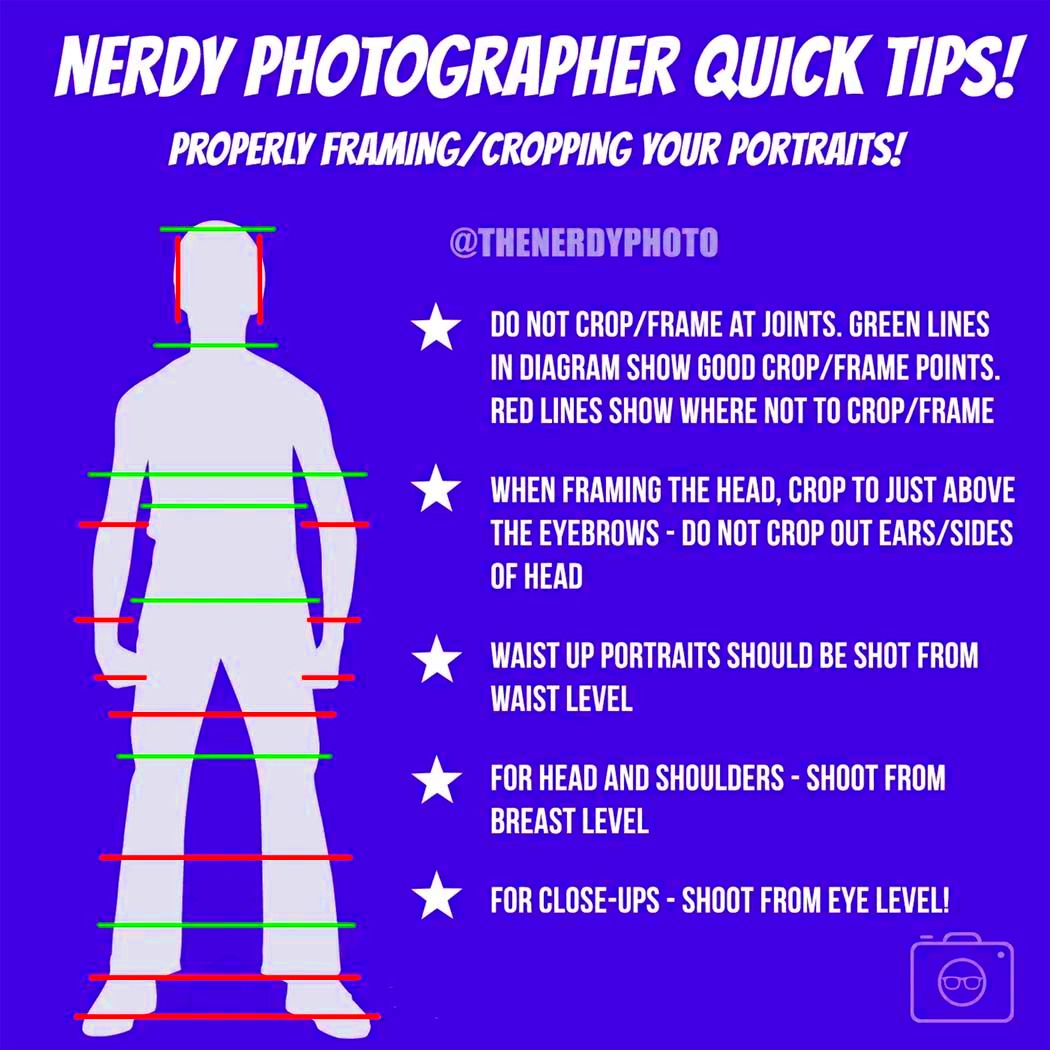
Images are often cropped for various reasons. Understanding these can help you appreciate the need to uncrop them. Here are some common reasons:
- Framing Issues: Sometimes, images are cropped to improve composition or remove distractions.
- Aspect Ratio Changes: Cropping is often necessary to fit specific aspect ratios for platforms like Instagram or YouTube.
- Focus on Subjects: Cropping can help to focus on the main subject by removing unnecessary background elements.
- Improving Image Quality: Cropping can sometimes reduce the resolution of an image, but it can also highlight key details.
Being aware of these reasons can help you make informed decisions when it comes to editing your images.
Tools and Software for Uncropping Images
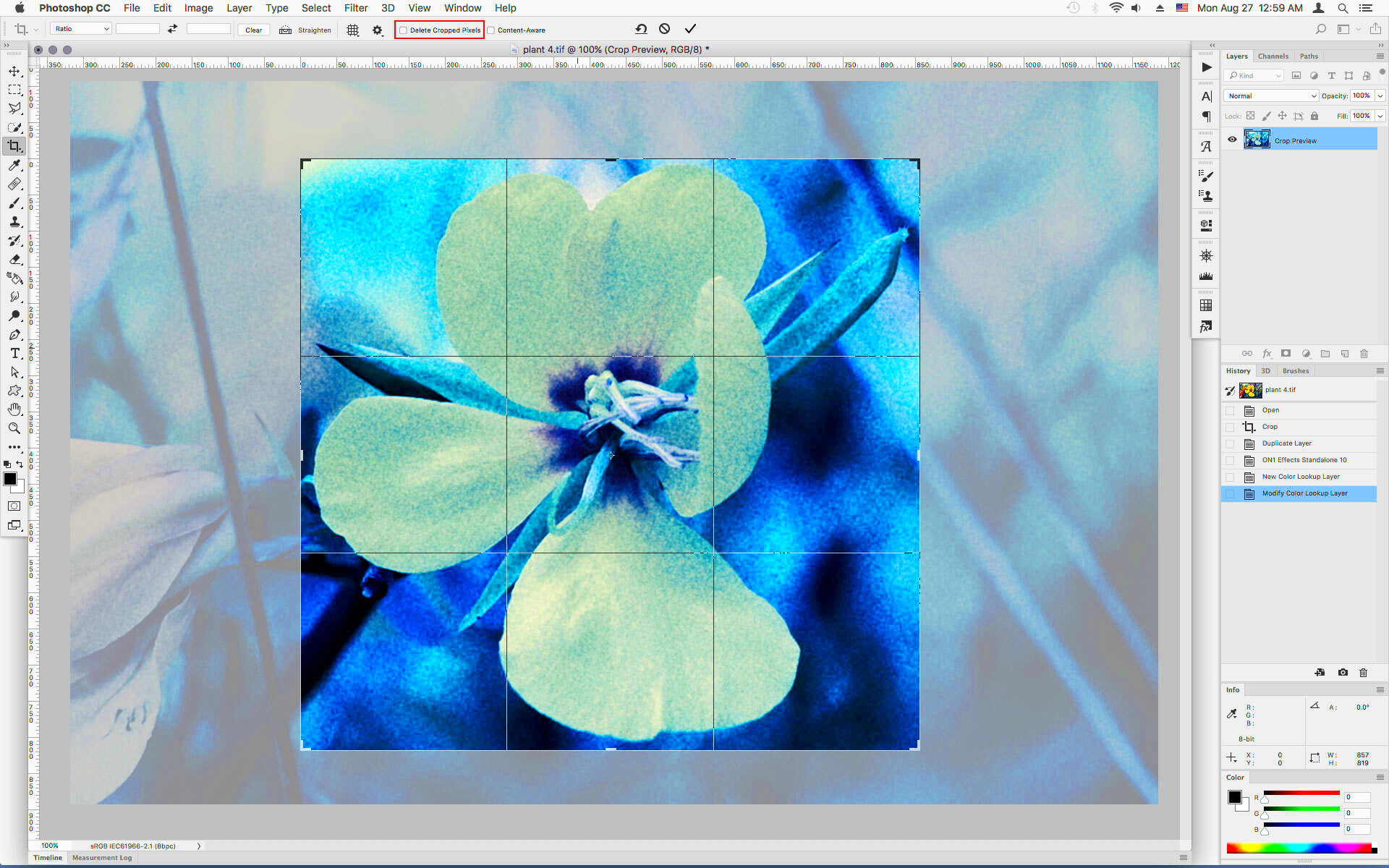
When it comes to uncropping images, the right tools can make all the difference. There are various software options available, each offering unique features. Here’s a list of popular tools you might consider:
| Tool | Description | Platform |
|---|
| Adobe Photoshop | A powerful image editing software that allows for advanced uncropping techniques. | Windows, Mac |
| GIMP | A free and open-source alternative to Photoshop, great for basic uncropping tasks. | Windows, Mac, Linux |
| Fotor | An online editing tool with user-friendly features for quick edits. | Web-based |
| Canva | Best for creating visuals for social media, with easy uncropping options. | Web-based, Mobile |
Choosing the right tool depends on your needs and familiarity with editing software. Make sure to explore a few options to find what works best for you!
Step-by-Step Guide to Uncropping Images
Uncropping images may seem tricky, but with a little practice, it can become a breeze! Here’s a simple step-by-step guide to help you restore those cropped edges and reclaim your image's full potential. Whether you're using Photoshop, GIMP, or any other editing software, the principles remain similar:
- Open Your Image: Start by launching your editing software and opening the cropped image you wish to restore.
- Select the Crop Tool: Find the crop tool in your software. This tool will allow you to adjust the edges of the image.
- Adjust the Crop Box: Click and drag the crop box to extend the edges of the image. Be mindful of the composition as you pull the edges outwards.
- Fill in Missing Areas: Use the clone or healing tool to fill in any areas that were previously cropped. This can help make the image look more natural.
- Refine and Edit: Once you’ve restored the edges, take some time to refine the image. Adjust brightness, contrast, and color settings as needed.
- Save Your Work: Finally, save your uncropped image in the desired format, ensuring you keep a backup of the original file.
By following these steps, you can effectively restore your images and enjoy a more complete visual representation of your moments!
Tips for Achieving Better Results
Uncropping images is an art that can be improved with some useful tips. Here are a few strategies to help you achieve better results when restoring your cropped photos:
- Use High-Resolution Images: The higher the resolution, the easier it will be to fill in cropped areas without losing quality.
- Practice with the Clone Tool: Spend some time getting comfortable with the clone or healing tool. They can create seamless repairs.
- Maintain Aspect Ratio: When adjusting the crop box, try to maintain the aspect ratio to prevent distortion in your image.
- Take Advantage of Layers: Use layers in your editing software to separate edits. This allows for easy adjustments later.
- Get Feedback: Sometimes a fresh set of eyes can spot issues you may have missed. Don't hesitate to ask friends or colleagues for their opinions.
Implementing these tips can significantly enhance the quality of your uncropped images and help you develop your editing skills over time!
Exploring Alternative Methods for Image Restoration
If traditional uncropping methods aren't giving you the results you want, there are several alternative techniques you can explore. These methods may require a bit more creativity but can yield impressive outcomes:
- Content-Aware Fill: Some software, like Photoshop, offers a content-aware fill feature. This can intelligently fill in areas by analyzing surrounding pixels.
- Photo Restoration Services: If the image is of significant importance, consider hiring a professional service specializing in photo restoration.
- Image Upscaling Tools: Tools like AI-based upscalers can help increase the resolution of your image, making it easier to fill in cropped areas without quality loss.
- Re-framing Techniques: Instead of restoring cropped edges, consider re-framing the image entirely. This might involve creatively cropping the image again but from a different angle.
- Collage Method: If some areas are too cropped, consider creating a collage using similar images. This can create a broader visual story without focusing on one single image.
Experimenting with these alternative methods can expand your skill set and enhance your ability to restore images effectively. Don't hesitate to get creative!
How to Prevent Cropping Issues in the Future
Preventing cropping issues is often easier than fixing them after the fact. By adopting some best practices during the photo-taking and editing process, you can minimize the chances of needing to uncrop images later on. Here are some handy tips to keep in mind:
- Plan Your Shots: Before snapping a photo, think about the composition. Aim to include all essential elements within the frame to reduce the need for cropping later.
- Use the Right Aspect Ratio: Familiarize yourself with the aspect ratios required for the platforms where you plan to share your images. Adjust your camera settings accordingly to match.
- Leave Some Space: When composing your shot, give yourself some extra space around the subject. This buffer allows for cropping while retaining the overall balance of the image.
- Review and Adjust: After taking photos, review them before editing. Make quick adjustments if needed, rather than relying on cropping to fix framing issues.
- Educate Yourself: Take the time to learn about photography principles such as the rule of thirds and leading lines. These concepts can help you frame your shots better from the start.
By implementing these strategies, you'll create images that require minimal cropping, resulting in higher quality and more impactful visuals.
FAQ about Uncropping Images
As you dive into the world of uncropping images, you might have some questions. Here’s a list of frequently asked questions that can help clarify the process:
What is uncropping?
Uncropping is the process of restoring cropped edges of an image to recover lost details and improve its overall impact.Why do people crop images?
Common reasons include improving composition, changing aspect ratios, focusing on subjects, and enhancing image quality.What tools can I use to uncrop images?
Popular tools include Adobe Photoshop, GIMP, Fotor, and Canva, each offering different features for image editing.What are some tips for better uncropping results?
Use high-resolution images, practice with the clone tool, maintain aspect ratio, utilize layers, and seek feedback.How can I prevent cropping issues in the future?
Plan your shots, use the correct aspect ratio, leave space around subjects, review images before editing, and educate yourself on photography principles.
Conclusion
Mastering the art of uncropping can greatly enhance your visual content, allowing you to reclaim important details and improve overall aesthetics. By understanding the reasons behind cropping, utilizing the right tools, and following best practices, you can create stunning images that tell a complete story. Embrace these techniques to elevate your photography and editing skills!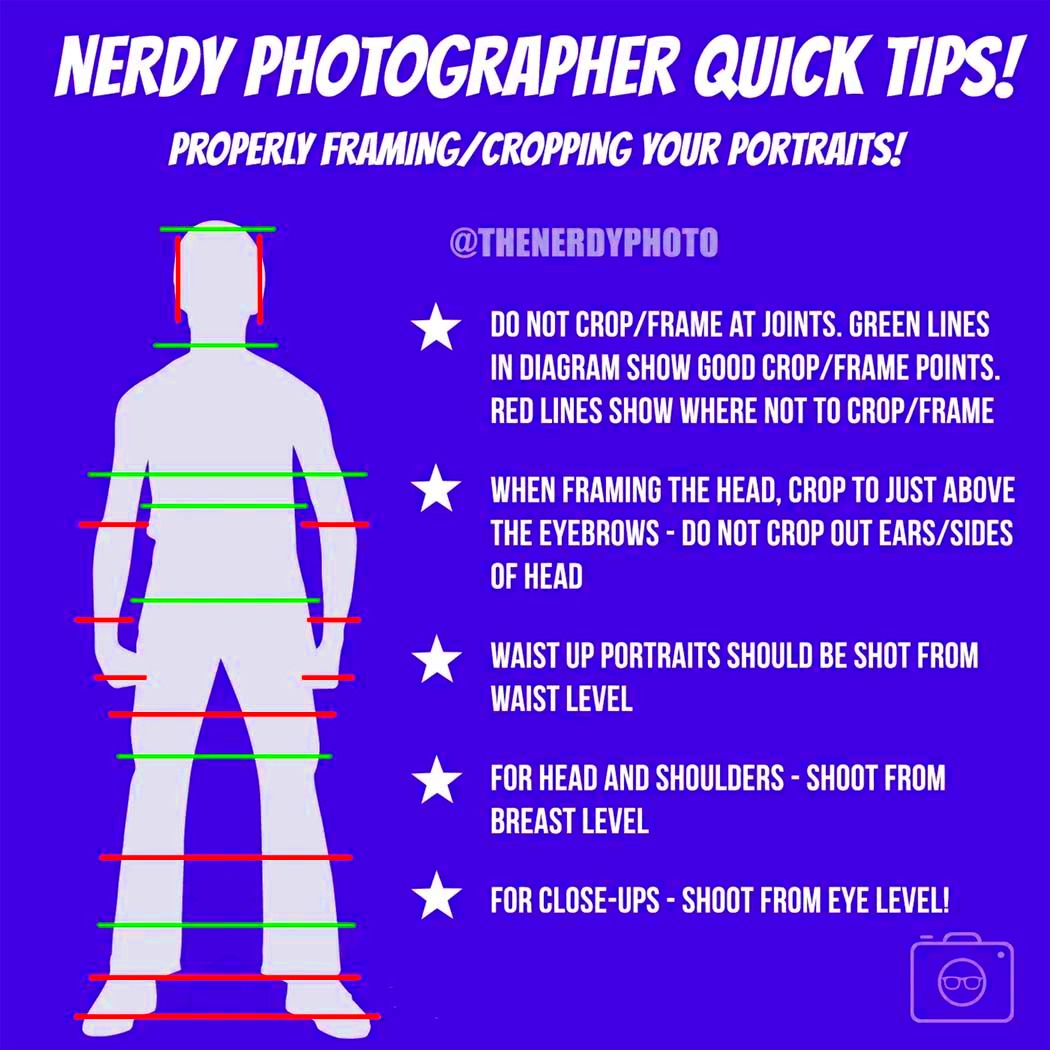 Images are often cropped for various reasons. Understanding these can help you appreciate the need to uncrop them. Here are some common reasons:
Images are often cropped for various reasons. Understanding these can help you appreciate the need to uncrop them. Here are some common reasons: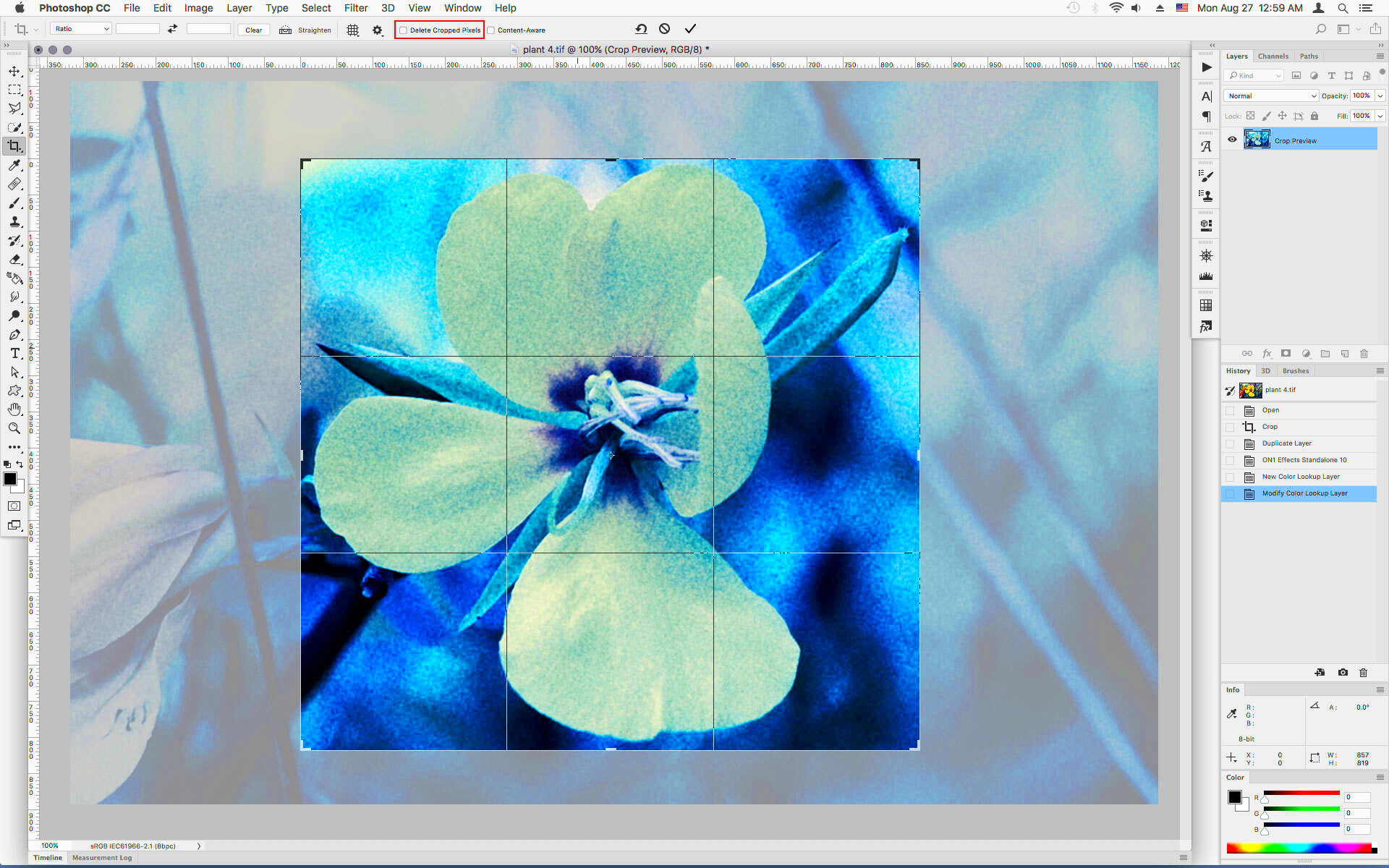 When it comes to uncropping images, the right tools can make all the difference. There are various software options available, each offering unique features. Here’s a list of popular tools you might consider:
When it comes to uncropping images, the right tools can make all the difference. There are various software options available, each offering unique features. Here’s a list of popular tools you might consider: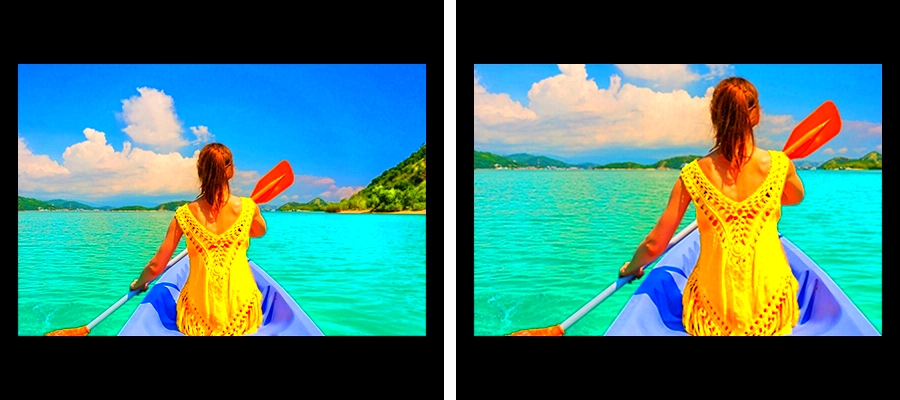
 admin
admin








