Python has several libraries that simplify the process of downloading images from the web. Two of the most popular ones are Requests and Pillow. Using these libraries, you can easily fetch images and manipulate them as needed.
A succinct outline of various libraries is provided below:
- Requests: This library allows you to send HTTP requests in Python. It’s perfect for downloading files, including images. It’s user-friendly and handles many complexities of web communication.
- Pillow: Pillow is an image processing library that supports opening, manipulating, and saving various image file formats. After downloading an image, you can use Pillow to resize, crop, or convert the image as needed.
Simply execute the subsequent command in order to install these libraries:
pip install requests Pillow
Once you get them installed, you can begin to use them within your programs. For instance, the Requests library allows you to obtain pictures from URLs while Pillow enables you to manipulate those photos after downloading them. Merging these two libraries makes a remarkable instrument set for effective handling of images.
Writing Python Code to Save Images
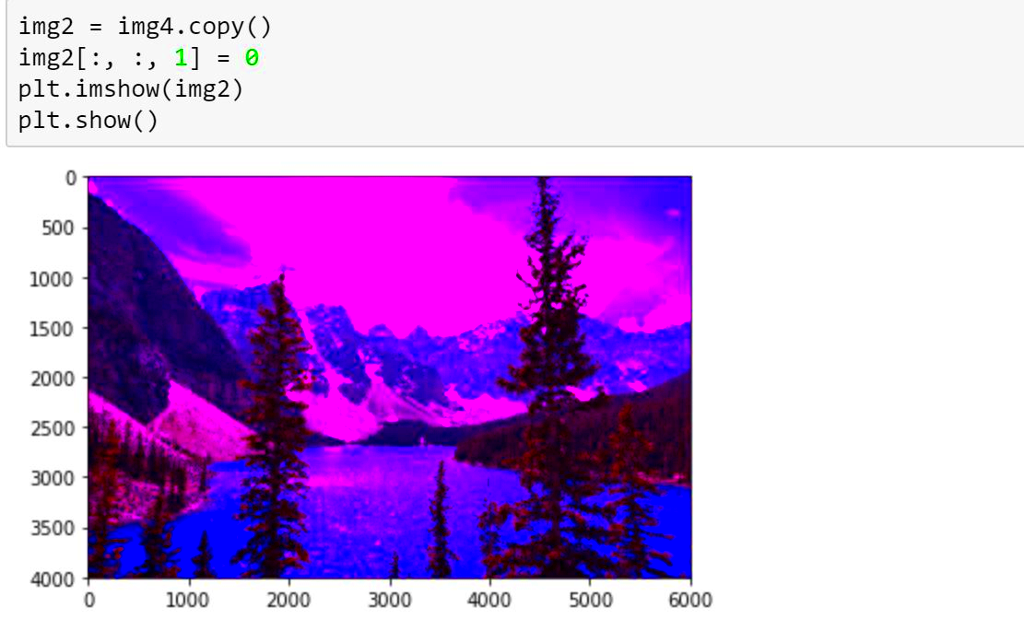
You have built the important libraries you need so, let’s now put some Python code to save images. Here’s a little example on how it is done using Requests and Pillow libraries.
To begin with, the first thing you are required to do is import these libraries:
import requests from PIL import Image from io import BytesIO
Then you may describe a function that downloads as well as saves an image:
def download_image(url, filename):
response = requests.get(url)
if response.status_code == 200:
image = Image.open(BytesIO(response.content))
image.save(filename)
print(f"Image saved as {filename}")
else:
print("Failed to retrieve the image.")The function operates in this manner:
- It sends a GET request to the specified URL.
- If the response status is 200 (OK), it opens the image using Pillow.
- Finally, it saves the image to the specified filename.
In order to use this function, you should type in the image link along with a wanted file name, such as:
download_image('https://example.com/image.jpg', 'my_image.jpg')Using this simple function, you can easily download and save images right onto your computer. You are free to edit it the way you want!
Handling Different Image Sources
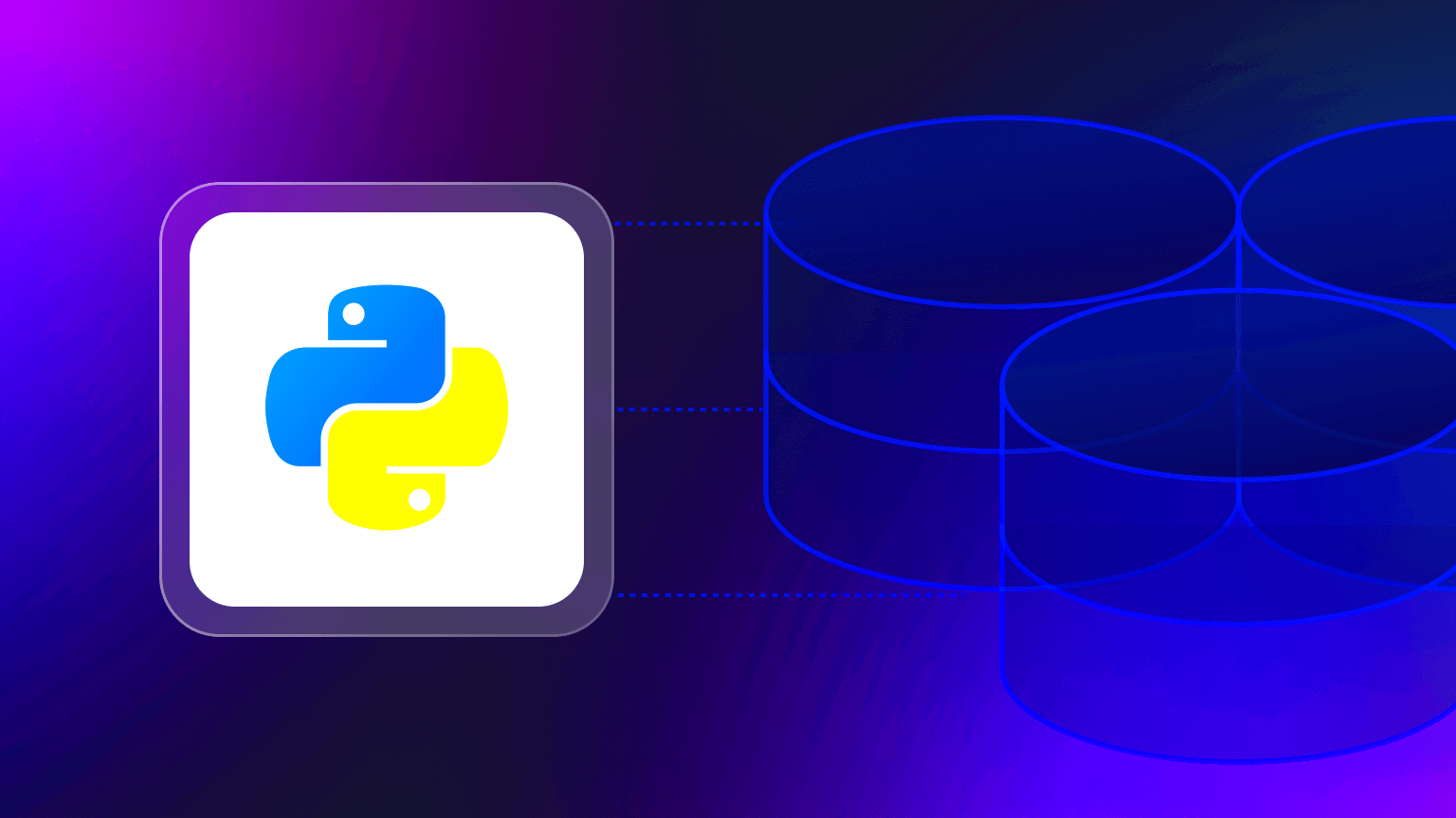
While dealing with images, one may come across a variety of sources including APIs, Local Files or Direct URLs. For each of these sources there is a specific way to download and save images. So let’s understand how each of them should be handled.
1. Direct Image URLs: This is the most straightforward method. Use the code we discussed above, passing a direct URL to the image.
2. APIs: If you're downloading images from an API, you might need to authenticate or process JSON responses. Here’s an example of handling an API response:
import json
def download_image_from_api(api_url, filename):
headers = {'Authorization': 'Bearer YOUR_ACCESS_TOKEN'}
response = requests.get(api_url, headers=headers)
data = response.json()
image_url = data['image_url'] # Adjust based on the API response structure
download_image(image_url, filename)3. Local Files: If you have images saved on your computer, you can easily open and manipulate them with Pillow:
local_image = Image.open('path/to/local/image.jpg')
local_image.show()The ability to manage and manipulate images, regardless of their source, is made possible by understanding these diverse sources. Such flexibility renders Python a robust tool for image processing.
Common Issues and Troubleshooting Tips
There are several common problems that may arise when saving images with Python. Addressing these issues will help enhance your troubleshooting abilities as well as ease the work flow. Below are some of the common problems and solutions:
- Network Errors: If you’re trying to download an image and the URL is incorrect or the server is down, you might face network errors. Always check your internet connection and verify the URL you are using. You can also handle errors in your code by checking the response status:
if response.status_code != 200: print("Error: Unable to download the image.") - File Format Issues: Sometimes, the image might not be saved correctly due to incompatible formats. Ensure you specify the correct file extension when saving the image. For example, use
.jpgfor JPEG images and.pngfor PNG images. - Memory Errors: When working with large images, you may run into memory errors. Consider resizing images using Pillow before saving them to reduce memory usage. Here’s how you can resize an image:
image = image.resize((width, height))
- Permission Errors: If you don’t have permission to write to a specified directory, you might encounter permission errors. Ensure that the folder where you’re trying to save the image exists and that you have the necessary write permissions.
Most problems that arise when saving images with python can be handled if you know these common issues and solutions. If you face a problem not included here, it is often possible to find the answer by searching on the internet or looking at the documentation.
Conclusion and Final Thoughts
Python is a powerful programming language and can be used to automate the process of taking screenshots. It can also help you save images from websites using its special libraries. With these useful modules at your disposal, you can easily fetch and edit photos. Additionally, it is important that you deal with possible errors as they occur while utilizing this text since requests and pillow have more features that we might not cover here alone. Go ahead and start coding!
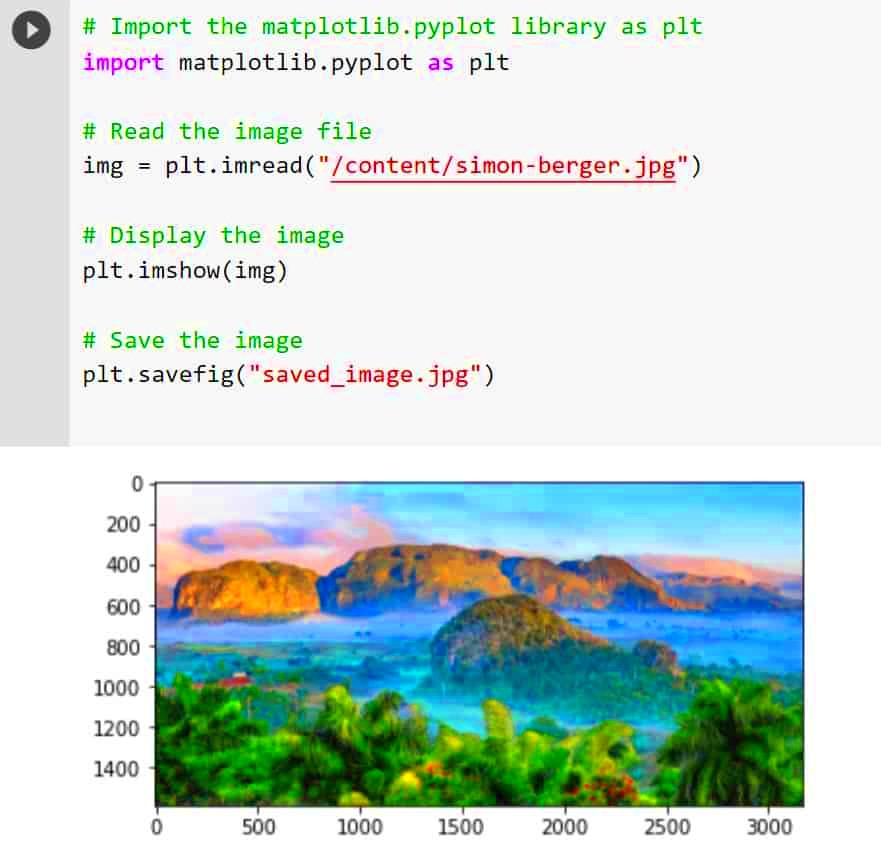
 admin
admin








