Image IDs are unique identifiers assigned to images on various platforms and websites. They help in managing and retrieving images efficiently. When you upload an
image, the system generates anHere are some key points to remember about
Image IDs:
- Uniqueness: Each Image ID is unique to its respective image, ensuring that there are no duplicates.
- Platform-Specific: Different platforms may have different formats for their Image IDs.
- Ease of Use: Knowing the Image ID can simplify tasks such as embedding or linking to images.
Reasons to Find Image IDs
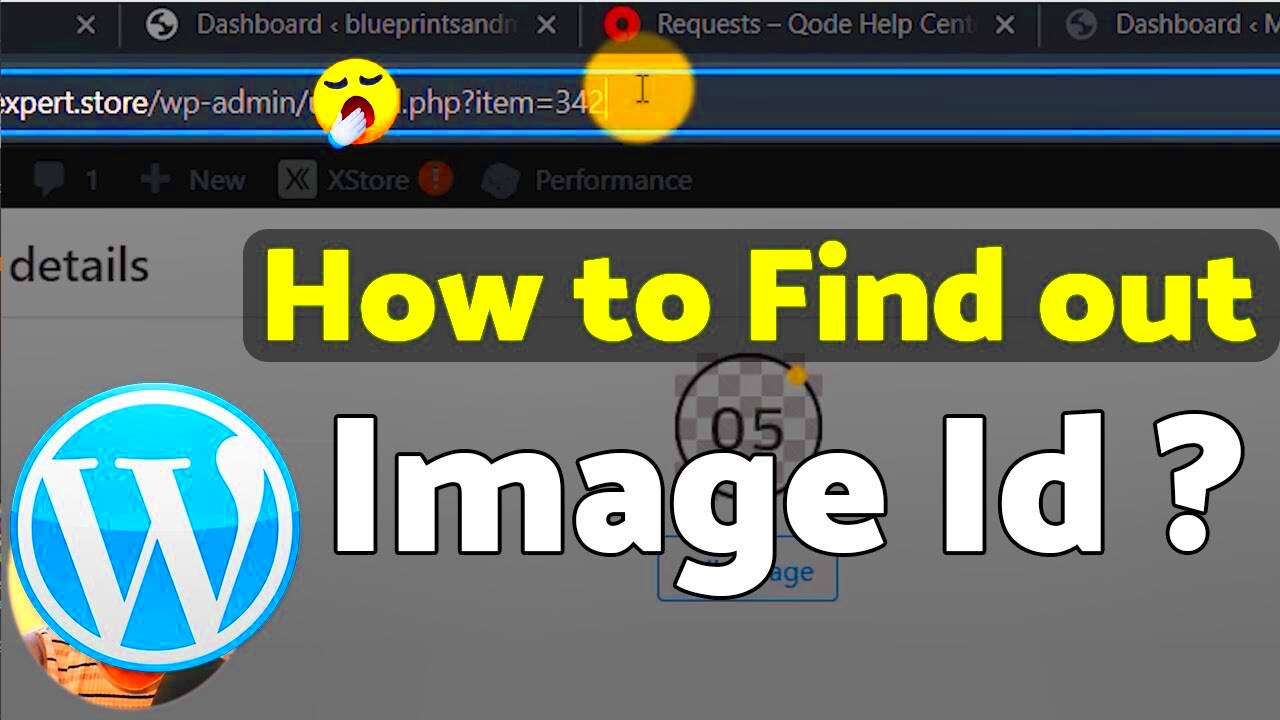
There are several reasons you might want to find an
Image ID. Understanding these reasons can make the process more purposeful and efficient. Here are a few common reasons:
- Organizing Content: If you manage a large collection of images, knowing their Image IDs can help you stay organized.
- Embedding Images: When embedding images in websites or documents, using the correct Image ID ensures that the right image displays.
- Image Attribution: Some platforms require you to attribute images correctly. Knowing the Image ID can help with this.
- Searching for Specific Images: If you remember the Image ID, you can quickly find the image you need without scrolling through many options.
Ways to Find Image IDs on Websites

Finding
Image IDs can be straightforward if you know where to look. Different websites have different methods for displaying
Image IDs. Here are some effective ways to locate them:
- Check the Image URL: Sometimes, the Image ID is part of the image URL. For example: https://example.com/images/imageID12345.jpg.
- Use the Developer Tools: Right-click on the image and select “Inspect” or “Inspect Element.” This opens the Developer Tools, where you can find the Image ID in the HTML code.
- Look in the Image Properties: If you download an image, you can check its properties by right-clicking the file and selecting “Properties.” The Image ID may be listed there.
- Explore Platform-Specific Features: Some websites, especially stock image platforms, provide specific tools or options to view the Image ID directly.
Using Browser Tools to Identify Image IDs
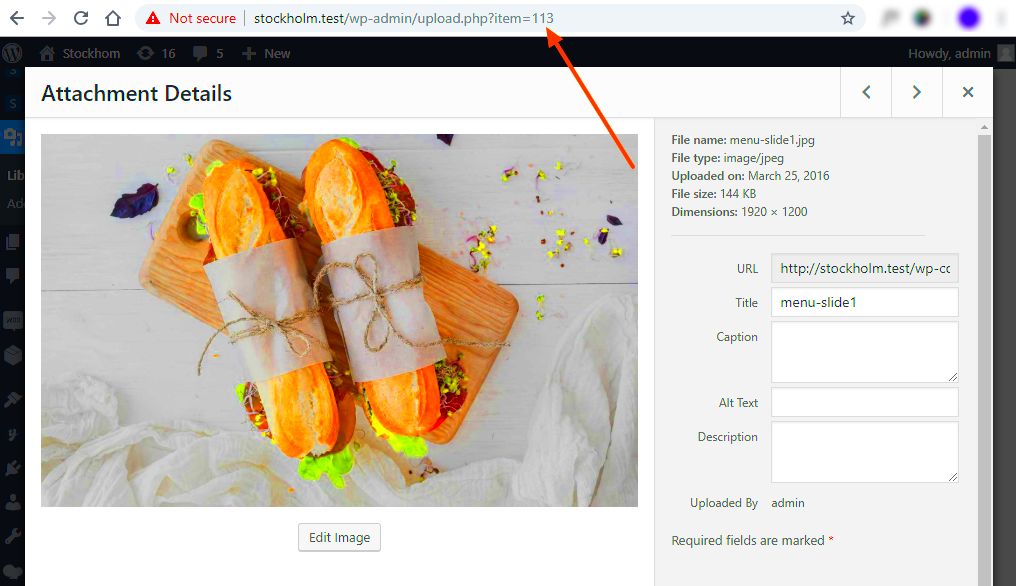
Browser tools can be incredibly helpful when you need to find
Image IDs quickly. Most modern browsers come equipped with built-in developer tools that allow you to inspect web pages and their elements. This can be particularly useful when you’re trying to locate an
Image ID without digging through a website’s code manually. Here’s how you can use these tools effectively:
- Open Developer Tools: Right-click on the image you want to inspect and select “Inspect” or “Inspect Element.” This will open a panel, usually at the bottom or side of your browser.
- Locate the Image Tag: In the developer tools, look for the
<img> tag, which represents the image. The Image ID might be in the tag's attributes. - View Attributes: Check the
src attribute for the image’s URL. The Image ID may be part of this URL. If it's not, look for any custom attributes that may contain the ID. - Copy the Image ID: Once you locate the Image ID, you can easily copy it for future use.
Finding Image IDs in Image Downloaders
Image downloaders can simplify the process of obtaining images, and many of them also provide Image IDs. Whether you’re using a specific app or a browser extension, finding Image IDs is often straightforward. Here are some tips to help you navigate this process:
- Choose the Right Downloader: Make sure you’re using an image downloader that supports showing Image IDs. Some downloaders may focus only on image downloads without providing detailed information.
- Inspect the Downloaded Files: After downloading an image, check if the downloader provides additional information like Image IDs in the file management area.
- Use the Settings or Help Section: Many downloaders have a settings or help section that explains how to find Image IDs associated with downloaded images.
- Consult User Forums: If you're struggling to find the Image ID in a particular downloader, user forums can be a great resource. Other users often share tips and tricks.
Checking Image Properties for Image IDs
Another reliable way to find Image IDs is by checking the properties of an image file. This method is straightforward and works for both online and offline images. Here’s how to do it:
- Download the Image: First, save the image you want to inspect to your device.
- Right-Click the File: Navigate to the downloaded image, right-click on it, and select “Properties” on Windows or “Get Info” on macOS.
- Look for Image Details: In the properties window, you might find various details about the image, including metadata that sometimes contains the Image ID.
- Use Software Tools: For images with rich metadata, consider using image editing software or specialized metadata viewers. These tools often reveal more detailed information about the image, including the Image ID.
Common Issues When Searching for Image IDs
Searching for Image IDs can sometimes be tricky. You might run into several common issues that make the process frustrating. Understanding these challenges can help you find solutions more quickly. Here are some issues you might face:
- Image ID Not Displayed: Some websites do not show Image IDs publicly. This can be especially true for platforms that prioritize user privacy or have specific usage restrictions.
- Complex URLs: In some cases, the Image ID is embedded in a long, complicated URL, making it difficult to spot. You may have to sift through the URL to find the ID.
- Browser Compatibility: Different browsers may display web elements differently. If you can’t find the Image ID in one browser, try switching to another.
- Outdated Tools: If you’re using an outdated image downloader or browser tool, it might not be able to retrieve Image IDs correctly. Always keep your tools updated.
- Permissions Issues: Sometimes, restrictions on a website prevent you from accessing certain elements, including Image IDs. You might need to sign in or request permission to view specific details.
FAQs about Finding Image IDs
Here are some frequently asked questions about finding Image IDs. These questions can help clarify some common doubts:
- What is an Image ID? An Image ID is a unique identifier assigned to an image on a platform or website. It helps in tracking and managing images.
- Why do I need an Image ID? Knowing the Image ID can simplify tasks like embedding images, organizing content, and ensuring proper attribution.
- Can I find Image IDs on any website? Not all websites display Image IDs openly. Some may keep this information hidden for privacy or security reasons.
- How can I retrieve an Image ID if it’s not visible? You can use browser developer tools or check the image properties after downloading to find hidden Image IDs.
- Is there software that can help me find Image IDs? Yes, many image downloaders and metadata viewers can assist in locating Image IDs along with other image details.
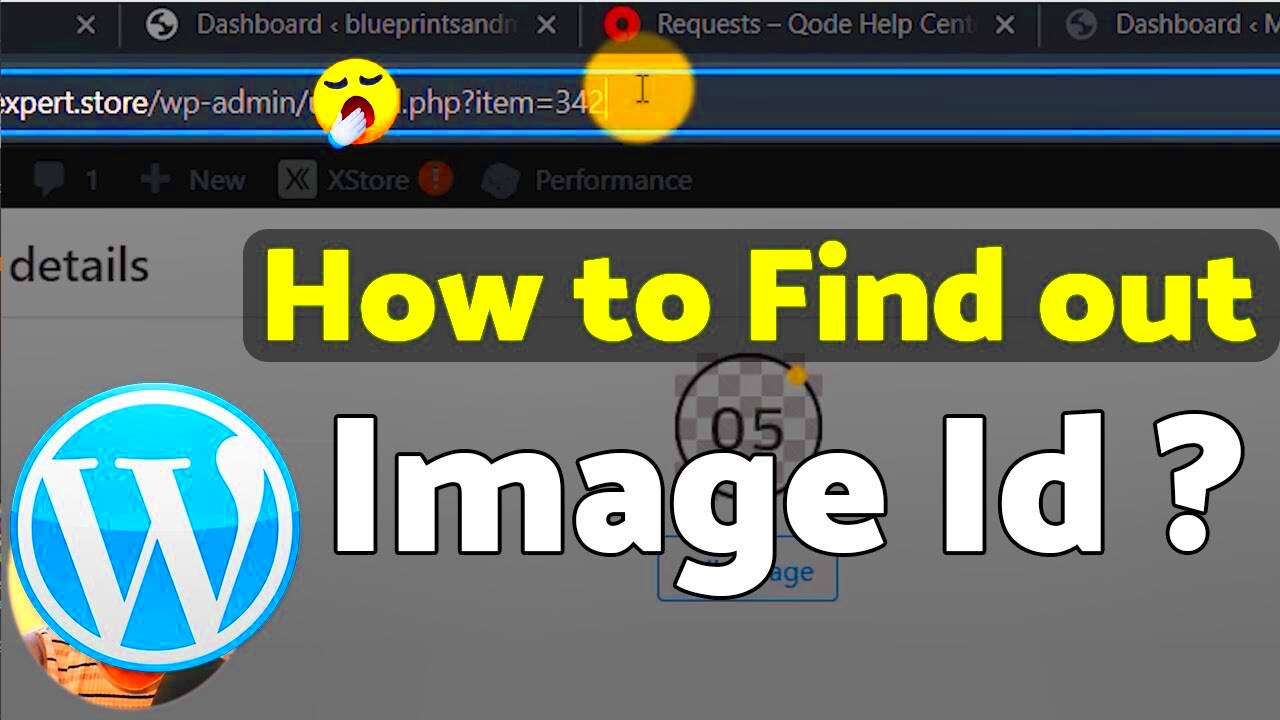 There are several reasons you might want to find an Image ID. Understanding these reasons can make the process more purposeful and efficient. Here are a few common reasons:
There are several reasons you might want to find an Image ID. Understanding these reasons can make the process more purposeful and efficient. Here are a few common reasons: Finding Image IDs can be straightforward if you know where to look. Different websites have different methods for displaying Image IDs. Here are some effective ways to locate them:
Finding Image IDs can be straightforward if you know where to look. Different websites have different methods for displaying Image IDs. Here are some effective ways to locate them: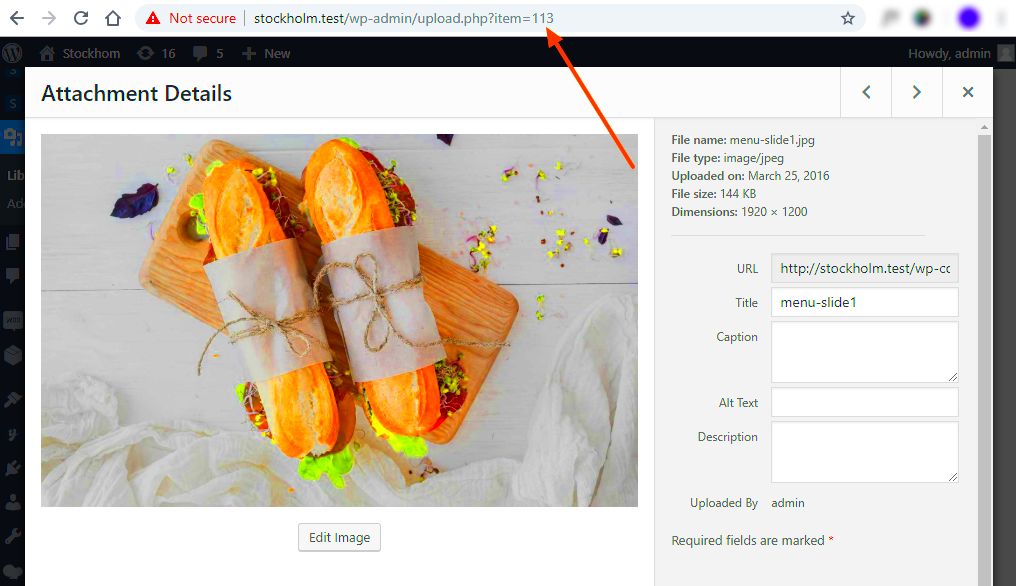 Browser tools can be incredibly helpful when you need to find Image IDs quickly. Most modern browsers come equipped with built-in developer tools that allow you to inspect web pages and their elements. This can be particularly useful when you’re trying to locate an Image ID without digging through a website’s code manually. Here’s how you can use these tools effectively:
Browser tools can be incredibly helpful when you need to find Image IDs quickly. Most modern browsers come equipped with built-in developer tools that allow you to inspect web pages and their elements. This can be particularly useful when you’re trying to locate an Image ID without digging through a website’s code manually. Here’s how you can use these tools effectively: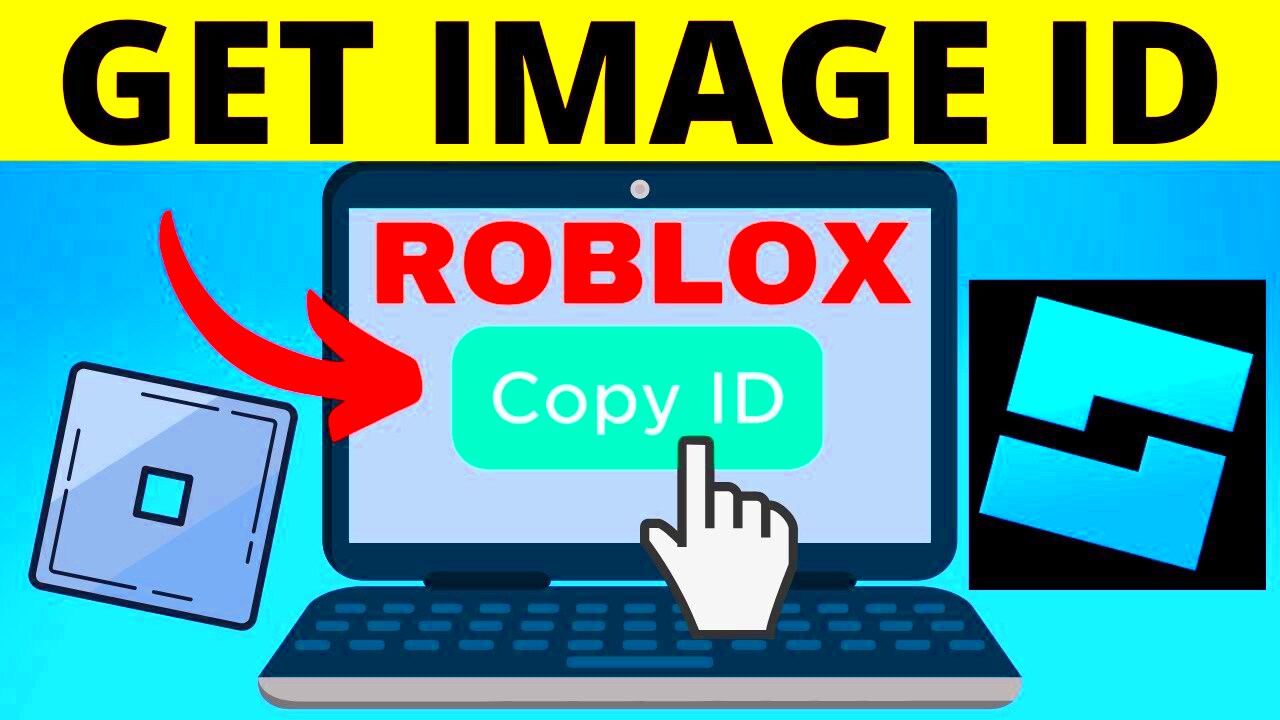
 admin
admin








