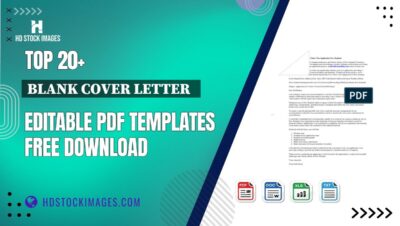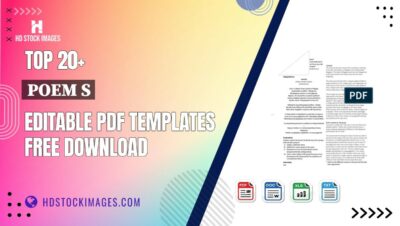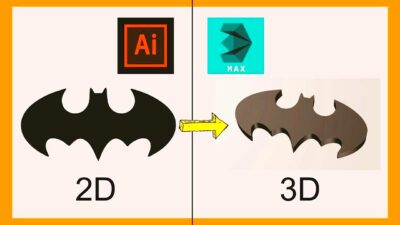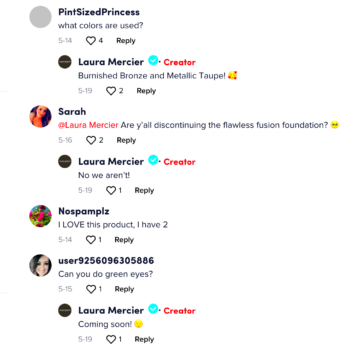If you run an Etsy shop you understand the importance of getting your shipping settings spot on. Having managed an Etsy store for a while now I can assure you that these settings are essential for a seamless selling experience. Incorrectly setting them up can lead to quite a few inconveniences especially if you accidentally ship to locations you didn't intend to.
Today we'll explore the details of disabling international shipping which is a convenient choice if you want to focus solely on local markets. Let's ensure you're comfortable navigating these settings so you can focus on what you do best creating beautiful products!
Why You Might Want to Turn Off International Shipping

Disabling shipping to countries may seem like an move but there are reasons you might want to think about it. Based on my personal experience dealing with orders can be quite challenging. Here are some reasons you might consider turning off shipping, to international destinations.
- Complex Customs Regulations: Dealing with customs forms and regulations can be overwhelming. Each country has its own rules, and keeping up with them can be exhausting.
- High Shipping Costs: International shipping can get pricey, and sometimes, these costs are not worth the return. Especially for small or low-value items, the shipping expense might outweigh the benefits.
- Long Delivery Times: Shipping internationally can lead to longer delivery times, which might frustrate customers who are eager to receive their purchases.
- Increased Risk of Lost Packages: International shipments are at a higher risk of being lost or damaged, which can lead to disputes and unhappy customers.
Also Read This: Plugging Adobe Stock Templates into Premiere Pro
Accessing Your Etsy Shipping Settings

Let’s dive into the details. If you want to disable shipping the first step is to go to your shipping settings on Etsy. I’ll walk you through the process with a guide drawn from my own experience.
- Log In: Start by logging into your Etsy account. It’s best to do this from a desktop for easier navigation.
- Go to Shop Manager: On the top right of your screen, click on "Shop Manager." This will take you to your shop dashboard.
- Select Shipping Settings: In the left-hand menu, find and click on "Settings," then select "Shipping settings."
- Review Shipping Profiles: Here, you’ll see a list of your shipping profiles. These are the templates you use to set your shipping rates and destinations.
- Edit Shipping Profiles: Click "Edit" next to the profile you want to adjust. You’ll be taken to a page where you can modify your shipping options.
- Turn Off International Shipping: In the section where you set your shipping destinations, uncheck any international locations. Save your changes.
You can easily customize your settings to align with your business requirements by following these steps. Believe me when I say that getting your shipping settings right can have a significant impact!
Also Read This: Save Reddit Posts for Later Use with This Easy Tip
Step-by-Step Guide to Turning Off International Shipping
Disabling shipping on Etsy is a simple task, but it’s crucial to follow each step carefully. Having experienced this process firsthand I can vouch for the value of putting in the effort to steer clear of any shipping complications. Here’s a comprehensive guide to assist you along the way.
- Log In to Your Etsy Account: Start by signing into your Etsy account. It’s always best to do this on a computer for a smoother experience.
- Access Your Shop Manager: Click on "Shop Manager" in the upper right corner of your screen. This is where you’ll manage all your shop settings.
- Navigate to Shipping Settings: In the left-hand menu, select "Settings" and then choose "Shipping settings." This will take you to the area where you manage shipping options.
- Select Shipping Profiles: You’ll see a list of your shipping profiles. These profiles determine the shipping costs and destinations for your items.
- Edit the Desired Profile: Find the profile you wish to modify and click "Edit." This will allow you to adjust the shipping options.
- Disable International Shipping: In the profile editing section, look for the "Shipping to" options. Uncheck the international destinations you no longer want to ship to.
- Save Your Changes: After adjusting the settings, make sure to save your changes. You’ll usually find a "Save" button at the bottom of the page.
If you want to make sure that your store only takes orders from places, just follow these steps. It may seem like a small adjustment but it can help you avoid a lot of potential hassles.
Also Read This: Inside the USA Embassy in London Captured Through Photos
Adjusting Shipping Profiles for Specific Items
There are instances where you may need to modify shipping settings for specific products instead of making blanket changes. I’ve found this approach helpful when dealing with items that have distinct shipping needs. Here’s a step by step guide on how to achieve that.
- Go to Your Listings: From the "Shop Manager," navigate to "Listings." This will show you all the items you have listed in your shop.
- Select the Item to Edit: Find the item you want to adjust and click on it. This will open the editing page for that specific listing.
- Update Shipping Information: Scroll down to the "Shipping" section. Here, you can adjust the shipping profile specifically for this item.
- Choose a Different Shipping Profile (if needed): If the item requires a unique shipping profile, you can either create a new profile or select an existing one that better suits this item’s needs.
- Save Your Changes: Don’t forget to click "Save" or "Update" after making changes. This ensures that the updated shipping details are applied to the item.
Tailoring shipping profiles to suit individual products allows for better accommodation of diverse shipping requirements. This is particularly beneficial when dealing with items that come in different sizes or have varying shipping expenses.
Also Read This: Follow This Simple Way to Get More Impressions on Twitter and Boost Your Visibility
Communicating Shipping Changes to Your Customers
When you adjust your shipping settings its essential to keep your customers in the loop. From what I’ve seen open communication goes a long way in building trust and minimizing misunderstandings. Here are some ways to convey these changes effectively.
- Update Your Shop Announcement: Use your shop’s announcement section to let customers know about any significant shipping changes. This is often the first place they’ll check for updates.
- Send a Shop Update: Etsy allows you to send shop updates to your followers. Use this feature to inform them about changes in shipping policies.
- Update Product Descriptions: For items affected by the shipping changes, update their descriptions to reflect the new shipping policies. This ensures that potential buyers are aware before making a purchase.
- Use Social Media: If you promote your shop on social media, use these platforms to inform your audience about the changes. A quick post can reach a broad audience.
- Respond to Customer Inquiries: Be prepared to answer questions from customers who might have concerns or need clarification about the changes. Providing prompt and clear responses can help keep your customers happy.
When it comes to talking about changes in shipping being clear and transparent is key to ensuring a smooth shopping experience for your customers and avoiding any potential mix ups. It's always a good idea to keep your customers informed and updated.
Also Read This: How to Blur Images in PowerPoint for Better Presentations
Testing Your Settings
After adjusting your shipping preferences its important to run tests to make sure everything runs smoothly. Based on my experience putting in some work at this stage can help you avoid potential customer issues later on. Heres a way to thoroughly test your updated shipping settings:
- Create a Test Listing: Start by creating a new test listing with a shipping profile similar to the ones you’ve updated. This helps you check if the settings are applied correctly without affecting your live products.
- Place a Test Order: Use a different account to place an order for the test listing. This will simulate the customer’s experience and help you verify that the shipping settings are working as intended.
- Review Shipping Costs: Check if the shipping costs are calculated correctly based on the new settings. Make sure the costs match what you expect and that no extra charges are applied.
- Verify Destination Restrictions: If you’ve turned off international shipping, ensure that your test order only allows domestic shipping. Try to see if it blocks international addresses as planned.
- Check Notifications: Confirm that you receive the appropriate notifications for the test order. This includes order confirmation, shipping updates, and any other relevant alerts.
By conducting these tests you can rest assured that your shipping settings are working as they should. It’s a minor action that can greatly impact how satisfied your customers are.
Also Read This: Exploring the Best Information Technology Programs Available in the USA
Common Issues and Troubleshooting
Despite making tweaks you may still run into some challenges with your shipping configurations. Based on my experiences here are a few issues that often arise and tips on how to resolve them:
- Shipping Costs Not Updating: If the shipping costs aren't reflecting your changes, double-check that you’ve saved the updated profiles. Also, ensure there are no conflicting profiles affecting the cost calculation.
- International Orders Still Being Accepted: If you’ve turned off international shipping but still see orders from overseas, verify that all international destinations are unchecked in your shipping profiles.
- Shipping Labels Not Generating: If you’re having trouble generating shipping labels, check if there are any errors in your profile settings. Sometimes, missing information can cause this issue.
- Customers Seeing Incorrect Shipping Information: Ensure that all product listings are updated with the new shipping settings. Outdated information in product descriptions can confuse customers.
If you encounter problems feel free to check out Etsy’s help center or get in touch with their support team. They can offer support and help you get everything back on course.
Also Read This: How the Above Image Fits the Modernist Mold
FAQ
Here are some common inquiries regarding disabling international shipping and modifying your Etsy preferences.
-
Can I turn off international shipping for specific items only?
- Yes, you can adjust shipping profiles for individual items if you want to allow international shipping for some products but not others. Just edit the shipping profile for each specific listing.
-
Will turning off international shipping affect my existing orders?
- No, turning off international shipping will only affect new orders placed after the change. Existing orders will still be processed based on the shipping settings in place when they were placed.
-
How do I know if my shipping settings have been saved correctly?
- After making changes, always check by viewing the shipping options on a test listing or by placing a test order. This helps ensure that your updates have been applied correctly.
-
Can I revert back to international shipping if needed?
- Yes, you can easily turn international shipping back on by editing your shipping profiles and re-checking the international destinations you want to include.
If you have additional inquiries or require more help dont hesitate to contact Etsy support or explore their assistance materials. They are available to ensure that your selling journey is as seamless as it can be.
Conclusion
Disabling international shipping on Etsy might seem like a challenge at first but with the right strategy it can be done smoothly and greatly improve your workflow. Having gone through these settings myself I can attest to the sense of relief and clarity it brings. By prioritizing shipping you can simplify your logistics avoid the complexities of customs regulations and potentially save on costs.
Just make sure to communicate these changes to your customers and thoroughly test all the settings before implementing them. Whether you’re new to Etsy or have been using it for some time these steps can help you create a shop experience. Embrace these changes with assurance and you’ll be well on your way to setting up a shipping process!

 admin
admin