Introduction: Why You Might Need to Delete a Photo from Flickr
We've all been there—uploading a photo to
Flickr only to realize later that it’s not quite what we wanted. Maybe it's a duplicate, or perhaps it's not as flattering as we hoped. Maybe you’ve changed your mind about sharing a certain moment with the world. Whatever the reason, deleting a photo from
Flickr isn’t just about tidying up your digital album; it’s about taking control of your online presence. In this post, we’ll walk through the easiest way to remove those unwanted snapshots and keep your
Understanding Flickr’s Photo Management Features
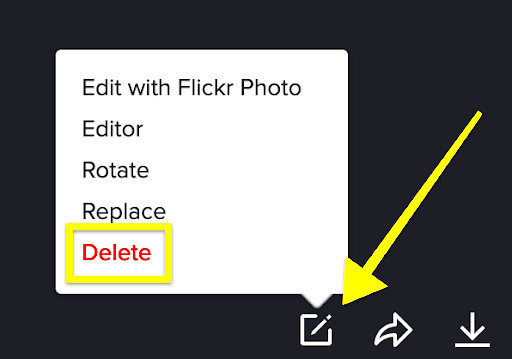 Flickr
Flickr offers a range of tools to help you manage your photos, but it can be a bit overwhelming if you’re new to the platform. Here’s a quick breakdown:
- Organize with Albums: Create albums to group related photos together. This makes finding and managing your images a breeze.
- Privacy Settings: Choose who can see your photos by adjusting the privacy settings—public, friends, family, or private.
- Tags and Descriptions: Use tags to categorize your photos and descriptions to add context or stories.
- Manage Your Photostream: Your photostream is your main gallery, where all your uploaded photos are displayed. It’s your personal showcase.
Understanding these features helps in not only managing your photos but also ensuring that deleting a photo doesn’t disrupt your overall photo organization.
Step-by-Step Guide to Deleting a Photo from Flickr
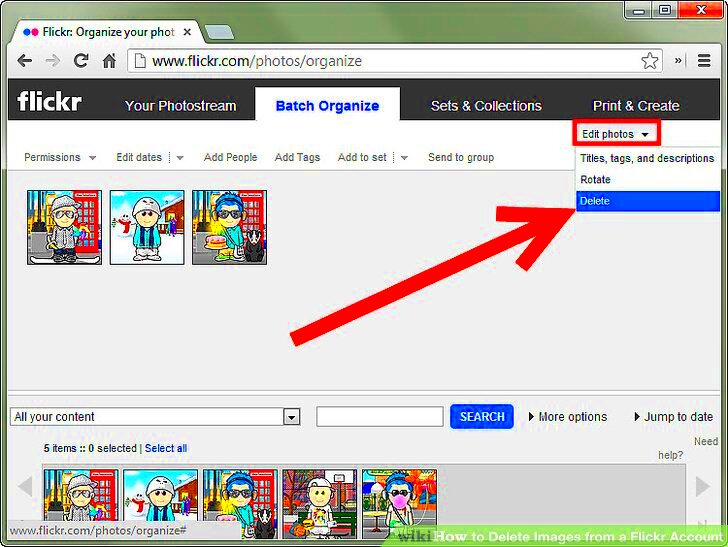
Deleting a photo from
Flickr is straightforward once you know where to look. Follow these simple steps:
- Log in to Flickr: Start by logging into your Flickr account. Make sure you’re on the account where the photo you want to delete is located.
- Go to Your Photostream: Click on “You” at the top of the page to access your photostream, where all your photos are displayed.
- Select the Photo: Find and click on the photo you want to delete. This will open the photo in full view.
- Click on the “Actions” Menu: Look for the “Actions” dropdown menu usually found below the photo or on the side.
- Select “Delete Photo”: From the dropdown menu, select “Delete Photo.” You’ll be asked to confirm your choice.
- Confirm Deletion: Click “Delete” on the confirmation popup. Your photo will be removed from your photostream.
That’s it! You’ve successfully deleted a photo from
Flickr. If you have multiple photos to remove, just repeat these steps for each one. It’s a simple process, but it can make a big difference in how your
Flickr profile looks and feels.
What to Do if You Can’t Find the Delete Option
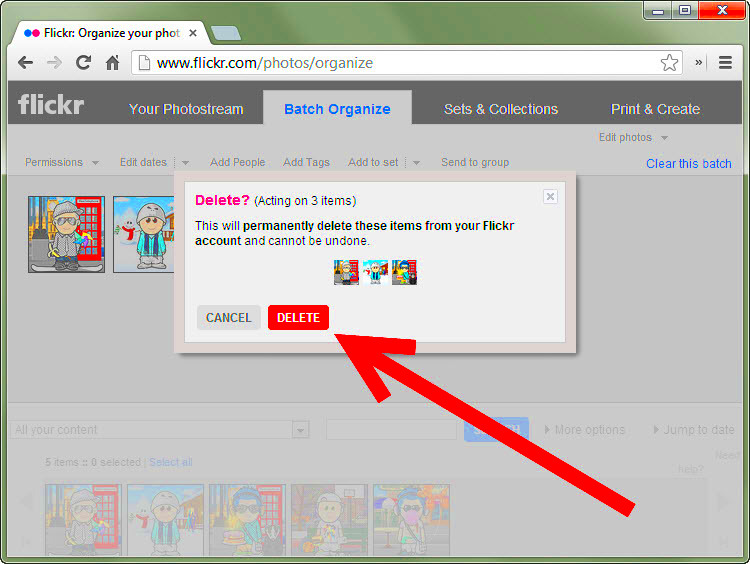
Ever tried to delete a photo only to find that the option seems to be playing hide and seek? I’ve been there—staring at my screen, scratching my head, wondering where the heck that delete button went. If you're facing this issue, don’t worry. Here’s a quick guide to help you out:
- Check Photo Privacy: Sometimes, if a photo's privacy settings are set to “hidden” or “private,” the delete option might not be immediately visible. Adjust the privacy settings to make sure the photo is accessible.
- Update Your App/Browser: Make sure your Flickr app or browser is up-to-date. Outdated versions might have glitches or missing features. Update and try again.
- Clear Browser Cache: Sometimes, your browser’s cache can cause issues. Clear your cache and cookies, then refresh the page to see if the delete option appears.
- Check Flickr’s Help Center: If the delete option still eludes you, check out Flickr’s Help Center. They have detailed guides and FAQs that can offer additional troubleshooting tips.
- Contact Support: As a last resort, reach out to Flickr’s support team. Provide them with the details of your issue, and they’ll guide you through the solution.
It’s frustrating, but with a bit of patience and these tips, you’ll likely find that delete button in no time. Just remember, every tech hiccup is an opportunity to learn something new.
Tips for Managing Your Flickr Account Efficiently
Managing a
Flickr account can be a lot like maintaining a digital photo album; it needs regular attention to stay organized. Here are some tips that I’ve picked up along the way to help you keep your
Flickr account in top shape:
- Create and Use Albums: Organize your photos into albums based on themes, events, or categories. This makes it easier to find specific photos and keeps your photostream neat.
- Regularly Review and Update Tags: Tags are crucial for sorting and finding photos. Periodically review and update them to reflect the current context of your images.
- Engage with the Community: Flickr is not just about storing photos; it’s also a community. Comment on others’ photos, join groups, and participate in discussions. It’s a great way to stay active and get inspired.
- Utilize Privacy Settings: Manage who can see your photos by adjusting privacy settings. This is especially important if you’re sharing personal moments or sensitive images.
- Back Up Your Photos: Even though Flickr is a reliable platform, it’s always wise to back up your photos on another device or cloud service. This ensures you don’t lose any precious memories.
- Set Aside Time for Organization: Just like you’d schedule time for other tasks, set aside time regularly to organize and review your Flickr account. A little effort goes a long way in maintaining a clutter-free gallery.
With these tips, your Flickr account will be both a well-organized and vibrant reflection of your photographic journey.
Common Mistakes to Avoid When Deleting Photos
Deleting photos might seem straightforward, but there are a few common pitfalls that can trip you up if you’re not careful. Here are some mistakes I’ve made and learned from, along with tips to avoid them:
- Not Double-Checking Before Deleting: It’s easy to accidentally delete the wrong photo, especially if you’re in a hurry. Always double-check the photo you’re about to delete to ensure it’s the right one.
- Ignoring Archived or Tagged Photos: Sometimes, photos are archived or tagged in ways that aren’t immediately visible. Before deletion, make sure the photo isn’t part of an album or tagged in a way that’s important to you.
- Overlooking Backup Options: Before you hit delete, consider whether you might want to keep a backup. Deleting from Flickr doesn’t automatically mean you’ve lost it from everywhere, but it’s worth having a backup just in case.
- Forgetting to Update Albums: If you delete a photo that’s part of an album, remember to update the album. This keeps your albums current and avoids broken links or gaps in your collection.
- Not Utilizing Flickr’s Help Resources: If you’re unsure about deleting a photo, don’t hesitate to use Flickr’s help resources. They offer guidance that can prevent unnecessary mistakes.
- Deleting Photos in Bulk Without Reviewing: Bulk deletion can save time but can also lead to accidental loss of valuable images. Review the photos in bulk before committing to deletion.
By avoiding these common mistakes, you’ll make sure your photo management on Flickr remains as smooth and stress-free as possible.
Alternative Ways to Remove Photos from Flickr
If you’ve tried the standard method for deleting photos on Flickr and it’s not working, don’t despair. There are alternative approaches you can take to clean up your photo collection. I’ve found these methods handy in a pinch, and they might just be the solution you need:
- Using the Flickr Mobile App: Sometimes, the web interface can be a bit finicky. If you’re having trouble on the desktop, try using the Flickr mobile app. The process is similar, but the app might offer a smoother experience.
- Deleting Photos Through Flickr Groups: If your photo was added to a group, removing it from the group might help if you can’t find the delete option in your photostream. Go to the group, find the photo, and look for the option to remove it.
- Bulk Edit Option: For deleting multiple photos at once, use the bulk edit feature. Navigate to your photostream, select the photos you want to remove, and choose the delete option. This can save you a lot of time if you’re cleaning up a large number of images.
- Browser Extensions: There are various browser extensions and tools designed to enhance your Flickr experience. Some of these might offer additional functionality for managing and deleting photos. Just be cautious and ensure they’re from reputable sources.
- Requesting Help from Flickr Support: If all else fails, don’t hesitate to contact Flickr support. They can often help resolve issues that aren’t immediately apparent or offer alternative solutions.
These alternatives can help you navigate around any glitches or challenges you encounter while managing your Flickr photos. Remember, there’s almost always a workaround!
Frequently Asked Questions
When it comes to deleting photos from Flickr, a few questions tend to pop up regularly. Here are some of the most common queries and their answers, based on my own experiences and the help I've given others:
Can I recover a photo after deleting it?
- Unfortunately, once you delete a photo from Flickr, it’s gone for good. Flickr doesn’t offer an undo feature or a way to recover deleted images, so make sure you really want to delete before confirming.
What if I accidentally delete a photo I didn’t mean to?
- If you realize the mistake immediately, you might be able to retrieve it from your browser’s cache or backups if you have them. For future reference, consider backing up your photos regularly to avoid such issues.
How can I delete photos from a shared album?
- Deleting a photo from a shared album follows the same steps as deleting from your main photostream. Access the album, locate the photo, and use the delete option. Note that this will remove it from the album but not necessarily from your entire Flickr account.
Are there any limits to how many photos I can delete at once?
- Flickr doesn’t impose a strict limit on how many photos you can delete at once, but large deletions may take some time to process. If you’re doing a bulk deletion, be patient and check that the photos are removed as expected.
What should I do if the delete option is missing or grayed out?
- If the delete option is missing or grayed out, try refreshing the page, checking your internet connection, or using a different browser. Ensure the photo isn’t part of a shared group or album that may restrict deletion.
These answers should help clear up any confusion you might have about managing your Flickr photos. If you have other questions, don’t hesitate to reach out to Flickr’s support or consult their help resources.
Conclusion: Keeping Your Flickr Gallery Tidy and Organized
Managing a Flickr gallery isn’t just about deleting photos when they no longer fit; it’s about maintaining a space that truly represents your work and interests. Over the years, I’ve learned that keeping a tidy photo gallery makes a huge difference in how enjoyable and functional the platform is. Here are a few parting thoughts to help you keep your Flickr account in top shape:
- Regularly Review Your Photos: Set aside time to review and organize your photostream. Regular check-ins can prevent clutter from building up and ensure your gallery remains a true reflection of your current interests.
- Use Albums Wisely: Albums are more than just a way to group photos—they’re a tool for storytelling. Use them to organize your photos in a way that makes sense to you and your audience.
- Stay Engaged with the Community: Interaction with other Flickr users not only enhances your experience but can also provide fresh perspectives on how you manage and present your own photos.
- Keep Backups: Always back up your photos. It’s a simple precaution that can save you from potential heartache if something goes wrong.
- Embrace the Learning Curve: Flickr is a dynamic platform with various features. Embrace the learning process and be patient with yourself as you become more familiar with its tools and options.
With these practices, you’ll ensure that your Flickr gallery remains a vibrant and organized space that truly showcases your photographic journey. Happy managing!
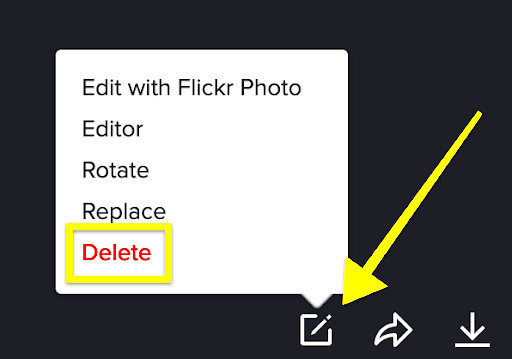 Flickr offers a range of tools to help you manage your photos, but it can be a bit overwhelming if you’re new to the platform. Here’s a quick breakdown:
Flickr offers a range of tools to help you manage your photos, but it can be a bit overwhelming if you’re new to the platform. Here’s a quick breakdown: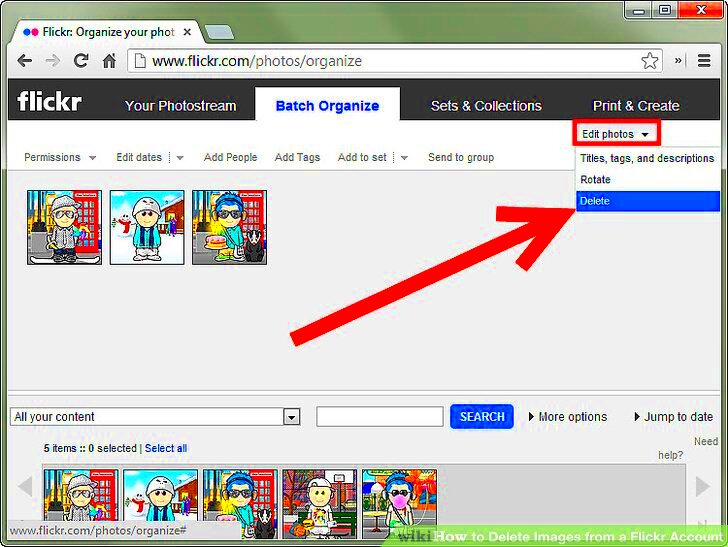 Deleting a photo from Flickr is straightforward once you know where to look. Follow these simple steps:
Deleting a photo from Flickr is straightforward once you know where to look. Follow these simple steps: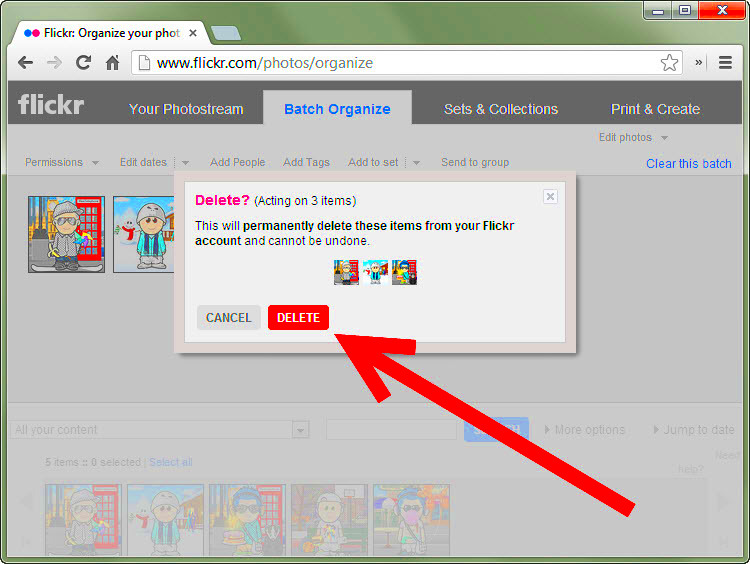 Ever tried to delete a photo only to find that the option seems to be playing hide and seek? I’ve been there—staring at my screen, scratching my head, wondering where the heck that delete button went. If you're facing this issue, don’t worry. Here’s a quick guide to help you out:
Ever tried to delete a photo only to find that the option seems to be playing hide and seek? I’ve been there—staring at my screen, scratching my head, wondering where the heck that delete button went. If you're facing this issue, don’t worry. Here’s a quick guide to help you out: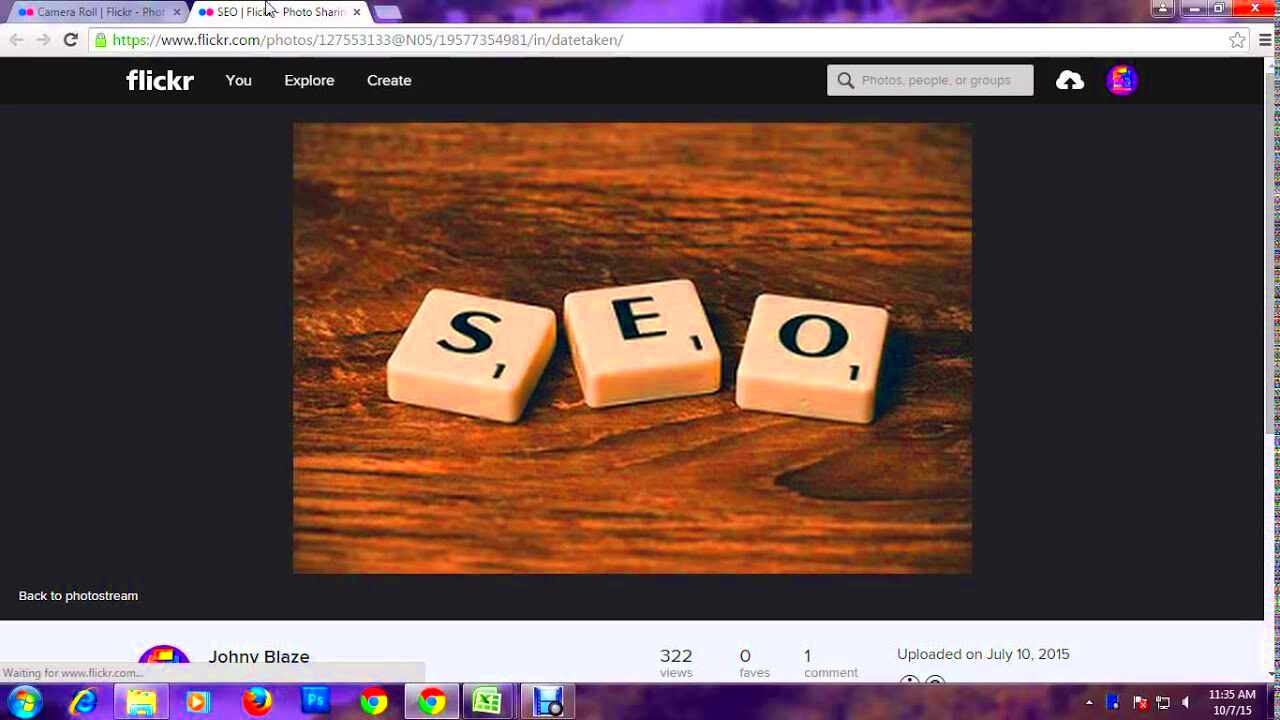
 admin
admin








