Introduction: The Appeal of Spotify and Its Premium Features
Spotify has revolutionized the way we listen to music with its vast library and user-friendly interface. Offering a wide range of features,
Spotify caters to various musical tastes and preferences. For users who are passionate about music, the Premium subscription provides an enhanced experience, including offline listening, no ads, and unlimited skips. However, even if you're not a Premium member, there are still ways to optimize your
Understanding Spotify's Subscription Tiers
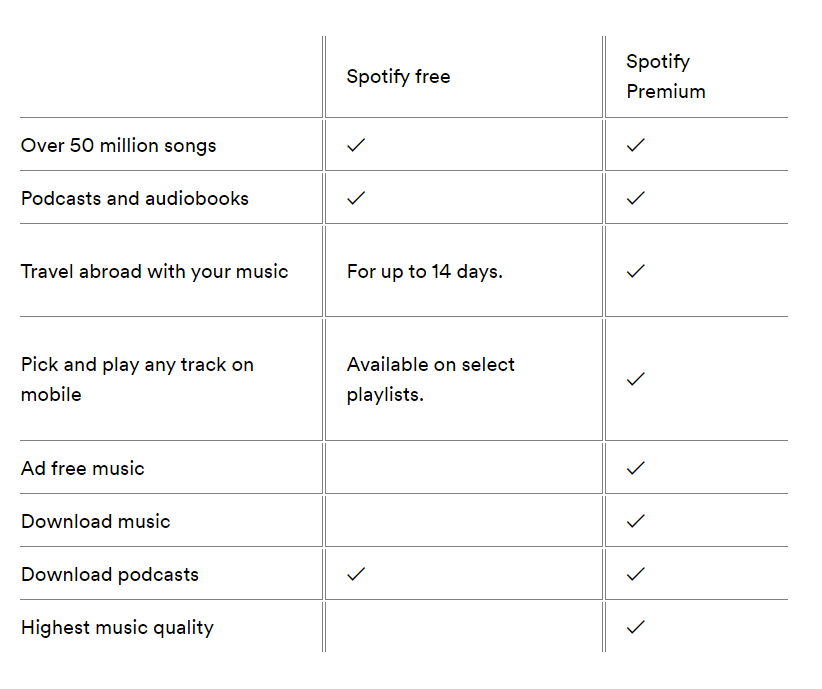 Spotify
Spotify offers several subscription options to cater to different user needs and preferences. Each tier provides distinct features and benefits, which can greatly influence how you interact with the platform. Here's a detailed look at each subscription tier:
1. Spotify Free
The free version of
Spotify is a great option for users who want to enjoy music without committing to a subscription. However, it comes with some limitations:
- Advertisements: Users will encounter ads between songs, which can disrupt the listening experience.
- Shuffle-Only Mode: On mobile devices, users can only listen to songs in shuffle mode, limiting control over track selection.
- Limited Skips: There is a cap on the number of times you can skip songs within an hour.
- Lower Sound Quality: The audio quality is lower compared to Premium subscriptions.
2. Spotify Premium
Spotify Premium offers a comprehensive set of features designed for a superior listening experience. Here’s what you get:
- No Ads: Enjoy uninterrupted music with no advertisements.
- Offline Listening: Download your favorite tracks and playlists to listen offline.
- Unlimited Skips: Skip as many songs as you like without any restrictions.
- High-Quality Audio: Experience music in higher sound quality, up to 320 kbps.
- On-Demand Playback: Access any song, album, or playlist instantly, without shuffle limitations.
3. Spotify Premium Family
This tier allows up to six family members to have their own individual Premium accounts at a discounted rate. Benefits include:
- Individual Accounts: Each family member has their own login and personal playlists.
- Discounted Price: The cost per account is lower compared to individual Premium subscriptions.
4. Spotify Premium Duo
Designed for couples or roommates, Premium Duo provides:
- Two Premium Accounts: Each person gets their own Premium account.
- Shared Payment: A single payment covers both accounts at a reduced rate.
5. Spotify Premium Student
Students can enjoy Premium features at a discounted rate. Benefits include:
- Discounted Price: Students pay less compared to the standard Premium rate.
- All Premium Features: Enjoy the same benefits as a regular Premium subscription.
Understanding these tiers helps you choose the right plan that best suits your listening habits and budget. Whether you’re looking for an ad-free experience, high-quality audio, or family sharing options,
Spotify has a plan to meet your needs.
What is the Premium Perk for Playing Specific Songs?
One of the notable perks of Spotify Premium is the ability to play specific songs on demand. This feature significantly enhances the listening experience compared to the free version. Let’s delve into how this perk benefits users and what it entails:
On-Demand Song Selection
With Spotify Premium, users have the ability to:
- Play Any Song: Directly search for and play any song in Spotify's vast library without limitations.
- Create Custom Playlists: Build and curate playlists with specific songs of your choice, offering a personalized listening experience.
- Queue Management: Add songs to your queue and arrange playback in the order you prefer.
Comparison with Free Version
In contrast, Spotify Free users face certain restrictions:
- Shuffle Mode: On mobile devices, users are generally restricted to shuffle mode, which means they can't select specific songs to play. The free version limits users to a randomized order of songs within playlists and albums.
- Limited Track Selection: While users can browse and select songs, they are often forced to shuffle or use pre-made playlists, reducing control over the listening experience.
Benefits of On-Demand Song Playback
The ability to play specific songs offers several advantages:
- Enhanced Personalization: Users can tailor their music experience to fit their mood or occasion by selecting exact tracks.
- Improved Music Discovery: Allows for easier exploration of new and favorite tracks without the interruption of ads or shuffle limitations.
- Seamless Playlist Management: Users can create and manage playlists more effectively, ensuring that their music tastes and preferences are always met.
Additional Premium Features Related to Playback
In addition to on-demand song selection, Spotify Premium users also benefit from:
| Feature | Premium | Free |
|---|
| Offline Listening | Available | Not Available |
| Skip Limits | Unlimited | Limited |
| Audio Quality | High (up to 320 kbps) | Standard |
Overall, the ability to play specific songs on-demand is a key advantage of Spotify Premium, offering a more flexible and enjoyable music experience compared to the free tier.
How to Access Specific Songs with Spotify's Free Version
While Spotify Premium users enjoy the convenience of playing any song on demand, Spotify Free users have to navigate certain limitations. However, there are still ways to access specific songs even without a Premium subscription. Here’s how you can make the most of Spotify’s free version:
1. Use Playlists and Discover Weekly
Spotify Free users can access playlists and personalized recommendations:
- Playlists: Browse through curated playlists which often include popular or genre-specific songs. Although you cannot select specific tracks for immediate playback, these playlists are updated regularly with trending songs.
- Discover Weekly: This personalized playlist offers a selection of new and relevant songs based on your listening history. It's a great way to discover specific songs you might like.
2. Use Radio Stations
Spotify Free also allows you to create radio stations based on a specific song, artist, or genre:
- Artist Radio: Start a radio station from an artist’s profile, which will play songs similar to or including the artist's music.
- Song Radio: Select a song and create a radio station based on that track. The radio station will play songs similar to the selected track, allowing for some control over song selection.
3. Search for Specific Songs
While direct playback is restricted, you can still search for specific songs:
- Song Search: Use the search bar to find specific songs or artists. You can view the song’s details, but playback will generally be in shuffle mode or limited by ads.
- Queue Songs: If you're on a playlist or album, you can queue songs to play in the order they appear, but this feature is only available in shuffle mode for Free users.
Limitations to Note
Despite these methods, there are some constraints:
| Feature | Spotify Free | Spotify Premium |
|---|
| On-Demand Playback | Limited to shuffle mode on mobile | Available |
| Skip Limits | Limited | Unlimited |
| Ad Interruptions | Yes | No |
While Spotify Free has some limitations compared to Premium, utilizing playlists, radio stations, and song search can help you get closer to accessing specific tracks. This way, you can still enjoy a tailored music experience even without a subscription.
Using HDStockImages.com to Enhance Your Spotify Experience
Spotify is not just about listening to music—it's also about creating an engaging visual experience. Customizing your Spotify playlists with high-quality images can make them more appealing and personal. HDStockImages.com provides a vast collection of high-resolution images that can enhance your Spotify experience. Here’s how you can use HDStockImages.com to improve your Spotify playlists:
1. Selecting the Perfect Playlist Cover
One of the simplest ways to personalize your Spotify experience is by choosing a standout cover image for your playlists. With HDStockImages.com, you can:
- Browse Categories: Explore different categories to find images that match the mood or theme of your playlist, whether it’s upbeat, relaxing, or genre-specific.
- High-Resolution Quality: Choose from high-resolution images to ensure that your playlist cover looks sharp and professional.
2. Creating Custom Playlist Artwork
In addition to cover images, you can use HDStockImages.com to create custom artwork:
- Combine Images: Use graphic design tools to combine multiple images into a single piece of artwork that reflects your playlist’s unique vibe.
- Text Overlay: Add text to images, such as playlist titles or descriptions, to make them more informative and engaging.
3. Enhancing Your Spotify Profile
Your Spotify profile can also benefit from visually appealing images:
- Profile Picture: Use high-quality images from HDStockImages.com to create an eye-catching profile picture.
- Header Image: Design a custom header image that represents your musical tastes or personal brand.
Steps to Download and Use Images from HDStockImages.com
Here’s a quick guide on how to download and utilize images from HDStockImages.com:
- Visit HDStockImages.com: Navigate to the website and search for images that fit your needs.
- Select an Image: Choose an image based on resolution and relevance to your playlist or profile.
- Download the Image: Download the image in the desired resolution, making sure it meets Spotify’s size requirements.
- Upload to Spotify: Upload the image to Spotify as your playlist cover or profile picture.
Image Quality and Spotify’s Requirements
When selecting images for Spotify, keep the following in mind:
| Image Type | Recommended Size | Quality |
|---|
| Playlist Cover | 300x300 pixels | High Resolution |
| Profile Picture | 320x320 pixels | High Resolution |
| Header Image | 640x640 pixels | High Resolution |
By utilizing HDStockImages.com, you can significantly enhance your Spotify experience with visually stunning and personalized elements. This added visual appeal helps make your music experience not only more enjoyable but also more memorable.
Benefits of High-Quality Images for Your Spotify Playlist
High-quality images can significantly enhance your Spotify playlist, making it more engaging and visually appealing. While the music itself is the core of the experience, the visual aspect can influence how listeners interact with and perceive your playlists. Here’s why incorporating high-resolution images is beneficial:
1. Enhanced Visual Appeal
High-quality images make your playlists stand out:
- Professional Look: Sharp and clear images give your playlist a polished, professional appearance that attracts more attention.
- Personal Touch: Custom images allow you to infuse personality and creativity into your playlists, making them uniquely yours.
2. Improved User Engagement
Visually appealing playlists can lead to increased engagement:
- Attractiveness: A well-designed cover image can make a playlist more enticing, encouraging users to explore it further.
- Memorability: High-quality visuals can make your playlists more memorable, leading to repeat listens and better retention of your music selections.
3. Better Playlist Organization
High-resolution images can help in organizing and categorizing your playlists:
- Thematic Representation: Use images that reflect the theme or mood of your playlist, making it easier for listeners to understand the type of music they can expect.
- Visual Hierarchy: Distinct images can help differentiate between various playlists, making navigation and management more intuitive.
4. Increased Playlist Discovery
Eye-catching images can enhance the visibility of your playlists:
- Search Optimization: High-quality images are more likely to catch the eye of users when browsing through search results or playlist recommendations.
- Social Sharing: Attractive playlist covers are more likely to be shared on social media, increasing the likelihood of new listeners discovering your playlists.
Best Practices for Choosing Playlist Images
When selecting images for your Spotify playlists, consider the following:
| Aspect | Recommendation |
|---|
| Resolution | Use images with a high resolution to ensure clarity and sharpness. |
| Relevance | Choose images that reflect the theme or mood of the playlist. |
| Consistency | Maintain a consistent style across your playlists for a cohesive look. |
Incorporating high-quality images into your Spotify playlists not only enhances their visual appeal but also boosts user engagement and discoverability. By choosing the right images, you can create a more enjoyable and memorable music experience for yourself and your listeners.
Step-by-Step Guide to Downloading Images for Spotify
Customizing your Spotify playlists with high-quality images is a great way to enhance their appeal and personalize your music experience. HDStockImages.com provides a wealth of high-resolution images suitable for this purpose. Here’s a straightforward guide to downloading and using images from HDStockImages.com for your Spotify playlists:
1. Visit HDStockImages.com
Begin by navigating to HDStockImages.com:
- Open Your Browser: Launch your web browser and go to HDStockImages.com.
- Search for Images: Use the search bar to find images that fit your playlist’s theme or mood. You can use keywords related to the genre, mood, or style of your playlist.
2. Browse and Select Images
Once you’ve found images that interest you, follow these steps:
- Review Image Details: Click on an image to view its details, including resolution and format. Ensure it meets Spotify’s size requirements for optimal quality.
- Choose the Best Fit: Select images that are visually appealing and relevant to your playlist. Consider how the image will look when displayed as a playlist cover on different devices.
3. Download the Image
To download the chosen image:
- Click Download: On the image’s page, click the download button or link. Choose the highest resolution available to ensure image clarity.
- Save the File: Save the image to a location on your device where you can easily access it, such as your desktop or a dedicated folder for Spotify images.
4. Upload the Image to Spotify
After downloading the image, you can upload it to Spotify:
- Open Spotify: Launch the Spotify app on your desktop or mobile device.
- Select Playlist: Navigate to the playlist you want to customize and click on the playlist cover.
- Change Cover Image: Choose the option to edit or change the cover image. Upload the downloaded image from your device.
- Adjust Image: Make any necessary adjustments to fit the image within Spotify’s format. Confirm the changes to set the new cover image.
Image Specifications and Tips
Ensure your image meets Spotify’s requirements for best results:
| Image Type | Recommended Size | Format |
|---|
| Playlist Cover | 300x300 pixels | JPG, PNG |
| Profile Picture | 320x320 pixels | JPG, PNG |
| Header Image | 640x640 pixels | JPG, PNG |
By following these steps, you can effectively download and utilize high-quality images from HDStockImages.com to enhance your Spotify playlists, creating a more engaging and visually appealing music experience.
Tips for Choosing the Right Images for Your Spotify Playlist
Selecting the right image for your Spotify playlist is essential for creating a visually appealing and engaging music experience. The cover image not only represents your playlist but also influences how listeners perceive it. Here are some tips to help you choose the best images for your Spotify playlist:
1. Match the Image to the Playlist Theme
The image should reflect the mood and genre of your playlist:
- Genre Alignment: Use images that represent the musical genre. For example, a playlist featuring jazz might benefit from classic or retro-themed images, while a workout playlist might use dynamic and energetic visuals.
- Mood Representation: Choose images that convey the emotional tone of the playlist. For instance, a relaxing playlist might feature serene landscapes, while a party playlist could have vibrant and lively images.
2. Ensure High Image Quality
High-resolution images are crucial for maintaining a professional appearance:
- Resolution: Select images with a resolution of at least 300x300 pixels to ensure they appear clear and crisp on various devices.
- Aspect Ratio: Use images that fit Spotify’s aspect ratio requirements to avoid cropping or distortion.
3. Keep It Simple and Focused
A cluttered image can be distracting:
- Minimalist Design: Opt for simple, uncluttered images that highlight the main subject or theme without overwhelming the viewer.
- Focus on Key Elements: Ensure that the focal point of the image is clear and relevant to the playlist content.
4. Use Text Wisely
If you add text to your image, make sure it is legible:
- Readable Fonts: Choose fonts that are easy to read and contrast well with the background image.
- Text Size: Ensure that text is large enough to be easily readable on both desktop and mobile devices.
5. Test Image Visibility
Before finalizing your image, check how it looks on Spotify:
- Device Preview: View the playlist cover on different devices to ensure it looks good across various screen sizes.
- Background and Foreground: Make sure that the image’s colors and elements don’t blend into Spotify’s interface, making the cover image stand out.
Image Selection Guidelines
Follow these general guidelines to choose the best images:
| Aspect | Recommendation |
|---|
| Resolution | At least 300x300 pixels for clarity. |
| Theme | Align with the playlist’s genre and mood. |
| Design | Keep it simple and avoid clutter. |
By carefully selecting the right images for your Spotify playlist, you can enhance its visual appeal, better convey its theme, and create a more engaging experience for your listeners.
Frequently Asked Questions (FAQ)
Here are some common questions about using Spotify and enhancing your playlists with images, along with their answers:
1. Can I change the cover image of my playlist on Spotify for free?
Yes, you can change the cover image of your playlist on Spotify, even if you are a free user. Simply select the playlist, click on the current cover image, and upload a new one from your device.
2. What are the recommended image dimensions for Spotify playlist covers?
For optimal display, Spotify recommends using playlist cover images with dimensions of at least 300x300 pixels. This ensures that your image appears clear and sharp across different devices.
3. How can I find high-quality images for my Spotify playlist?
You can find high-quality images on stock image websites like HDStockImages.com. Search for images that match the theme or mood of your playlist and ensure they have high resolution for the best quality.
4. Are there any restrictions on the type of images I can use?
While you can use most images, make sure they adhere to Spotify’s content guidelines. Avoid images that contain explicit content, are copyrighted, or do not fit the theme of your playlist.
5. How do I add text to my playlist cover image?
To add text to your playlist cover image, use a graphic design tool or software such as Adobe Photoshop or Canva. Choose a readable font and ensure the text contrasts well with the background image.
6. Can I use the same image for multiple playlists?
Yes, you can use the same image for multiple playlists. However, it’s often more engaging to use unique images that reflect the specific theme of each playlist.
7. What file formats are acceptable for Spotify playlist cover images?
Spotify supports common image formats such as JPG and PNG. Make sure your image is saved in one of these formats to ensure compatibility with Spotify’s upload requirements.
8. How often can I change my playlist cover image?
You can change your playlist cover image as often as you like. Simply follow the same steps to upload a new image whenever you want to update the look of your playlist.
Conclusion: Maximizing Your Spotify Experience with Quality Images
Incorporating high-quality images into your Spotify playlists can significantly enhance your overall music experience. By selecting the right images, you not only make your playlists more visually appealing but also create a more engaging and personalized listening environment. Here’s a recap of how quality images can elevate your Spotify experience:
Enhanced Visual Appeal
A well-chosen cover image makes your playlist stand out. High-resolution images provide a professional and polished look that can attract more listeners and make your playlists more memorable.
Improved Engagement
Visually appealing playlists are more likely to capture attention and encourage users to explore and listen to your curated selections. A strong visual representation can lead to increased interactions and repeat listens.
Better Organization
Images that reflect the theme or mood of your playlist help in organizing and categorizing your music. This makes it easier for you and others to navigate through your playlists and quickly understand the type of music they feature.
Increased Discoverability
Attractive playlist covers are more likely to catch the eye when browsing through Spotify’s interface or searching for new music. This can lead to greater visibility and more opportunities for your playlists to be discovered and shared.To make the most of your Spotify playlists, follow the tips for choosing the right images, utilize resources like HDStockImages.com for high-quality visuals, and ensure your images meet Spotify’s requirements. By investing time in selecting and customizing your playlist images, you create a richer and more enjoyable experience for yourself and your listeners.In summary, quality images are more than just decoration; they are an integral part of how your music is presented and perceived. Embrace the power of visuals to elevate your Spotify playlists and maximize your overall music experience.
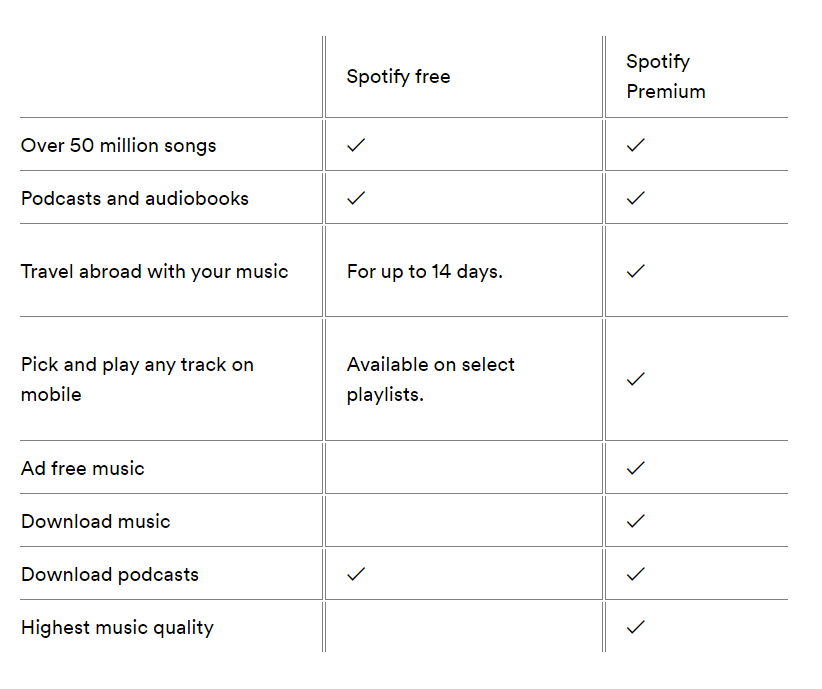 Spotify offers several subscription options to cater to different user needs and preferences. Each tier provides distinct features and benefits, which can greatly influence how you interact with the platform. Here's a detailed look at each subscription tier:
Spotify offers several subscription options to cater to different user needs and preferences. Each tier provides distinct features and benefits, which can greatly influence how you interact with the platform. Here's a detailed look at each subscription tier: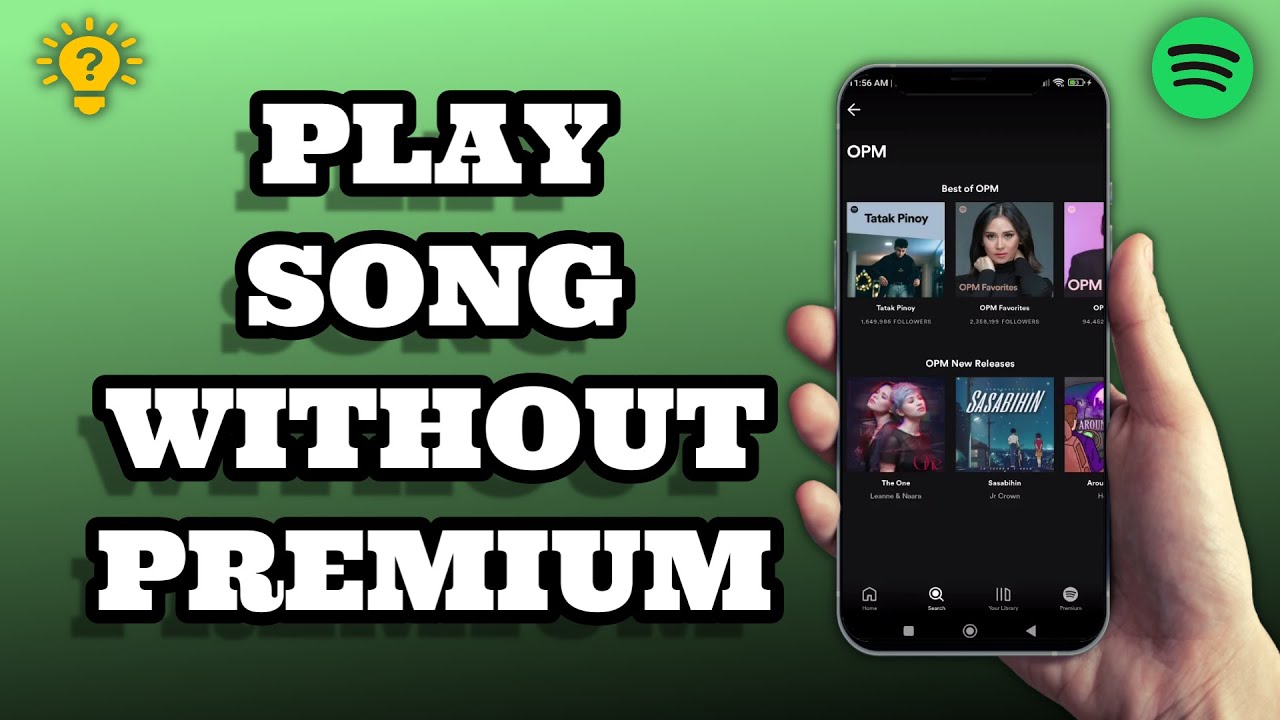
 admin
admin








