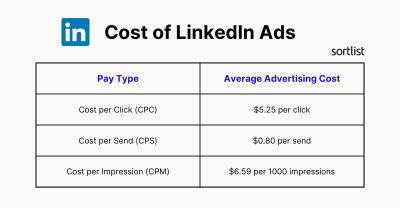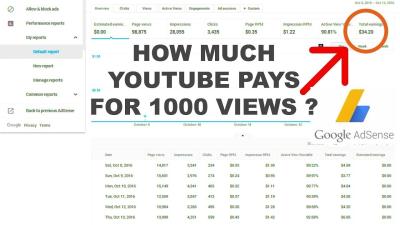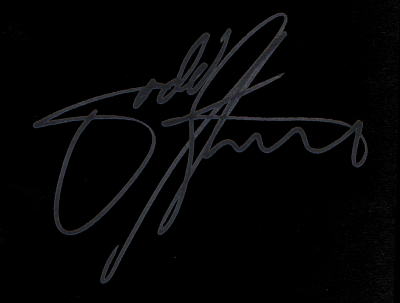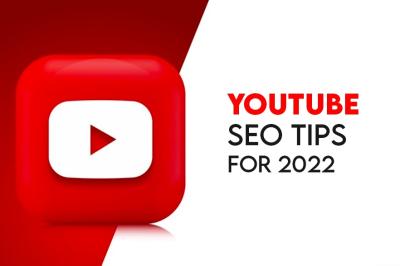Introduction: Understanding Etsy Digital Downloads
In the digital age, Etsy has become a popular marketplace for creators and consumers alike, offering a wide range of products from handmade crafts to unique digital items. One of the most convenient features Etsy offers is the ability to purchase and download digital files directly to your device. These digital downloads can include anything from printable art and planners to design templates and digital patterns. Understanding how to access these files efficiently is crucial for getting the most out of your purchases.
In this guide, we will explore the ins and outs of Etsy digital downloads, focusing specifically on how you can manage and download these files on your iPhone. Whether you’re a frequent Etsy shopper or new to the platform, this introduction will help you get a clear understanding of what digital downloads are, why they are beneficial, and how you can easily access them from your iPhone.
Digital downloads from Etsy are files that you receive immediately after purchase. These can be PDF files, JPEG images, ZIP folders containing multiple files, or other digital formats. They provide a way for you to receive your purchased goods instantly without the need for physical shipping, making it a convenient option for both buyers and sellers. By learning how to manage these files on your iPhone, you can streamline your digital shopping experience and ensure that you make the most of your Etsy purchases.
Also Read This: Follow This Comprehensive Guide on How to Use Rumble App
Why Download Etsy Digital Files on Your iPhone?
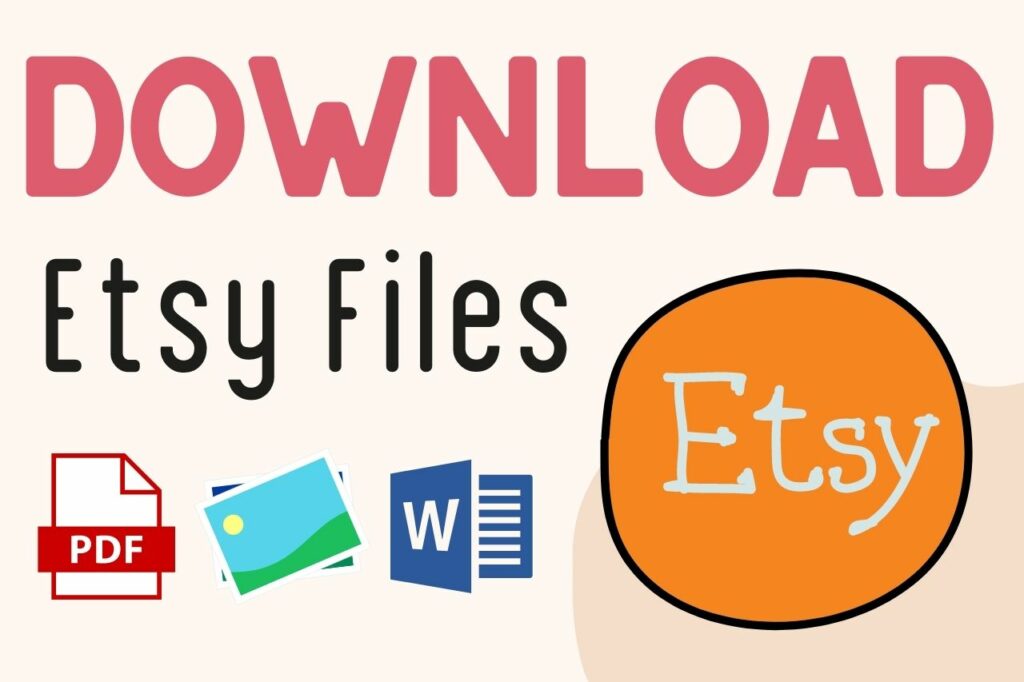
Downloading Etsy digital files on your iPhone offers a range of benefits that enhance your overall experience with Etsy products. From convenience and accessibility to easy file management, there are several compelling reasons to use your iPhone for downloading and managing these files. Let’s explore these reasons in detail:
1. Convenience and Accessibility
One of the primary reasons to download Etsy digital files on your iPhone is the convenience it offers. Your iPhone is always with you, which means you can access your digital files anytime and anywhere. Whether you’re at home, at work, or on the go, you can easily download and view your files without being tied to a computer.
2. Immediate Access to Your Purchases
When you make a purchase on Etsy, digital files are available for download immediately after the transaction is completed. By using your iPhone, you can quickly download the files right after purchase and start using them without delay. This immediate access is ideal for those who want to get started on a project as soon as possible.
3. Easy File Management
Your iPhone comes equipped with a variety of built-in tools and apps that make managing your digital files straightforward. Here are some features and apps that can help you manage your Etsy downloads:
- Files App: The Files app on your iPhone allows you to organize, view, and share your digital files easily.
- Photos App: For image files, the Photos app provides a simple way to view and organize your images.
- iCloud Drive: Save your files to iCloud Drive for seamless access across all your Apple devices.
- Third-Party Apps: Apps like Dropbox or Google Drive can be used for additional file management and backup options.
4. Enhanced Security Features
iPhones come with a variety of security features to protect your data. When you download digital files on your iPhone, you benefit from these security measures:
| Security Feature | Description |
|---|---|
| Face ID / Touch ID | Secure your files with biometric authentication to ensure that only you can access them. |
| Encryption | Files stored on your iPhone are encrypted to protect them from unauthorized access. |
| Automatic Backups | iCloud and iTunes backups help ensure that your files are safe in case of device issues. |
5. Seamless Integration with Other Apps
Your iPhone’s ecosystem allows for smooth integration with other apps. For example, you can:
- Edit Digital Files: Use apps like Adobe Acrobat for PDF edits or Procreate for digital art adjustments.
- Share Files: Easily share your digital files via email, social media, or cloud storage services.
- Print Files: Connect to printers through AirPrint for high-quality prints of your digital downloads.
Downloading Etsy digital files on your iPhone offers a range of advantages, from the convenience of accessing your files on the go to the advanced security and management features available on your device. By leveraging these benefits, you can enhance your experience with Etsy’s digital products and make the most of your purchases.
Also Read This: How to Add a Written Question to Your LinkedIn Job Listing
Step-by-Step Guide to Download Etsy Digital Files on Your iPhone
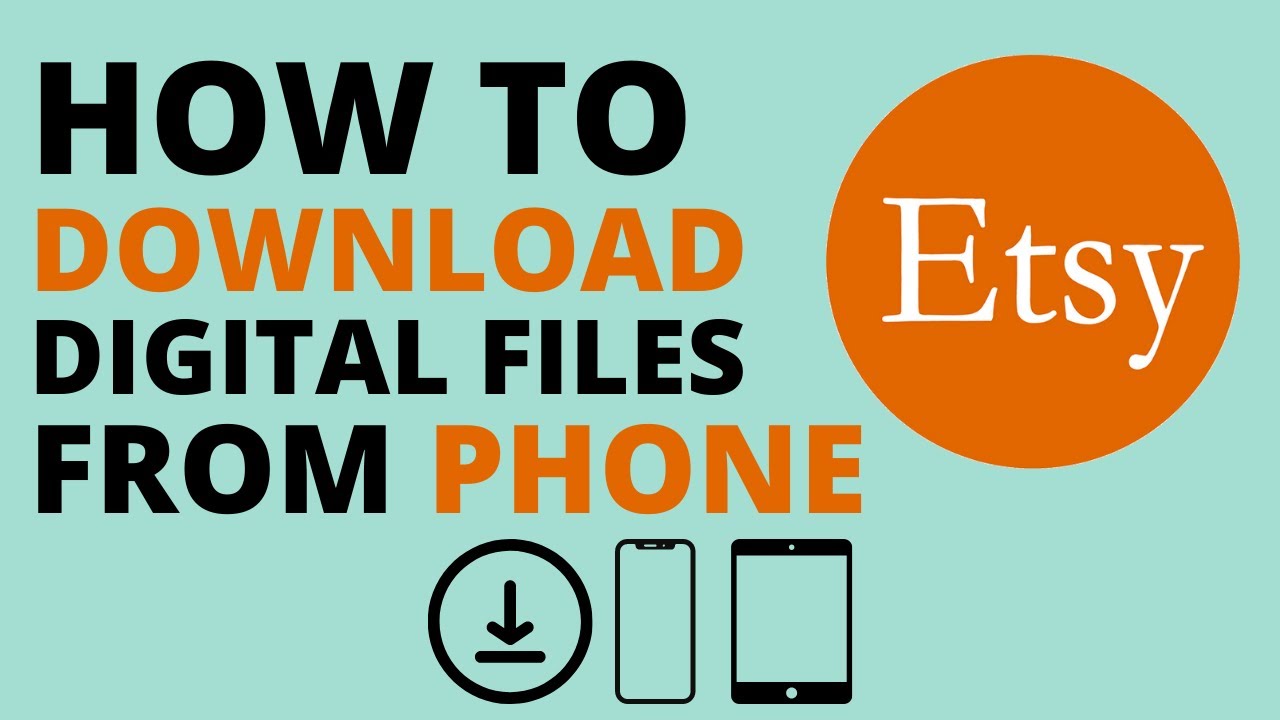
Downloading Etsy digital files on your iPhone is a straightforward process that allows you to access your purchased content quickly and efficiently. Whether you’re a first-time buyer or a seasoned Etsy shopper, this step-by-step guide will help you navigate the download process from start to finish. Follow these instructions to ensure a smooth experience with your digital files.
Step 1: Open the Etsy App or Website
To get started, you need to access the Etsy platform where you made your purchase. You have two options:
- Using the Etsy App: Open the Etsy app on your iPhone. If you don’t have the app, you can download it from the App Store.
- Using a Web Browser: Open Safari or another web browser and go to the Etsy website.
Step 2: Sign In to Your Etsy Account
Log in to your Etsy account using your email address and password. If you’re using the app, tap the profile icon in the bottom right corner and select “Sign in.” On the website, click “Sign in” at the top right corner.
Step 3: Access Your Purchases
Once you’re signed in, you need to locate your purchased digital files:
- On the Etsy App: Tap the “You” icon in the bottom menu, then select “Purchases and Reviews.”
- On the Etsy Website: Click on your profile icon at the top right, and choose “Purchases and Reviews” from the dropdown menu.
Step 4: Find Your Digital Purchase
In the “Purchases and Reviews” section, you’ll see a list of your recent orders. Look for the digital item you want to download and tap or click on it.
Step 5: Download Your Digital Files
Once you’re on the order details page, you will see a section labeled “Downloads.” Click or tap on the “Download Files” button to start the download process. The files will be saved to your iPhone’s Files app.
Step 6: Access Your Downloaded Files
To view your downloaded files, follow these steps:
- Open the Files App: Locate and open the Files app on your iPhone.
- Navigate to Downloads: In the Files app, go to the “Browse” tab and select the “Downloads” folder to find your newly downloaded files.
Step 7: Manage Your Files
After downloading your files, you might want to organize or manage them:
- Move Files: Drag and drop files to different folders for better organization.
- Share Files: Tap the share icon to send files via email, messages, or cloud services.
- Edit Files: Use apps like Adobe Acrobat for PDFs or Procreate for images.
Troubleshooting Common Issues
If you encounter problems during the download process, consider these solutions:
| Issue | Solution |
|---|---|
| Download Button Not Working | Refresh the page, or try closing and reopening the Etsy app or browser. |
| File Not Appearing in Downloads | Check your internet connection or try downloading the file again. |
| Can’t Find Downloaded Files | Check the “Downloads” folder in the Files app or search for the file name. |
By following these steps, you can successfully download and manage your Etsy digital files on your iPhone. This guide ensures that you can quickly access your purchased content and start using it right away.
Also Read This: how to annotate an image on google docs
Common Issues and Troubleshooting Tips for Etsy Downloads on iPhone
Downloading digital files from Etsy on your iPhone is usually a smooth process, but occasionally, you might run into issues. Understanding these common problems and knowing how to resolve them can help you get back to enjoying your digital purchases without frustration. Below are some frequent issues you might encounter along with practical troubleshooting tips to address them.
1. Download Button Not Working
If you find that the download button for your Etsy digital files isn’t responsive, try the following solutions:
- Refresh the Page: Sometimes a simple refresh can resolve issues. Pull down on the page to refresh it.
- Restart the App or Browser: Close the Etsy app or web browser completely and reopen it. This can often resolve temporary glitches.
- Update the App or Browser: Ensure you’re using the latest version of the Etsy app or browser. Check the App Store for updates or update your browser from the App Store or the browser’s settings.
- Check Your Internet Connection: A weak or unstable connection can interfere with the download process. Switch between Wi-Fi and cellular data to see if that improves the situation.
2. File Not Appearing in Downloads
If the file you downloaded doesn’t appear in your “Downloads” folder, try these steps:
- Check the Files App: Open the Files app on your iPhone and navigate to the “Downloads” folder to see if the file is there.
- Search for the File: Use the search bar in the Files app to look for the file by name.
- Re-download the File: Go back to your Etsy “Purchases and Reviews” page and try downloading the file again.
- Clear Browser Cache: If you’re using a web browser, clearing the cache might help. Go to “Settings” > “Safari” > “Clear History and Website Data” on your iPhone.
3. Error Messages During Download
Occasionally, you might see error messages while trying to download your files. Here’s how to address these errors:
| Error Message | Solution |
|---|---|
| “File Not Found” | Ensure that the file is still available for download on Etsy. Contact the seller if the issue persists. |
| “Download Failed” | Check your internet connection and try downloading the file again. |
| “File Type Not Supported” | Verify that the file type is compatible with your iPhone’s apps. Use appropriate apps to open the file, such as Adobe Acrobat for PDFs. |
4. Issues with Opening the Downloaded File
If you can’t open the file after downloading it, follow these tips:
- Check File Compatibility: Make sure you have the right app to open the file. For instance, you may need Adobe Acrobat for PDFs or a photo viewer for images.
- Update Apps: Ensure that any apps used to view the files are updated to the latest version.
- Re-download the File: Sometimes files get corrupted during download. Re-download the file from the “Purchases and Reviews” section on Etsy.
5. Files Are Missing or Corrupted
If your downloaded files are missing or corrupted, try these steps:
- Re-download the Files: Go back to the Etsy website or app and download the files again.
- Contact Etsy Support: If re-downloading doesn’t work, contact Etsy support for assistance with the issue.
- Check File Integrity: Open the files using different apps or devices to see if they are corrupted.
By following these troubleshooting tips, you can resolve most issues related to downloading Etsy digital files on your iPhone. If you continue to experience problems, don’t hesitate to reach out to Etsy’s customer service for further help.
Also Read This: Next Royal Rumble 2024 Date and Venue Details
Best Apps for Managing Etsy Digital Files on iPhone
Once you’ve downloaded your Etsy digital files on your iPhone, managing them effectively is crucial for making the most of your purchases. From organizing files to editing and sharing, there are several apps that can help streamline these tasks. Here are some of the best apps for managing Etsy digital files on your iPhone, each with unique features to enhance your experience.
1. Files App
The Files app is the default file management tool on your iPhone. It offers a range of features to help you organize and access your digital files.
- Features: View, organize, and manage files in various locations like iCloud Drive or local storage.
- How to Use: Open the Files app, navigate to the “Downloads” folder, and organize your files into folders or move them as needed.
- Pros: Built-in, easy to use, integrates with iCloud Drive.
2. Adobe Acrobat Reader
Adobe Acrobat Reader is a powerful app for viewing and editing PDF files, which are commonly used for digital downloads on Etsy.
- Features: View, annotate, and sign PDF documents. Advanced features available with a subscription.
- How to Use: Open the PDF file in Adobe Acrobat Reader to view and use features like highlight, comment, or add text.
- Pros: Comprehensive PDF management features, trusted by professionals.
3. GoodReader
GoodReader is a versatile app for managing a wide range of file types, including PDFs and images.
- Features: PDF reader, file management, annotation tools, and file synchronization with cloud services.
- How to Use: Import files into GoodReader to organize, annotate, and manage them.
- Pros: Advanced PDF tools, supports various file formats, and integrates with multiple cloud storage options.
4. Documents by Readdle
Documents by Readdle is a versatile app for file management and media viewing.
- Features: File organization, media playback, PDF editing, and cloud storage integration.
- How to Use: Import files into Documents, organize them into folders, and use built-in tools for editing or viewing.
- Pros: Comprehensive file management features, user-friendly interface.
5. Dropbox
Dropbox is a cloud storage service that’s useful for managing and sharing your digital files.
- Features: Cloud storage, file sharing, and syncing across multiple devices.
- How to Use: Upload your Etsy files to Dropbox for backup and access from other devices.
- Pros: Easy file sharing, access files from any device.
6. Google Drive
Google Drive offers cloud storage and file management features that are great for organizing your Etsy digital files.
- Features: Cloud storage, file sharing, and collaboration features.
- How to Use: Upload files to Google Drive to organize, share, or collaborate on documents.
- Pros: Generous free storage, integration with Google’s suite of apps.
7. Files App vs. Third-Party Apps Comparison Table
| App | Type | Key Features | Best For |
|---|---|---|---|
| Files App | File Management | Basic file organization, cloud integration | General file management |
| Adobe Acrobat Reader | PDF Management | PDF viewing, annotating, signing | PDF handling |
| GoodReader | File Management | Advanced PDF tools, cloud sync | Complex file management and annotation |
| Documents by Readdle | File Management | File organization, PDF editing | Comprehensive file management |
| Dropbox | Cloud Storage | File storage, sharing | File backup and sharing |
| Google Drive | Cloud Storage | File storage, collaboration | Cloud storage and document collaboration |
By using these apps, you can effectively manage your Etsy digital files on your iPhone. Each app offers unique features that can help you organize, edit, and share your files, ensuring that you can make the most of your digital purchases from Etsy.
Also Read This: Applying Edible Images: Tips and Techniques
How to Organize and Access Your Downloaded Files Efficiently
Efficiently organizing and accessing your downloaded files on your iPhone is essential for maintaining order and ensuring that you can quickly find what you need. Whether you’ve purchased digital art, planners, or design templates from Etsy, a well-organized file management system will make your digital life much easier. Here’s a comprehensive guide to help you organize and access your downloaded files efficiently.
1. Create a Clear Folder Structure
Setting up a well-organized folder structure is the first step in managing your files effectively.
- Create Main Folders: Organize your files into main folders based on categories such as Art Prints, Planners, Templates, or Patterns.
- Create Subfolders: Within each main folder, create subfolders for specific items or projects. For example, under Art Prints, you might have Landscapes and Abstracts.
- Use Descriptive Names: Name your folders and files descriptively to make searching easier. For instance, name a file “2024_Plan_Weekly_Template.pdf” instead of just “Template.pdf”.
2. Use the Files App for Efficient Management
The Files app on your iPhone is a powerful tool for managing and organizing your downloaded files.
- Access Files: Open the Files app from your home screen and navigate to the “Downloads” folder where your Etsy files are stored.
- Move Files: Tap and hold a file to move it to different folders or create new folders.
- Sort Files: Use the sort options to organize files by name, date, or size. Tap the “Sort By” button at the top of the screen to choose your preferred sorting method.
- Search for Files: Use the search bar at the top of the Files app to quickly locate files by name or keyword.
3. Tagging and Labeling for Easy Access
Tags and labels help you find and categorize your files more effectively.
- Use Tags: Create tags for different types of files or projects. For example, tag files with #Urgent or #ForReview.
- Apply Labels: While the Files app doesn’t support labels, some third-party apps like GoodReader and Documents by Readdle offer labeling options.
4. Backup Your Files Regularly
Backing up your files ensures that you don’t lose important documents due to device issues.
- iCloud Backup: Enable iCloud Backup in Settings > [Your Name] > iCloud > iCloud Backup. Ensure that “iCloud Drive” is turned on to back up your files.
- Manual Backup: You can also manually backup files to your computer using iTunes or Finder.
5. Access and Share Your Files Easily
Efficient access and sharing of files are crucial for productivity.
- Quick Access: Use the “Recents” section in the Files app to quickly access recently used files.
- Share Files: Tap the share icon to send files via email, text, or upload to cloud services. You can share files directly from the Files app or any app that supports sharing.
- Open Files in Other Apps: Use the “Open In” option to view or edit files with other apps like Adobe Acrobat for PDFs or Procreate for images.
6. Organize Files with a Management App
Using a file management app can provide additional features for organization and access.
- Documents by Readdle: A comprehensive app for file management, allowing you to create folders, organize files, and sync with cloud services.
- GoodReader: Offers advanced file management features, including annotation, file organization, and cloud storage integration.
7. File Management App Comparison Table
| App | Features | Best For |
|---|---|---|
| Files App | Basic file management, iCloud integration | General file organization |
| Adobe Acrobat Reader | PDF viewing, annotating | Managing and editing PDF files |
| GoodReader | Advanced PDF tools, file management | Complex file management and annotations |
| Documents by Readdle | File organization, media playback | Comprehensive file management |
By implementing these strategies, you can keep your Etsy digital files organized and easily accessible. Proper file management not only helps you stay organized but also improves your productivity and ensures that your files are safe and secure.
Also Read This: How to Print a Mirror Image in PDF for Unique Printing Projects
Tips for Ensuring Your Digital Files are Safe and Secure
Keeping your digital files safe and secure is crucial to protect your data from unauthorized access, loss, or corruption. Whether you have valuable digital art from Etsy or important documents, following best practices for file security will ensure your files remain intact and accessible. Here are some essential tips for safeguarding your digital files on your iPhone.
1. Use Strong, Unique Passwords
Passwords are the first line of defense for protecting your files and accounts. Here’s how to manage them effectively:
- Create Strong Passwords: Use a mix of letters, numbers, and symbols. A strong password might look like “G7$hR!9LpQ”.
- Unique Passwords: Avoid using the same password across multiple sites or apps. Each account should have a unique password to minimize security risks.
- Use a Password Manager: Consider using a password manager like 1Password or LastPass to generate and store strong passwords securely.
2. Enable Two-Factor Authentication (2FA)
Two-factor authentication adds an extra layer of security to your accounts.
- Enable 2FA: Go to Settings > [Your Name] > Passwords & Security > Two-Factor Authentication and follow the instructions to set it up.
- Use Authenticator Apps: Use apps like Google Authenticator or Authy for generating 2FA codes.
3. Backup Your Files Regularly
Regular backups ensure you don’t lose your files due to accidental deletion or device failure.
- iCloud Backup: Enable iCloud Backup in Settings > [Your Name] > iCloud > iCloud Backup. This will automatically back up your files to iCloud.
- Manual Backup: Connect your iPhone to your computer and use Finder (macOS Catalina or later) or iTunes (macOS Mojave or earlier) to create a backup.
- Cloud Storage Services: Use services like Google Drive, Dropbox, or OneDrive to back up and sync your files across devices.
4. Keep Your Software Up-to-Date
Software updates often include important security patches.
- Update iOS: Go to Settings > General > Software Update to check for and install updates.
- Update Apps: Regularly check the App Store for updates to your apps.
5. Be Cautious with File Sharing
How you share your files affects their security.
- Share Files Securely: Use secure methods for sharing files, such as encrypted email services or secure cloud storage links.
- Set Permissions: When sharing files through cloud services, set appropriate permissions. For instance, limit access to “View Only” rather than “Edit” if not necessary.
- Verify Recipients: Double-check the recipient’s email or contact details before sending files to avoid accidental data exposure.
6. Scan Files for Malware
Malware can compromise your files and device security.
- Use Antivirus Software: Install antivirus software like Avast Mobile Security or McAfee Mobile Security to scan files for malware.
- Be Wary of Suspicious Files: Avoid downloading or opening files from untrusted sources.
7. File Safety Practices Comparison Table
| Practice | Description | Best For |
|---|---|---|
| Strong Passwords | Create complex and unique passwords for each account. | Account Security |
| Two-Factor Authentication (2FA) | Extra security step for account logins. | Account Protection |
| Regular Backups | Ensures data is saved and recoverable. | Data Backup |
| Software Updates | Apply the latest security patches and features. | Device Security |
| Secure File Sharing | Safe methods and permissions for file sharing. | File Sharing |
| Malware Scanning | Detect and remove potential threats. | File and Device Security |
8. Review Your Security Regularly
Regular reviews help maintain your file security.
- Check Security Settings: Regularly review and update your security settings on your iPhone and cloud services.
- Audit Your Files: Periodically review your files and remove anything unnecessary or outdated.
By implementing these security tips, you can protect your digital files from unauthorized access and potential threats. Keeping your files safe and secure ensures that your digital assets remain intact and accessible whenever you need them.
Also Read This: A Guide to Reuploading an Image on Re34 After a Ban
Alternative Methods for Downloading Etsy Digital Files
While downloading Etsy digital files on your iPhone is straightforward, there are alternative methods you can use to access your files if you encounter issues or prefer different approaches. Below are several methods for downloading Etsy digital files, along with details on how to use them effectively.
1. Downloading Files via a Web Browser on a Computer
Using a computer to download Etsy digital files can be a convenient alternative if you’re having trouble with your iPhone.
- Access Etsy on a Computer: Visit the Etsy website on your computer and log in to your account.
- Go to Your Purchases: Navigate to Your Account > Purchases and Reviews to find the digital files you’ve purchased.
- Download Files: Click the download button next to the item to save the files to your computer.
- Transfer Files to Your iPhone: Use iCloud Drive, Dropbox, or email to transfer the files from your computer to your iPhone.
2. Using Etsy App on Another Device
If you have access to another smartphone or tablet, you can use the Etsy app to download your files.
- Download the Etsy App: Install the Etsy app from the App Store on the alternative device.
- Log in to Your Account: Open the app and sign in with your Etsy account credentials.
- Download Files: Navigate to Your Account > Purchases and Reviews, and download the digital files.
- Transfer Files to Your iPhone: Use a cloud storage service or email to move the files from the alternative device to your iPhone.
3. Requesting a Direct Download Link from the Seller
If you encounter problems with the download button, you can ask the seller for a direct download link.
- Contact the Seller: Go to the product page or your Purchases and Reviews section and click on Contact the Shop Owner.
- Request the Link: Politely ask the seller for a direct download link to the digital files.
- Download from the Link: Once the seller provides the link, open it in your web browser to download the files.
4. Using Third-Party Download Managers
Third-party apps can manage downloads and handle various file types.
- Install a Download Manager: Apps like Documents by Readdle or MyMedia from the App Store can help manage file downloads.
- Open the App: Use the built-in browser or download feature to navigate to the Etsy download page.
- Download Files: Follow the app’s instructions to download the files from Etsy.
5. Using Email to Receive Digital Files
If you’re having trouble downloading files, the seller might be able to send them via email.
- Contact the Seller: Reach out to the seller through Etsy or via their provided contact details.
- Request Files via Email: Ask the seller if they can send the digital files to your email address.
- Download from Email: Once you receive the files, download them from the email attachments to your iPhone.
6. Alternative Download Methods Comparison Table
| Method | Pros | Cons |
|---|---|---|
| Computer Download | More reliable; easy to transfer files. | Requires a computer; extra step to transfer files. |
| Alternative Device | Simple if you have another device; no extra transfers needed. | Requires access to another device. |
| Direct Download Link | Bypasses issues with the download button. | Requires contacting the seller. |
| Download Manager App | Handles various file types; offers download management features. | Requires installing and learning to use a new app. |
| Email Files | Straightforward if the seller agrees. | Depends on seller’s willingness; may not be immediate. |
7. Check for Common Issues
Be aware of common issues that may affect these methods:
- File Size: Large files might take longer to download or be subject to storage limits.
- Internet Connection: Ensure you have a stable connection for successful downloads.
- File Compatibility: Make sure you have the necessary apps to open the files you’re downloading.
These alternative methods provide various ways to access your Etsy digital files if you encounter issues with the standard download process. Each method has its own benefits and considerations, so choose the one that best fits your needs.
Also Read This: Here’s How to Download from Telegram Faster and Save Time
FAQ
What are Etsy digital files?
Etsy digital files are downloadable products that sellers offer through the Etsy marketplace. These can include a variety of items such as printable art, planners, design templates, patterns, and digital planners. After purchasing these items, you receive files that you can download and use as per the seller's instructions.
How do I download Etsy digital files on my iPhone?
To download Etsy digital files on your iPhone, follow these steps:
- Open the Etsy app and log in to your account.
- Go to Your Account > Purchases and Reviews.
- Find the order containing your digital files.
- Tap the Download Files button next to the purchase.
- Select the file to download and save it to your iPhone.
What should I do if the download button is not working?
If the download button is not working, you can try the following solutions:
- Refresh the Page: Close and reopen the Etsy app or website.
- Clear Cache: Clear the app or browser cache and try downloading again.
- Try a Different Browser or Device: Use another browser on your iPhone or a different device to access your files.
- Contact Etsy Support: Reach out to Etsy customer support for help with download issues.
Can I download Etsy digital files from a web browser on my iPhone?
Yes, you can download Etsy digital files from a web browser on your iPhone. Visit the Etsy website, log in to your account, and navigate to Your Account > Purchases and Reviews to download your files.
How can I transfer digital files from my computer to my iPhone?
You can transfer digital files from your computer to your iPhone using several methods:
- iCloud Drive: Upload files to iCloud Drive from your computer, then access them from the Files app on your iPhone.
- Email: Email the files to yourself and open the email on your iPhone to download the attachments.
- Cloud Storage Services: Use services like Dropbox, Google Drive, or OneDrive to upload and access your files on your iPhone.
Are there any apps for managing Etsy digital files on my iPhone?
Yes, several apps can help you manage Etsy digital files on your iPhone:
- Documents by Readdle: A powerful file manager that supports various file types and cloud storage services.
- GoodReader: Offers advanced file management features like annotation and file organization.
- Adobe Acrobat Reader: A PDF reader and editor for managing digital files and annotations.
How can I organize my downloaded Etsy files on my iPhone?
To organize your downloaded Etsy files on your iPhone, you can:
- Create Folders: Use the Files app to create folders for different types of files or projects.
- Use Tags: Add tags to files for easier searching and categorization.
- Regularly Review Files: Periodically review and organize files to keep them sorted and up-to-date.
What are the best practices for ensuring the safety of my digital files?
To ensure the safety of your digital files, consider these best practices:
- Use Strong Passwords: Create unique and strong passwords for your accounts.
- Enable Two-Factor Authentication (2FA): Add an extra layer of security to your accounts.
- Backup Files Regularly: Use iCloud or other backup methods to ensure your files are saved.
- Keep Software Updated: Regularly update your iPhone and apps to maintain security.
- Be Cautious with File Sharing: Share files securely and verify recipients before sharing.
What should I do if I lose access to my digital files?
If you lose access to your digital files:
- Check Backup Services: Look for your files in iCloud Drive or other backup services you use.
- Contact Etsy Support: Reach out to Etsy support for assistance with recovering your purchases.
- Contact the Seller: If necessary, ask the seller for a new download link or access to your files.
Conclusion: Mastering the Art of Downloading and Managing Etsy Digital Files
Downloading and managing Etsy digital files on your iPhone can be a smooth and enjoyable process when you know the best practices and tools available. By understanding the steps to download files, exploring alternative methods, and implementing effective management strategies, you can ensure that your digital purchases are safe, organized, and easy to access. Let’s recap the key points to help you master the art of handling your Etsy digital files:
1. Understand the Basics of Etsy Digital Downloads
Etsy digital files are downloadable products that offer a range of creative and useful items. From printable art to templates, these files can enrich your life or assist with various projects. Knowing what digital files are and how to download them on your iPhone is the first step in making the most of your Etsy purchases.
2. Why Download Files on Your iPhone?
Downloading Etsy digital files on your iPhone offers convenience and flexibility. It allows you to access files anytime, anywhere, and gives you the freedom to manage your downloads directly from your mobile device. Additionally, having these files on your iPhone enables you to use apps that can enhance or utilize the files for your personal or professional needs.
3. Follow a Step-by-Step Guide for Efficient Downloads
Following a clear and straightforward guide for downloading files ensures that you complete the process without errors. By navigating through the Etsy app or website, you can download your files effectively and manage them using built-in tools on your iPhone.
4. Address Common Issues and Troubleshooting
Understanding common issues and knowing how to troubleshoot them will help you resolve problems quickly. Whether it’s a malfunctioning download button or an issue with file compatibility, having solutions at your fingertips ensures a smoother experience.
5. Explore Best Apps for Managing Your Files
Choosing the right apps for managing your Etsy digital files can enhance your organizational capabilities and improve how you work with your files. Apps like Documents by Readdle or GoodReader offer features that help with file management, annotation, and secure storage.
6. Organize and Access Your Files Efficiently
Efficiently organizing and accessing your files is crucial for maintaining order and productivity. By creating folders, using tags, and regularly reviewing your files, you can keep your digital space organized and ensure that your files are easy to find and use.
7. Ensure the Safety and Security of Your Digital Files
Protecting your digital files is essential for safeguarding your data from threats and ensuring your files remain safe. Implementing best practices like using strong passwords, enabling two-factor authentication, and regularly backing up your files helps maintain security and prevent data loss.
8. Explore Alternative Methods for File Downloads
In cases where direct downloads from the Etsy app or website don’t work, alternative methods such as using a computer, trying another device, or requesting a direct download link can be useful. These methods provide flexibility and additional ways to access your digital products.
By mastering these aspects of downloading and managing Etsy digital files, you can fully enjoy your purchases and make the most of the creative and practical resources available on Etsy. Embrace these strategies to handle your digital files with confidence and efficiency, ensuring that your Etsy experience is both enjoyable and productive.
Thank you for reading our guide on downloading and managing Etsy digital files. We hope you found these tips and methods helpful in your digital endeavors!
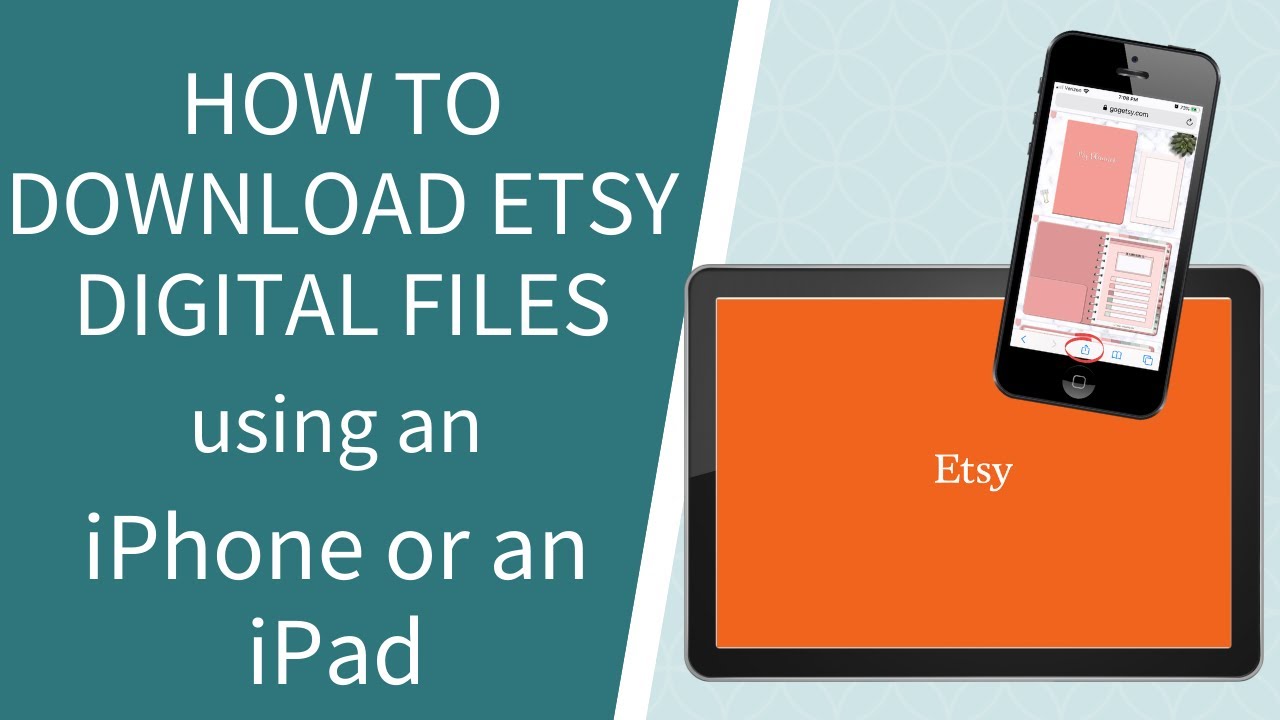
 admin
admin