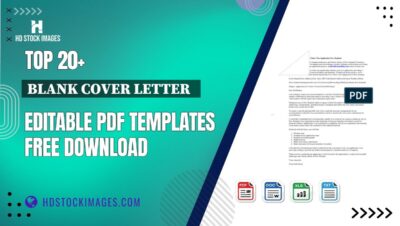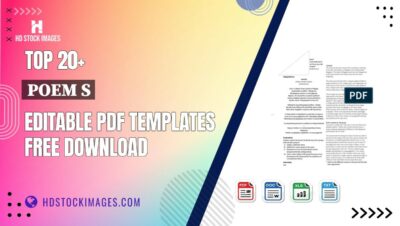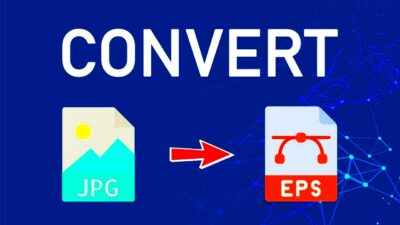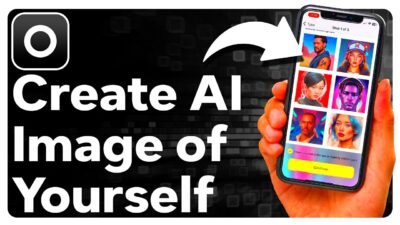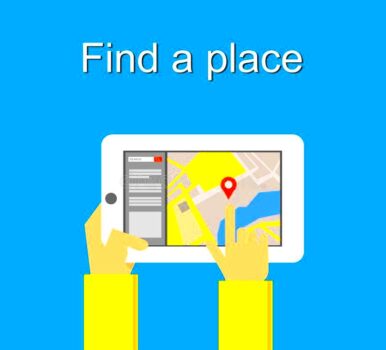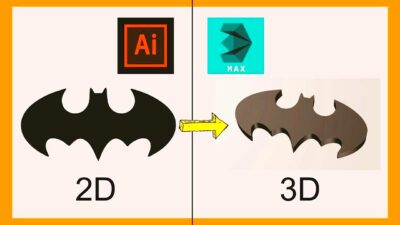Pinterest Claim is a feature on Pinterest that allows businesses and shop owners to link their Pinterest accounts to their online stores, such as Etsy. This process verifies your ownership of the shop and integrates your product listings with your Pinterest profile. Here’s a detailed look at what Pinterest Claim is and why it’s an important tool for your online business:
What is Pinterest Claim?
When you claim your Etsy shop on Pinterest, you essentially prove that you are the owner of the shop and link it to your Pinterest business account. This process involves adding a meta tag or uploading a file to your Etsy shop’s backend. Once claimed, your shop’s name, logo, and product pins are displayed on your Pinterest profile, and you gain access to several features designed to enhance your marketing efforts.
Benefits of Claiming Your Etsy Shop on Pinterest
Claiming your Etsy shop offers a range of benefits that can help you grow your business and reach more customers. Here are some key advantages:
- Access to Analytics: Claiming your shop allows you to view detailed analytics about how your products are performing on Pinterest. You can track metrics such as:
- Impressions: How many times your products are viewed.
- Engagement: How many saves, clicks, and comments your pins receive.
- Clicks: How many times users click through to your Etsy shop.
- Rich Pins: When your Etsy shop is claimed, you can enable Rich Pins. Rich Pins automatically sync information from your Etsy shop to your Pinterest pins, providing more details such as:
- Product Prices: The current price of the product.
- Product Descriptions: Detailed descriptions of the product.
- Availability: Stock status of the product.
- Brand Visibility: Claiming your shop ensures that your shop’s name and logo appear on your Pinterest profile. This helps increase brand recognition and credibility.
- Improved Search Ranking: Pinterest tends to rank claimed shops higher in search results, which can lead to more exposure for your products.
How Pinterest Claim Helps Your Business
Here’s a table summarizing how Pinterest Claim benefits your Etsy shop:
| Benefit | Description |
|---|---|
| Access to Analytics | Track performance metrics like impressions, engagement, and clicks. |
| Rich Pins | Automatically syncs product details like price and availability to Pinterest. |
| Brand Visibility | Showcases your shop’s name and logo on your Pinterest profile. |
| Improved Search Ranking | Higher ranking in Pinterest search results for better visibility. |
In summary, claiming your Etsy shop on Pinterest is a powerful way to enhance your marketing efforts, gain valuable insights, and increase your shop’s visibility. It’s a simple but effective step towards growing your online business.
How to Claim Your Pinterest Account on Etsy
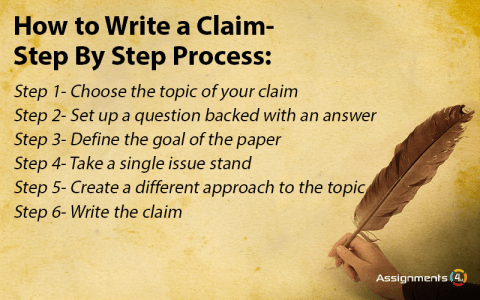
Claiming your Pinterest account on Etsy is a straightforward process that connects your Pinterest business profile with your Etsy shop. This step-by-step guide will help you through the process, ensuring you get all the benefits of Pinterest Claim for your Etsy shop.
Step-by-Step Guide to Claiming Your Pinterest Account on Etsy
Follow these steps to claim your Etsy shop on Pinterest:
Step 1: Set Up Your Pinterest Business Account
If you don’t already have a Pinterest business account, you’ll need to create one. Here’s how:
- Go to the Pinterest Business Signup Page.
- Enter your email address: Use an email address associated with your business.
- Create a password: Choose a strong password for your account.
- Enter your business name: This should be the name of your Etsy shop.
- Fill out the details: Provide information about your business, including your website URL (enter your Etsy shop URL).
- Click on “Join as a Business”: Complete the registration process.
Step 2: Link Your Etsy Shop to Pinterest
Now that you have a Pinterest business account, link it to your Etsy shop:
- Log in to your Pinterest business account.
- Go to your Settings page.
- Scroll down to the “Claim” section.
- Click on “Claim Your Etsy Shop.”
- Enter your Etsy shop URL: Make sure it’s the exact URL of your shop.
- Click “Claim Your Shop.” Pinterest will ask you to verify your shop.
Step 3: Verify Your Etsy Shop on Pinterest
To complete the claiming process, you need to verify your Etsy shop:
- Add a Meta Tag: Pinterest will provide a meta tag. Copy this meta tag.
- Log in to your Etsy shop.
- Go to the Shop Manager and click “Settings” > “Info & Appearance.”
- Paste the meta tag: In the “Header” section, paste the meta tag provided by Pinterest.
- Save your changes: Click “Save” to update your shop’s settings.
- Return to Pinterest: Click “Verify” to complete the process.
Verification Process Overview
Here’s a summary table of the verification process:
| Verification Task | Action |
|---|---|
| Get Meta Tag | Copy the meta tag from Pinterest. |
| Add Meta Tag to Etsy | Paste the meta tag into the header section of your Etsy shop settings. |
| Verify on Pinterest | Click “Verify” on Pinterest to complete the claiming process. |
Common Issues and Troubleshooting Tips
- Incorrect URL: Ensure you enter the exact URL of your Etsy shop.
- Meta Tag Issues: Double-check that the meta tag is correctly placed in the header section.
- Verification Not Working: Wait a few minutes and try verifying again, or clear your browser cache.
By following these steps, you will successfully claim your Etsy shop on Pinterest and start reaping the benefits of this powerful feature.
Also Read This: Exploring the Most Prominent Tech Cities for Career Growth in the USA
Step 1: Setting Up Your Pinterest Business Account
Setting up a Pinterest Business Account is the first crucial step to claiming your Etsy shop on Pinterest. A Pinterest Business Account provides you with features and tools designed specifically for businesses, including analytics, ad options, and more. Here’s a detailed guide to help you set up your Pinterest Business Account:
Why You Need a Pinterest Business Account
A Pinterest Business Account offers several advantages over a personal account, such as:
- Access to Pinterest Analytics: Track your performance metrics, including impressions, engagements, and clicks.
- Rich Pins: Enable Rich Pins to provide more detailed information about your products.
- Advertising Options: Create and manage Pinterest ads to promote your products.
- Business Insights: Gain insights into what type of content performs best with your audience.
How to Set Up Your Pinterest Business Account
Follow these steps to create your Pinterest Business Account:
- Visit the Pinterest Business Signup Page: Go to the Pinterest business signup page to start the process.
- Enter Your Email Address: Use a business email address that you check regularly.
- Create a Password: Choose a strong, secure password for your account.
- Provide Your Business Name: Enter the name of your Etsy shop or the name you want for your Pinterest business profile.
- Enter Your Website URL: Input your Etsy shop URL. This is the link to your Etsy store.
- Choose Your Business Type: Select the type of business you have. For most Etsy sellers, this will be “Product” or “Service.”
- Complete the Details: Fill in additional details about your business, such as your business’s location and description.
- Click “Join as a Business”: Submit your information to create your Pinterest Business Account.
Setting Up Your Pinterest Business Profile
After creating your account, you’ll need to set up your Pinterest Business Profile:
- Add a Profile Picture: Upload your business logo or a professional image representing your brand.
- Write a Bio: Craft a short, engaging bio that describes your Etsy shop and what you offer. Include relevant keywords.
- Set Up Boards: Create boards that showcase your products, promotions, or related content. Organize them to attract your target audience.
- Claim Your Website: To access additional features, claim your Etsy shop on Pinterest. This can be done in the “Claim” section of the settings.
Overview of the Setup Process
Here’s a summary table of the steps to set up your Pinterest Business Account:
| Step | Action |
|---|---|
| Visit Signup Page | Go to Pinterest’s business signup page. |
| Enter Email and Password | Provide your business email and create a password. |
| Provide Business Information | Enter your business name, URL, and type. |
| Complete Registration | Submit the form to create your account. |
| Set Up Profile | Add a profile picture, bio, and boards. |
| Claim Your Website | Claim your Etsy shop in the settings for additional features. |
Common Issues and Troubleshooting Tips
- Verification Email Not Received: Check your spam folder or resend the verification email.
- Incorrect Business Information: Double-check that you’ve entered your business name and URL correctly.
- Profile Picture Issues: Ensure the image you upload is high-quality and appropriately sized for Pinterest.
By following these steps, you will have a well-set-up Pinterest Business Account ready for the next steps in claiming your Etsy shop and boosting your online presence.
Also Read This: Hot or Not: Unveiling the Secrets to Finding Trending Products on AliExpress
Step 2: Linking Your Etsy Shop to Pinterest
Once you have set up your Pinterest Business Account, the next step is to link your Etsy shop to Pinterest. This connection is essential for claiming your shop and leveraging Pinterest’s tools to promote your products. Here’s a detailed guide on how to link your Etsy shop to Pinterest:
Why Link Your Etsy Shop to Pinterest?
Linking your Etsy shop to Pinterest allows you to:
- Claim Your Shop: This step is necessary for accessing advanced features like Rich Pins and analytics.
- Enhance Your Profile: Your shop’s name and logo will be displayed on your Pinterest profile, increasing brand visibility.
- Gain Insights: Track how your products perform on Pinterest and understand user engagement.
- Boost Your Marketing Efforts: Utilize Pinterest’s marketing tools to drive traffic to your Etsy shop.
Steps to Link Your Etsy Shop to Pinterest
Follow these steps to connect your Etsy shop with your Pinterest Business Account:
- Log In to Your Pinterest Business Account: Go to the Pinterest website and sign in to your business account.
- Navigate to the Settings Page: Click on your profile icon and select “Settings” from the drop-down menu.
- Find the “Claim” Section: Scroll down to the “Claim” section in the settings menu.
- Select “Claim Your Etsy Shop”: Click on the “Claim Your Etsy Shop” button to start the claiming process.
- Enter Your Etsy Shop URL: Paste the full URL of your Etsy shop into the provided field.
- Click “Claim Your Shop”: This will prompt Pinterest to begin the verification process.
Verification Methods for Claiming Your Etsy Shop
There are a few methods Pinterest might use to verify your Etsy shop. Here’s what you need to know about each method:
- Meta Tag Verification: Pinterest will provide you with a meta tag. You need to add this tag to the header section of your Etsy shop. See below for details on how to do this.
- File Upload Verification: Pinterest may ask you to download and upload a verification file to your Etsy shop. This is less common for Etsy shops but is an alternative method.
Adding the Meta Tag to Your Etsy Shop
If you are using the meta tag verification method, follow these steps:
- Copy the Meta Tag: Pinterest will provide a meta tag code.
- Log In to Your Etsy Shop: Go to the Shop Manager.
- Go to “Settings” > “Info & Appearance”: Find the “Header” section.
- Paste the Meta Tag: Add the meta tag to the header section.
- Save Changes: Click “Save” to apply the changes.
- Return to Pinterest: Click “Verify” to complete the process.
Verification Methods Summary Table
| Verification Method | Details |
|---|---|
| Meta Tag | Copy and paste the meta tag into the header section of your Etsy shop. |
| File Upload | Download the file from Pinterest and upload it to your Etsy shop (if prompted). |
Common Issues and Troubleshooting Tips
- Meta Tag Not Working: Ensure the meta tag is correctly pasted into the header section and saved.
- Shop URL Issues: Verify that you have entered the correct Etsy shop URL.
- Verification Errors: Double-check the meta tag or file upload process, or contact Pinterest support for help.
By completing these steps, you will successfully link your Etsy shop to your Pinterest Business Account, enabling you to access advanced features and start promoting your products effectively.
Also Read This: How to Move an Image Forward for Better Layering
Step 3: Verifying Your Etsy Shop on Pinterest
After linking your Etsy shop to Pinterest, the next crucial step is to verify your shop. Verification confirms that you own the shop and unlocks advanced features like Rich Pins and analytics. Here’s a detailed guide to help you complete the verification process for your Etsy shop on Pinterest:
Why Verification is Important
Verification is a key step for several reasons:
- Access to Rich Pins: Verifying your shop allows you to enable Rich Pins, which provide more detailed information on your Pinterest pins.
- Analytics and Insights: Once verified, you can access Pinterest Analytics to track the performance of your products.
- Enhanced Brand Presence: Verification ensures that your shop’s name and logo appear on your Pinterest profile, enhancing your brand’s visibility.
- Improved Search Ranking: Verified shops often rank higher in Pinterest search results, increasing the chances of your products being discovered.
Steps to Verify Your Etsy Shop on Pinterest
Follow these steps to complete the verification process for your Etsy shop:
- Log In to Your Pinterest Business Account: Visit Pinterest and sign in to your business account.
- Go to the Settings Page: Click on your profile icon and select “Settings” from the drop-down menu.
- Locate the “Claim” Section: Scroll down to find the “Claim” section in the settings menu.
- Select “Claim Your Etsy Shop”: Click on the “Claim Your Etsy Shop” button to start the verification process.
- Enter Your Etsy Shop URL: Paste the full URL of your Etsy shop into the provided field and click “Claim Your Shop.”
- Choose a Verification Method: Pinterest will offer different methods for verification. Choose the meta tag method, which is the most common for Etsy shops.
Verification Methods Explained
Here’s a detailed look at the verification methods Pinterest offers:
- Meta Tag Verification: Pinterest provides a meta tag that you need to add to your Etsy shop’s header. This is the most common and recommended method.
- File Upload Verification: Occasionally, Pinterest may offer an alternative method where you upload a verification file to your Etsy shop. This is less common but might be used in some cases.
How to Use the Meta Tag Verification Method
Follow these detailed steps for the meta tag verification method:
- Copy the Meta Tag: Pinterest will generate a meta tag for you. Copy this tag.
- Log In to Your Etsy Shop: Access the Shop Manager from your Etsy account.
- Go to “Settings” > “Info & Appearance”: Navigate to the “Header” section of your shop settings.
- Paste the Meta Tag: Insert the meta tag into the header section.
- Save Changes: Click “Save” to apply the changes.
- Return to Pinterest: After saving, go back to Pinterest and click “Verify” to complete the process.
Verification Method Summary Table
| Verification Method | Steps |
|---|---|
| Meta Tag | Copy the meta tag from Pinterest, paste it into the header section of your Etsy shop, and save the changes. Then click “Verify” on Pinterest. |
| File Upload | Download the verification file from Pinterest, upload it to your Etsy shop, and follow the instructions to complete the process. |
Common Issues and Troubleshooting Tips
- Meta Tag Not Working: Ensure the meta tag is correctly pasted and saved in the header section. Clear your browser cache if needed.
- Incorrect Shop URL: Double-check that you have entered the correct Etsy shop URL without any typos.
- Verification Pending: Wait a few minutes and try verifying again. If issues persist, contact Pinterest support for assistance.
By following these steps, you will successfully verify your Etsy shop on Pinterest and unlock a range of features to enhance your online presence.
Also Read This: Discover How to Watch Movies on Flickr Offline with This Powerful Method
Common Issues and Troubleshooting Tips
When claiming and verifying your Etsy shop on Pinterest, you might encounter some common issues. Here’s a comprehensive guide to help you resolve these problems and ensure a smooth process for linking your Etsy shop to Pinterest.
Common Issues During the Claiming and Verification Process
- Incorrect URL: One of the most common issues is entering the wrong Etsy shop URL.
- Meta Tag Not Appearing: Sometimes the meta tag may not be properly added to your Etsy shop’s header.
- Verification Pending: Your shop might be stuck in a verification loop.
- Verification Failed: Issues might occur when Pinterest fails to verify your shop.
- Missing Business Information: Essential details may be missing from your Pinterest Business Account.
How to Resolve Common Issues
1. Incorrect Etsy Shop URL
Problem: You might have entered an incorrect or incomplete URL.
Solution: Double-check your Etsy shop URL and ensure it is correct.
- Log in to your Etsy account.
- Go to your shop’s homepage and copy the full URL from the address bar.
- Paste the URL into the “Claim Your Etsy Shop” field on Pinterest.
2. Meta Tag Not Appearing
Problem: The meta tag may not be appearing or has been incorrectly added.
Solution: Ensure that the meta tag is correctly pasted and saved in the header section of your Etsy shop.
- Log in to your Etsy Shop Manager.
- Go to “Settings” > “Info & Appearance.”
- Paste the meta tag in the header section and click “Save.”
- Clear your browser’s cache or try a different browser to see if the tag has been updated.
3. Verification Pending
Problem: The verification process may be delayed.
Solution: Wait a few minutes and retry the verification process.
- Ensure that the meta tag has been saved and is correctly placed.
- Refresh the Pinterest verification page and attempt to verify again.
4. Verification Failed
Problem: Pinterest is unable to verify your shop.
Solution: Review the steps and ensure you have followed all instructions correctly.
- Check that the meta tag is properly added.
- Ensure there are no typos in your shop URL.
- Contact Pinterest support for further assistance if issues persist.
5. Missing Business Information
Problem: You might have left out important information from your Pinterest Business Account.
Solution: Verify and complete all business information fields.
- Log in to your Pinterest Business Account.
- Navigate to “Settings” and review your business information.
- Update any missing or incorrect details.
Troubleshooting Table
| Issue | Solution |
|---|---|
| Incorrect Etsy Shop URL | Check your shop’s homepage for the correct URL and re-enter it on Pinterest. |
| Meta Tag Not Appearing | Ensure the meta tag is correctly pasted and saved. Clear cache or try a different browser. |
| Verification Pending | Wait a few minutes and retry verification. Check that the meta tag is in place. |
| Verification Failed | Double-check the meta tag and URL. Contact Pinterest support if the issue persists. |
| Missing Business Information | Complete all required fields in your Pinterest Business Account settings. |
Additional Tips for a Smooth Process
- Follow Instructions Carefully: Make sure you are following Pinterest’s instructions for the meta tag or file upload process.
- Check for Updates: Occasionally, Pinterest may update their procedures, so stay informed about any changes.
- Contact Support: If you continue facing issues, reach out to Pinterest support for help.
By addressing these common issues and following the troubleshooting tips, you can successfully claim and verify your Etsy shop on Pinterest, unlocking valuable features for your business.
Also Read This: How to Create a URL for an Image
How to Make the Most of Your Pinterest Claim
Once you’ve successfully claimed your Etsy shop on Pinterest, it’s time to maximize the benefits of this feature. Claiming your shop unlocks advanced tools and opportunities to enhance your Pinterest presence and drive more traffic to your Etsy store. Here’s how you can make the most out of your Pinterest Claim:
Benefits of Claiming Your Etsy Shop on Pinterest
Claiming your Etsy shop provides several advantages that can significantly impact your online business:
- Access to Rich Pins: Display more detailed product information directly on your Pins.
- Enhanced Analytics: Get insights into the performance of your Pins and understand audience engagement.
- Increased Visibility: Your shop’s name and logo are visible on your profile, which enhances brand recognition.
- Advanced Advertising Options: Create and manage Pinterest Ads to reach a larger audience.
Strategies to Maximize Your Pinterest Claim Benefits
To fully leverage the benefits of your Pinterest Claim, consider the following strategies:
1. Optimize Your Pinterest Profile
Make Your Profile Stand Out: Ensure your Pinterest profile is attractive and professional.
- Add a High-Quality Profile Picture: Use your business logo or a professional image.
- Write a Compelling Bio: Include a clear description of your Etsy shop with relevant keywords.
- Link Your Etsy Shop: Make sure your Etsy shop URL is correctly linked in your profile.
2. Use Rich Pins to Your Advantage
Enable and Optimize Rich Pins: Rich Pins provide more detailed information and can attract more clicks to your Etsy shop.
- Enable Rich Pins: Go to Pinterest’s Rich Pins validator tool to check and enable Rich Pins for your Etsy shop.
- Update Your Product Listings: Ensure that your product information on Etsy is up-to-date and accurate.
- Monitor Performance: Use Pinterest Analytics to track the performance of your Rich Pins.
3. Create Engaging Content
Develop High-Quality Pins: Create visually appealing Pins that encourage users to click through to your Etsy shop.
- Design Eye-Catching Pins: Use high-quality images and graphics. Tools like Canva can help you design attractive Pins.
- Write Effective Pin Descriptions: Craft compelling descriptions that include keywords and a clear call-to-action.
- Post Regularly: Maintain a consistent posting schedule to keep your audience engaged.
4. Leverage Pinterest Analytics
Analyze and Adjust Your Strategy: Use Pinterest Analytics to understand what’s working and where improvements are needed.
- Track Key Metrics: Monitor metrics like impressions, clicks, and saves.
- Analyze Top-Performing Pins: Identify which Pins are performing best and create more content like them.
- Adjust Your Strategy: Use insights from Analytics to tweak your content and posting strategy.
5. Utilize Pinterest Ads
Invest in Pinterest Advertising: Promote your products to a broader audience through Pinterest Ads.
- Set Up Ad Campaigns: Create ad campaigns targeting your ideal customer demographics.
- Choose Ad Formats: Select from various ad formats like Promoted Pins, Video Pins, and Carousel Ads.
- Monitor Ad Performance: Track the success of your ads using Pinterest Ads Manager and adjust as needed.
Strategies Summary Table
| Strategy | Actions |
|---|---|
| Optimize Your Pinterest Profile | Update profile picture, write a compelling bio, link your Etsy shop. |
| Use Rich Pins | Enable Rich Pins, update product listings, monitor performance. |
| Create Engaging Content | Design attractive Pins, write effective descriptions, post regularly. |
| Leverage Pinterest Analytics | Track metrics, analyze top-performing Pins, adjust strategy. |
| Utilize Pinterest Ads | Set up ad campaigns, choose ad formats, monitor ad performance. |
Additional Tips for Success
- Stay Updated: Keep up with Pinterest’s latest features and best practices.
- Engage with Your Audience: Respond to comments and messages to build a loyal customer base.
- Collaborate with Influencers: Partner with influencers to reach a broader audience.
By implementing these strategies, you can effectively utilize your Pinterest Claim to drive more traffic to your Etsy shop, increase your visibility, and grow your business.
Also Read This: The Ultimate Guide on What it Means to Be a Digital Creator on Facebook
FAQ
What is Pinterest Claim for Etsy?
Pinterest Claim for Etsy is a feature that verifies your ownership of an Etsy shop on Pinterest. By claiming your shop, you can access advanced tools and features like Rich Pins, which display detailed product information on Pinterest, and gain insights through Pinterest Analytics.
How do I claim my Etsy shop on Pinterest?
To claim your Etsy shop on Pinterest, follow these steps:
- Log in to your Pinterest Business Account.
- Go to the Settings Page.
- Find the “Claim” section and select “Claim Your Etsy Shop.”
- Enter your Etsy shop URL and follow the instructions to complete the claim process.
- Choose the meta tag verification method and add the meta tag to your Etsy shop’s header.
- Save the changes and return to Pinterest to finalize the verification.
What are Rich Pins and how do they work?
Rich Pins are enhanced Pins that include extra information about your products directly on the Pin. They help users see more details and can drive more traffic to your Etsy shop. To enable Rich Pins:
- Ensure your Etsy product listings have accurate and complete information.
- Visit Pinterest’s Rich Pins Validator and enter a URL of one of your Etsy listings.
- Click “Apply” to enable Rich Pins for your Etsy shop.
How can I access Pinterest Analytics?
Once you have claimed your Etsy shop, you can access Pinterest Analytics to track the performance of your Pins. To access Analytics:
- Log in to your Pinterest Business Account.
- Click on “Analytics” from the top menu.
- Select “Overview” or “Ads Reporting” to view detailed analytics for your Pins and ad campaigns.
Why is my Etsy shop verification pending?
If your Etsy shop verification is pending, it might be due to:
- Meta Tag Issues: Ensure the meta tag is correctly added and saved in your Etsy shop’s header.
- URL Errors: Check for typos or errors in your Etsy shop URL.
- Cache Problems: Clear your browser cache or try using a different browser.
If issues persist, you may need to wait a little longer or contact Pinterest support.
What should I do if my Etsy shop verification fails?
If verification fails, try the following:
- Check Meta Tag: Ensure the meta tag is correctly implemented and saved.
- Verify URL: Confirm that the Etsy shop URL is correct and properly entered.
- Clear Cache: Clear your browser’s cache or use a different browser.
- Contact Support: If problems continue, reach out to Pinterest support for help.
How can I improve my Pinterest presence after claiming my Etsy shop?
To improve your Pinterest presence:
- Optimize Your Profile: Use a professional profile picture and write a compelling bio.
- Create Engaging Pins: Design high-quality, eye-catching Pins for your Etsy products.
- Post Regularly: Maintain a consistent posting schedule to keep your audience engaged.
- Use Pinterest Analytics: Monitor performance and adjust your strategies based on insights.
- Invest in Pinterest Ads: Promote your products through Pinterest Ads to reach a larger audience.
Can I claim multiple Etsy shops on one Pinterest account?
Yes, you can claim multiple Etsy shops on one Pinterest account. You need to repeat the claiming process for each shop by entering their respective URLs and following the verification steps for each one.
Conclusion
Claiming your Etsy shop on Pinterest is a powerful step towards boosting your online presence and driving more traffic to your store. By completing the claiming process, you unlock a range of features and tools designed to enhance your Pinterest experience and support your business growth. Here’s a summary of what you’ve learned and how to make the most of these opportunities:
Key Benefits of Claiming Your Etsy Shop
When you claim your Etsy shop on Pinterest, you gain access to:
- Rich Pins: These enhanced Pins display more detailed product information, making your Pins more attractive and informative.
- Advanced Analytics: Pinterest Analytics provides insights into your Pin performance, helping you understand what resonates with your audience.
- Increased Visibility: Your Etsy shop’s name and logo appear on your Pinterest profile, enhancing brand recognition.
- Advertising Opportunities: Pinterest Ads help you reach a larger audience with targeted marketing campaigns.
Strategies for Maximizing Your Pinterest Claim
To leverage the full potential of your Pinterest Claim, consider the following strategies:
- Optimize Your Profile: Make sure your Pinterest profile is professional and engaging to attract more followers.
- Utilize Rich Pins: Enable Rich Pins to provide detailed product information and improve your Pin’s effectiveness.
- Create High-Quality Content: Design visually appealing Pins and maintain a regular posting schedule to keep your audience engaged.
- Analyze Performance: Use Pinterest Analytics to track your Pin’s performance and adjust your strategies for better results.
- Explore Pinterest Ads: Invest in Pinterest Ads to expand your reach and promote your Etsy products effectively.
Common Challenges and How to Overcome Them
While claiming your shop and maximizing its benefits, you might face challenges such as:
- Verification Issues: Ensure that the meta tag is correctly placed and your Etsy shop URL is accurate. If issues persist, reach out to Pinterest support.
- Effective Use of Analytics: Regularly review your Pinterest Analytics to understand trends and adapt your strategy accordingly.
Final Thoughts
Claiming your Etsy shop on Pinterest is just the beginning of a journey towards greater visibility and success for your online store. By following the steps outlined in this guide and applying the strategies for optimizing your Pinterest presence, you can enhance your shop’s performance and achieve your business goals. Stay engaged with your audience, adapt your approach based on analytics, and take advantage of Pinterest’s features to drive growth and success for your Etsy shop.
Start implementing these tips today and watch your Etsy shop flourish on Pinterest!
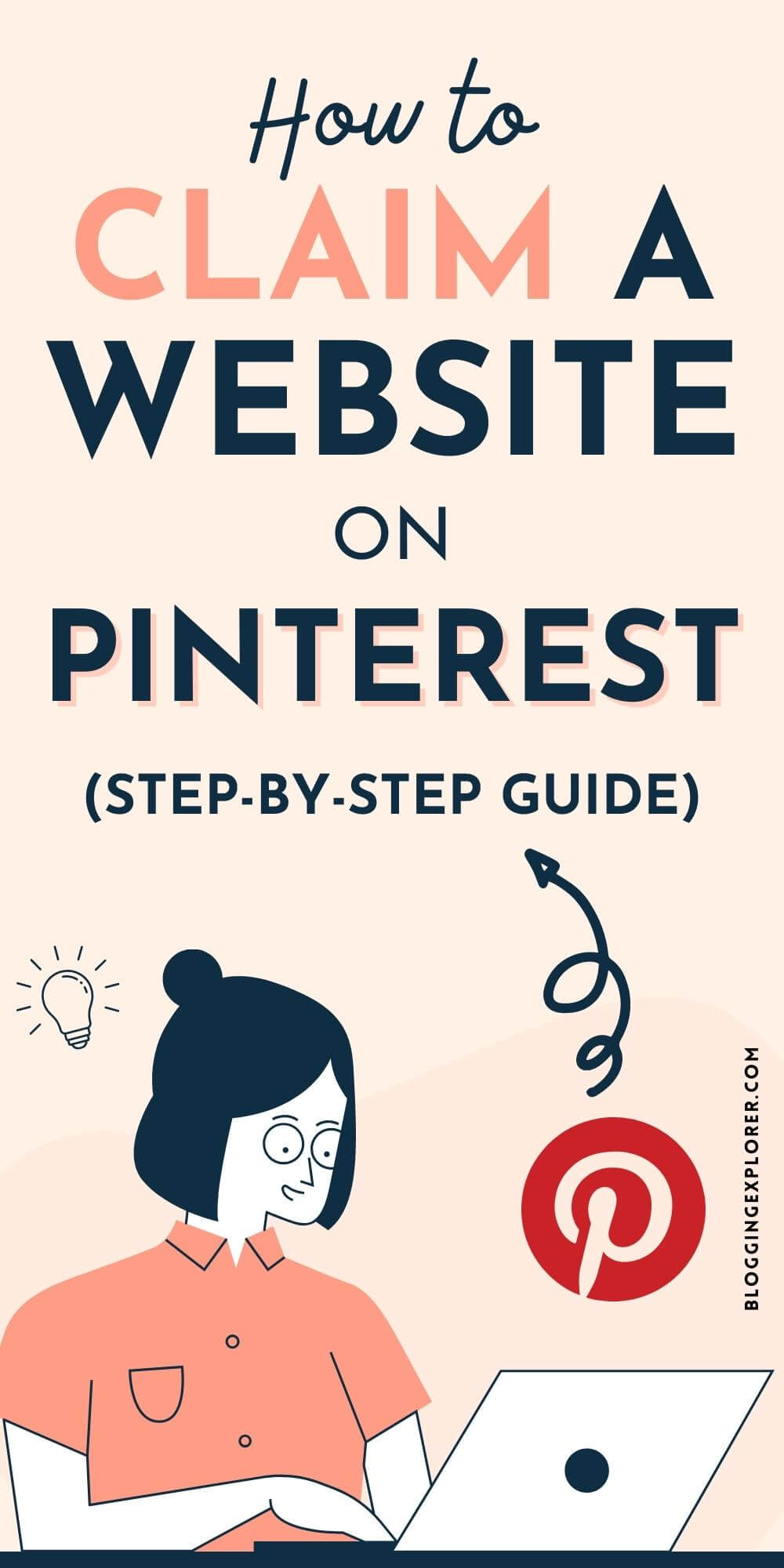
 admin
admin