Introduction
Welcome to our guide on giving your Photobucket files a fresh look with a "File Facelift"! Photobucket has been a trusted platform for storing and sharing photos for years, but sometimes our collections can become cluttered or disorganized. In this blog post, we'll explore the importance of file organization and how rearranging your photos can breathe new life into your digital albums. Whether you're a seasoned
Also Read This: How to Enlarge Purchased Adobe Stock Image
Understanding Photobucket's File Structure
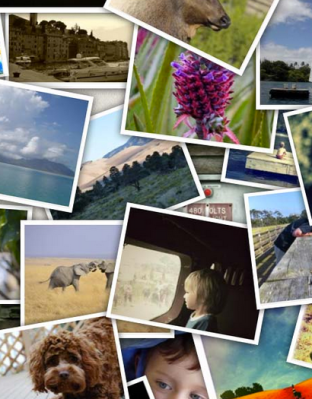
Before diving into rearranging your photos, it's essential to grasp the basic structure of Photobucket's file organization system. By understanding how files are organized, you can effectively manage and navigate through your collection with ease.
Main Components
Photobucket primarily consists of two main components:
- Albums: Albums serve as containers for organizing your photos into specific categories or themes. You can create multiple albums to categorize your photos based on events, locations, or any other criteria that suit your needs.
- Files: Files refer to individual photos or videos uploaded to Photobucket. These files can be organized within albums or stored independently.
Folder Hierarchy
Photobucket's file structure follows a hierarchical model, allowing users to organize their content in a nested folder system:
| Folder Level | Description |
|---|---|
| Root Level | The top-level directory where all albums and files are stored. |
| Albums | Albums are subdirectories within the root level, containing collections of photos and videos. |
| Files | Individual files are stored within albums or directly in the root level. |
Metadata and Tags
Photobucket also allows users to add metadata and tags to their files, enhancing searchability and organization:
- Metadata: Users can add descriptive information such as titles, captions, and dates to their photos, providing context and making it easier to identify specific images.
- Tags: Tags are keywords assigned to files, enabling users to categorize and search for content based on specific criteria.
By leveraging metadata and tags effectively, users can streamline their browsing experience and quickly locate desired photos within their collection.
Now that we've gained a better understanding of Photobucket's file structure, let's explore the benefits of rearranging photos and how to do it efficiently.
Also Read This: Cutting Out Images in Procreate for Perfect Detailing
Benefits of Rearranging Photos
Rearranging photos in your Photobucket files offers numerous advantages, enhancing both organization and accessibility. Let's delve into some of the key benefits:
Improved Organization
Rearranging photos allows you to create a more structured and organized photo library. By grouping similar photos together or arranging them chronologically, you can quickly locate specific images without sifting through cluttered albums.
Enhanced Visual Appeal
A well-organized photo collection is visually appealing and easier to navigate. By arranging photos in a logical order or categorizing them based on themes or events, you can create visually cohesive albums that are enjoyable to browse.
Efficient Browsing Experience
Rearranging photos streamlines the browsing experience, saving time and frustration. When photos are organized logically, users can navigate through albums more efficiently, reducing the time spent searching for a particular image.
Facilitates Sharing and Collaboration
Organized photo albums are easier to share with friends, family, or colleagues. Whether you're sharing memories from a recent trip or collaborating on a project, a well-arranged photo collection makes it simple to showcase your best moments or work collaboratively.
Preservation of Memories
By arranging photos thoughtfully, you can preserve cherished memories for years to come. Whether it's organizing family photos by year or creating themed albums for special occasions, rearranging photos ensures that your memories are documented and easily accessible.
Customization and Personalization
Rearranging photos allows you to customize and personalize your photo collection according to your preferences. Whether you prefer to organize photos by date, location, or theme, Photobucket provides flexibility to tailor your albums to suit your unique style and needs.
Overall, the benefits of rearranging photos in your Photobucket files are numerous, ranging from improved organization and visual appeal to enhanced browsing experiences and preservation of memories. Now, let's explore how to rearrange photos effectively.
Also Read This: How to Find AI Generated Images
How to Rearrange Photos in a File
Rearranging photos in a file on Photobucket is a straightforward process that allows you to customize the order of your images according to your preferences. Follow these steps to rearrange photos efficiently:
1. Access Your Photobucket Account
Log in to your Photobucket account using your credentials. Once logged in, navigate to the album containing the photos you wish to rearrange.
2. Select the Album
Click on the album where the photos you want to rearrange are located. This will open the album, displaying all the images it contains.
3. Enable Edit Mode
Enable edit mode to access the editing features. Look for an option or button that allows you to edit the album or individual photos.
4. Drag and Drop
Click and hold on the photo you want to move, then drag it to the desired position within the album. Photobucket typically supports drag-and-drop functionality for rearranging photos.
5. Arrange Photos
Continue dragging and dropping photos until you have arranged them in the desired order. You can rearrange photos based on date, theme, or any other criteria that suit your preferences.
6. Save Changes
Once you're satisfied with the new order of photos, be sure to save your changes to apply the rearrangement. Look for a "Save" or "Update" button to confirm the changes.
7. Review the Album
Take a moment to review the album to ensure that the photos are arranged to your satisfaction. You can preview the album to see how it looks with the new order of images.
8. Share or Publish
After rearranging your photos, you can share the album with friends and family or publish it to make it accessible to others. Photobucket provides various sharing options to suit your preferences.
By following these steps, you can easily rearrange photos in a file on Photobucket, allowing you to customize the organization of your photo collection according to your preferences.
Also Read This: How to Crop Images in Keynote
Best Practices for Organizing Your Files
Organizing your files effectively on Photobucket is essential for maintaining a tidy and accessible photo library. Follow these best practices to optimize the organization of your files:
1. Consistent Naming Conventions
Use consistent naming conventions for your albums and files to ensure uniformity and ease of navigation. Choose descriptive titles that accurately represent the contents of each album or image.
2. Create Folders for Organization
Utilize folders to group related albums and files together. Create folders based on themes, events, or dates to further organize your content and streamline navigation.
3. Prioritize Important Albums
Identify and prioritize important albums by pinning them to the top of your album list. This ensures that frequently accessed or essential albums are easily accessible, saving time when browsing your photo collection.
4. Tagging and Metadata
Take advantage of tagging and metadata features to add additional context to your photos. Tagging allows you to categorize photos based on keywords, while metadata provides details such as dates, locations, and captions.
5. Regular Maintenance
Perform regular maintenance to keep your photo library organized and clutter-free. Delete duplicates, outdated files, or irrelevant content to maintain an efficient and manageable collection.
6. Backup Your Files
Regularly backup your files to prevent data loss and ensure the safety of your precious memories. Photobucket offers backup options to safeguard your photos and videos in case of accidental deletion or system failure.
7. Customize Album Covers
Customize album covers to add visual appeal and distinguish albums at a glance. Choose a representative image or design a custom cover to personalize your albums and make them more visually appealing.
8. Share and Collaborate
Share your albums with friends, family, or collaborators to showcase your photos and memories. Photobucket provides various sharing options, allowing you to share albums via social media, email, or direct links.
By following these best practices, you can optimize the organization of your files on Photobucket, creating a streamlined and enjoyable browsing experience for yourself and others.
Also Read This: How to Add Images to iMessage
Common Challenges and Solutions
While organizing your files on Photobucket, you may encounter various challenges that can hinder your workflow. Here are some common challenges along with their solutions:
1. Duplicated Files
Challenge: One common challenge is dealing with duplicated files, which can clutter your photo library and consume unnecessary storage space.
Solution: Regularly scan your photo library for duplicated files and delete them to free up space. Photobucket often provides tools to identify and remove duplicate files efficiently.
2. Disorganized Albums
Challenge: Disorganized albums can make it difficult to locate specific photos or maintain a cohesive photo collection.
Solution: Take time to organize your albums systematically, grouping related photos together and utilizing folders to categorize them. Establishing a consistent naming convention and applying tags or metadata can further enhance organization.
3. Limited Storage Space
Challenge: Running out of storage space is a common concern, especially for users with extensive photo collections.
Solution: Optimize your storage by resizing large images or compressing files without compromising quality. Consider upgrading to a premium Photobucket plan with increased storage capacity if your needs exceed the free tier.
4. Difficulty in Collaboration
Challenge: Collaborating on photo projects with friends or colleagues can be challenging without effective communication and sharing tools.
Solution: Use Photobucket's sharing features to collaborate on albums, allowing multiple users to contribute photos and comments. Establish clear guidelines and permissions to ensure smooth collaboration.
5. Privacy Concerns
Challenge: Maintaining privacy and security while sharing photos online is a valid concern for many users.
Solution: Familiarize yourself with Photobucket's privacy settings and adjust them according to your preferences. Choose between public, private, or password-protected albums to control who can view your photos.
6. File Compatibility Issues
Challenge: Compatibility issues may arise when uploading files with unsupported formats or sizes.
Solution: Convert unsupported file formats to compatible ones before uploading them to Photobucket. Additionally, resize oversized images to ensure smooth uploading and viewing.
By addressing these common challenges with practical solutions, you can overcome obstacles and optimize your experience with organizing files on Photobucket.
FAQ
Here are some frequently asked questions about organizing files on Photobucket:
Q: Can I organize my photos into subfolders within albums?
A: Currently, Photobucket does not support organizing photos into subfolders within albums. However, you can create multiple albums and use folders to group related albums together.
Q: Is there a limit to the number of photos I can upload to Photobucket?
A: Photobucket offers different storage plans with varying limits on the number of photos you can upload. The free plan typically has a limited storage capacity, while premium plans offer higher storage limits.
Q: Can I rearrange photos on the Photobucket mobile app?
A: Yes, you can rearrange photos within albums using the Photobucket mobile app. Simply navigate to the album containing the photos you wish to rearrange and use the drag-and-drop functionality to reorder them.
Q: Will rearranging photos affect their URLs or sharing links?
A: Rearranging photos within albums does not affect their URLs or sharing links. However, if you move photos between albums or delete them, the URLs may change, affecting previous links shared with others.
Q: How can I organize my photos if I have a large collection?
A: Organizing a large photo collection can be daunting, but Photobucket provides tools such as folders, tags, and metadata to help you manage your files efficiently. Start by categorizing photos into broad themes or events, then further organize them into albums and folders as needed.
Q: Can I download my organized albums from Photobucket?
A: Yes, Photobucket allows you to download entire albums or individual photos from your account. Simply select the album or photos you wish to download and choose the download option from the menu.
These FAQs address common queries about organizing files on Photobucket. If you have additional questions or need further assistance, feel free to reach out to Photobucket's support team for help.
You've reached our limit of messages per 24 hours. Please try again later.
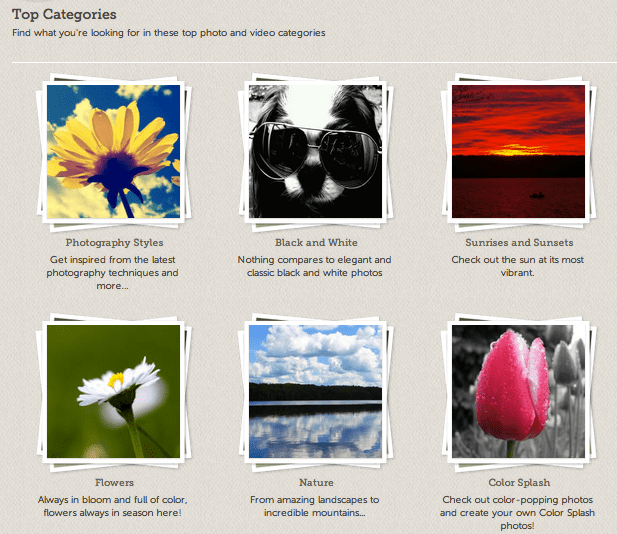
 admin
admin








