Before diving into the process of posting a video on
9GAG, it's essential to have a clear understanding of what 9GAG is and how it works. 9GAG is a social media platform and website that specializes in user-generated content, particularly memes, funny videos, and other entertaining content. It's a hub for internet culture, where users from around the world share and engage with humorous and viral content.
Here are some key aspects to understand about 9GAG:
- Community-driven: 9GAG relies heavily on its user community to create and share content. Users can upload their own videos, images, and memes, which are then voted on and shared by other users.
- Viral nature: Content on 9GAG has the potential to go viral quickly. Popular videos and memes can gain thousands or even millions of views in a short amount of time, making it an ideal platform for content creators looking to reach a wide audience.
- Categories: 9GAG features a variety of categories, including humor, gaming, anime, and more. This allows users to easily find content that interests them and contributes to the diverse range of content available on the platform.
- Engagement: Users can engage with content by liking, commenting on, and sharing posts. The platform encourages interaction and fosters a sense of community among its users.
In summary, 9GAG is a fun and vibrant online community where users can discover, create, and share entertaining content with a global audience. Understanding the unique culture and dynamics of 9GAG is crucial for anyone looking to make the most of their experience on the platform.
Step 1: Creating an Account
Before you can start posting videos on
9GAG, you'll need to create an account. Follow these steps to get started:
- Visit the 9GAG website: Open your web browser and go to the 9GAG website (https://9gag.com/).
- Click on "Sign Up": Look for the "Sign Up" button on the homepage and click on it. This will take you to the registration page.
- Enter your details: Fill out the registration form with your email address, username, password, and any other required information. Make sure to choose a unique username that hasn't been taken by another user.
- Verify your email: After submitting the registration form, 9GAG will send a verification email to the address you provided. Check your inbox and click on the verification link to confirm your email address.
- Complete the registration: Once you've verified your email, you'll be redirected back to the 9GAG website. Your account is now created, and you can start exploring and interacting with content on the platform.
Creating an account on 9GAG is quick and straightforward, and it unlocks a world of entertainment and engagement opportunities. With your account, you'll be able to upload videos, comment on posts, and connect with other users from around the world.
Step 2: Navigating to the Upload Section
Once you've created your account on 9GAG, you're ready to navigate to the upload section to start sharing your videos. Follow these steps to find the upload section:
- Log in to your account: Visit the 9GAG website (https://9gag.com/) and log in using your username and password.
- Access the navigation menu: Look for the navigation menu located at the top of the webpage. It typically contains options like "Home," "Trending," and "Random." Click on the icon or text that represents the menu to expand it.
- Find the "Upload" option: Scroll through the navigation menu until you find the "Upload" option. It may be labeled as "Upload Video" or something similar. Click on this option to proceed to the upload section.
- Explore the upload page: Once you've clicked on the "Upload" option, you'll be taken to the upload page. Here, you'll find instructions on how to upload your video, as well as fields to enter additional details such as title, description, and tags.
Navigating to the upload section on 9GAG is a simple process that allows you to quickly share your videos with the community. By following these steps, you'll be well on your way to uploading your first video and engaging with other users on the platform.
Step 3: Uploading Your Video
Now that you've navigated to the upload section on
9GAG, it's time to upload your video. Follow these steps to successfully upload your video:
- Select the video file: On the upload page, you'll see an option to select your video file from your device. Click on the "Choose File" button and navigate to the location where your video is saved. Select the video file you want to upload.
- Wait for the upload to complete: Once you've selected your video file, it will begin uploading to the 9GAG platform. The time it takes to upload will depend on the size of your video and the speed of your internet connection. Be patient and wait for the upload to complete before proceeding.
- Preview your video: After the upload is complete, you'll be able to preview your video on the upload page. Take this opportunity to make sure the video looks and sounds as you intended. You can also trim the video if necessary using the editing tools provided.
- Add additional details: Below the video preview, you'll find fields to add additional details such as title, description, and tags. Take some time to fill out these fields accurately and thoughtfully. A catchy title and descriptive tags can help your video get noticed by other users on 9GAG.
- Finalize and submit: Once you're satisfied with the video and have filled out all the necessary details, review everything one last time to ensure accuracy. When you're ready, click on the "Submit" or "Upload" button to finalize the upload process.
Uploading your video to 9GAG is a straightforward process that allows you to share your content with millions of users worldwide. By following these steps, you'll be able to successfully upload your video and start engaging with the 9GAG community.
Step 4: Adding Title and Description
After uploading your video to
9GAG, it's essential to add a catchy title and a descriptive description to make your video stand out. Here's how you can add a title and description to your uploaded video:
- Enter a compelling title: In the designated field on the upload page, type in a title that accurately reflects the content of your video. Make sure the title is attention-grabbing and concise, as it will be the first thing users see when they come across your video on 9GAG.
- Provide a detailed description: Below the title field, you'll find a larger text box where you can enter a description for your video. Use this space to provide additional context, background information, or funny anecdotes related to your video. A well-written description can help viewers understand the content better and encourage them to engage with your video.
- Use keywords and hashtags: Incorporate relevant keywords and hashtags into both the title and description to improve the discoverability of your video. Think about the words or phrases that users might use to search for content like yours and include them strategically in your title and description.
- Keep it concise and engaging: While it's essential to provide enough information in your title and description, it's also important to keep them concise and engaging. Avoid long-winded explanations or unnecessary details that may bore or confuse viewers. Instead, focus on capturing their attention and enticing them to watch your video.
Adding a compelling title and description to your video on 9GAG is crucial for attracting viewers and encouraging engagement. By following these steps and crafting thoughtful titles and descriptions, you'll increase the likelihood of your video being discovered and shared by other users on the platform.
Step 5: Choosing Tags and Categories
Once you've added a title and description to your video on 9GAG, the next step is to choose relevant tags and categories to help users find your content. Follow these guidelines to select appropriate tags and categories:
- Identify relevant keywords: Think about the main themes or topics of your video and identify keywords that accurately describe its content. These keywords will serve as tags that users can search for when looking for similar videos.
- Consider popular categories: 9GAG offers a variety of categories to help organize content, such as humor, gaming, anime, and more. Choose the category that best aligns with the subject matter of your video.
- Use descriptive tags: When selecting tags for your video, use descriptive phrases or keywords that accurately represent the content. Avoid generic tags that are too broad or irrelevant, as they may not attract the right audience.
- Limit the number of tags: While it's important to include relevant tags, try to keep the number of tags to a reasonable amount. Too many tags can make your video appear spammy and may dilute its visibility in search results.
- Check for spelling and accuracy: Before finalizing your tags and categories, double-check for any spelling errors or inaccuracies. Incorrect tags may lead to your video being misclassified or overlooked by users searching for similar content.
Choosing the right tags and categories for your video on 9GAG is crucial for maximizing its visibility and reach. By selecting relevant keywords and categories that accurately reflect the content of your video, you'll increase the likelihood of attracting the right audience and generating engagement on the platform.
Step 6: Setting Visibility and Privacy
After you've added tags and categories to your video on 9GAG, it's important to consider the visibility and privacy settings to control who can see your content. Follow these steps to set the visibility and privacy options:
- Public vs. private: Decide whether you want your video to be visible to the public or restricted to a private audience. Public videos can be viewed by anyone on 9GAG, while private videos are only accessible to users with the direct link.
- Accessibility: Determine whether you want your video to be accessible to everyone or limited to certain users. 9GAG offers options to restrict access based on age or location, allowing you to comply with content regulations and reach your target audience effectively.
- Content warnings: If your video contains sensitive or mature content, consider adding content warnings to alert viewers before they watch the video. This helps ensure that users are aware of the content and can choose whether to proceed or not.
- Customization: Explore additional customization options, such as disabling comments or enabling embedding, to control how users interact with your video. These settings allow you to tailor the viewing experience and protect your content from unwanted interactions.
- Review and save: Review your visibility and privacy settings to ensure they align with your preferences and goals. Once you're satisfied with the settings, click on the "Save" or "Apply" button to apply the changes to your video.
Setting the visibility and privacy options for your video on 9GAG allows you to control who can access and interact with your content. By considering factors such as audience accessibility, content warnings, and customization preferences, you can create a safe and enjoyable viewing experience for your audience while maximizing the reach and impact of your video.
FAQ
Here are some frequently asked questions about posting videos on 9GAG:
Q: Can I upload any type of video to 9GAG?
A: While 9GAG allows a wide range of video content, there are certain restrictions on the type of content that can be uploaded. Videos containing explicit or inappropriate material, such as nudity, violence, or hate speech, are prohibited.Q: How long can my video be?
A: The maximum video length allowed on 9GAG is typically around 15-20 minutes. However, shorter videos tend to perform better on the platform, so it's recommended to keep your videos concise and engaging.Q: Can I monetize my videos on 9GAG?
A: 9GAG does not currently offer a monetization program for content creators. However, you can still gain exposure and build a following by sharing your videos on the platform.Q: How can I increase the visibility of my video?
A: To increase the visibility of your video on 9GAG, focus on creating high-quality, engaging content that resonates with the platform's audience. Use descriptive titles, tags, and categories to help users discover your video, and promote it through social media and other channels to reach a wider audience.Q: Can I edit or delete my uploaded videos?
A: Yes, you can edit or delete your uploaded videos on 9GAG. Simply navigate to the "My Posts" section of your account to view a list of your uploaded videos, where you'll find options to edit or delete each video as needed.
These are just a few of the commonly asked questions about posting videos on 9GAG. If you have any additional questions or concerns, feel free to reach out to the 9GAG support team for assistance.
Conclusion
Congratulations! You've reached the end of our step-by-step guide on how to post a video on 9GAG. By following the instructions outlined in this tutorial, you should now have a clear understanding of the process and be well-equipped to share your videos with the 9GAG community.Remember, posting videos on
9GAG is a fun and rewarding experience that allows you to connect with millions of users worldwide. Whether you're sharing funny moments, entertaining clips, or informative content, 9GAG provides a platform to showcase your creativity and engage with a vibrant online community.As you begin your journey on 9GAG, don't forget to explore the various features and tools available to enhance your experience. Experiment with different types of content, engage with other users, and stay up-to-date with the latest trends and memes.Thank you for joining us on this journey, and we hope you have a fantastic time sharing your videos on 9GAG. If you have any further questions or need assistance, don't hesitate to reach out to the 9GAG support team or refer back to this guide for reference.
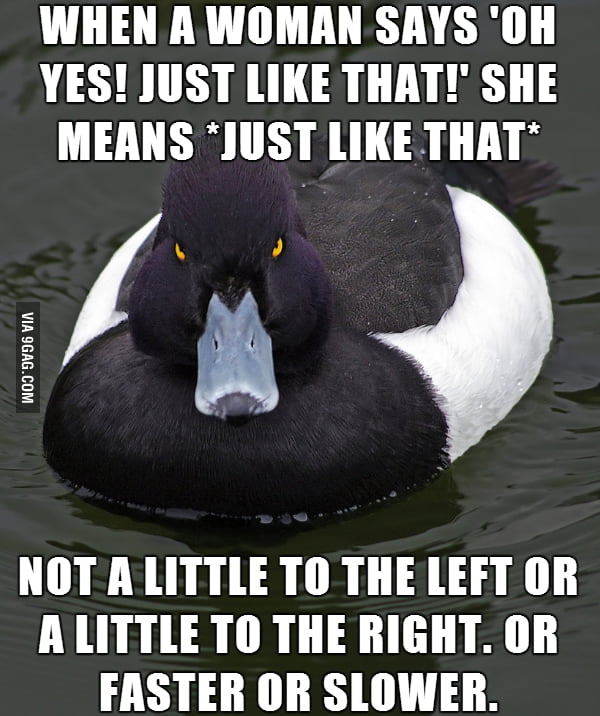
 admin
admin








