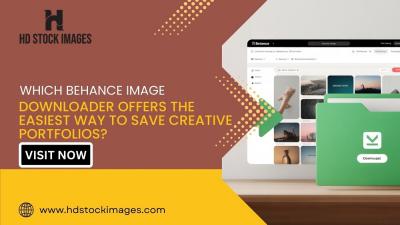Why Remove an Account from Microsoft Authenticator?
Step-by-Step Guide: Removing an Account from Microsoft Authenticator
Common Issues and Troubleshooting
FAQ
Conclusion
Understanding Microsoft Authenticator
Microsoft Authenticator is a mobile app that provides an additional layer of security for your online accounts by enabling two-factor authentication (2FA) or multi-factor authentication (MFA). It is compatible with various platforms, including iOS, Android, and Windows devices, making it accessible to a wide range of users.
Here are some key aspects to understand about Microsoft Authenticator:
- Two-Factor Authentication (2FA): Microsoft Authenticator offers the option to set up 2FA for your accounts. With 2FA enabled, you will need to provide two forms of verification to access your accounts, typically a password and a temporary code generated by the app.
- Multi-Factor Authentication (MFA): In addition to 2FA, Microsoft Authenticator supports MFA, which allows you to add more than two forms of verification for enhanced security. This can include biometric authentication methods such as fingerprint or facial recognition.
- Time-Based One-Time Passwords (TOTP): Microsoft Authenticator can generate time-based one-time passwords, which are temporary codes that expire after a short period. These codes are often used as the second factor in 2FA.
Microsoft Authenticator offers a user-friendly interface and seamless integration with various online services, including Microsoft accounts, third-party email providers, social media platforms, and more. Once set up, you can easily manage your authentication methods and accounts within the app.
Additionally, Microsoft Authenticator provides added security features such as:
- Backup and Recovery: You can securely back up your account credentials and recovery codes in the app, ensuring you can regain access to your accounts if you lose your device.
- Device Security: The app employs encryption and other security measures to protect your authentication data and ensure it remains secure on your device.
Overall, Microsoft Authenticator is a reliable and versatile tool for enhancing the security of your online accounts. By understanding its features and capabilities, you can effectively leverage it to safeguard your digital identity and protect against unauthorized access.
Why Remove an Account from Microsoft Authenticator?
While
Microsoft Authenticator offers enhanced security and convenience for managing your accounts, there are several reasons why you might need to remove an account from the app:
- Account Deletion: If you no longer use or have access to an online account associated with Microsoft Authenticator, it's advisable to remove it from the app to declutter your list of accounts and reduce potential security risks.
- Switching Devices: When you switch to a new mobile device or upgrade to a different operating system, you may need to remove accounts from Microsoft Authenticator on your old device and re-add them on the new one to maintain access.
- Account Compromise: In the event of a security breach or suspected unauthorized access to your Microsoft Authenticator app, removing and re-adding accounts can help mitigate the risk of account compromise and prevent unauthorized individuals from accessing your sensitive information.
- Troubleshooting: If you encounter issues with syncing, authentication, or other functionality within Microsoft Authenticator, removing and re-adding accounts can sometimes resolve these problems by refreshing the app's data and settings.
It's important to note that removing an account from Microsoft Authenticator does not delete the account itself; it simply removes the account's credentials from the app. You can still access the account using other authentication methods, such as a password or recovery code.Before removing an account from
Microsoft Authenticator, consider whether it is necessary and ensure you have alternative means of accessing the account if needed. Additionally, make sure to follow any specific instructions provided by the service or website associated with the account to avoid any disruptions or loss of access.
Step-by-Step Guide: Removing an Account from Microsoft Authenticator
Removing an account from
Microsoft Authenticator is a straightforward process. Follow these step-by-step instructions to remove an account from the app:
- Open Microsoft Authenticator: Launch the Microsoft Authenticator app on your mobile device. The app icon typically resembles a blue shield with a white checkmark.
- Access Account List: Once the app is open, you will see a list of accounts associated with Microsoft Authenticator. Scroll through the list and locate the account you want to remove.
- Tap and Hold Account: Press and hold the account you wish to remove. This action will typically prompt a menu to appear with additional options.
- Select Remove Account: In the menu that appears, look for an option labeled "Remove Account" or similar. Tap on this option to initiate the removal process.
- Confirm Removal: After selecting the "Remove Account" option, you may be prompted to confirm your decision. Review the information to ensure you are removing the correct account, then confirm the removal.
- Account Removed: Once confirmed, the selected account will be removed from Microsoft Authenticator. You should no longer see the account listed in the app's account list.
It's important to note that removing an account from Microsoft Authenticator does not delete the account itself; it simply removes the account's credentials from the app. You can still access the account using other authentication methods, such as a password or recovery code.If you ever need to re-add an account to Microsoft Authenticator, you can do so by following the account setup process for the respective service or website and selecting Microsoft Authenticator as the authentication method.By following these simple steps, you can effectively manage your accounts within
Microsoft Authenticator and maintain a secure and organized authentication experience.
Common Issues and Troubleshooting
While
Microsoft Authenticator is a reliable app for securing your accounts, you may encounter occasional issues that can impact its functionality. Here are some common issues and troubleshooting steps:
- Syncing Problems: If you notice that your accounts are not syncing properly across devices, try refreshing the app by closing it and reopening it. Additionally, ensure that you are connected to a stable internet connection.
- Incorrect Codes: If you are receiving incorrect verification codes from Microsoft Authenticator, make sure that the time on your device is synchronized correctly. Incorrect time settings can cause codes to be out of sync.
- App Crashes: If the Microsoft Authenticator app crashes frequently or fails to launch, try restarting your device and updating the app to the latest version. Clearing the app's cache and data may also help resolve stability issues.
- Lost or Stolen Device: If your mobile device with Microsoft Authenticator installed is lost or stolen, you can regain access to your accounts using recovery codes or by contacting the service provider for alternative authentication methods.
- Forgotten PIN or Password: If you forget the PIN or password for accessing Microsoft Authenticator, you can reset it by following the app's built-in recovery process. This typically involves verifying your identity through email or phone verification.
In addition to these common issues, Microsoft Authenticator may encounter other technical problems or compatibility issues with certain devices or operating systems. If you encounter persistent issues that cannot be resolved through troubleshooting, consider reaching out to Microsoft support or seeking assistance from the service provider associated with your accounts.
Summary of Common Issues and Troubleshooting Steps| Issue | Troubleshooting Steps |
|---|
| Syncing Problems | Refresh the app, check internet connection |
| Incorrect Codes | Verify device time settings |
| App Crashes | Restart device, update app, clear cache |
| Lost or Stolen Device | Use recovery codes or contact service provider |
| Forgotten PIN or Password | Reset using app's recovery process |
FAQ
Here are some frequently asked questions about
Microsoft Authenticator:
Is Microsoft Authenticator free to use?
Yes, Microsoft Authenticator is free to download and use. You can find it on various app stores for iOS, Android, and Windows devices.Can I use Microsoft Authenticator with accounts from other services?
Yes, Microsoft Authenticator supports a wide range of accounts beyond Microsoft services. You can use it with third-party email providers, social media platforms, and more.What happens if I lose my device with Microsoft Authenticator installed?
If your device is lost or stolen, you can regain access to your accounts using recovery codes or by contacting the service provider for alternative authentication methods. It's important to keep your recovery codes in a safe place.Can I use Microsoft Authenticator on multiple devices?
Yes, you can use Microsoft Authenticator on multiple devices. However, each device will have its own set of authentication data and settings, so changes made on one device will not automatically sync to others.Is Microsoft Authenticator compatible with all websites and services?
While Microsoft Authenticator is compatible with many websites and services that support two-factor authentication, there may be some services that do not yet support it. You should check with the specific service or website for compatibility.
Conclusion
In conclusion,
Microsoft Authenticator is a valuable tool for enhancing the security of your online accounts through two-factor authentication (2FA) and multi-factor authentication (MFA). By using Microsoft Authenticator, you can add an extra layer of protection to your accounts, safeguarding them against unauthorized access and potential security threats.Throughout this blog post, we've explored the various features and functionalities of Microsoft Authenticator, including its compatibility with multiple platforms, support for third-party accounts, and additional security measures such as backup and recovery options.We've also provided a step-by-step guide on how to remove an account from Microsoft Authenticator, as well as addressed common issues and troubleshooting tips to help you manage your accounts effectively.Whether you're concerned about account security, transitioning to a new device, or troubleshooting authentication issues, Microsoft Authenticator offers a user-friendly solution for securing your digital identity.By understanding how to use Microsoft Authenticator and following best practices for account management, you can stay one step ahead in protecting your online presence and maintaining peace of mind.
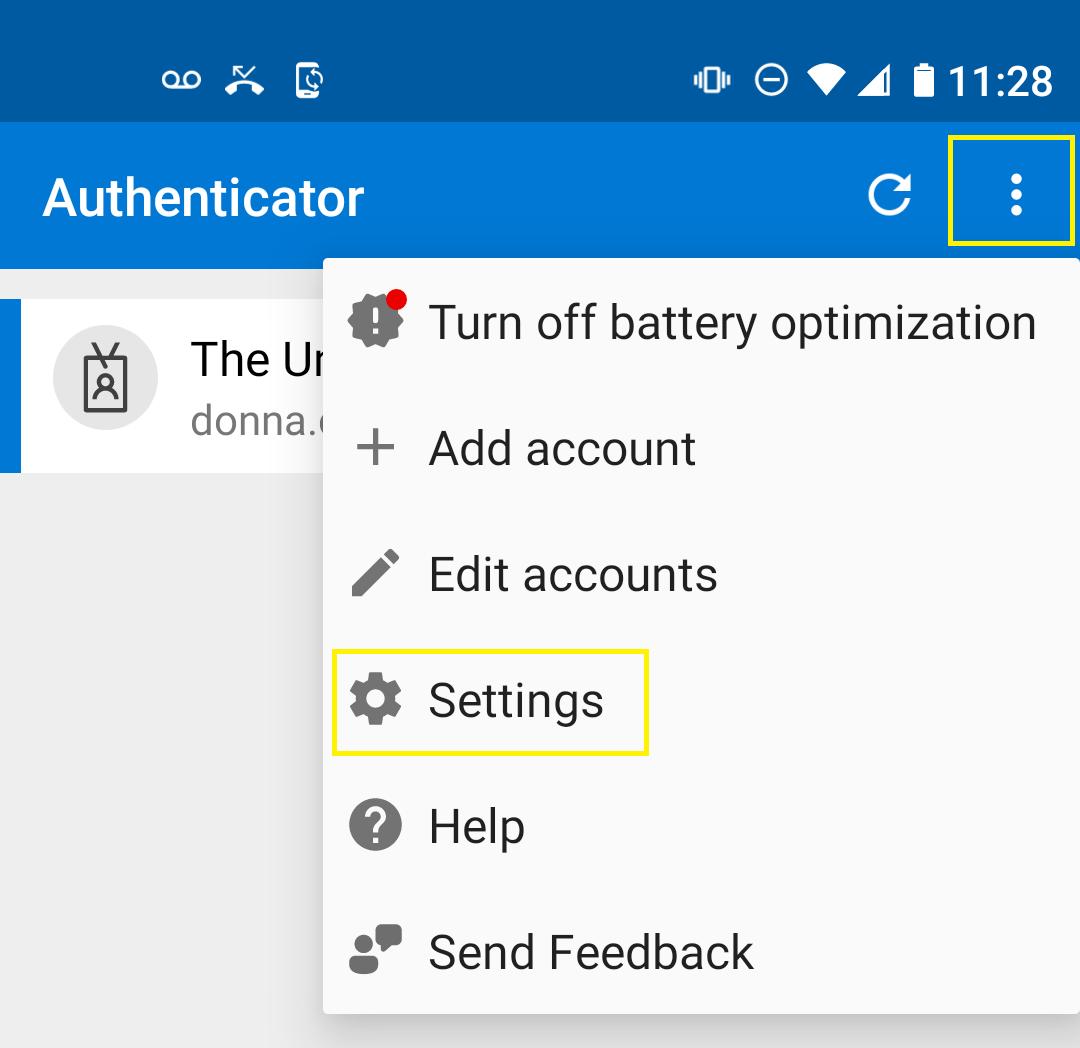
 admin
admin