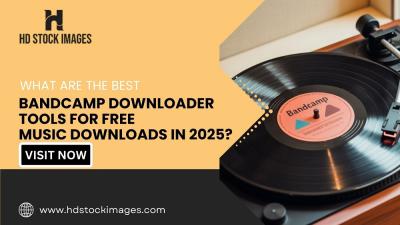Before diving into creating surveys in
Microsoft Teams, it's essential to understand what surveys are and how they can benefit your team or organization. Surveys are structured questionnaires designed to gather feedback, opinions, or data from individuals or groups. They are commonly used for various purposes, including:
- Gathering employee feedback on company policies, processes, or initiatives.
- Collecting customer satisfaction ratings and reviews.
- Conducting market research to understand consumer preferences and trends.
- Evaluating training programs or event experiences.
With Microsoft Teams, you can easily create surveys directly within the platform, making it convenient for team members to participate and for administrators to manage the survey process.
Surveys in Microsoft Teams offer several advantages:
- Integration: Surveys seamlessly integrate with other Microsoft 365 applications, such as SharePoint, Excel, and Power BI, allowing for efficient data collection and analysis.
- Collaboration: Team members can collaborate on survey creation, review responses in real-time, and share insights with colleagues, fostering a collaborative work environment.
- Accessibility: Surveys can be accessed directly within the Teams interface, making it easy for team members to participate regardless of their location or device.
- Customization: Microsoft Teams offers various customization options, allowing you to tailor surveys to your specific needs with different question types, themes, and branding options.
Whether you're conducting internal employee surveys, gathering customer feedback, or conducting market research, surveys in Microsoft Teams provide a convenient and effective solution for collecting and analyzing data.
Steps to Create a Survey in Microsoft Teams
Creating a survey in
Microsoft Teams is a straightforward process that can be completed in just a few simple steps. Follow the instructions below to create your survey:
- Open Microsoft Teams: Launch the Microsoft Teams application on your desktop or mobile device and sign in to your account.
- Select a Team: Choose the team where you want to create the survey. If you don't have a team set up yet, you can create a new one by clicking on the "Teams" tab and selecting "Join or create a team."
- Create a New Channel: Within the selected team, create a new channel specifically for the survey. This will help keep survey-related discussions and activities organized.
- Add Forms Tab: Once the channel is created, click on the "+" icon to add a new tab. Select "Forms" from the list of available apps. If Forms is not listed, you may need to install the app from the Microsoft Teams store.
- Create New Form: After adding the Forms tab, click on "Create a new form" to start building your survey. Give your form a title and add questions using the various question types available, such as multiple-choice, text, rating, or date.
- Customize Settings: Customize the settings of your survey, such as adjusting the theme, enabling anonymous responses, setting up notifications for new responses, and specifying who can respond to the survey.
- Preview and Publish: Once you've added all the questions and customized the settings, preview your survey to ensure everything looks correct. Then, click on the "Send" button to publish the survey to your team channel.
- Share the Survey: Finally, share the survey link with your team members or target audience, either by posting it in the channel, sending it via chat, or embedding it in an email or website.
By following these steps, you can easily create and distribute surveys within your Microsoft Teams environment, enabling you to gather valuable feedback and insights from your team members or audience.
Tips for Designing Effective Surveys
Designing effective surveys is crucial for gathering accurate and actionable data. Here are some tips to help you create surveys that yield meaningful insights:
- Define Your Objectives: Clearly define the purpose of your survey and what you hope to achieve. Understanding your objectives will guide the design of your questions and help you collect relevant data.
- Keep it Short and Simple: Avoid overwhelming respondents with long, complex surveys. Keep the survey concise and focused on the most important questions to increase participation and completion rates.
- Use Clear and Unambiguous Language: Ensure that your questions are easy to understand and free of jargon or technical language. Use simple language that is appropriate for your target audience.
- Offer a Variety of Question Types: Mix different question types, such as multiple-choice, open-ended, rating scales, and Likert scales, to gather diverse insights and perspectives.
- Provide Response Options: Offer a range of response options for closed-ended questions, including "other" or "not applicable" where appropriate. This allows respondents to provide accurate and honest feedback.
- Randomize Questions: Randomize the order of your questions to reduce bias and prevent response patterns. This helps ensure that respondents provide thoughtful answers rather than selecting the same response option repeatedly.
- Test Before Sending: Before distributing the survey, test it with a small group of users to identify any errors or confusing questions. Make necessary revisions based on their feedback to improve the survey's effectiveness.
- Provide Incentives: Consider offering incentives, such as gift cards or discounts, to encourage participation in the survey. Incentives can increase response rates and improve the quality of the data collected.
By following these tips, you can design surveys that effectively capture the insights you need to make informed decisions and drive positive outcomes for your organization or project.
Integrating Surveys with Other Microsoft Tools
One of the key advantages of using surveys in
Microsoft Teams is the seamless integration with other Microsoft 365 applications. This integration allows you to leverage additional tools and features to enhance the survey experience and streamline data management. Here's how you can integrate surveys with other Microsoft tools:
- SharePoint: Store survey responses and data in SharePoint document libraries for easy access and collaboration. SharePoint provides robust document management capabilities, including version control, permissions management, and metadata tagging.
- Excel: Export survey responses to Excel for in-depth analysis and visualization. Excel's powerful data analysis features, such as pivot tables, charts, and formulas, allow you to uncover trends, patterns, and insights from survey data.
- Power BI: Create interactive dashboards and reports using Power BI to visualize survey data in real-time. Power BI enables you to create customized visualizations, apply advanced analytics, and share insights with stakeholders across your organization.
- Outlook: Schedule automated survey invitations and reminders using Outlook's calendar and email features. Outlook allows you to send personalized survey invitations, track responses, and follow up with participants to maximize engagement.
- Microsoft Forms: Import survey data from Microsoft Forms into Teams for centralized data management and analysis. Microsoft Forms provides additional survey design options and advanced features, such as branching logic and response validation.
By integrating surveys with other Microsoft tools, you can streamline the survey process, improve collaboration, and gain deeper insights from your survey data. Whether you're conducting employee feedback surveys, customer satisfaction surveys, or market research studies, leveraging the power of Microsoft's integrated ecosystem can help you achieve your survey goals more efficiently and effectively.
Common Challenges and Solutions
While conducting surveys in
Microsoft Teams offers numerous benefits, it's essential to be aware of common challenges that may arise during the survey process and how to address them effectively:
| Challenge | Solution |
|---|
| Low Response Rates: Participants may be reluctant to respond to surveys due to time constraints or lack of interest. | Solution: Increase engagement by offering incentives, such as gift cards or discounts, and clearly communicating the importance of their feedback. |
| Survey Fatigue: Respondents may feel overwhelmed or fatigued by frequent survey requests, leading to decreased participation. | Solution: Limit the number of surveys sent to participants and ensure that each survey is relevant and valuable to their interests or needs. |
| Survey Design Issues: Poorly designed surveys with confusing questions or response options can result in inaccurate or biased responses. | Solution: Use clear and concise language, avoid leading or biased questions, and pilot test the survey with a small group of users to identify and address any design issues. |
| Data Security Concerns: Participants may have concerns about the security and privacy of their survey responses, especially when sensitive information is involved. | Solution: Ensure that survey data is stored and transmitted securely using encryption and access controls. Communicate transparently with participants about how their data will be used and protected. |
| Data Analysis Challenges: Analyzing survey data and deriving actionable insights can be challenging, especially with large datasets or complex response patterns. | Solution: Use data analysis tools such as Excel, Power BI, or specialized survey analysis software to organize, visualize, and interpret survey data effectively. Consider seeking assistance from data analysts or experts if needed. |
By proactively addressing these common challenges and implementing appropriate solutions, you can maximize the effectiveness and impact of your surveys in Microsoft Teams, leading to more valuable insights and informed decision-making within your organization.
FAQ
Here are some frequently asked questions about creating surveys in
Microsoft Teams:
Can I create surveys in Microsoft Teams for free?
Yes, Microsoft Teams offers basic survey creation features for free. However, advanced features such as custom branding, branching logic, and advanced analytics may require a paid Microsoft 365 subscription.
How many questions can I include in a survey?
Microsoft Teams does not impose a limit on the number of questions you can include in a survey. However, it's best to keep surveys concise and focused to maintain respondent engagement.
Can I customize the appearance of my survey?
Yes, Microsoft Teams allows you to customize the appearance of your survey by choosing different themes, colors, and fonts. You can also add your organization's logo or branding to the survey header.
Can I share survey results with others?
Yes, you can share survey results with other team members or stakeholders by exporting survey data to Excel, Power BI, or other compatible formats. You can also create interactive dashboards and reports to visualize survey insights.
Is it possible to anonymize survey responses?
Yes, Microsoft Teams allows you to enable anonymous responses for surveys, ensuring that respondent identities are not linked to their survey responses. This can encourage more honest and candid feedback.If you have any additional questions or encounter issues while creating surveys in Microsoft Teams, consult the official Microsoft documentation or reach out to Microsoft support for assistance.
Conclusion
In conclusion, creating surveys in
Microsoft Teams offers a convenient and efficient way to gather feedback, opinions, and data from your team members or audience. By following the steps outlined in this guide, you can create surveys with ease, design effective questions, and integrate surveys seamlessly with other Microsoft tools for enhanced collaboration and analysis.Effective survey design, clear communication, and proactive engagement are key to maximizing the value of your surveys and ensuring meaningful insights. By addressing common challenges such as low response rates, survey fatigue, and data security concerns, you can overcome obstacles and achieve success in your survey initiatives.Whether you're conducting employee feedback surveys, customer satisfaction surveys, or market research studies, leveraging the power of surveys in
Microsoft Teams can help you make informed decisions, drive positive outcomes, and foster a culture of continuous improvement within your organization.Thank you for reading our guide on creating surveys in Microsoft Teams. We hope you found the information helpful and are excited to start creating your own surveys to gather valuable insights and drive positive change!
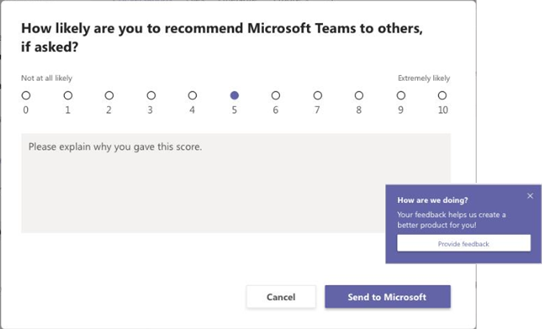
 admin
admin