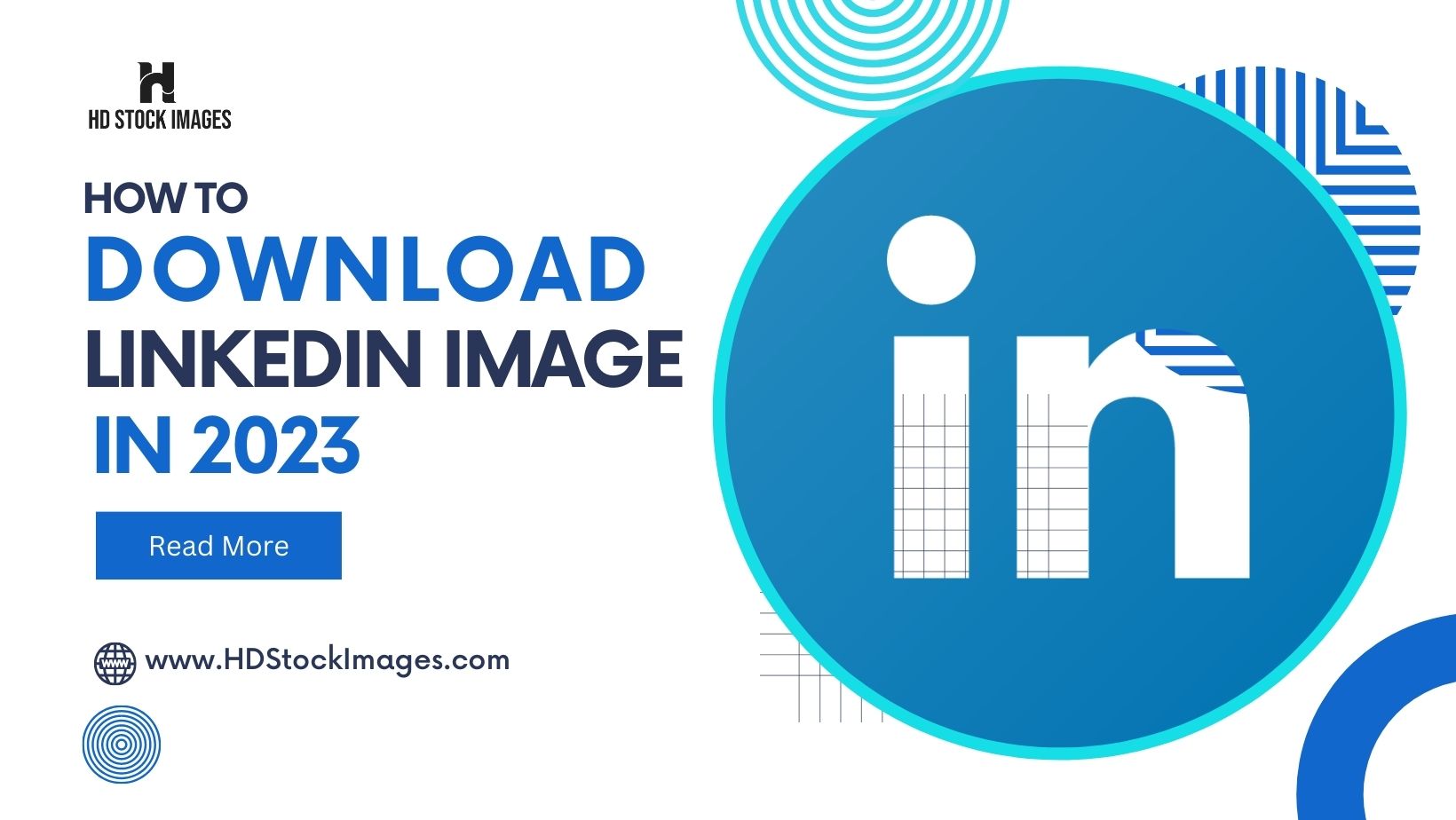Introduction:
LinkedIn, a widely used professional networking platform, continues to play a crucial role in connecting professionals worldwide. In 2023, the ability to download LinkedIn images remains important for a variety of reasons, such as including them in presentations, articles, or personal portfolios.This blogpost aims to provide a comprehensive guide on how to download LinkedIn images in the current year. We will explore different methods, including using browser tools, third-party extensions, online image downloader websites, and the possibility of LinkedIn offering a built-in download feature. By understanding these methods, professionals can enhance their ability to utilize LinkedIn images effectively and responsibly.1.How to Download LinkedIn Images in 2023 on a browser:
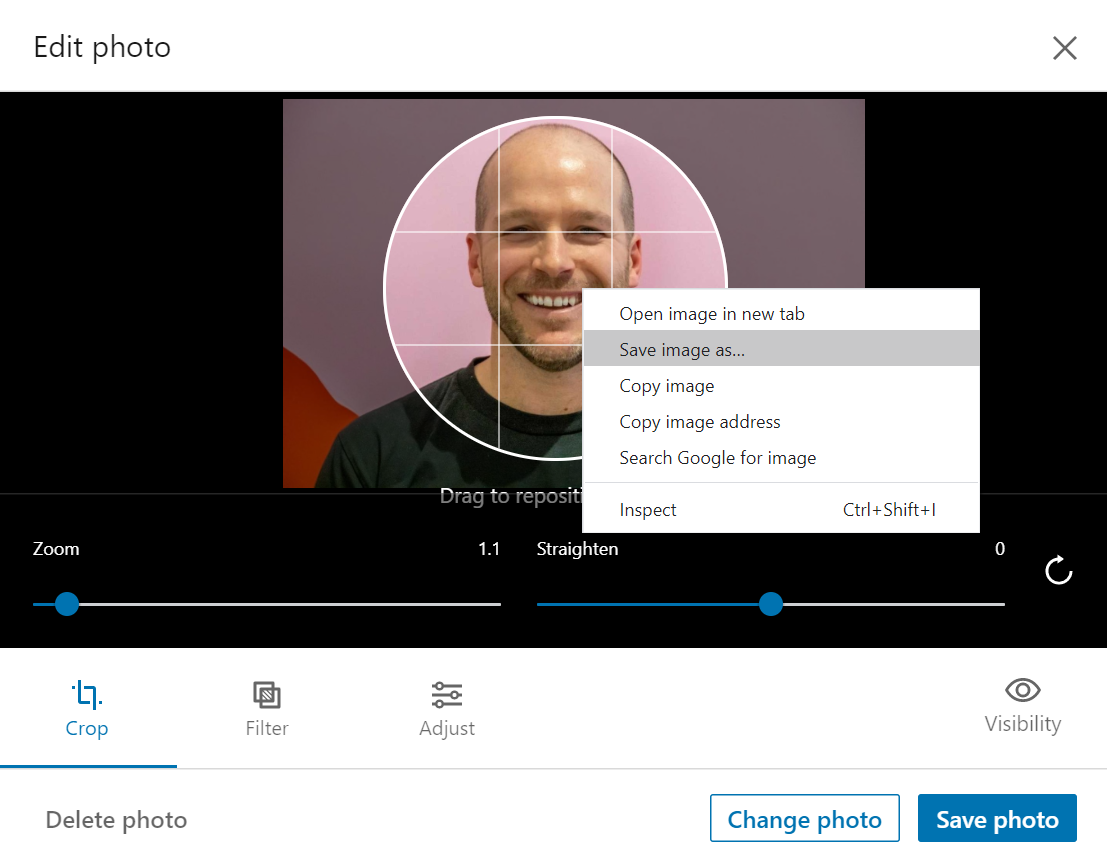 Method 1: Right-click and save
Method 1: Right-click and save- Go to the LinkedIn profile page that contains the image you want to download.
- Right-click on the image.
- Select “Save image as” from the menu.
- Choose a location to save the image and click “Save”.
- Go to your LinkedIn profile page.
- Click on the “Me (Profile)” tab in the top right corner of the page.
- Click on “Settings & Privacy”.
- Click on “Data Privacy“.
- Click on “Get a copy of your data”.
- Click on the “View the Rich Media” link.
- Locate the image you want to download and click on the down arrow icon next to it.
- Click on “Download“.
- You can also use a third-party tool to download LinkedIn images. There are many free and paid tools available online.
- If you are downloading a profile picture, make sure to save it in its original resolution to maintain quality.
- You can only download images that you have permission to view. If you try to download an image that you do not have permission to view, you will receive an error message.
2.How to Download LinkedIn Images in 2023 on Chrome Extention:
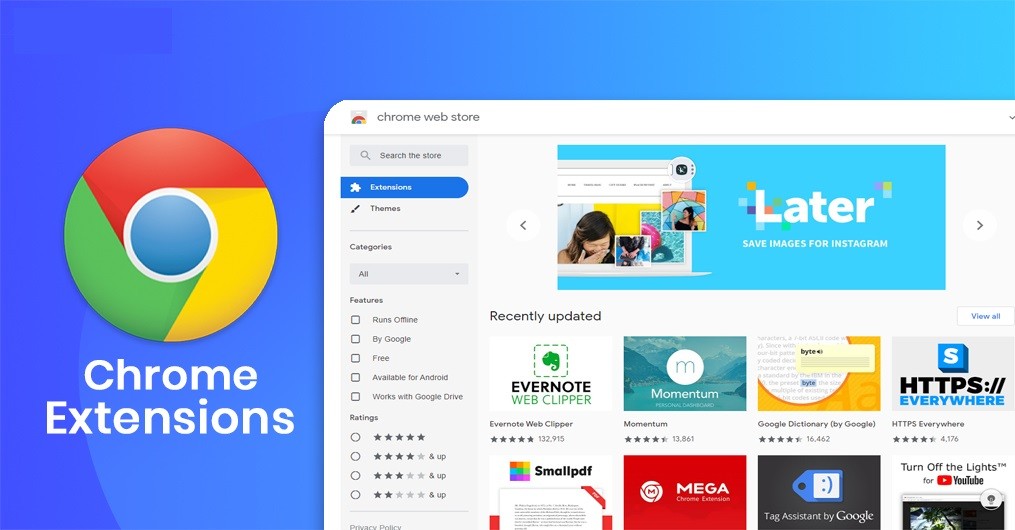 There are a few Chrome extensions that you can use to download LinkedIn images in 2023.
There are a few Chrome extensions that you can use to download LinkedIn images in 2023.- LinkedIn Image Downloader: This extension allows you to download images from LinkedIn profiles, posts, and groups. It is free to use and does not require any registration.
- LinkedIn Profile Picture Downloader: This extension allows you to download the profile pictures of LinkedIn users. It is also free to use and does not require any registration.
- LinkedIn Bulk Image Downloader: This extension allows you to download multiple images from LinkedIn at once. It is a paid extension, but it offers a free trial.
- Click on the “Add to Chrome” button.
- Click on the “Add extension” button to confirm.
- Go to LinkedIn and open the page that contains the image you want to download.
3.How to Download LinkedIn Images in 2023 on Android:
Method 1: Use the “Save image” option- Open the LinkedIn app on your Android device.
- Go to the profile page that contains the image you want to download.
- Tap and hold on the image until a menu appears.
- Select “Save image“.
- The image will be saved to your device’s gallery.
- Download and install the “Downloader for LinkedIn” app from the Google Play Store.
- Open the app and sign in to your LinkedIn account.
- Search for the image you want to download.
- Tap on the image and then tap on the “Download” button.
- The image will be saved to your device’s gallery.
- Make sure that you have permission to download the image before you try to do so.
- If you are downloading a profile picture, make sure to save it in its original resolution to maintain quality.
Linkedin Learning Courses Downloader https://t.co/MllDfIHAaK
— /r/python (@subreddit_py) October 19, 20174.How to download a LinkedIn image in 2023 on iPhone:
Method 1: Take a screenshot- Open the LinkedIn app on your iPhone.
- Find the image you want to download.
- Take a screenshot by pressing the power button and the home button at the same time.
- The screenshot will be saved to your Camera Roll.
- You can then open the screenshot in the Photos app and save it to a different location.
- Download and install the LinkedIn Image Downloader app from the App Store.
- Open the app and sign in to your LinkedIn account.
- Find the image you want to download.
- Tap on the image and the app will start downloading it.
- Once the image has been downloaded, you can open it in the Photos app and save it to a different location. Some third-party apps may require you to pay a subscription fee to download images. The extension will be activated and you will be able to download the image by clicking on a button or link.
Best Practices and Legal Considerations:
1. Respect Privacy Settings: Before downloading any LinkedIn image, ensure that you respect the privacy settings of the user. Some images may be intended only for connections or restricted audiences. Avoid downloading and using images without proper authorization.2. Copyright and Intellectual Property: Be mindful of copyright laws and intellectual property rights when downloading LinkedIn images. Obtain permission from the image owner before using the image for any commercial or public purposes.3. Personal Use vs. Commercial Use: Understand the distinction between personal use and commercial use of downloaded LinkedIn images. Using images for personal reference or non-profit purposes generally falls under personal use. However, if you plan to use the images for commercial purposes, such as in advertisements or promotional material, seek proper authorization or licensing agreements.4. Attribute the Image: When using downloaded LinkedIn images, provide proper attribution to the image owner whenever required. This helps give credit to the original creator and maintains ethical practices.5. Be Selective and Contextual: When downloading LinkedIn images, choose images that are relevant to your intended use. Ensure that the images align with the context in which you plan to utilize them. Avoid misrepresenting or misusing images that could potentially damage someone’s reputation or violate their rights.6. Read and Understand LinkedIn’s Terms of Service: Familiarize yourself with LinkedIn’s terms of service to understand the platform’s guidelines and policies regarding the usage of images. Abide by these terms to avoid any violations or potential legal issues.7. Seek Legal Advice if Unsure: If you are uncertain about the legality or appropriate use of a LinkedIn image, it is advisable to consult legal professionals or seek guidance from relevant experts who can provide accurate and up-to-date information.By following these best practices and legal considerations, professionals can responsibly and ethically download and use LinkedIn images in accordance with applicable laws and regulations.Importance of Downloading LinkedIn Images for Various Purposes:
1. Personal Branding: LinkedIn images play a crucial role in establishing and enhancing your personal brand. By downloading and using professional images, you can create a strong visual presence that showcases your expertise, professionalism, and personality to potential connections and employers.2. Networking: When reaching out to new connections or attending networking events, having access to downloadable LinkedIn images allows you to personalize your communication. You can include relevant images in messages or emails to make a memorable impression and foster meaningful connections.3. Content Creation: LinkedIn images are valuable assets for content creation. Whether you are writing articles, blog posts, or social media updates, downloading relevant images can enhance your content’s visual appeal and engage your audience effectively.4. Presentations and Reports: When delivering presentations or creating reports, incorporating LinkedIn images can add credibility and visual interest to your content. By downloading and including relevant images, you can enhance the overall quality and impact of your work.5. Portfolio Development: Professionals from various fields, such as designers, photographers, or artists, can utilize LinkedIn images to build their portfolios. Downloading images of their work or projects allows them to showcase their skills and achievements to potential clients or employers.6. Research and Analysis: Researchers and analysts can benefit from downloading LinkedIn images to gather visual data for their studies. These images can provide valuable insights into industry trends, organizational structures, or professional profiles, supporting their research and analysis efforts.7. Personal Reference: Sometimes, you may find valuable information or inspiration on LinkedIn that you want to keep for personal reference. Downloading relevant images allows you to save and organize visual content that you can refer back to when needed.By downloading LinkedIn images for these various purposes, professionals can enhance their personal branding, networking efforts, content creation, presentations, portfolio development, research, and personal reference. Utilizing visual content from LinkedIn enriches professional endeavors and contributes to a more engaging and impactful professional presence.FAQs about how to download LinkedIn images in 2023:
- Can I download other people’s LinkedIn profile pictures?
- What file formats can I download LinkedIn images in?
- How do I download a LinkedIn image from the mobile app?
- Take a screenshot: You can take a screenshot of the image you want to download by pressing the power button and the home button at the same time. The screenshot will be saved to your phone’s gallery.
- Use a third-party app: There are many third-party apps that allow you to download images from LinkedIn. One popular app is LinkedIn Image Downloader. To use this app, follow these steps:
- Download and install the LinkedIn Image Downloader app from the App Store or Google Play.
- Open the app and sign in to your LinkedIn account.
- Find the image you want to download.
- Tap on the image and the app will start downloading it.
- Once the image has been downloaded, you can open it in your phone’s gallery and save it to a different location.
- What are the limitations of downloading LinkedIn images?
- You can only download images that you have permission to view.
- You can only download a limited number of images per day.
There are a few reasons why you might want to download LinkedIn images:
- To use them in presentations or other marketing materials: LinkedIn images can be a great way to add visual interest to your presentations or other marketing materials.
- To use them as inspiration for your own work: LinkedIn images can be a great source of inspiration for your own work.
- To save them for future reference: If you find an image on LinkedIn that you think you might want to use later, you can download it and save it for future reference.
- What are the risks of downloading LinkedIn images?
- You could violate someone’s privacy: If you download an image without the person’s permission, you could be violating their privacy.
- You could get into legal trouble: If you use an image without the proper permissions, you could get into legal trouble.
- The quality of the images might not be as high: The quality of the downloaded images may not be as high as the original images.
- What are some tips for downloading LinkedIn images safely?
- Only download images that you have permission to view: Make sure that you have the person’s permission before downloading their image.
- Only download images from reputable sources: There are many third-party apps that allow you to download images from LinkedIn. However, some of these apps may not be safe. Make sure that you only download images from reputable sources.